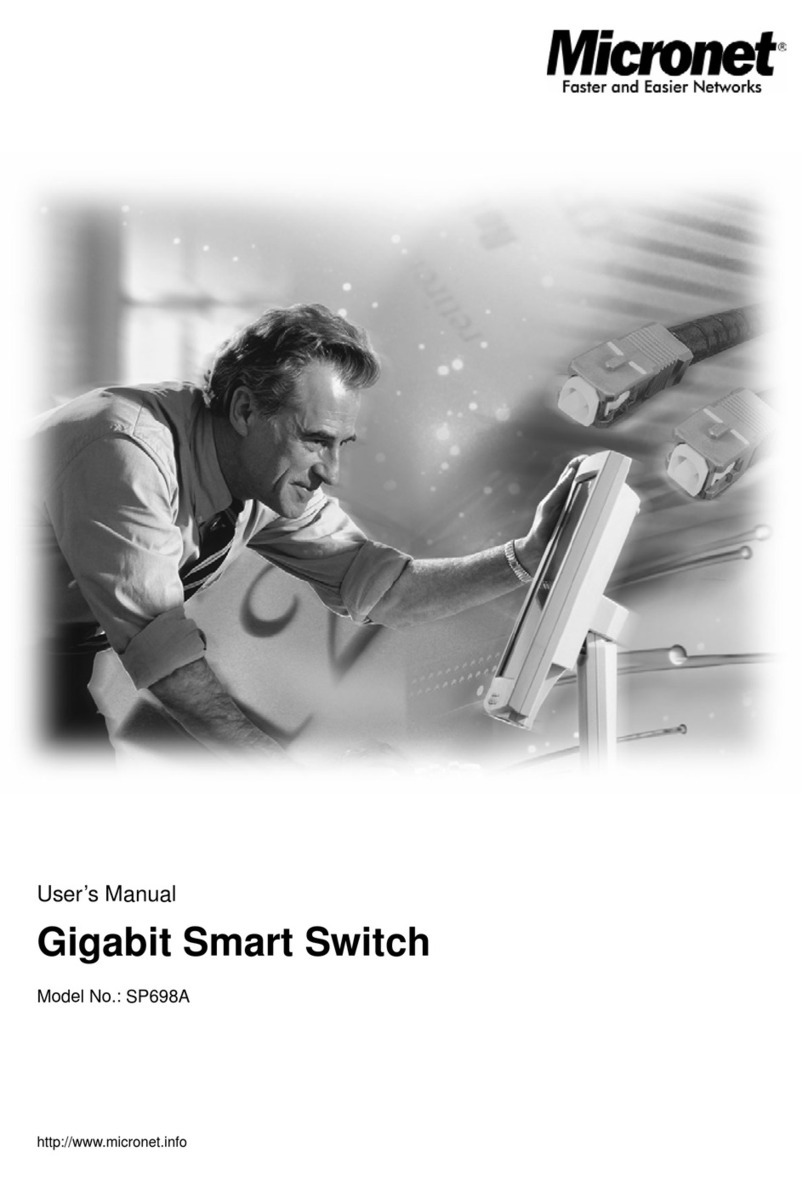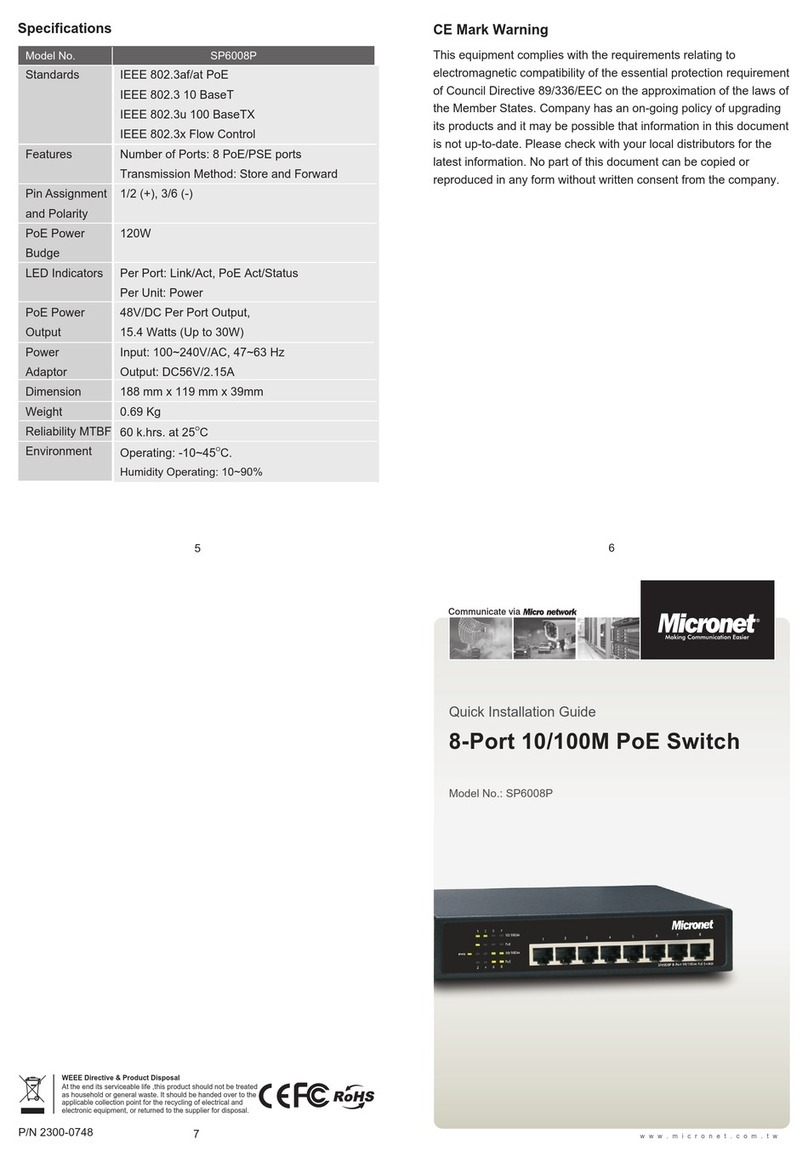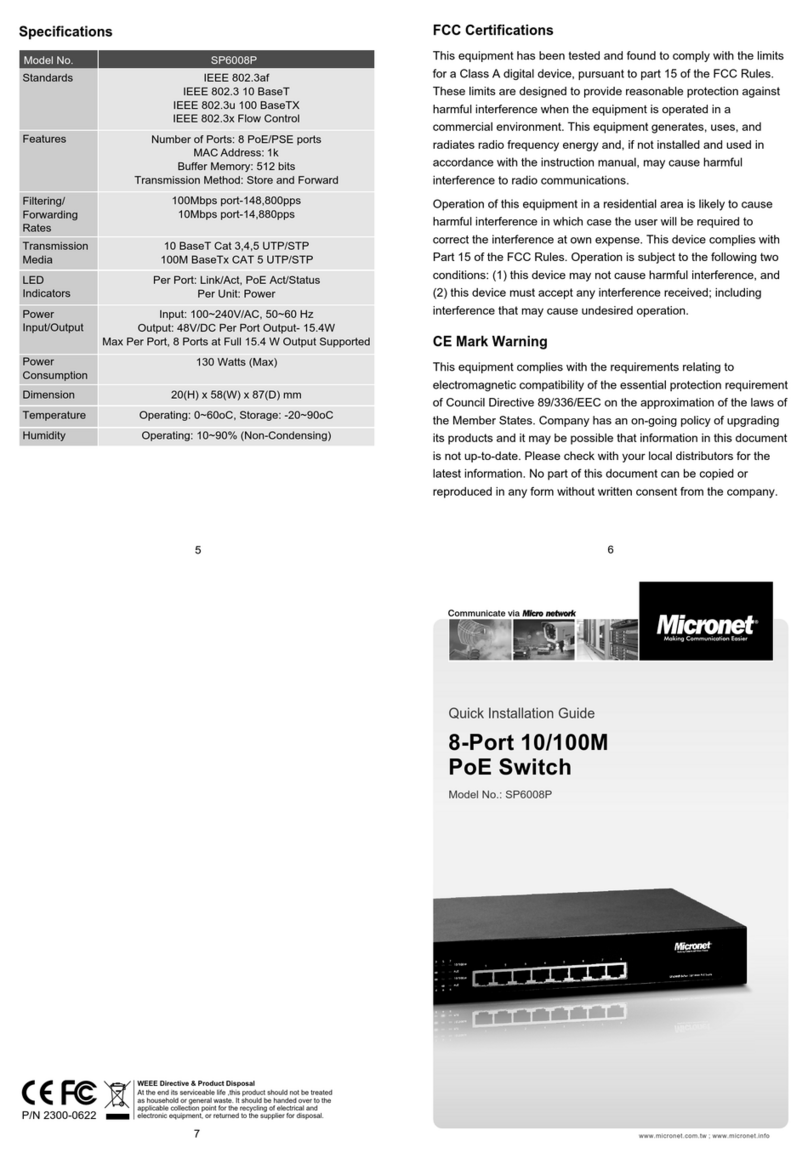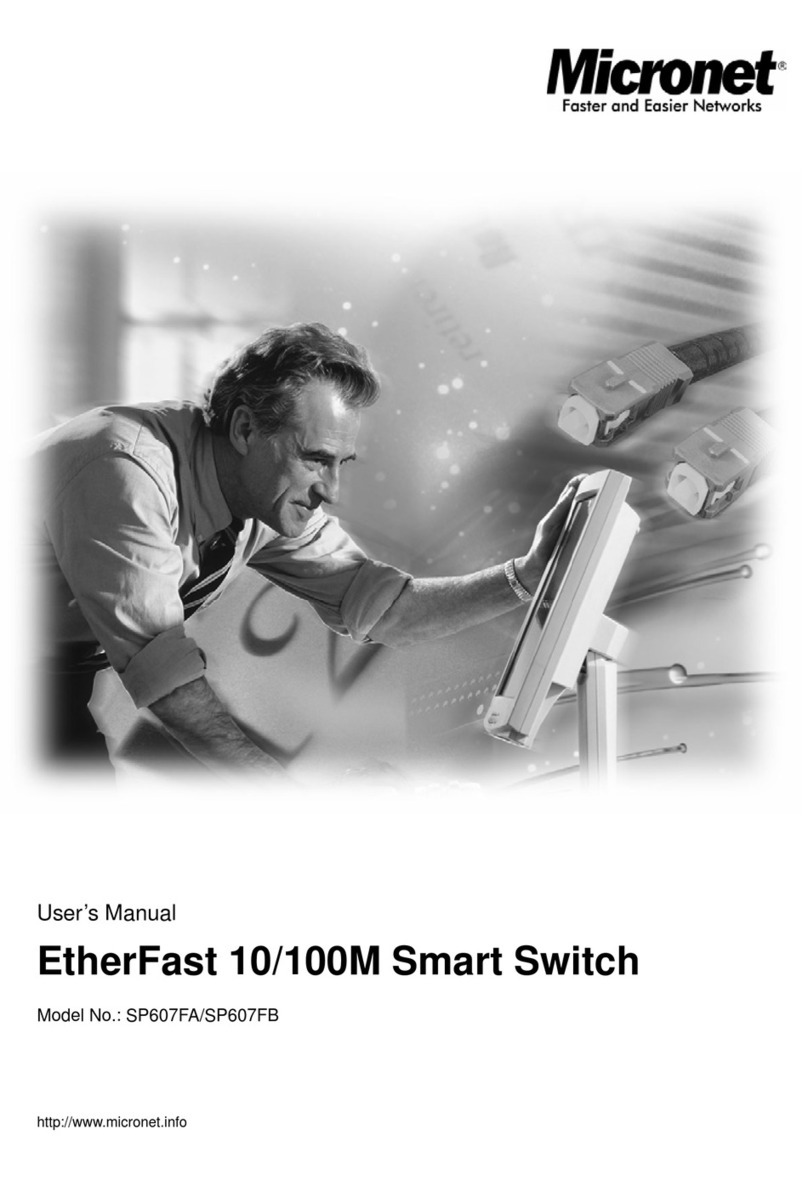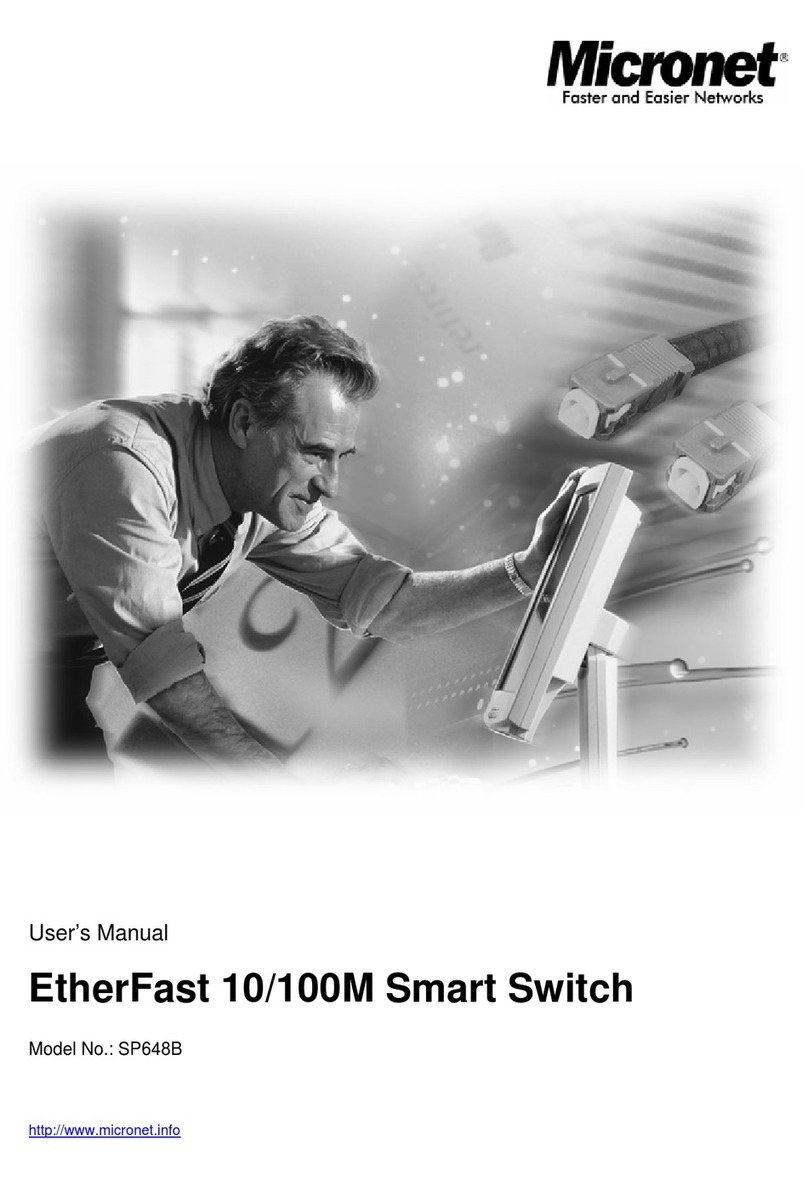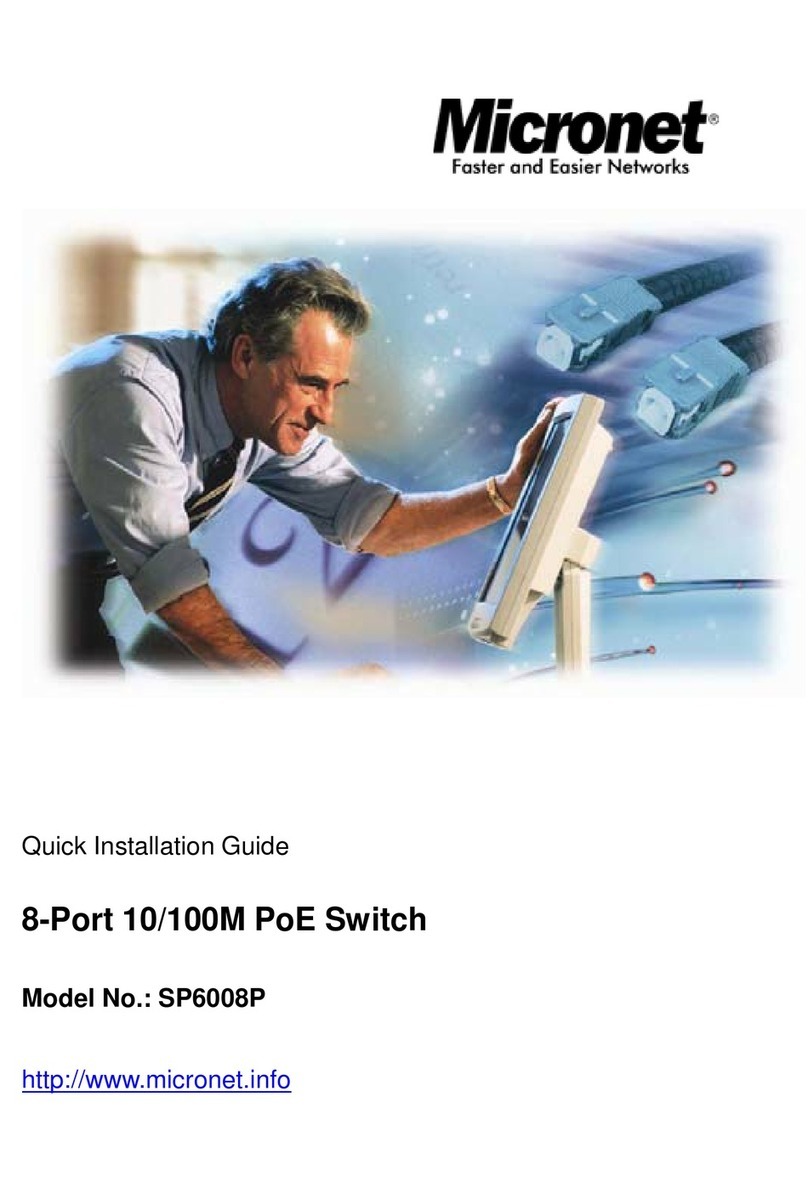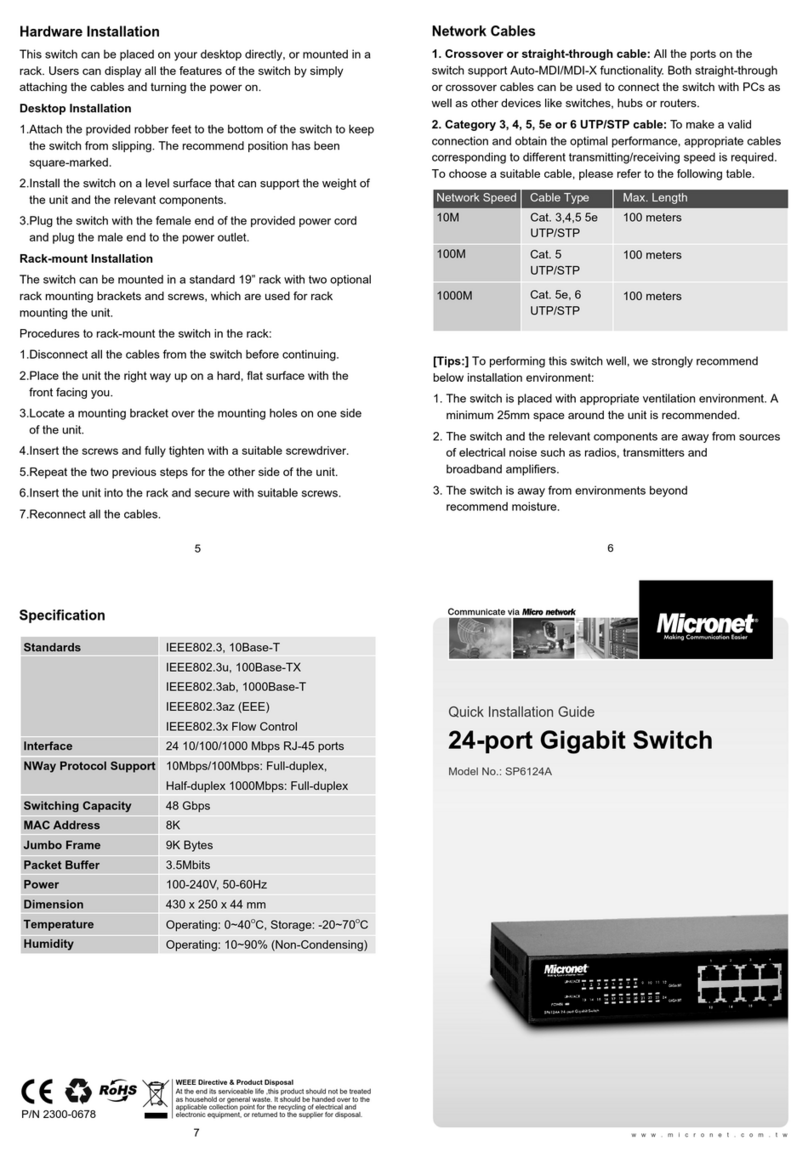Introduction
Micronet SP6510P is a 10-Port managed PoE switch with 8-
Port 10/100/1000Mbps PoE and 2-Port Gigabit SFP supporting
fiber expansion. It is compliant with IEEE802.3af/at, featuring
up to 30 watts per port and 130 Watts total PoE power to fulfill
most of the demanding network camera and other IT/network
applications. With its PoE features such as PoE scheduling,
auto-checking, configuring, and power delay, it helps you utilize
PoE power more efficiently, smartly, and maximizes the power
usage.
For more secured and smooth network, SP6510P is
equipped with a long list of layer 2 & layer 3 management and
security features such as VLAN, link aggregation, QoS,
DHCP client and snooping, secure shell, secure sockets
layer, IPv6, and more. With these features, you will have
quick deployment, smooth and safe network; giving your
infrastructure expansion with more functionality, security,
and manageability for different network applications.
Package Contents
Before you start installing the device, verify the following items are
in the package:
‧SP6510P Managed PoE Switch
‧Quick Installation Guide
‧Power cord
4
1 2
Key Features
‧Provide 130W Total PoE Power, with 8 PoE ports
IEEE802.3af/at
‧Support automatic Voice VLAN for quick
deployment of VoIP, and IP-based surveilliance
system
‧Support Link Aggregation (IEEE 802.3ad) to increase
bandwidth by automatically aggregate several links
together
‧Support QoS (Port-based/IEEE 802.1p) feature to
preserve network bandwidth and allow maximum control of
network resources
‧Support STP ,Reserve STP (RSTP) and MSTP features
to ensure faster recovery from failed links and enhance
overall network reliability
‧Support DHCP client and snooping, port mirroring ,and
rate limiting features to enhance network security.
‧Allow Telnet, and IPv6 Web interface (both HTTP and
HTTPS) access
‧Support Device Management System to facilitate
installation, configuration, and troubleshooting
‧Support IEEE 802.1Q VLAN-segmented broadcast
domains to reduce broadcast traffic and increase LAN
security and performance
‧Support 802.3az Green-Ethernet to save power usage
‧Support PoE Port configuration, scheduling,
auto-checking, and power delay to enhance power
performance
‧Support Secure Shell (SSH) & Secure Sockets Layer
(SSL/HTTPS) for secure network management
Physical Description
Front Panel
Rear View
SYSTEM
Link/Act/
Speed
PoE
Port Status
LED
Green
Red
Green
Green
Amber
Green
Shows the system is powered up
An abnormal state, such as exceeding operating
temperature range, has been detected in the
switch.
The Port Status LEDs are displaying link status,
network activity and speed of each port.
The RJ45 Port Status LEDs are displaying PoE
powering status of each port.
The LED lights up to Indicate a valid 10/100Mbps
link. Blinking indicates traffic on the port.
Otherwise, the LED is off to indicate the link is
down.
The LED lights up to Indicate a valid 1000Mbps
link. Blinking indicates traffic on the port.
Otherwise, the LED is off to indicate the link is
down.
Port
Status
LED
Green
Amber
Off
The port is enabled and supplying power to
connected device
An abnormal state, such as overload status,
has been detected in the switch
The port has no active network cable
connected, or it is not connected a PoE PD
device. Otherwise, the port may have been
disabled through the switch user interface
When PoE Mode LED Lit
Task to be
Performed
Change
LED Mode
Reset the
Switch
Restore to
Defaults
Time Period of
Pressing Button
0~2 seconds
2~7 seconds
7~12 seconds
Port Status LED
Behavior
LED status will be changed
according the mode selected
ALL LEDs Light OFF
ALL LEDs Stay ON
Mode/Reset Button Descriptions
SYS LED
Behavior
ON
Green
Blink
Green
Blink
Green
When LINK/ACT/SPEED MODE LED Lit
Change LED MODE when MODE/RESET button pressed
3
Mode/Reset Button
LINK/ACT/SPEED LED
Port Status LED
SYSTEM LED
PoE Mode LED
10/100/1000Mbps RJ45 Ports
100/1000 Mbps SFP Ports