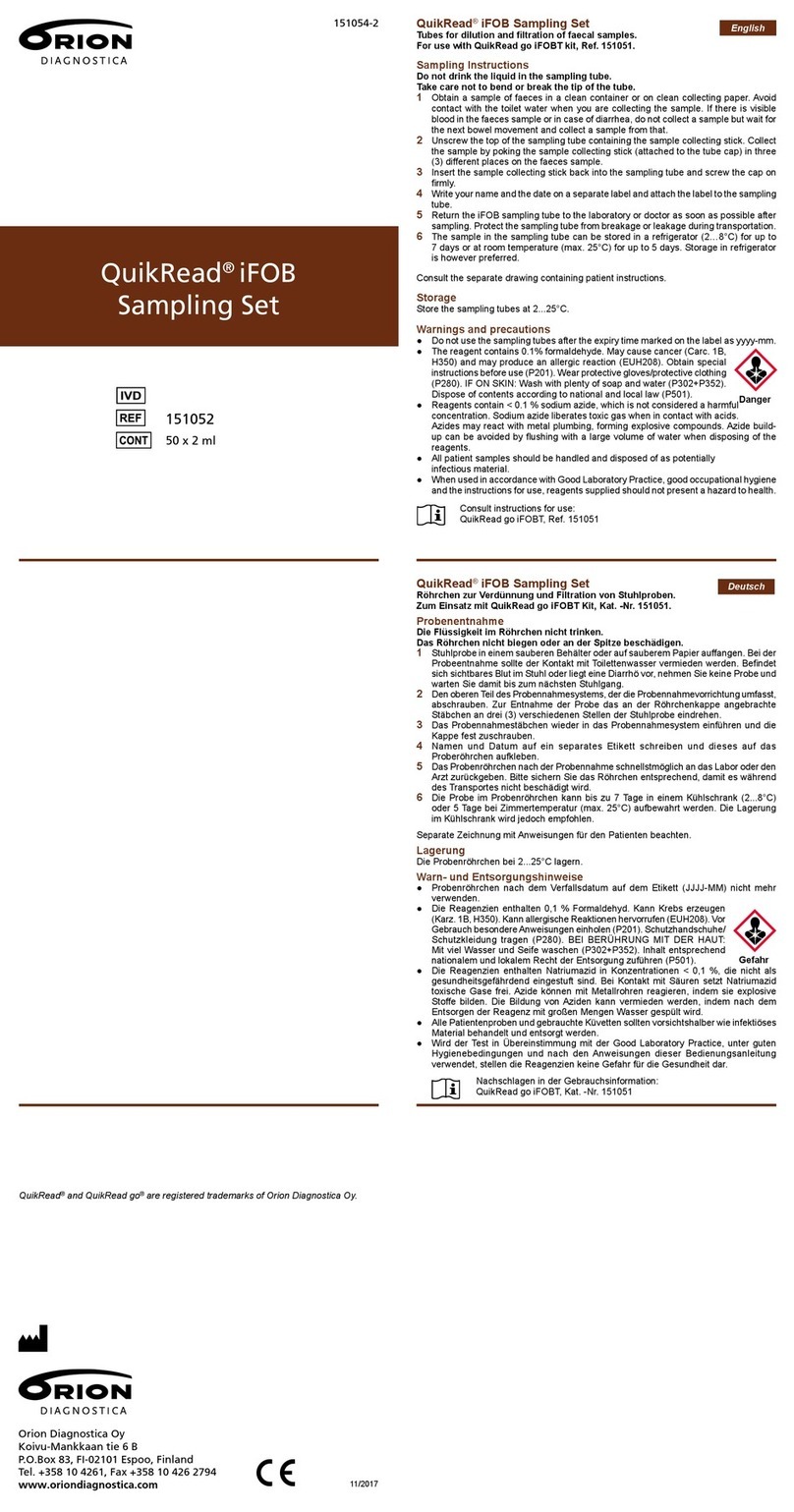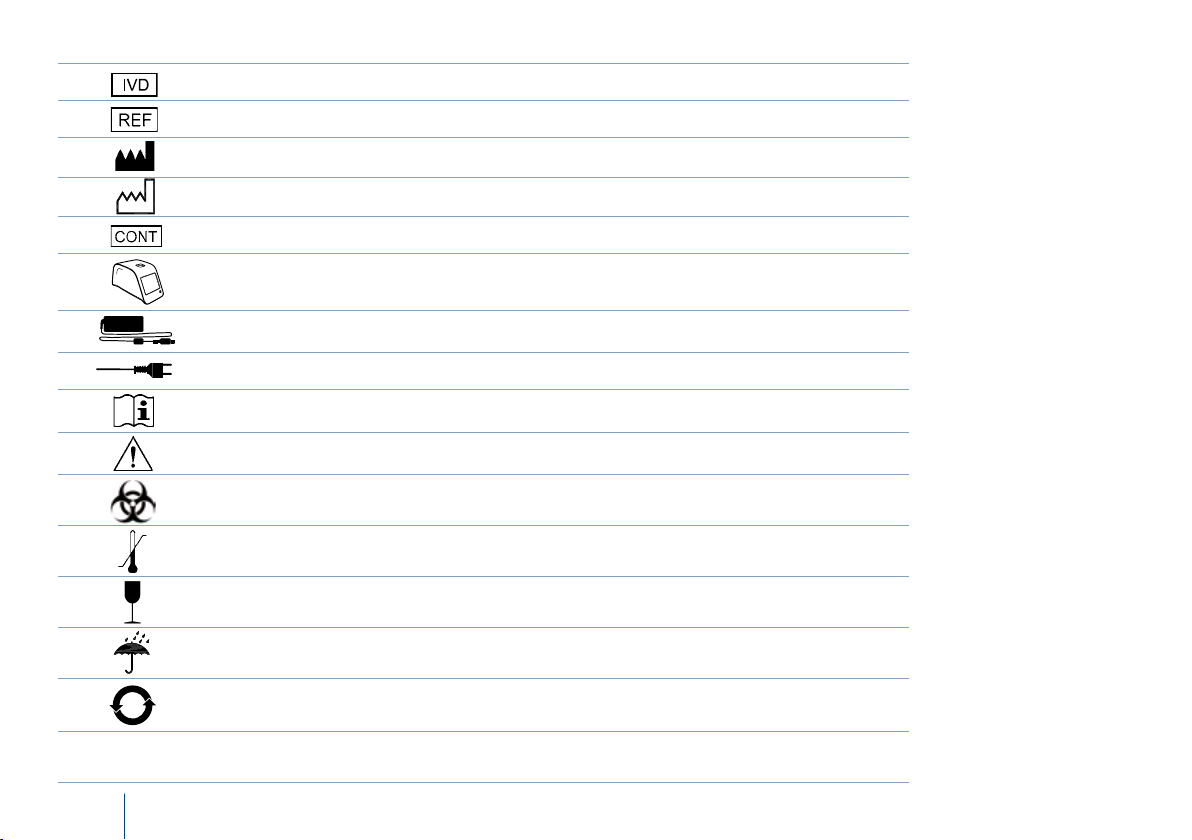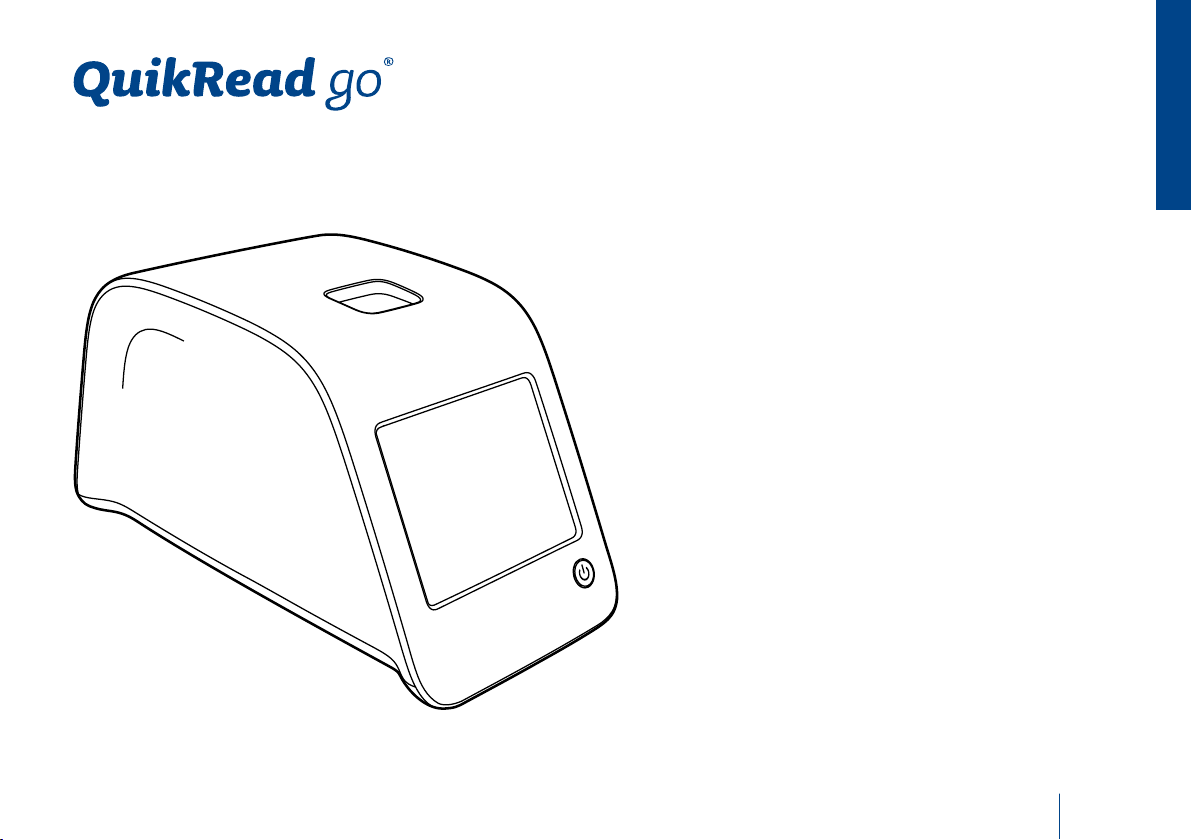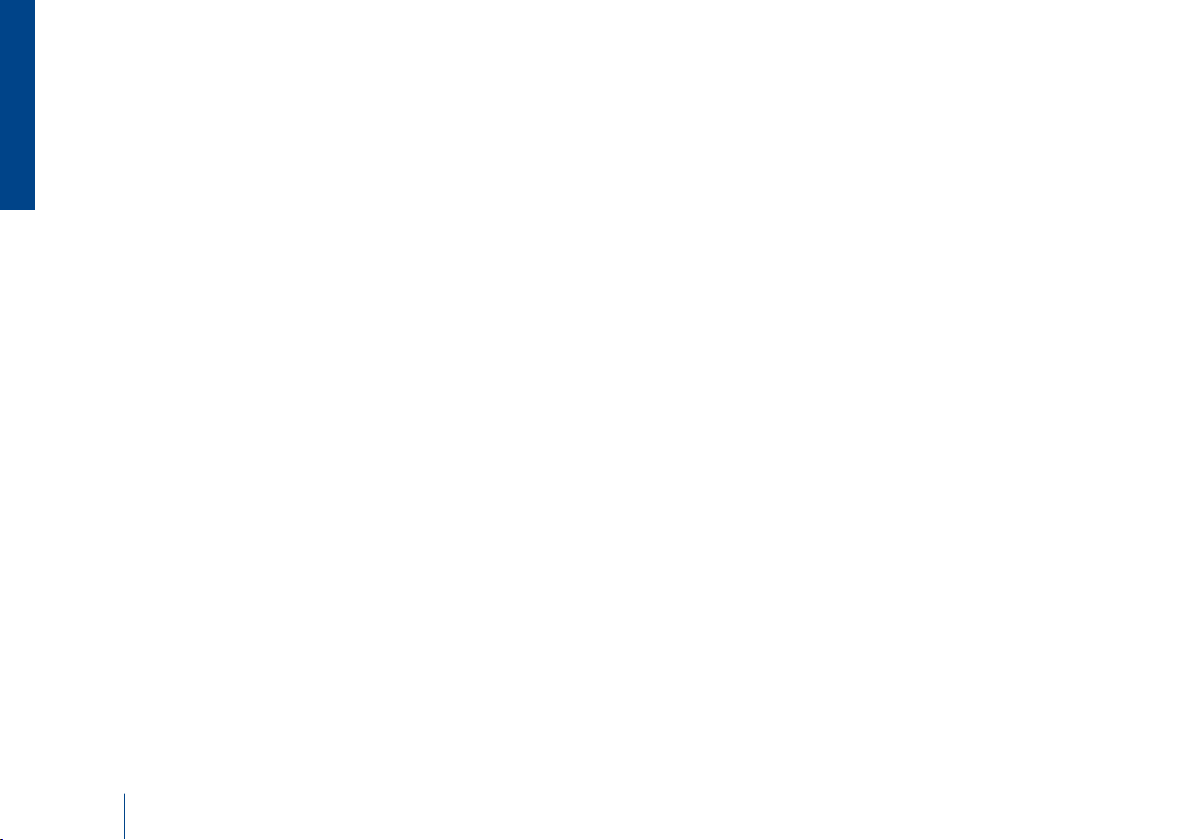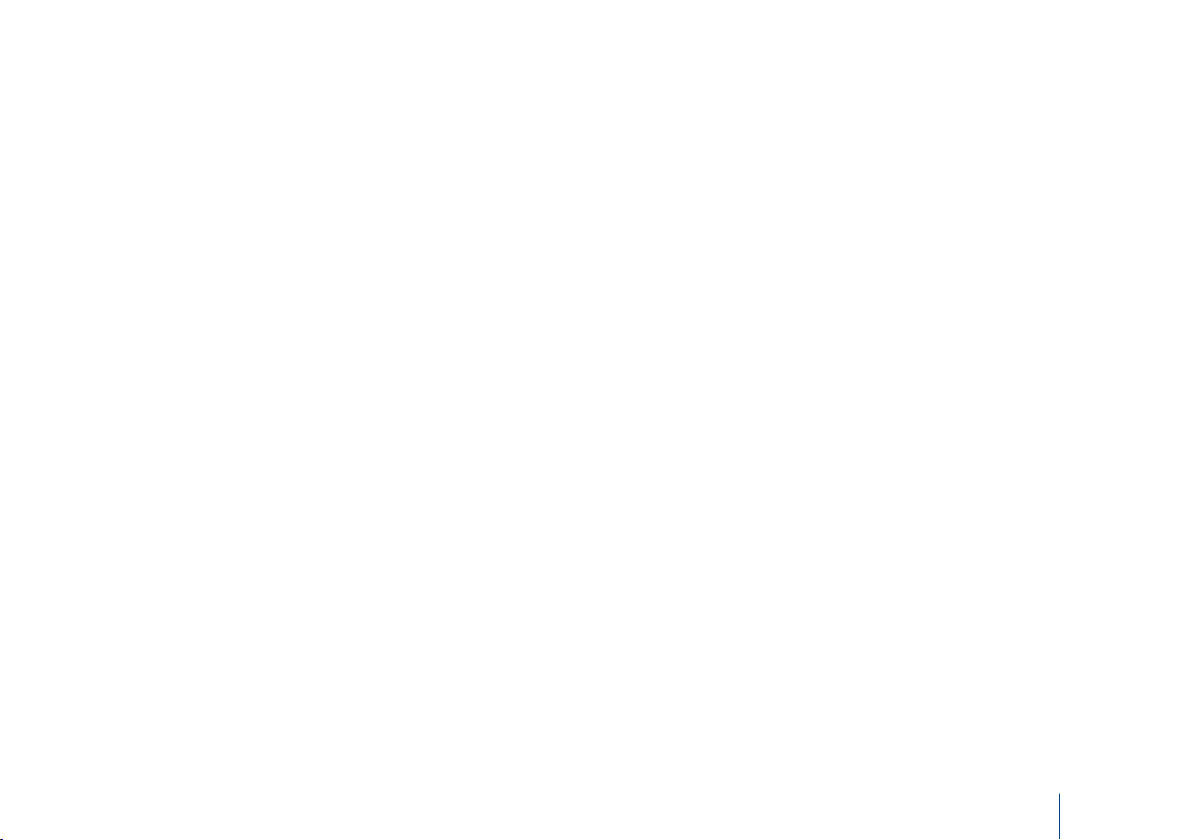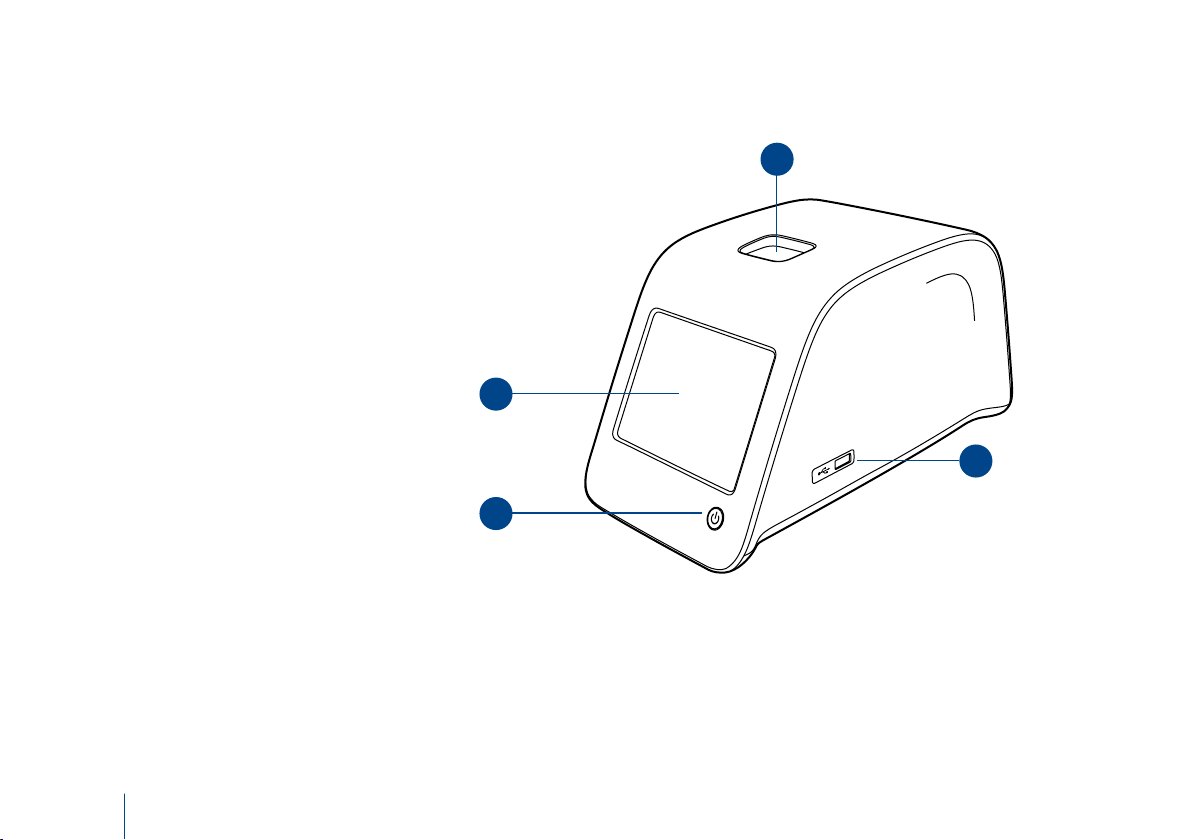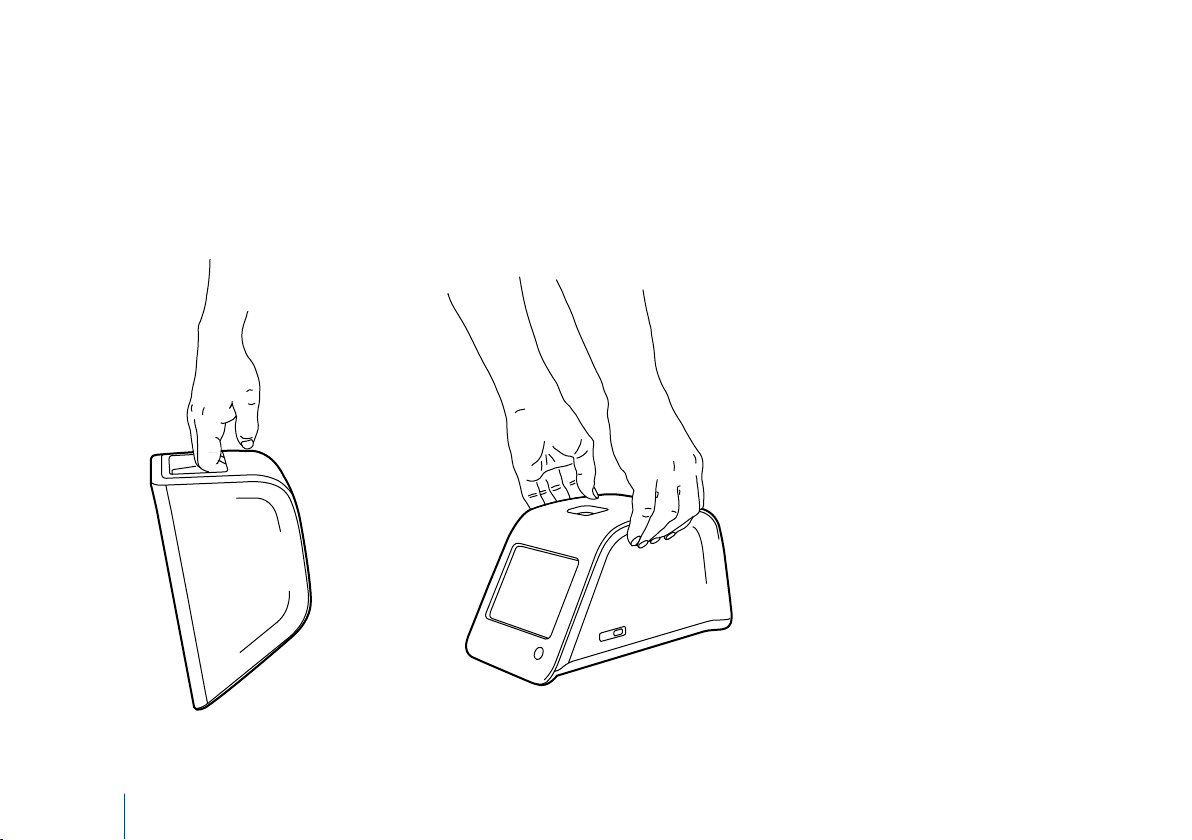4
CONTENTS
1 INTENDED USE ............................... 5
2 FUNCTION OF THE
QUIKREAD GO INSTRUMENT ........ 5
3 INSTALLATION PROCEDURES
AND REQUIREMENTS..................... 5
Safety information ....................................... 5
Unpacking ................................................... 5
Parts of the QuikRead go instrument............ 6
Lifting/transporting the instrument............... 8
Location and environment............................ 8
During use............................................. 8
During transport and storage................. 8
Power cable and battery pack ...................... 9
Connectors and cables........................... 9
Plugging in the power supply cable........ 9
Inserting a battery pack........................ 10
External devices ................................... 10
Use of the touchscreen...............................11
Set-up wizard............................................. 12
Language............................................. 13
Date and time...................................... 14
Screen brightness................................. 14
Audio volume ...................................... 15
Finishing the set-up process ................. 15
4 PRINCIPLES OF OPERATION ......... 15
Power (on, off or sleep mode) .................... 15
Turning the power on .......................... 15
Turning the power off.......................... 15
Sleep mode ......................................... 15
User interface in general ............................ 16
Layout .................................................... 17
Structure of the user interface.................... 18
Settings .................................................... 18
Personal settings.................................. 19
Measurement flow............................... 20
Maintenance settings........................... 22
Admin settings..................................... 23
Internal clock ....................................... 23
LIS settings........................................... 23
Factory reset ........................................ 23
Manufacturer settings.......................... 23
Profiles................................................. 23
Basic settings ....................................... 23
5 PERFORMANCE CHARACTERISTICS
AND SPECIFICATIONS................... 24
Declaration of conformity .................... 24
Technical specification.......................... 24
Photometer.......................................... 24
Touchscreen display ............................. 24
Dimensions and power requirements ... 24
Instrument software............................. 24
Instrument identifier ............................ 24
Memory............................................... 24
Power supply ....................................... 24
Serial connection ................................. 24
LAN connection ................................... 24
USB connection ................................... 24
6 OPERATING INSTRUCTIONS......... 25
Performing an assay............................. 25
Performing an assay in basic
measuring mode.................................. 25
Quality control ..................................... 26
Other measuring modes....................... 27
Results................................................. 27
7 CALIBRATION PROCEDURES........ 28
8 PRECAUTIONS AND RESTRICTIONS
ON OPERATION............................ 28
Precautions and restrictions.................. 28
Warranty.............................................. 28
Recycling ............................................. 28
9 TROUBLESHOOTING .................... 29
10 SERVICE AND MAINTENANCE
INFORMATION ............................. 32
CONTENTS
English