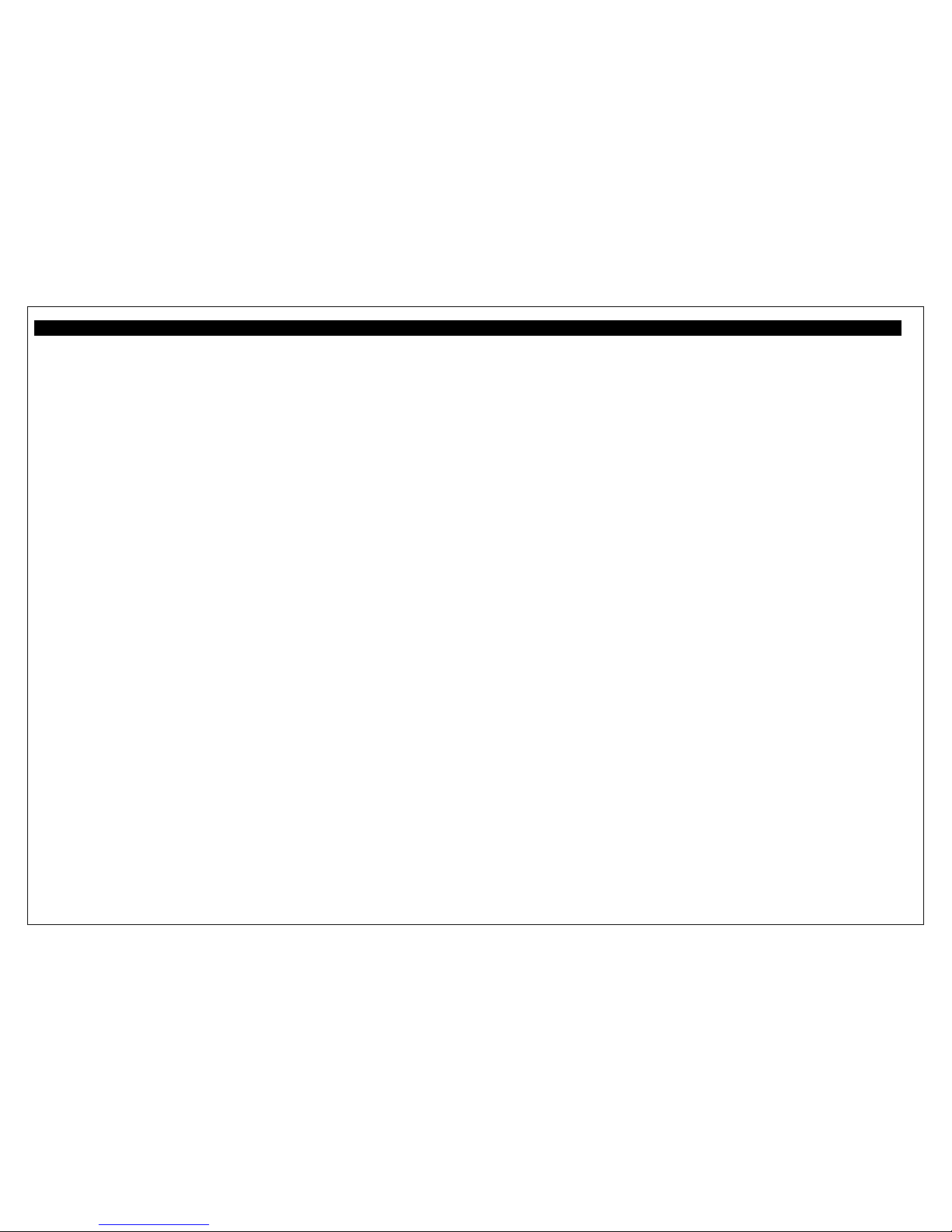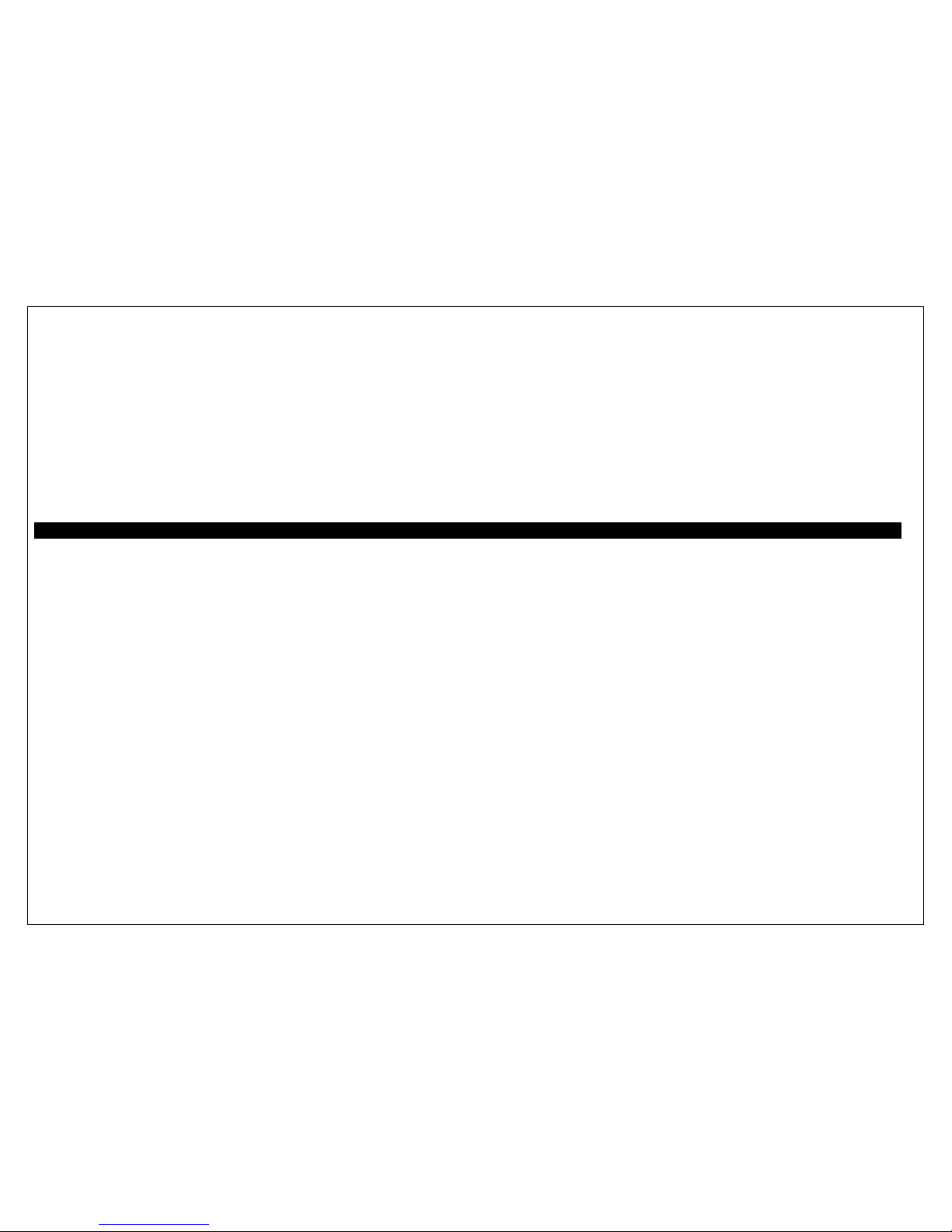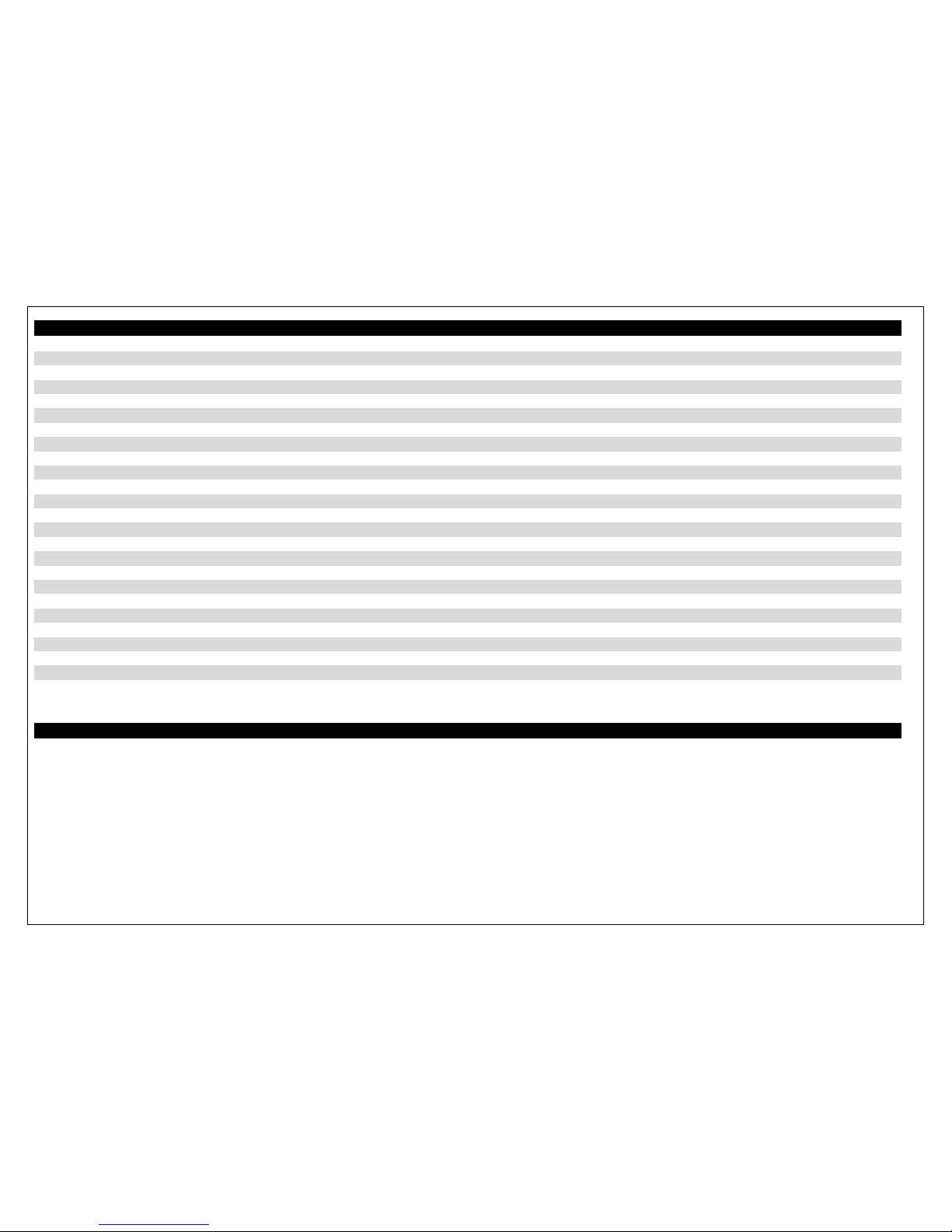4
Camera mode
Turn on the machine, enter camera mode by pressing MODE button, the upper left corner shows the red recording symbol, this means camera
on mode. Turn the camera to the object, hold it steady. Press the "video" button, the camera makes a "click" sound, shooting complete.
Playback mode
Turn on the machine, press “MODE” three times to go playback mode, the play symbol shows in the upper left side. to play video files or sound
files you can press the" UP" and "DOWN” button to choose, then press “video" to play, press “UP” to pause or continue.
Delete function
When in the playback mode, press “UP” and “DOWN” to choose the files to delete, press MENU button, “UP” “DOWN” to choose the files to
delete. Delete the specific file or delete all files.
3. SETUP MENU
Video setting
Press Switch button, press Menu in camera mode then go to the settings, choose Video setting press Video button to confirm
•Video mode setting: HD 1280 * 720, VGA 640 * 480
•The exposure value: -2.0 to +2.0
•Time: recording time on/ off.
•Motion Detection: on / off, select "On", press the "Video" button to start motion detection, if the objects move, then the machine will
automatically begin recording, 2 minutes for a file, after 2 minutes if there is no subject movement, the machine is in motion detection
standby sleep mode, when the objects move, it begins recording again.
•Cycling recording: Select turn on or off the cycling camera function; The length of time: 2 minutes, 5 minutes, 10minutes
•Motion detection sensitivity: divided into high (sensitive), standard (General), low (less delay)
•Video sound: on / off, refers to video with sound or without sound
•G-sensor gravity sensing function is divided into high (sensitive), standard (General), low (less delay)
Press "OK" button to confirm, to complete the setup, press "Menu" to exit.
Camera Settings
•"Switch" button to turn on the machine, press the "mode" button to enter the camera mode from video mode, select "Menu" to enter the
menu setting
•Image size: 1920 * 1080 1280 * 720 640 * 480