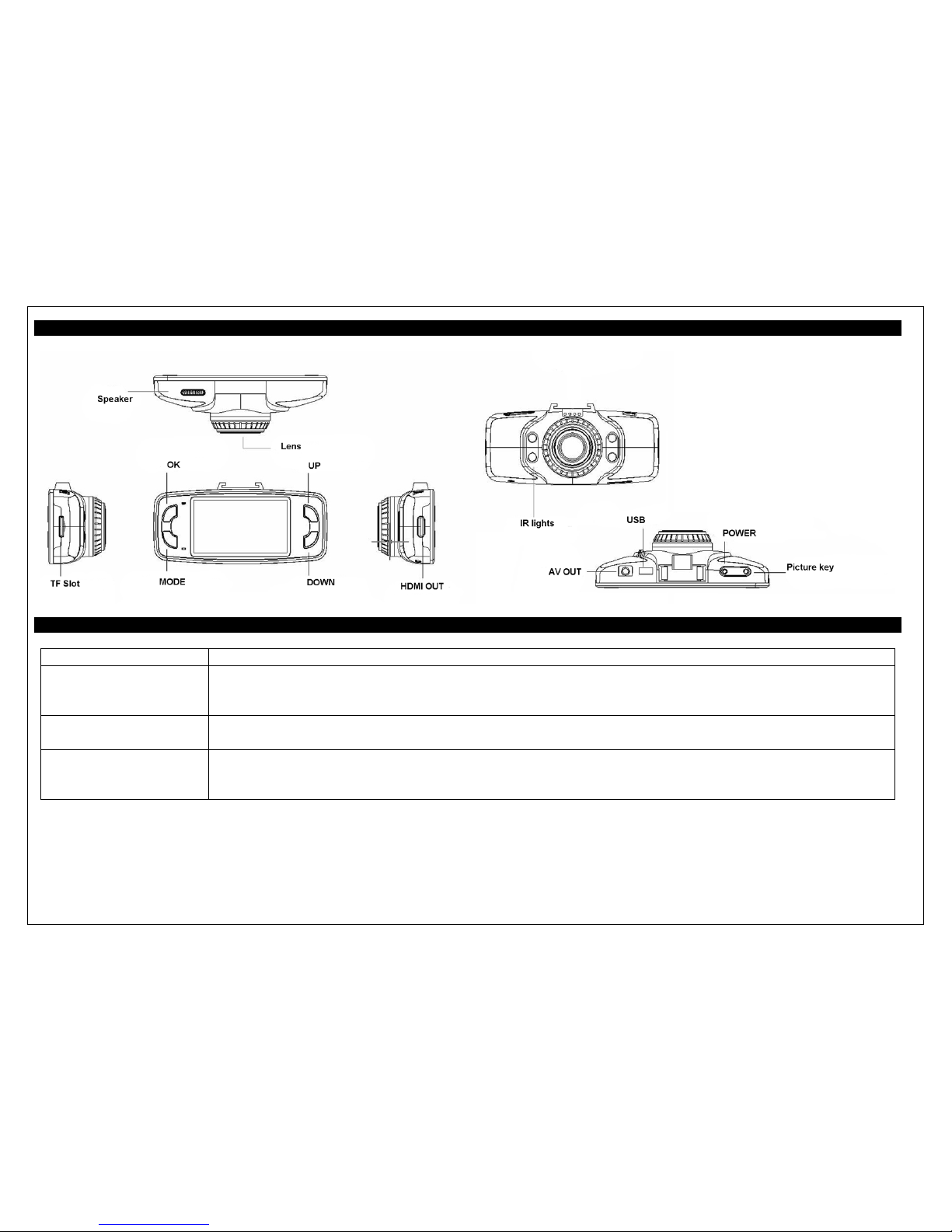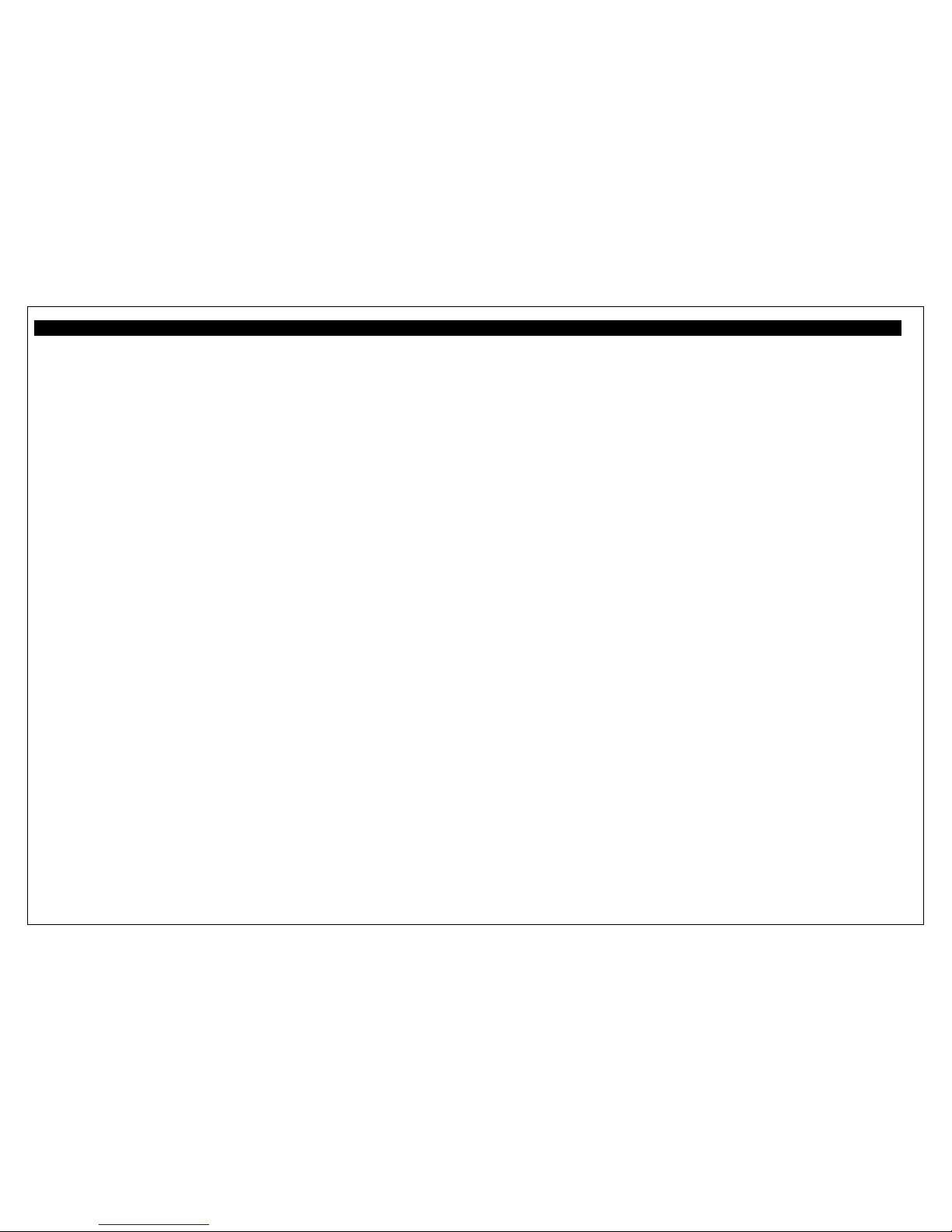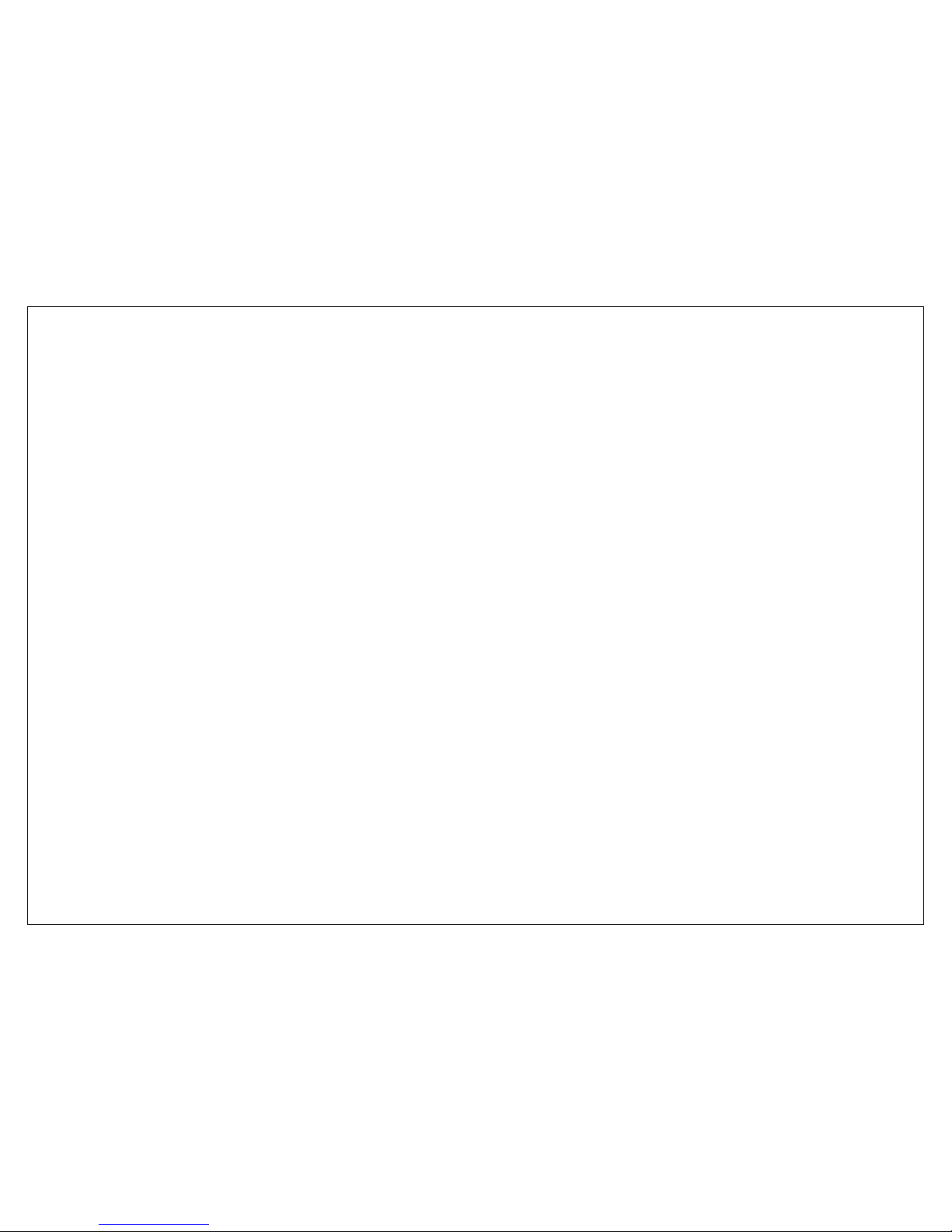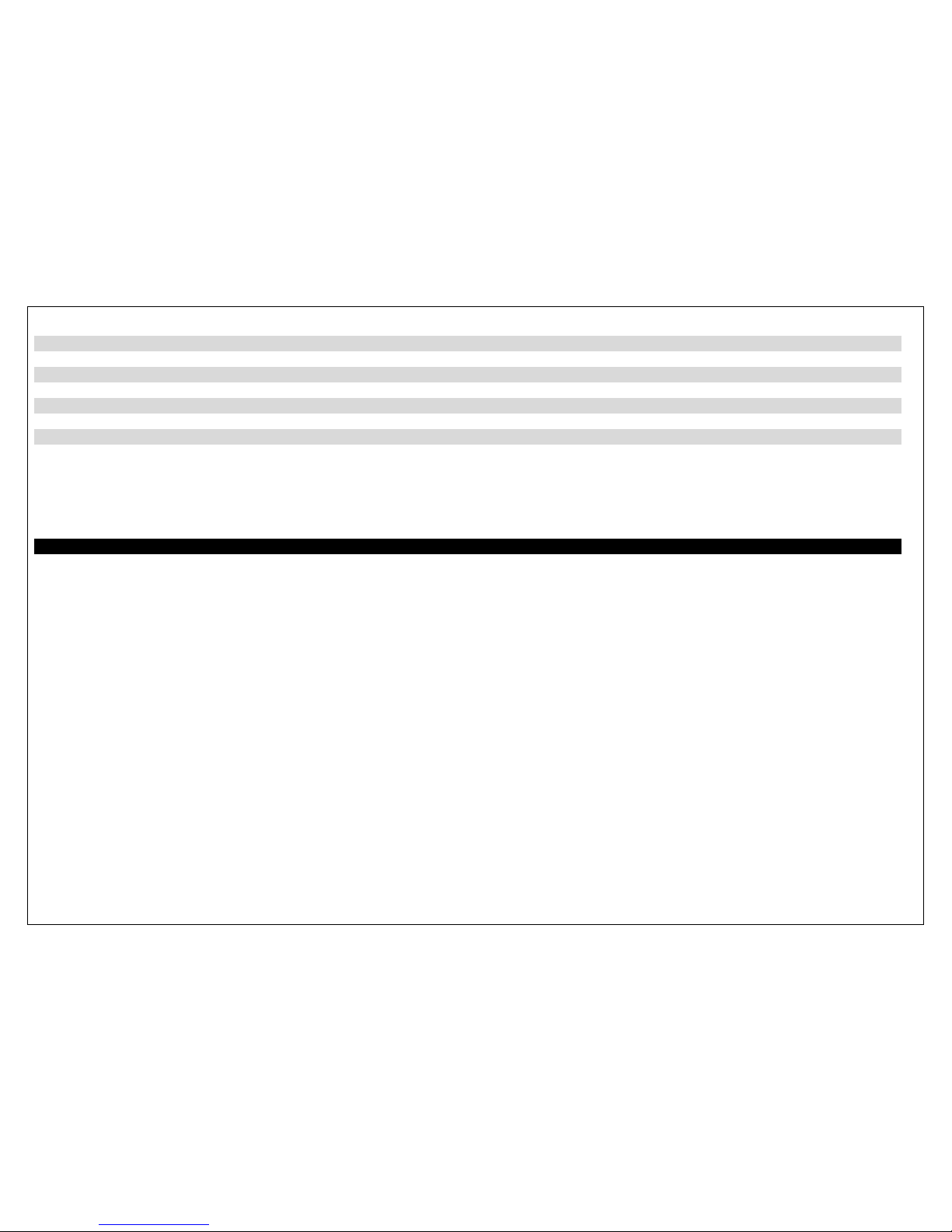4
Operation Instruction
Using Car DVR, connect the device with car charger. Thus, when car boot, it will record video automatically; when car turn off, it will
automatically stop recording and save the video files.
Tips: Please charge this device with standard car charger, otherwise, it may cause damage to the machine.
Memory card use
TF card insertion direction, if the direction of insertion is incorrect, may damage the machine and TF card;
Initial use of the memory card in the machine, please use the machine to do the format operation. Press MENU, select the format, press the
button REC to confirm the formatting.
Reset the system
Press the MENU key twice, and continue press the button to select system reset to set system parameter the original value.
Automatic shutdown
Used to set the automatic shutdown when stop recording.
Frequency
Used to select the frequency of the AC. If you choose the wrong light frequencies, the image will appear interfere. In China, it should be set to
50HZ
Automatic off-screen
Set the time automatically off-screen, press any key to wake up the LCD screen
G-sensor
For monitoring vehicles to the exercise of the collision, if there is a collision, then automatically trigger a mandatory save function, the lower left
corner, a lock symbol appears, the file is saved, not deleted by loop recording
Protected files
Automatically protect files can set Gravity sensor sensitivity, options are cancel 1/2/3/4/5/6/7/8 of nine options, file protection function is
triggered off automatically when the setting is cancel, lowest impact strength is 1 and highest is 8 (in order to avoid the card size influence
video, locking the document file size limit of 1G) manual file Protection feature: in the recording process, press the mode button to manually
force the protection of current video, if in protection state, and then press the mode button to abolish the mandatory protection function. In
playback state, short press the power button to force protection or lifting force to protect the currently selected document