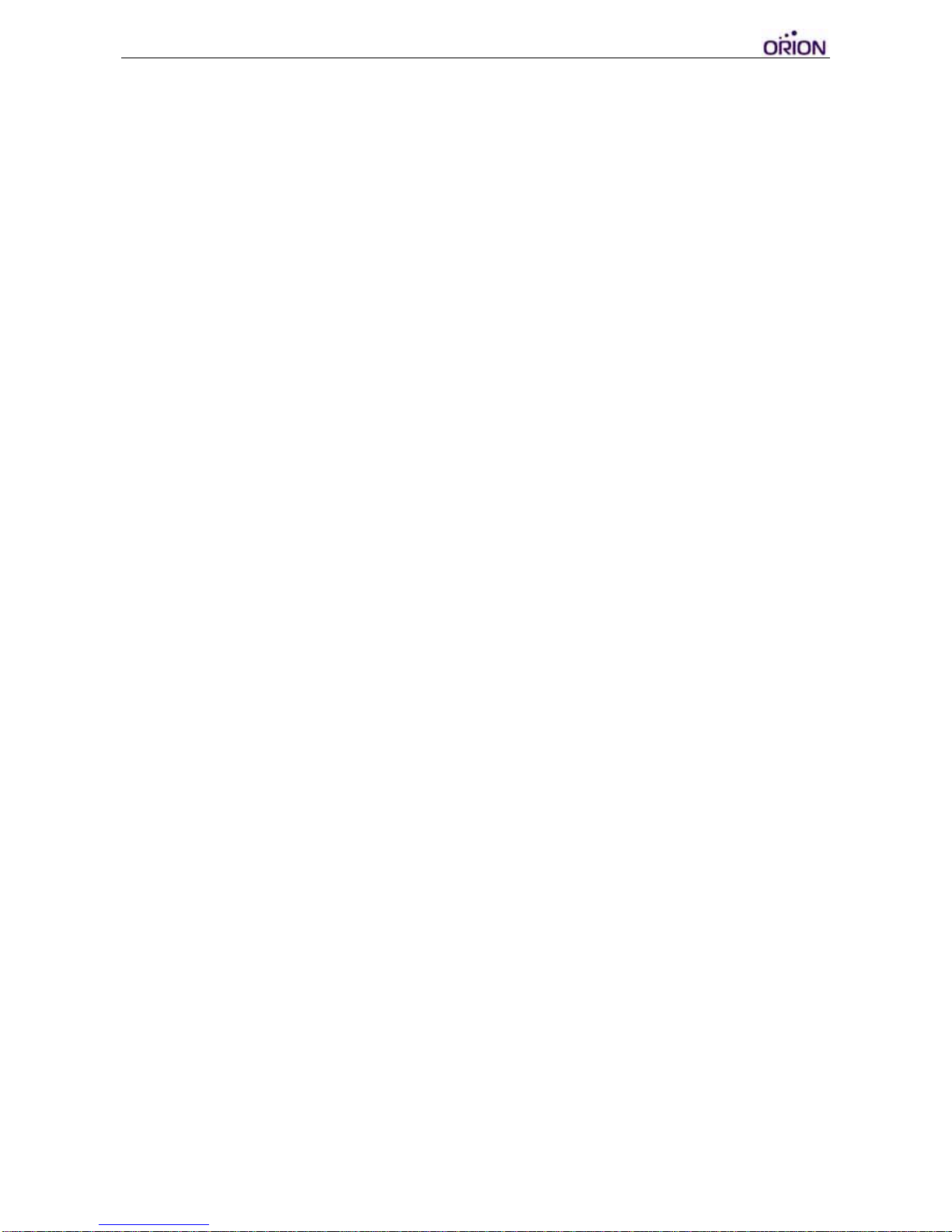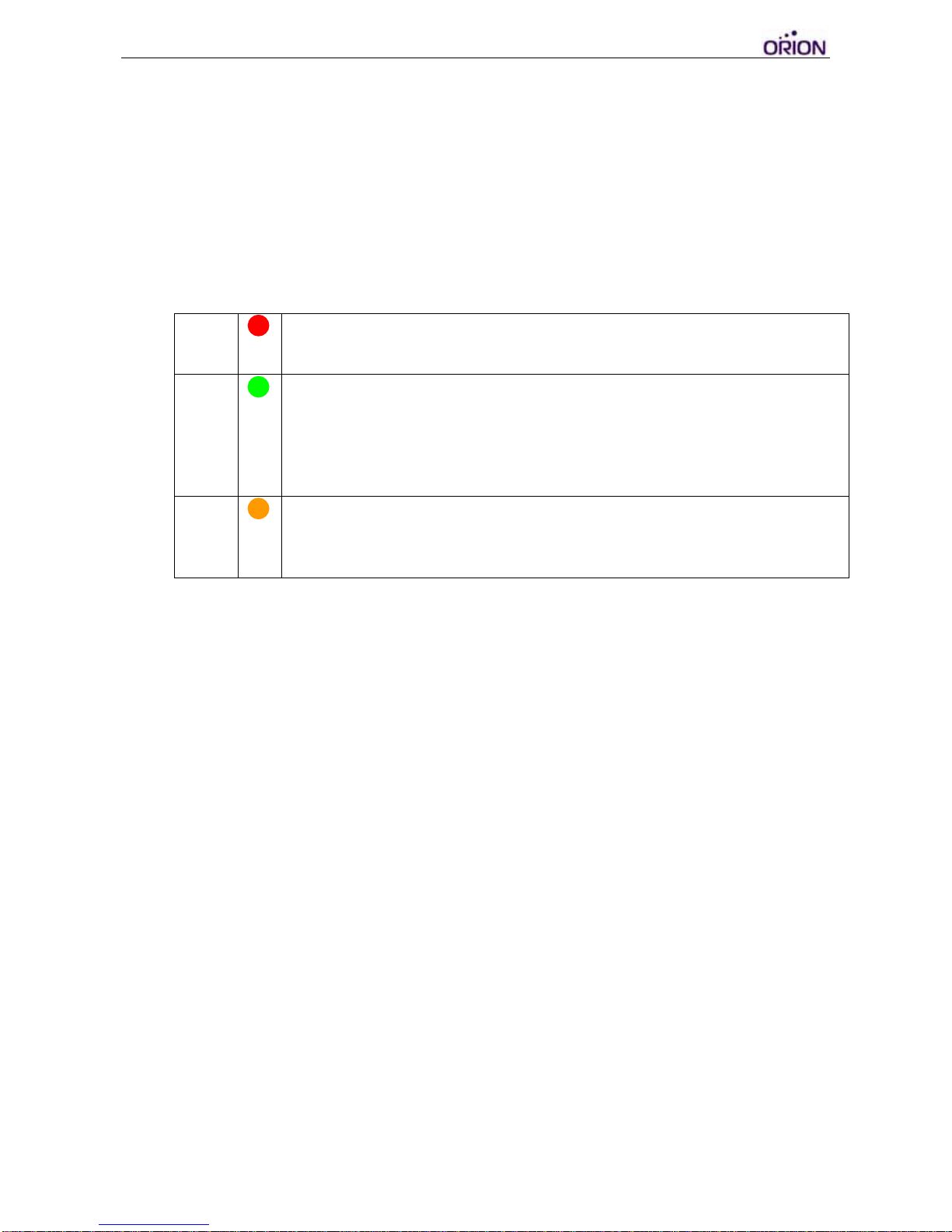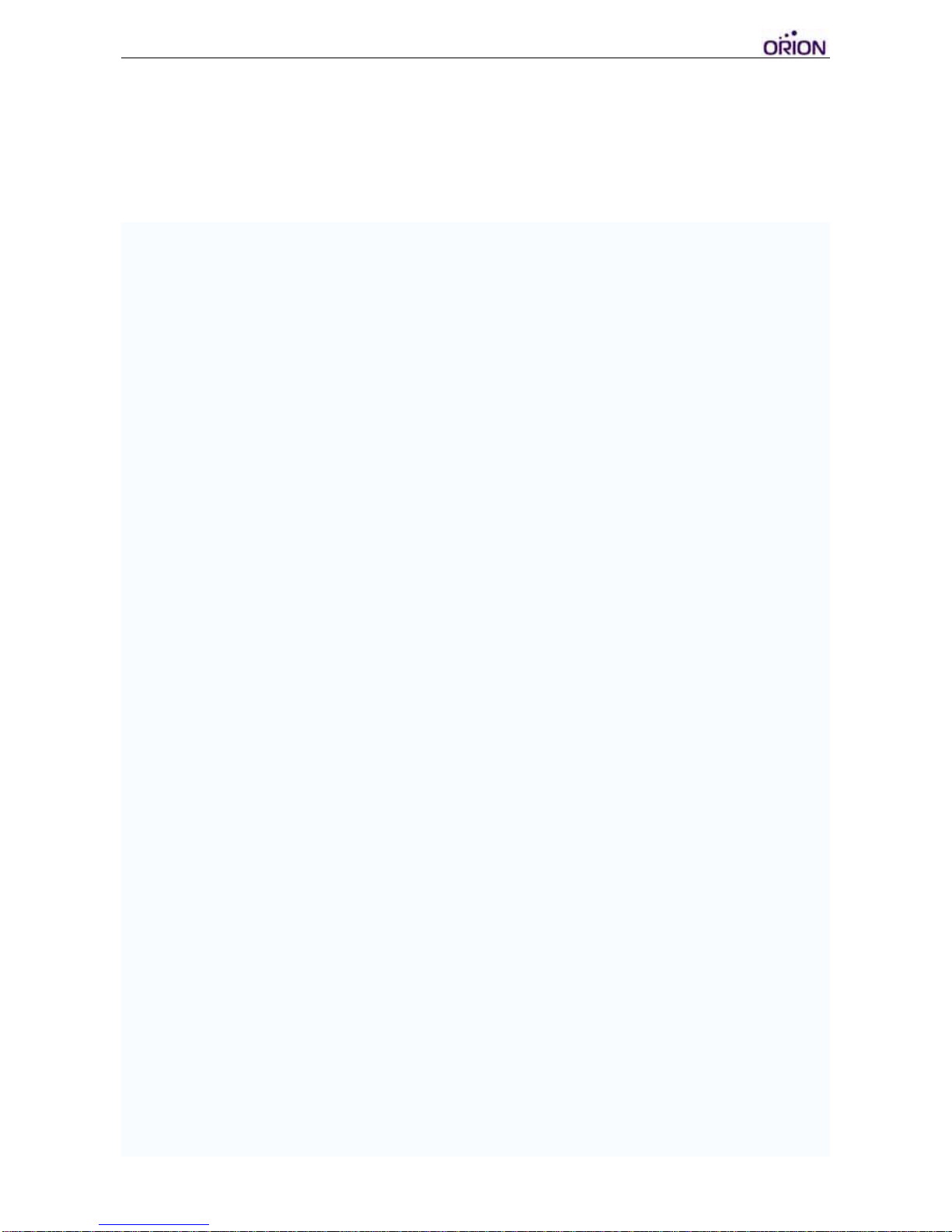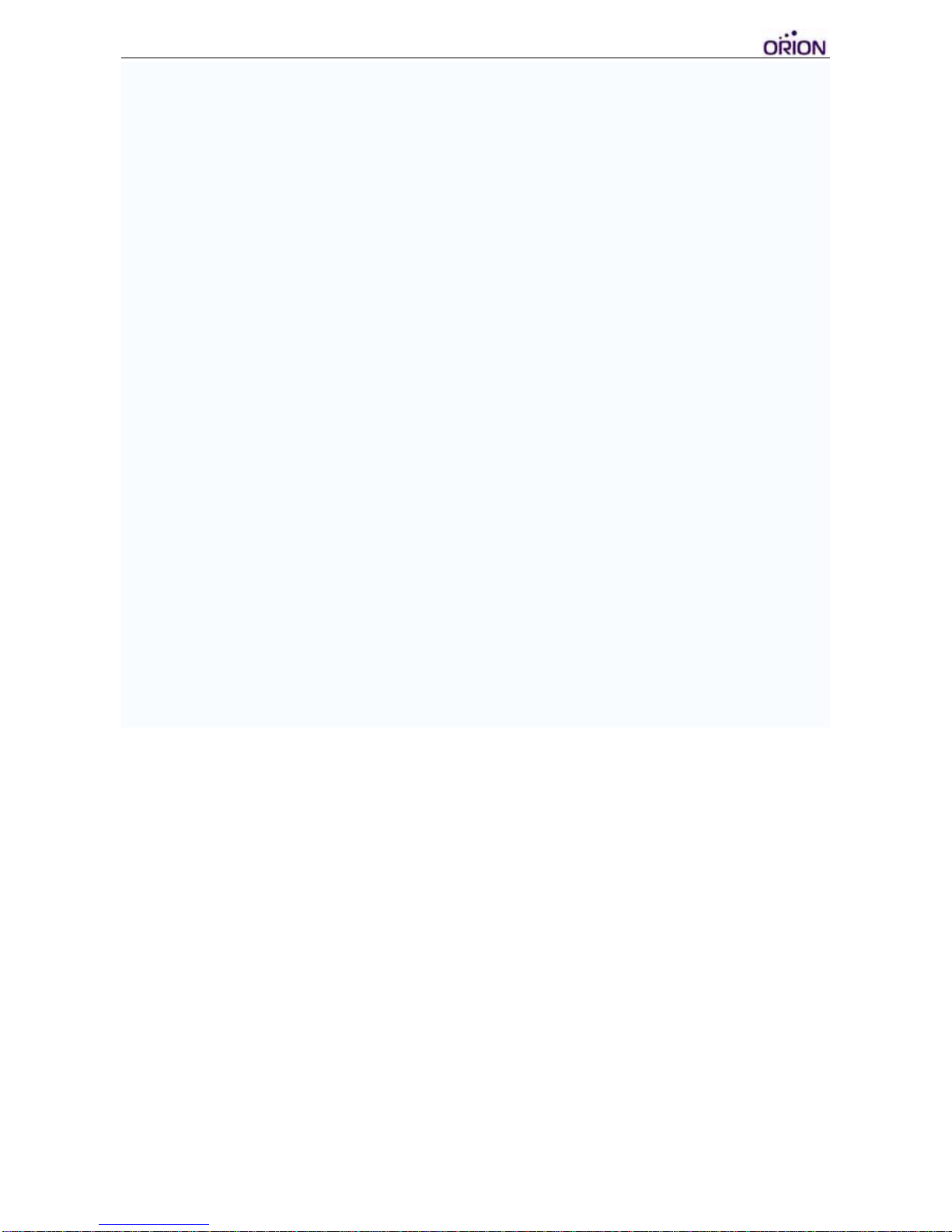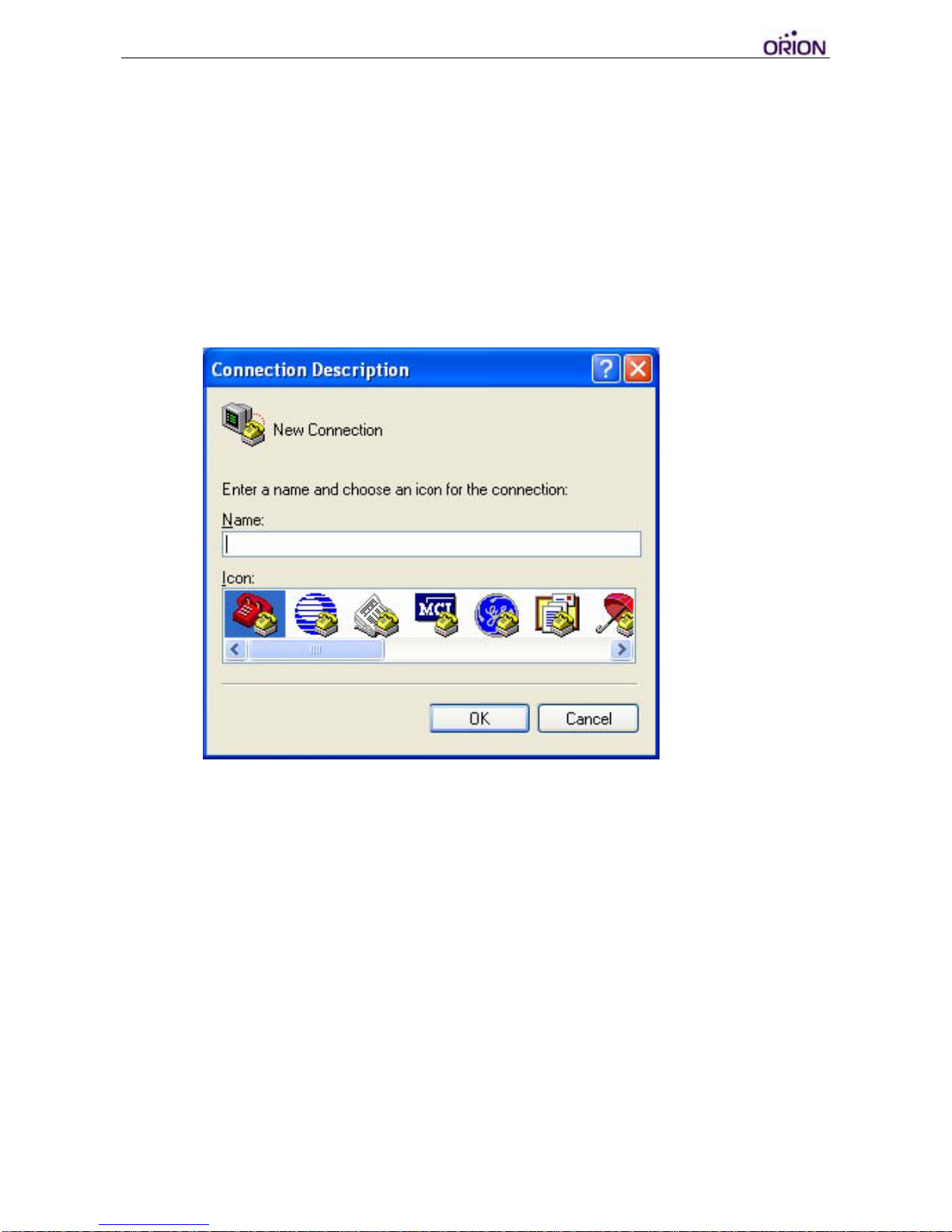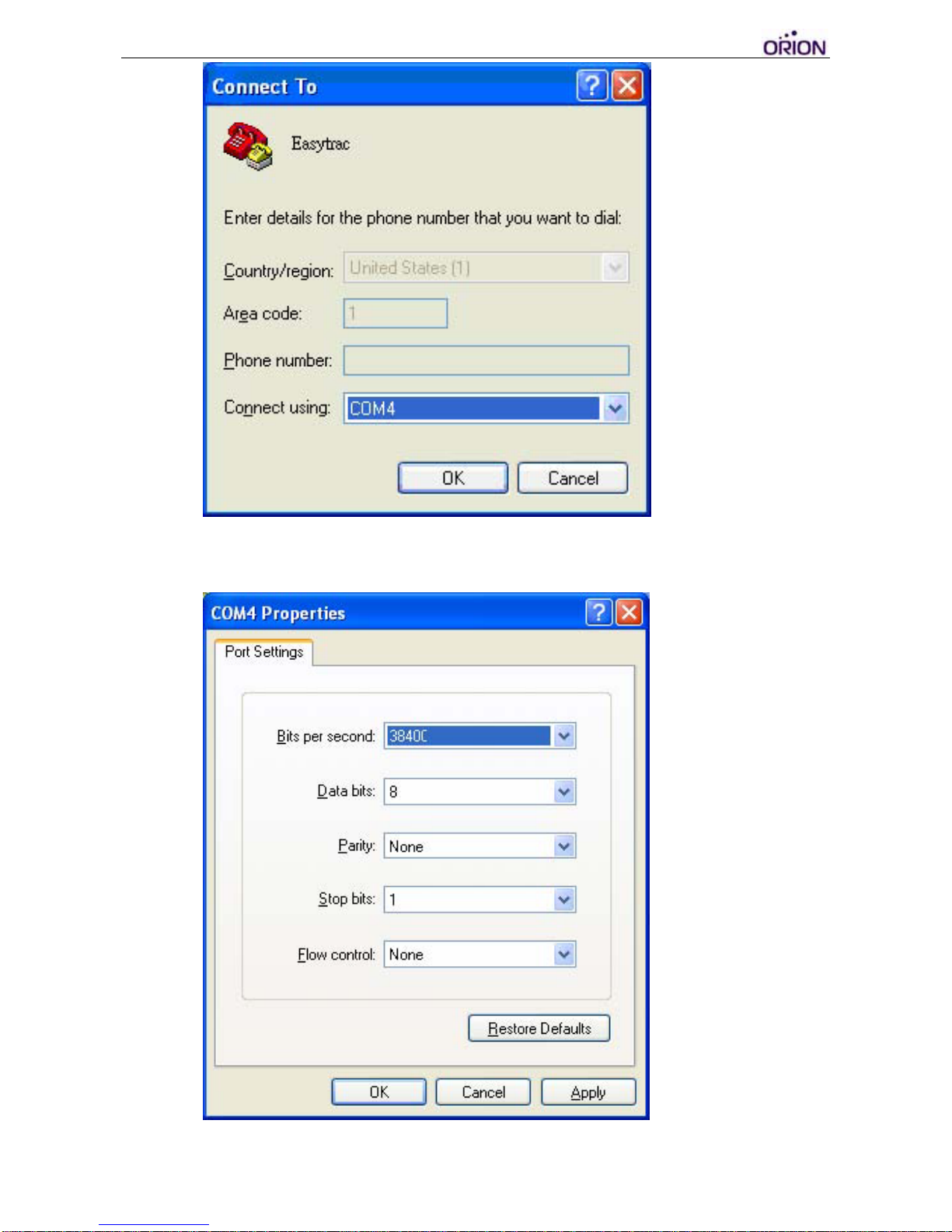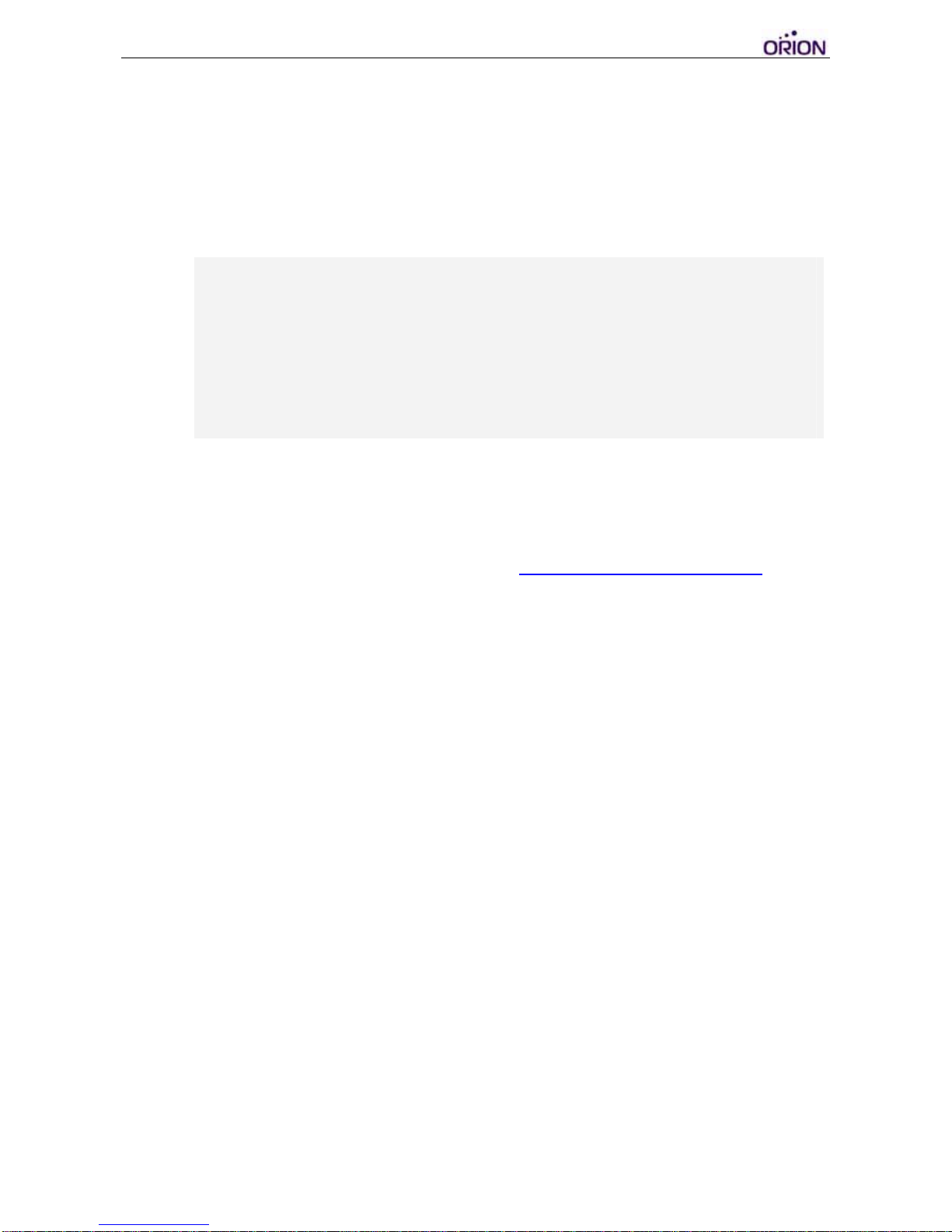© 2007 ORION Technology LTD. All rights reserved. 6/40
V. Basic Configuration
‐Basic configuration of the device can be done by using the Orion protocol
command $SetCFG via SMS by a mobile device. The command syntax is
as follows:
$SetCFG,<seq>,<pw>,<APN>,<GPRS username>,<GPRS
password>,<server IP>,<server port>,<GPRS enable>,<GPRS report
interval>,<GPRS data mode>,<power control>&
‐Example of the $SetCFG command would be:
$SetCFG,1234,0000,internet,,,211.79.38.93,9996,YES,START,30,0,0&
‐Once device configuration setup is complete, send another command
$ATR to the device in order to search and reset the device for the vehicle’s
OBDII protocol. The command syntax is as follows:
$ATR,<seq>,<pw>,<Initial Mileage>&
‐Example of the $ATR command would be:
$ATR,1234,0000,1000&
Note: 1000 is an example value of initial mileage. Once entered, the total
mileage counter shown in the event reports will start incrementing from 1000.
Important: The return message for the $ATR command must display
“DONE” (after an initial return of “OK” for receiving the command). If the
message returns “MIL” or “FAIL”, they both indicate failure to input the vehicle
protocol or mileage value. The ATR return message can take up to 5 minutes
to report back depending on the vehicle protocol search, do not send $ATR
again consecutively during this period of search process.
Example of $ATR return messages:
$ATR,1234,DONE,020101000432& -> ATR command input is successful
$ATR,1234,MIL,020101000432& -> Previous input is not reset
$ATR,1234,FAIL,020101000432& -> ATR command input failed