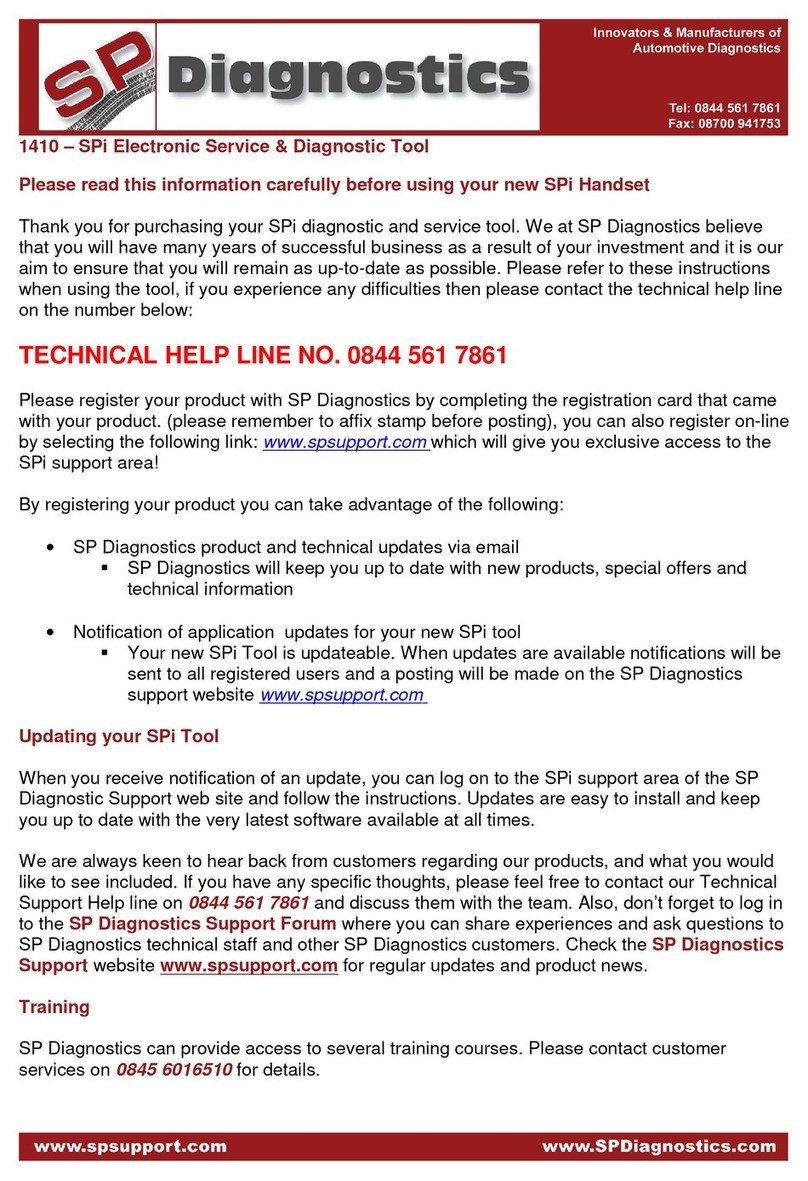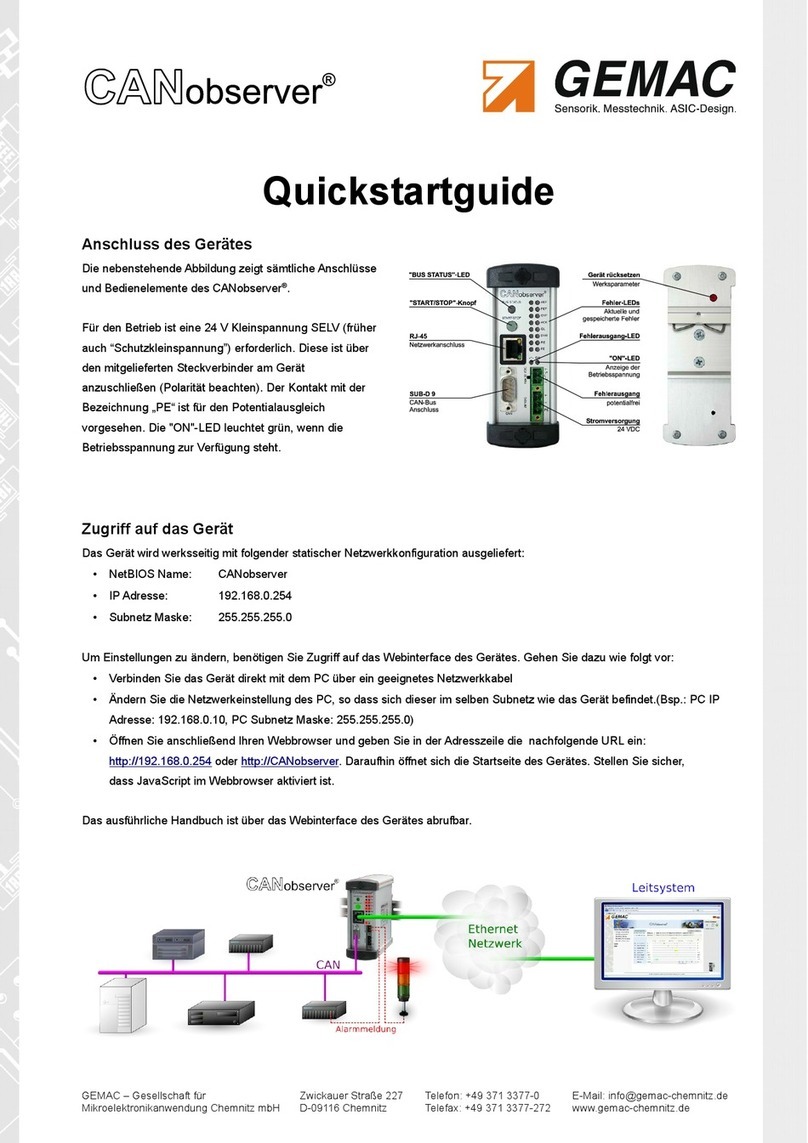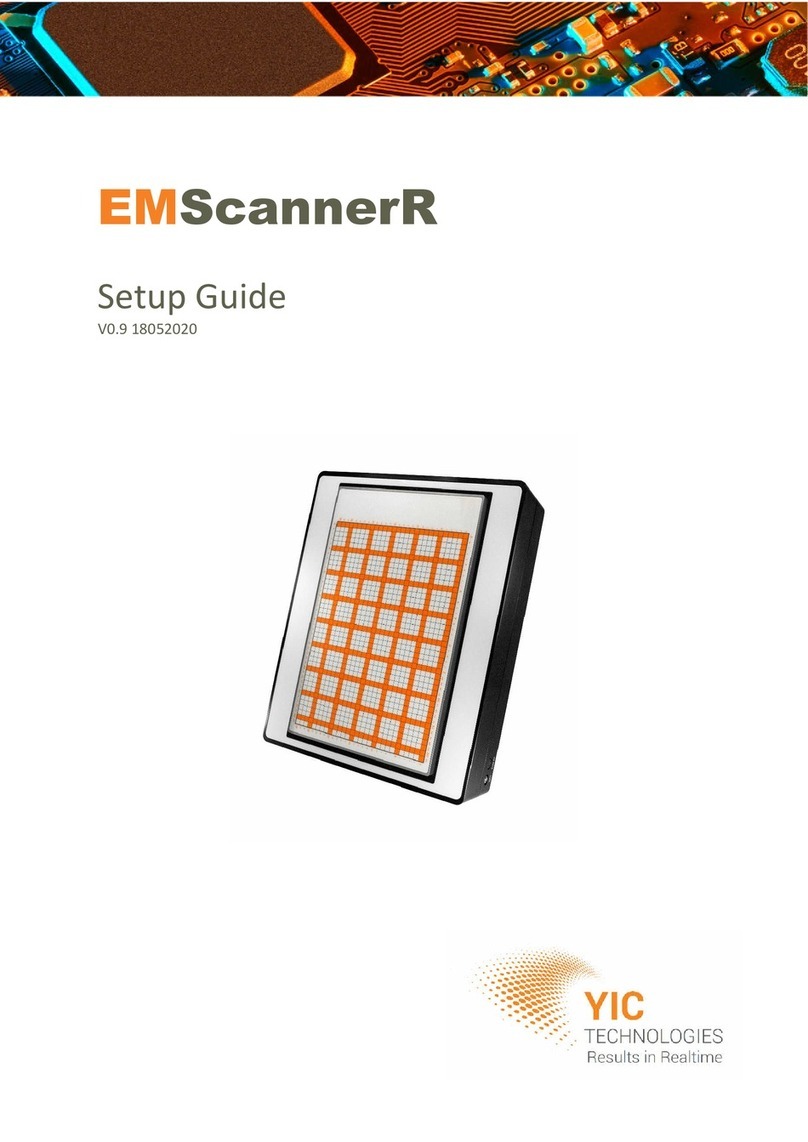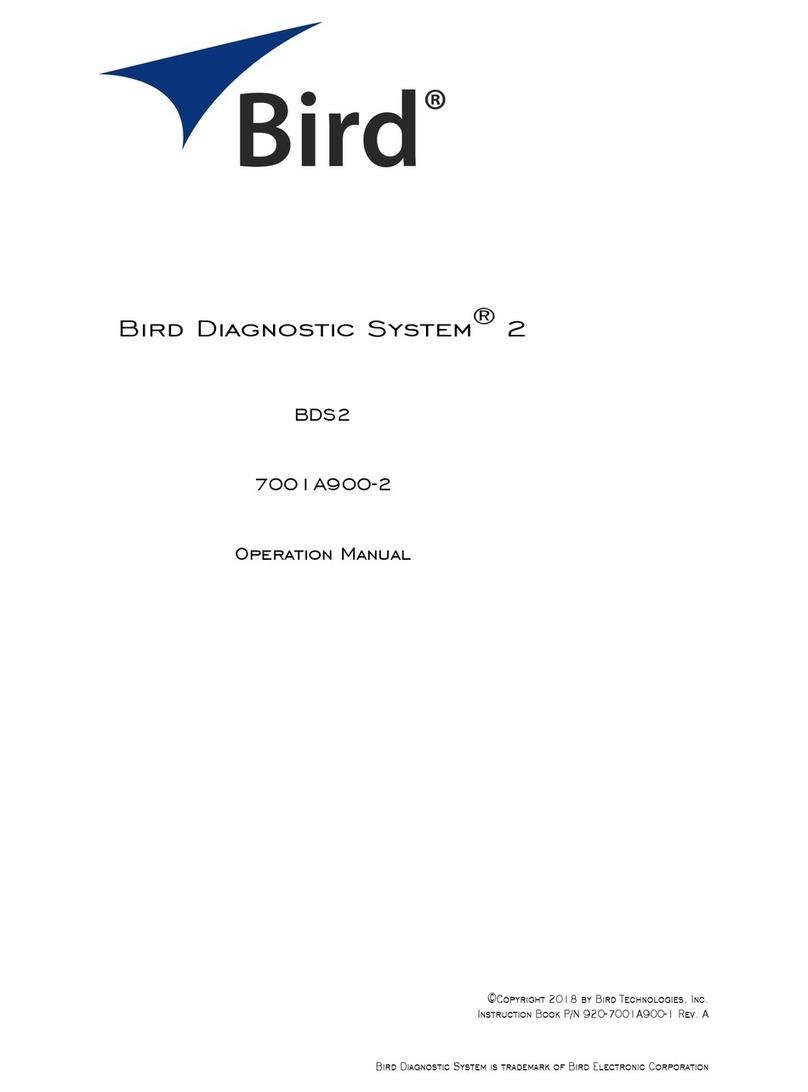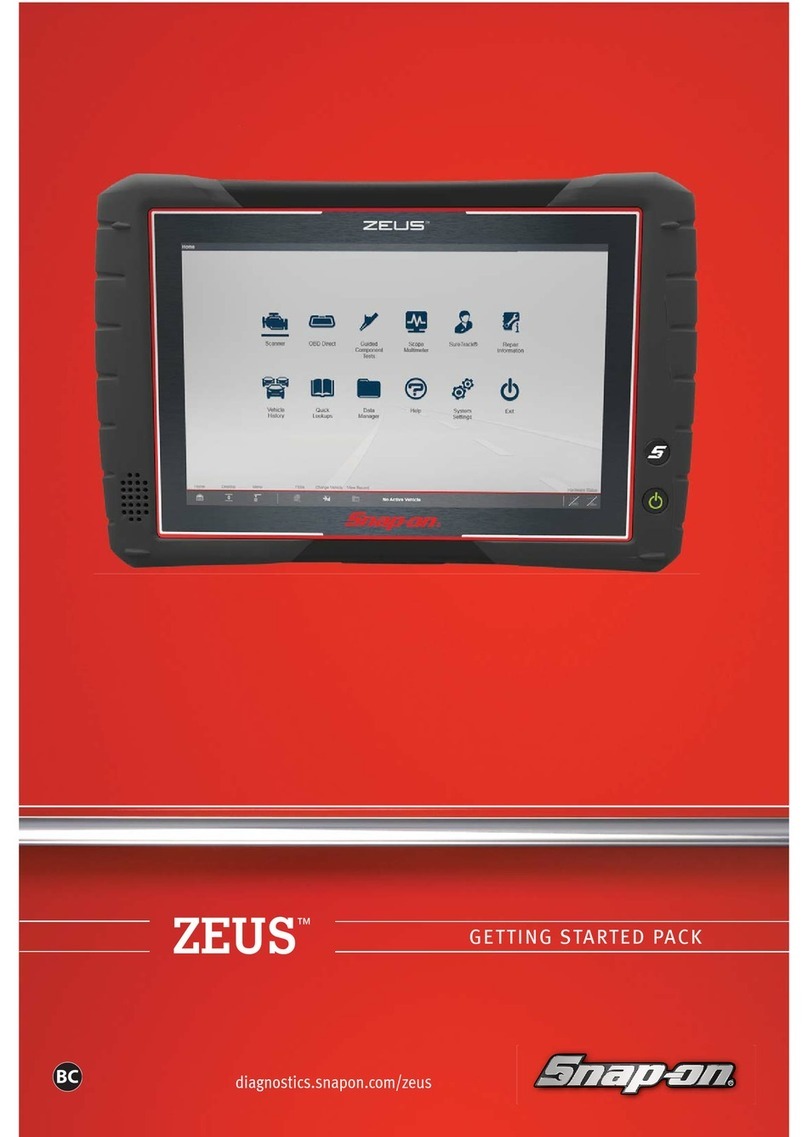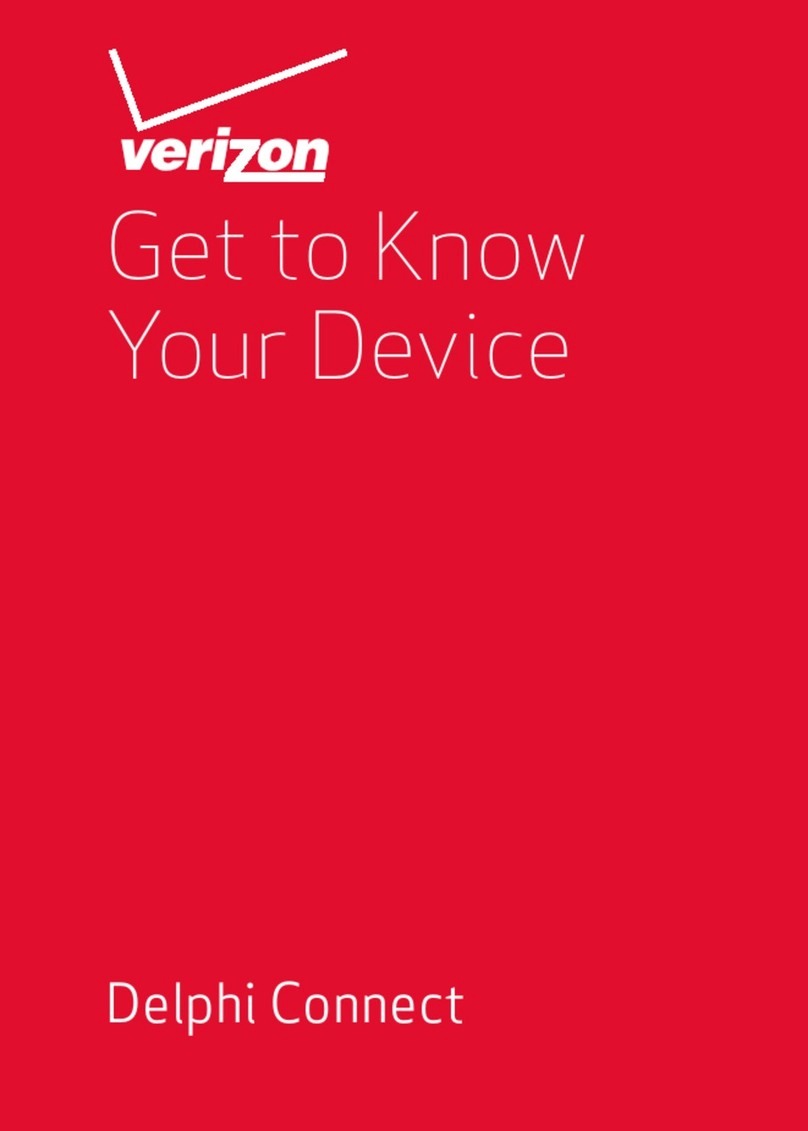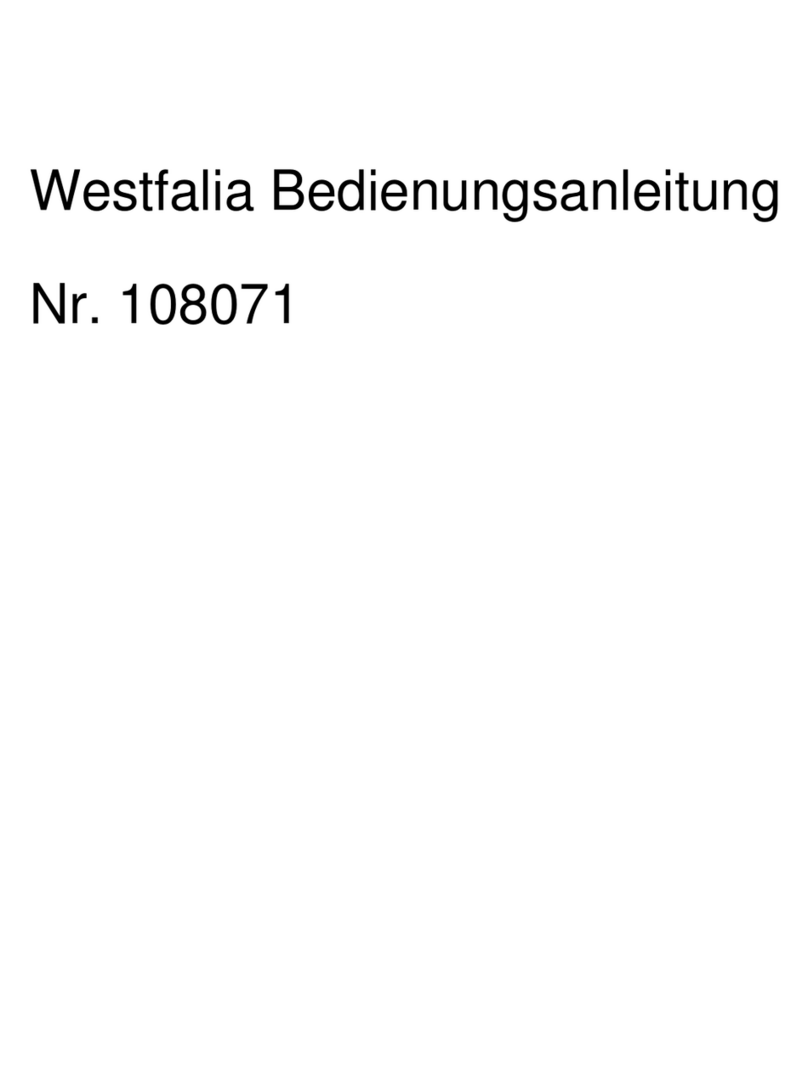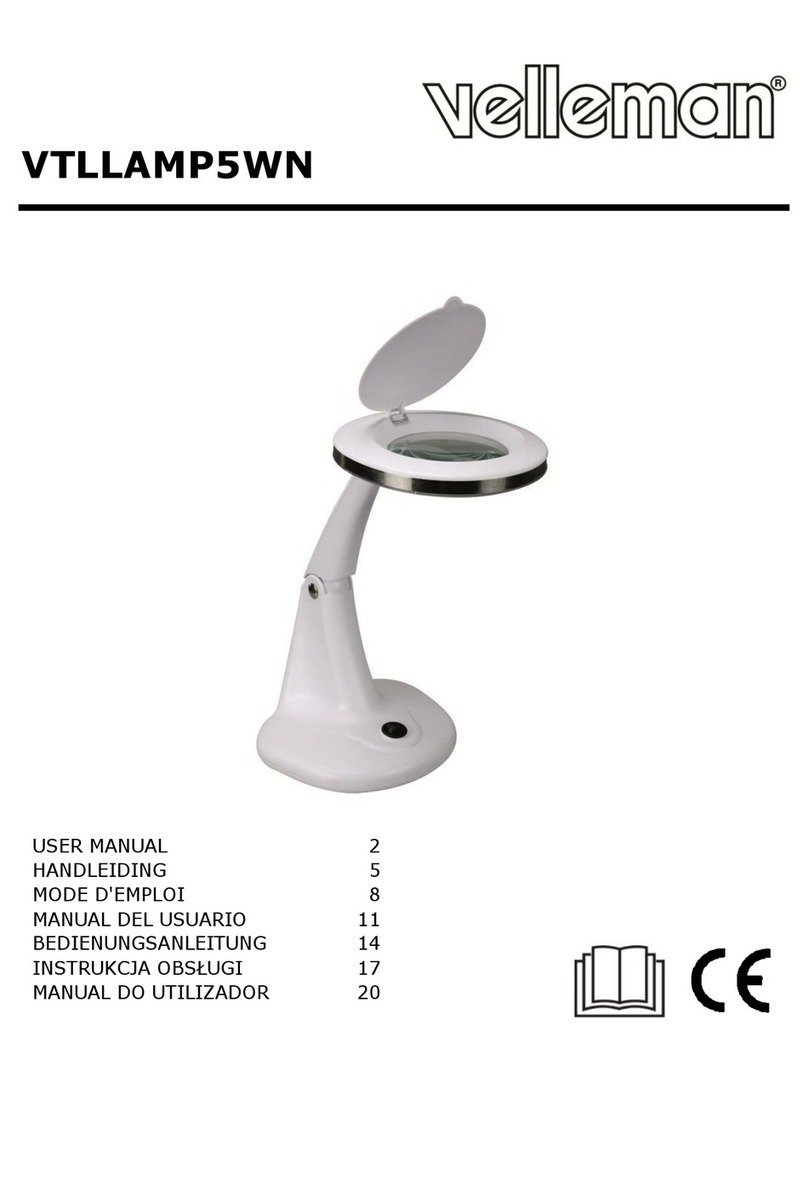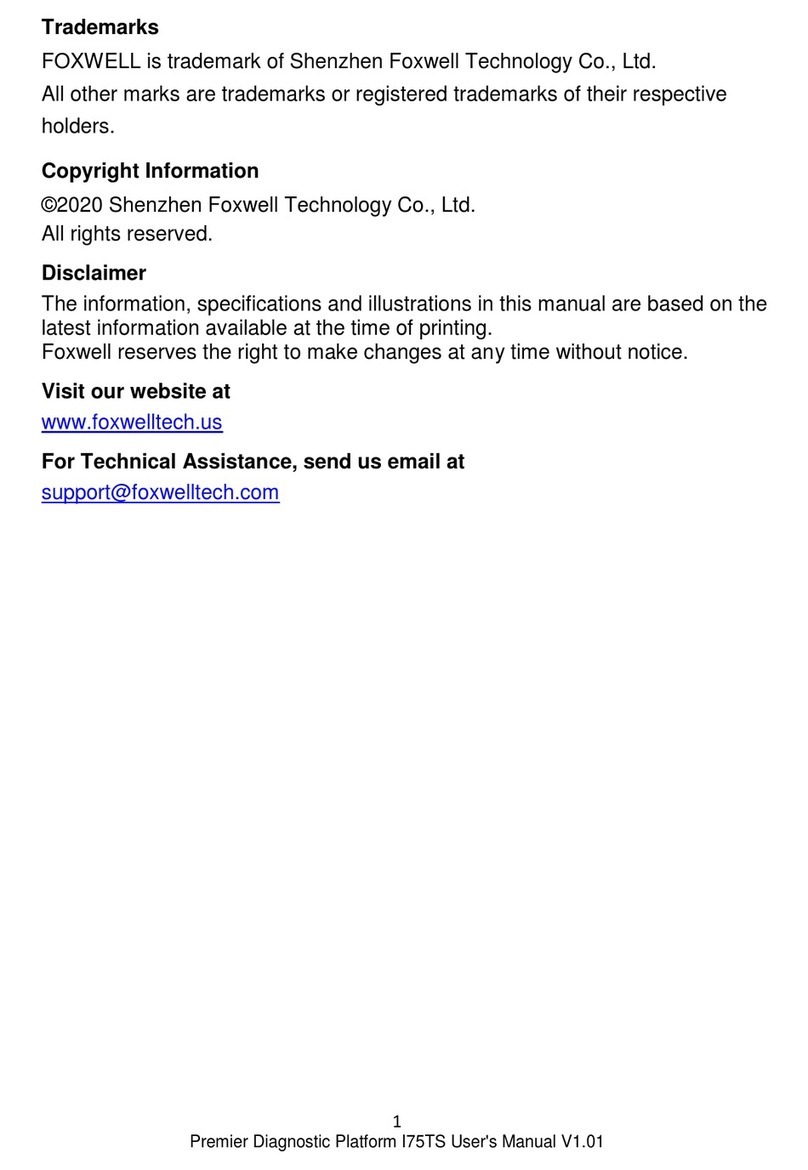SP Diagnostics SPi User manual

SPi Suite
User Guide
SPi Suite installation and User Guide
This guide provides you with information on how to download, install and use your SPi Suite.
For more guides visit the SP Diagnostics Support website www.spsupport.com and go to the
Products – ACR – Documents section of the site.
Version 1.001


SPi Download Application
Follow this procedure to download the latest SPi suite from the spsupport.com website. If you experience any
problems then contact Customer services on 0844 561 7861.
1. If you have not already done so, register
on the website. Navigate to Products – SPi
– Downloads.
2. Select SPi Suite. If you do experience
problems download the SPi Suite (ZIP). If
you are unfamiliar with how to extract this
file once downloaded, contact Customer
services on 0844 561 7861.
3. Select download. 4. Read through the Terms and conditions.
5. Tick to agree the terms and then select
download.
6. If you get a Yellow bar along the top of
the window.
7. Click on it and select ‘Download File…’


SPi Registration Procedure
Follow this procedure if you are a new SPi iMAP or iKEYS subscriber and your screen displays ‘Not subscribed’.
If you are a MAP or KEYS subscriber (i.e. you do not have internet access), then registration can be achieved by
contacting Customer services 0844 561 7861 and by following the ‘Register App’ menu on the handset.
1. To download the SPi Suite Application select the
link shown below from HUwww.spsupport.comUH.You
will need to register on the site first.
2. Select download ‘SPi Suite’, select ‘Run’
and follow the on-screen instructions to install.
3. You will receive a warning saying that the
publisher cannot be verified, select ‘Run’.
4. The progress of the download will be shown
on screen.
5. After you have run the SPi suite application, the
‘Welcome to the ‘SP Diagnostics SPi Setup
Wizard’ will be displayed, select ‘Next’.
6. The ‘Select installation Folder’ screen will
appear accept the folder if appropriate and
select ‘Next’.
SPi Registration
Page 1

7. When the ‘Confirm Installation’ screen appears
select ‘Next’. 8. The ‘Installing SP Diagnostics SPi Suite’
screen will be launched, once the software
has been successfully installed select ‘Next’.
9. As this is the first time that your SPi has been
connected to your PC, the ‘Device Driver
Installation Wizard’’ popup will be displayed.
10. The installation will take a short time to
complete; the screen below will be displayed
during this process.
11. The ‘Completing the Device Driver
Installation Wizard’screen is displayed, when
your SPi pod has been detected. Select Finish
12. You will see the screen ‘Installation
Complete’ that confirms that the installation
was successful, select ‘Close’.
SPi Registration
Page 2
SPi Registration
Page 1

13. You will see the screen ‘Installation
Complete’ that confirms that the installation
was successful, select ‘Close’.
14.Run the SPI Suite Application from the
start menu, select ‘Start’ – ‘Programs’ – ‘SP
Diagnostics – ‘SPi Suite’.(There will also be
an icon installed onto your desktop).
15.Read the Privacy Policy and accept
before continuing.
16.Enter your Security Details.
•Subscription Number will be provided
on paperwork with your SPi.
•Postcode you used when you spoke
to Customer Services.
•A valid Email address.
SPi Registration
Page 3

First time registration is required to enable you to get your updates and be notified of future updates.
17. Select ‘SPi Registration’ in order to
register the SPi
18.Connect your SPi as per the instructions
within the SPi update suite. Connect mini USB
to SPi and USB to PC
19. As this is the first time that your SPi has
been connected to your PC, the ‘Found New
Hardware Wizard’ popup will be displayed.
20. The wizard will search for the driver that is
now installed on your computer.
21. The installation will take a short time to
complete; the screen below will be displayed
during this process.
22. The ‘Completing the Found New
Hardware Wizard’ screen is displayed, when
your SPi pod has been detected. Select Finish
SPi Registration
Page 4

23. The SPi Suite first needs to detect the SPi.. 24. The SPI Suite will then connect to the
internet to Register the SPi and download your
first update. There may no new updates for your
SPi.
25. The latest updates are displayed, select
‘download’ to update your SPi and your
subscription(s) will be updated with the latest
applications
26. Whilst the SPi memory card is being
updated, follow the on screen instructions
SPi Registration
Page 5


SPi Update Procedure
1.Run the SPi Suite Application
From the start menu, select ‘Start’ – ‘All
Programs’ – ‘SP Diagnostics’ – ‘SPi Suite’.
(There will also be an icon installed onto your
desktop).
2.Select the option ‘Get SPi Updates’. 3. Enter your Subscription Number &
Postcode.
4. The Suite will now connect your SPi to the
spsupport.com website to confirm your
Subscription Number & Postcode.
5. The Suite will now download the latest
updates that you are entitled to.
6. The latest updates are displayed. Select
‘Download’ to update your SPi, your
subscription(s) will be updated with the latest
software.
7. Follow the on screen instructions.
SPi Update
Page 1


Options
1. Run the SPi Suite Application from the
start menu select ‘Start’ – ‘All Programs’ –
‘SP Diagnostics’ – ‘SPi Suite’. (There will
also be an icon installed onto your desktop).
2. Select ‘Options’ from the menu. 3. If you are advised to change your
Subscription Number & Postcode you can
do this from here. Also please keep your
email address up to date here to ensure you
receive the latest information from SP
Diagnostics.
4. Selecting the ‘Tests and checks’ button
allows you to perform tests to verify that your
SPi is functioning correctly and that you are
able to connect to the spsupport.com
website and download the latest software.
5. You will be asked to perform these tests if
you experience problems and need to contact
a customer services representative or
engineer. This information is also reported
back to the spsupport.com website in order
for the engineer to assist you in resolving your
problem.
Options
Page 1

6. Selecting the ‘SPi re-install’ button allows
you to force the SPi to download your latest
update again. This can be used if you think
there is a problem with your last update.
7.Connect your SPi as per the instructions
within the SPi update suite. Connect mini USB
to SPi and USB to PC. Refer to the ‘SPi
Update Procedure’ for more information.
Options
Page 2


PO BOX 3467, Chippenham, Wiltshire, SN15 9FH, UK
Sales & Customer Services: + 44 (0)845 6016510 Facsimile: + 44 (0)8700 941753
www.spdiagnostics.com www.spsupport.com
Other SP Diagnostics Diagnostic Equipment manuals