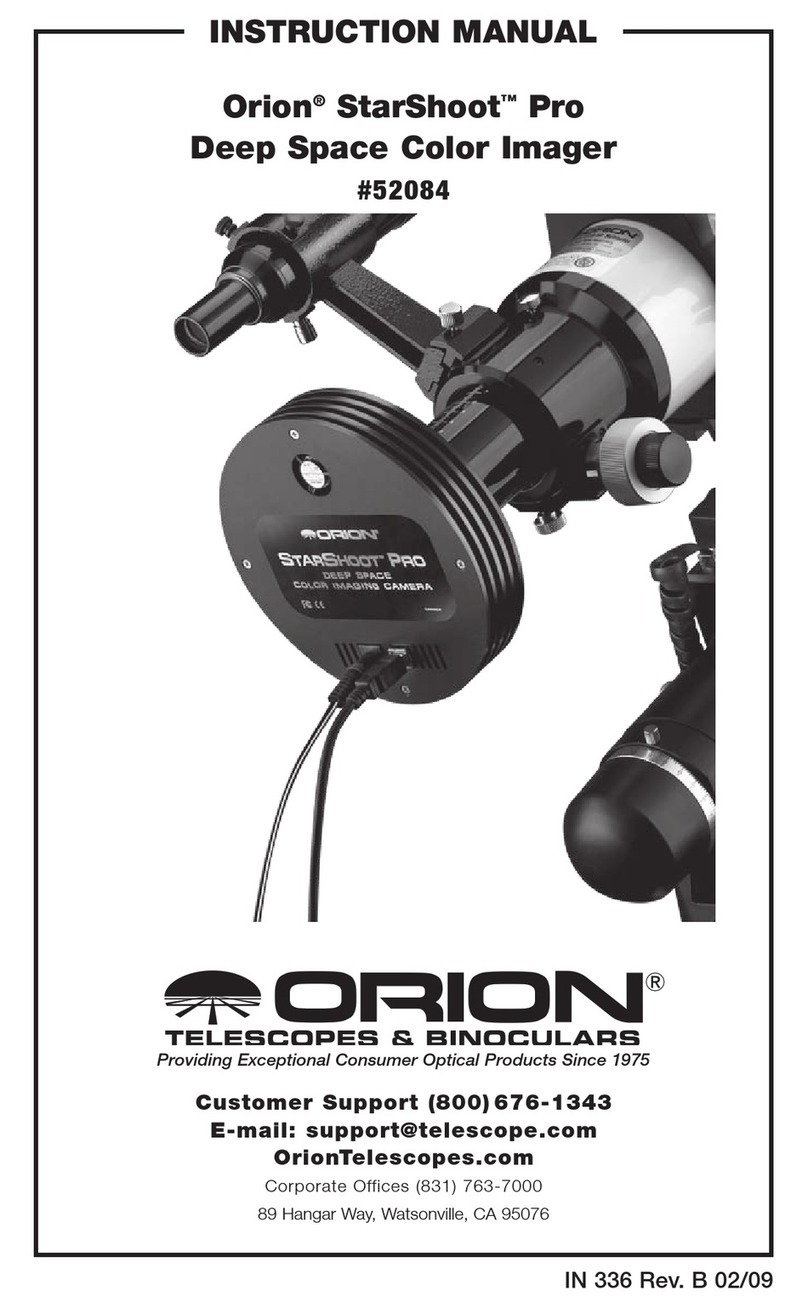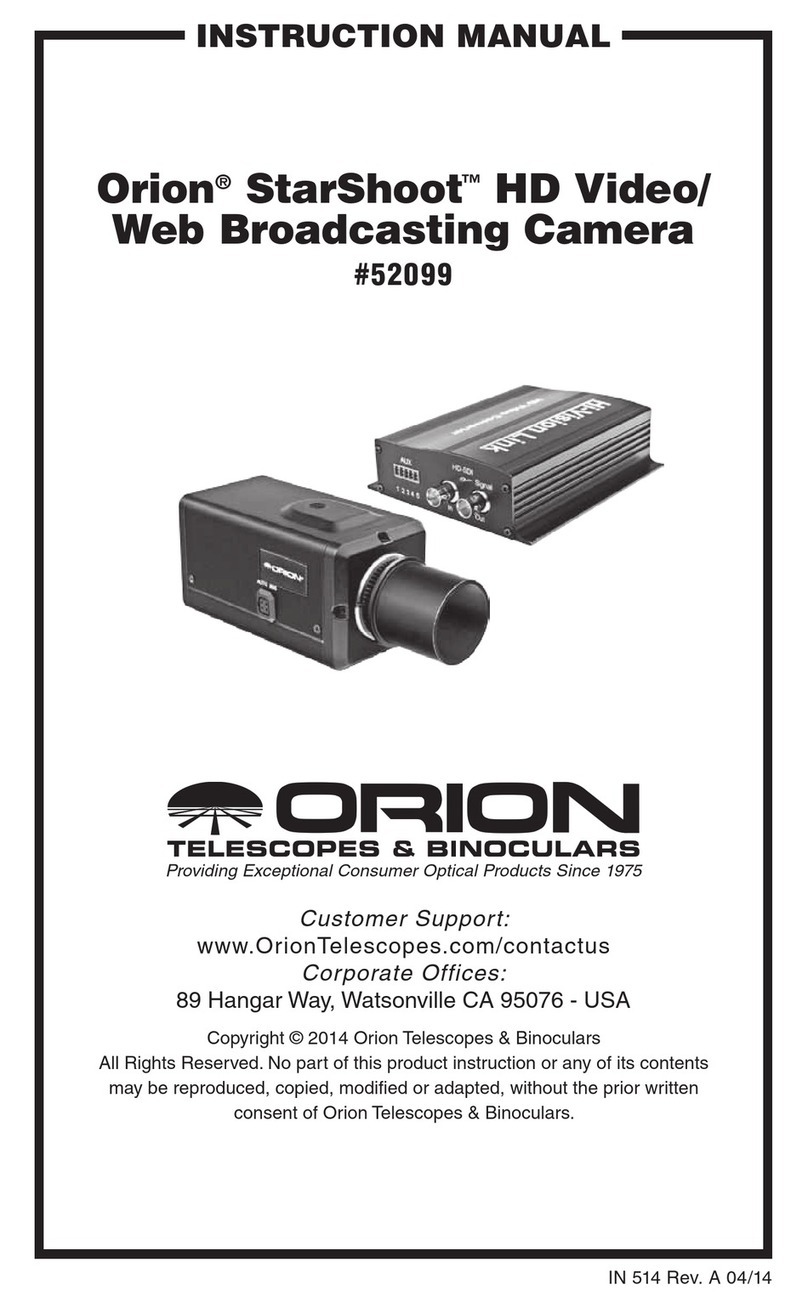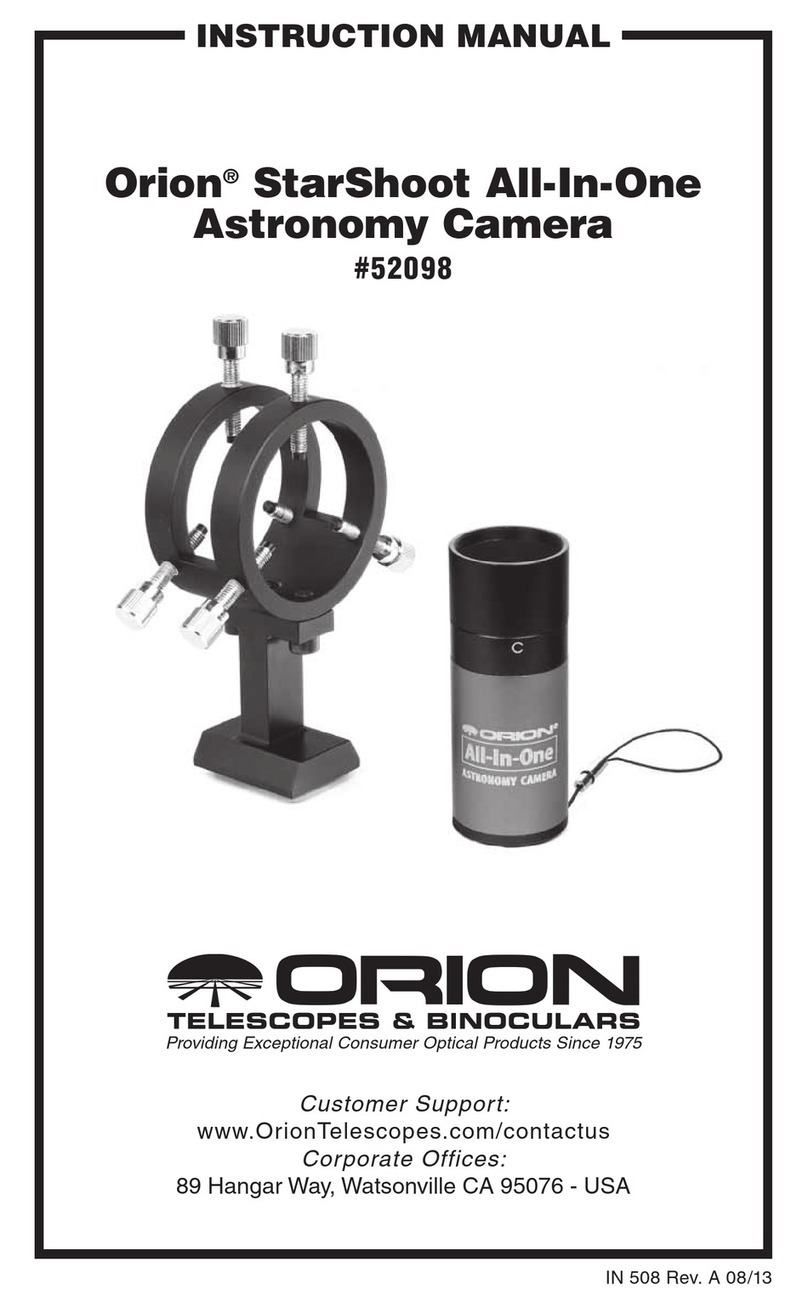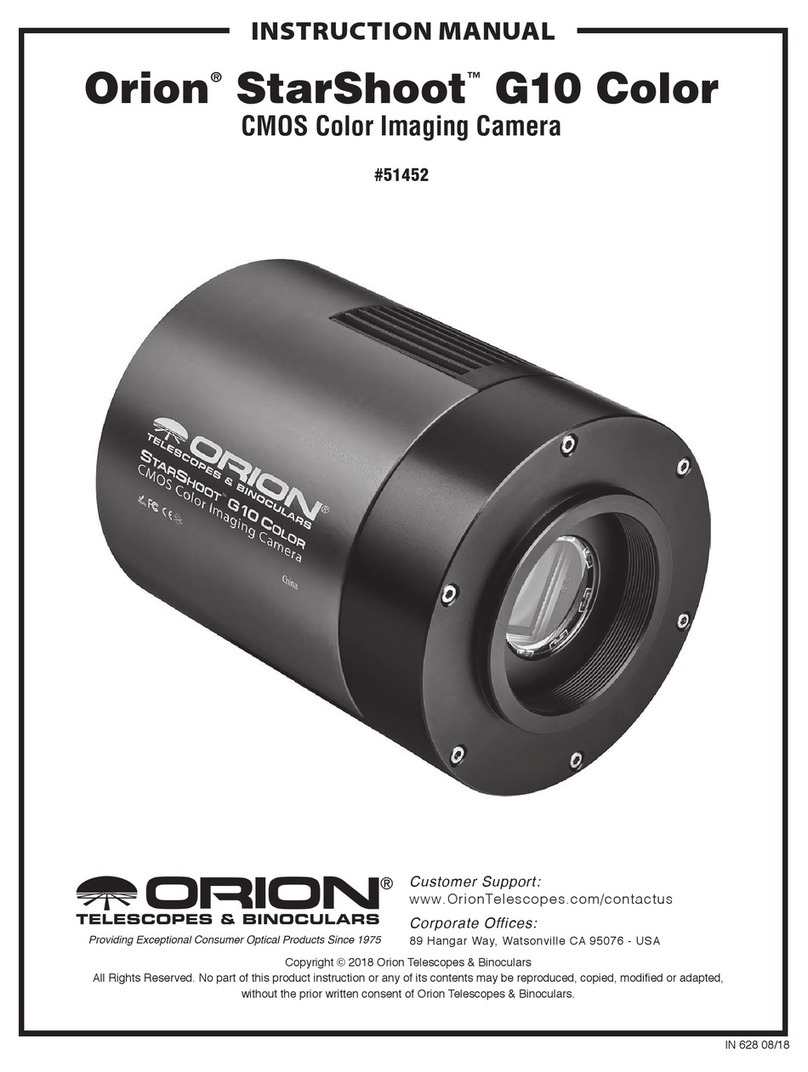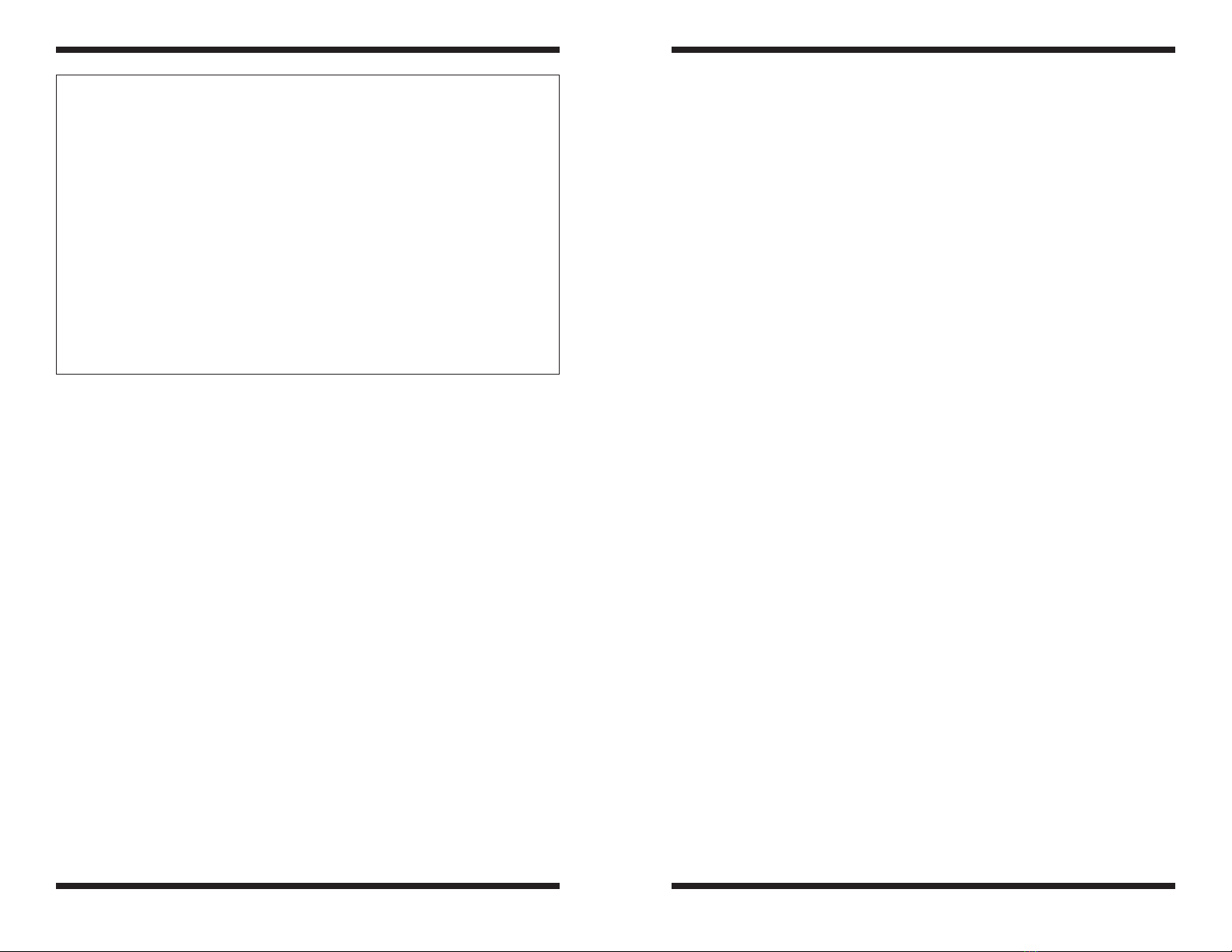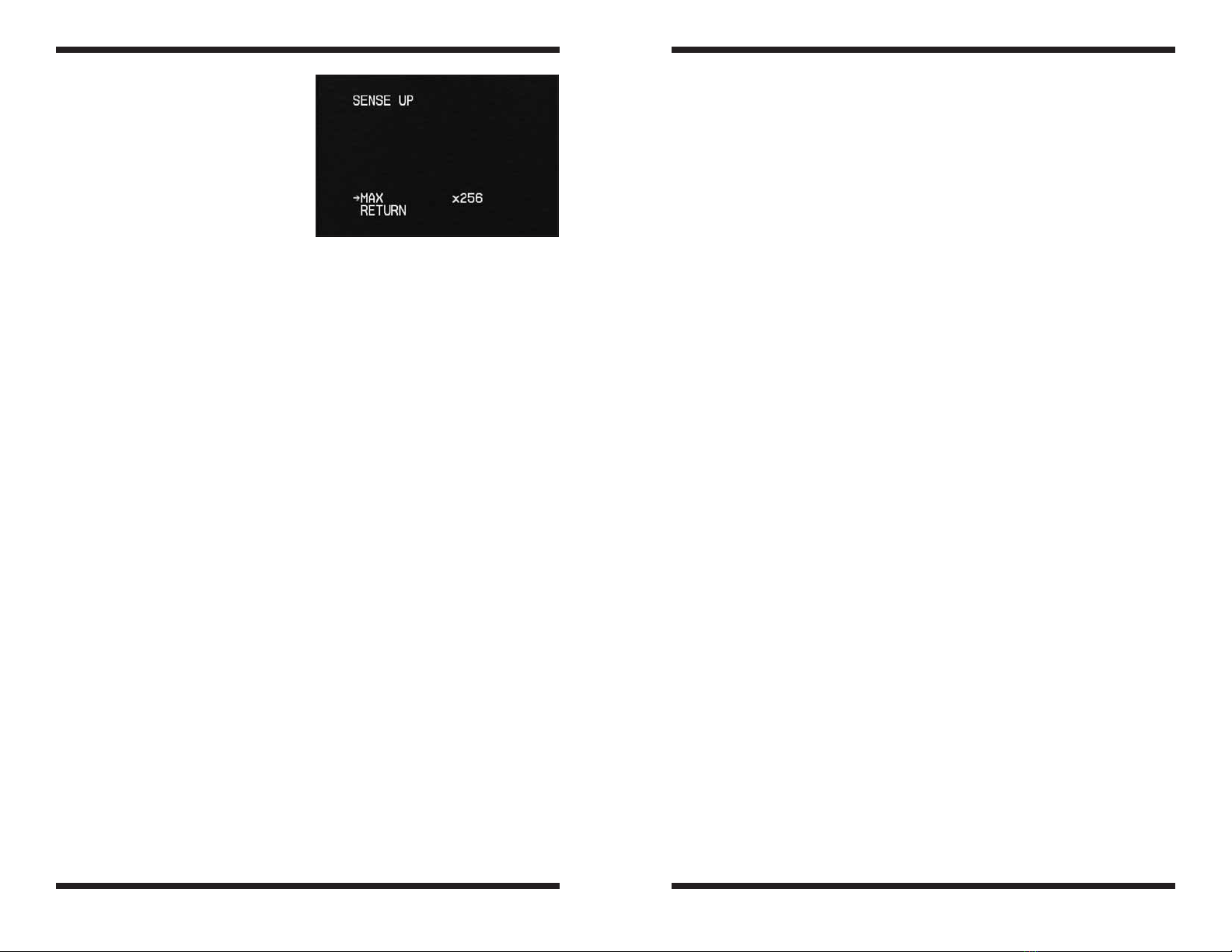12 13
Take some time to use the camera during the day to become familiar and com-
fortable with its basic operation. For best results, you can optimize your images
with the camera controls.
Now that you’re familiar with basic camera operation, it’s time to take the
SSASCII out at night under the stars to capture some astronomical images.
When installing at night, follow the same focus procedure as in daytime. Be
patient as focusing on stars in longer exposure mode (SENSEUP X256) will take
~4seconds to update on screen. Also use the digital zoom to aid in focusing.
A permanently installed SSASCII should only require you to set the focus once
when initially installing.
The Dome Bubble cover can be wiped clean with a damp soft cloth.
Be careful not to scratch the surface when cleaning or moving the device.
(Spare domes are available at Orion)
Post Setup
Viewing and Capture on Laptop/PC
View and capture your skies on a laptop or desktop PC by using the
included Capture Device. (See Video Capture Device Manual for instal-
lation and usage instructions).
Time-lapse and Meteor Detection
Install the included Orion HandyAVI®Special Edition software by selecting
“install Orion HandyAVI SE” from the launcher menu. Instructions are
located on the launcher menu and in the software drop down help menu.
The Orion HandyAVI®SE software features Timelapse, Meteor detection and
the ability to send images via email and movies/images via FTP to a website.
The software also includes features such as timestamps, Scanning AVI files for
meteors, frame selection and automated time/day recording.
Display on a Web Page
The Orion HandyAVI®SE software CD launcher features a guide to dis-
playing images and movies on websites.
Mounting Options
As well as being a portable device, the SSASCII can be permanently installed
on buildings with additional accessories. (Mounting options sold separately by
Orion)
Focusing
Now using your live view as a guide,
adjust the zoom (focal length) and
then adjust the focus of the fish eye
lens using the thumbscrews on the
side (Figure 12).
The SSASCII lens has a variable focal
length from 1.4mm to 3.1mm giving a
range of field of view.
As the camera user, you get to decide
which setting is preferred for your par-
ticular needs (Figures 13, 14).
2X Digital Zoom
Use the 2X digital zoom feature in
the options menu as a focus aid. This
mode is most useful at night to focus
on stars. Turn off the 2X digital zoom
when finished focusing.
Focusing can be difficult with longer
exposure settings. If possible set the
camera to a faster exposure time
(SENSEUP x2) whilst focusing.
At night longer exposures are neces-
sary (SENSEUP X256) in order to
see as many stars as possible under
the given conditions. Therefore more
patience is required when focusing to
see the adjusted result on screen (~4
seconds).
After focusing, the dome cover can
now be placed back onto the base.
Re-Installation of Dome Bubble
Carefully line up the groove on the
inside of the dome cover with the
notch on the base and gently allow the cover to drop into place. The dome cover
should now be seated evenly and all 4 screws lined up ready for installation.
Using the allen key, gently tighten each screw until a small bit of resistance is
felt, then move onto the next screw. Repeat for all screws. Next tighten each
screw more firmly and evenly to help ensure a weatherproof seal.
NEARFAR
TELEWIDE
Figure 12. The SSASC fish eye lens.
Figure 13. At 1.4mm more sky is seen
(~181 degree angle of view). Image is
smallest and low detail resolution.
Figure 14. At 3.1mm less sky is seen
(~90 degree angle of view). Image is larger
and higher detail resolution.