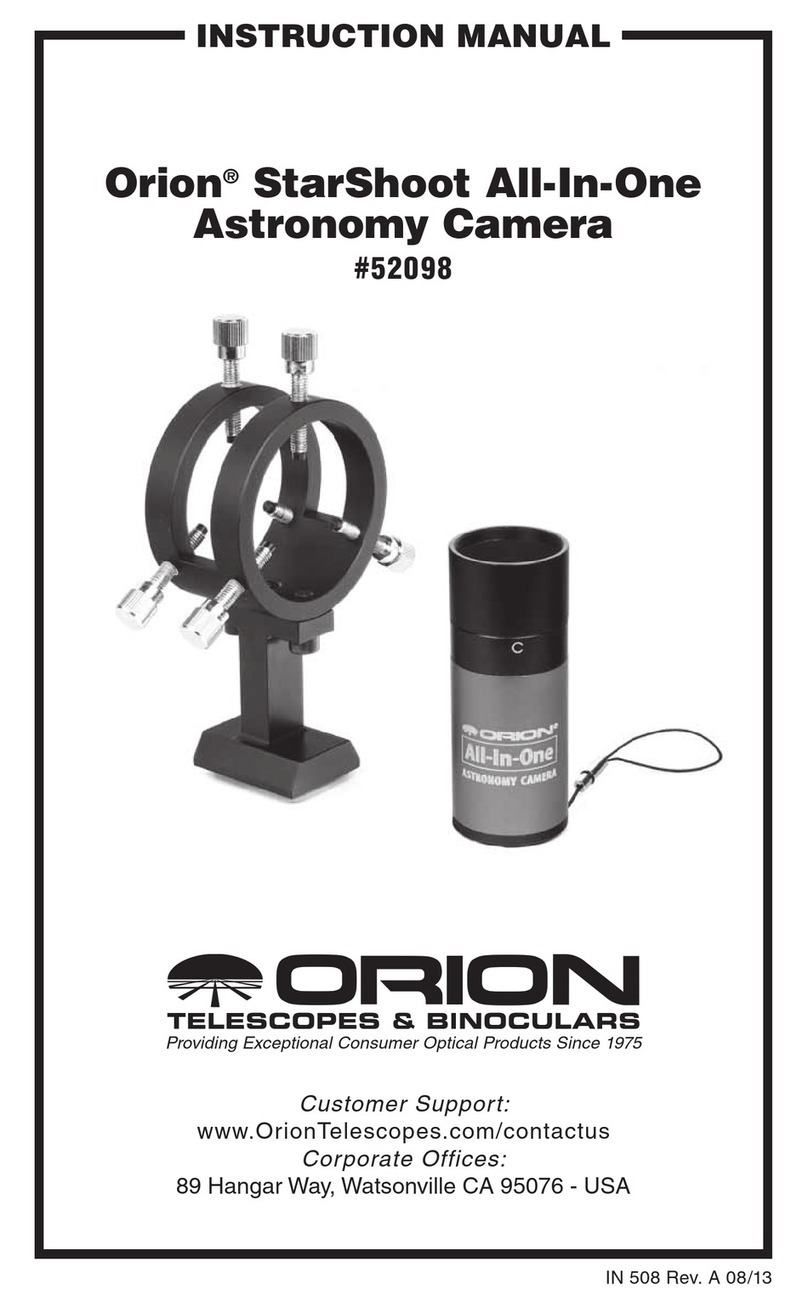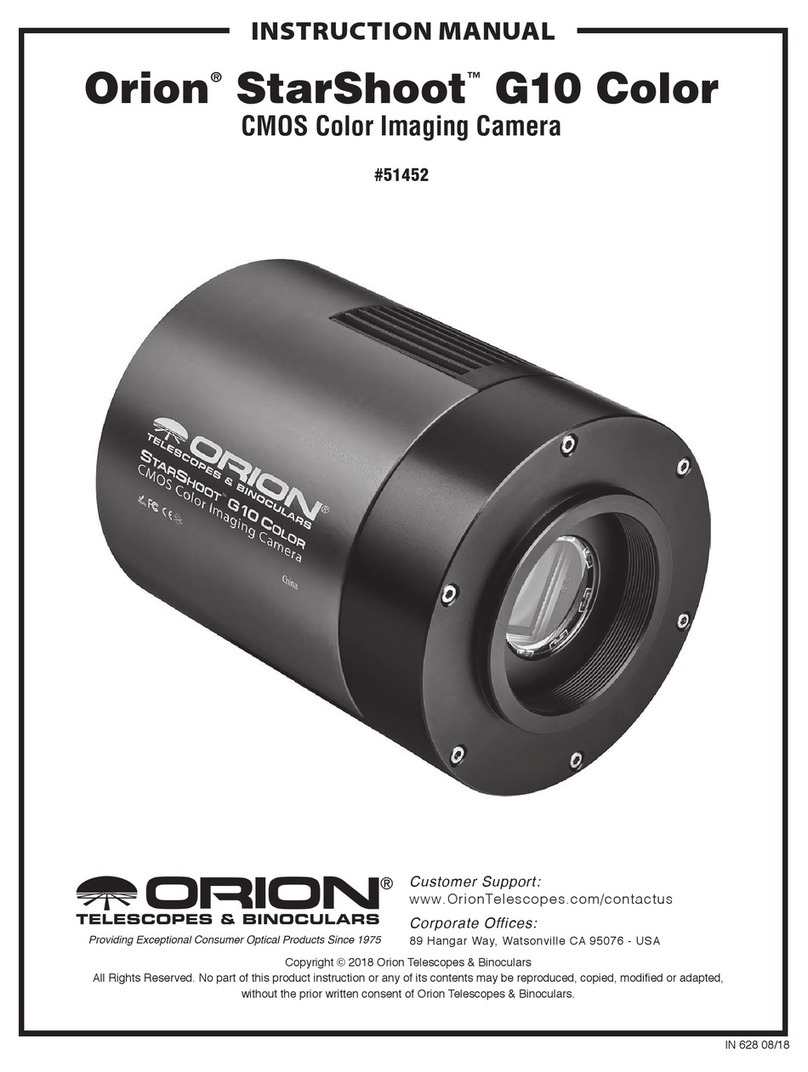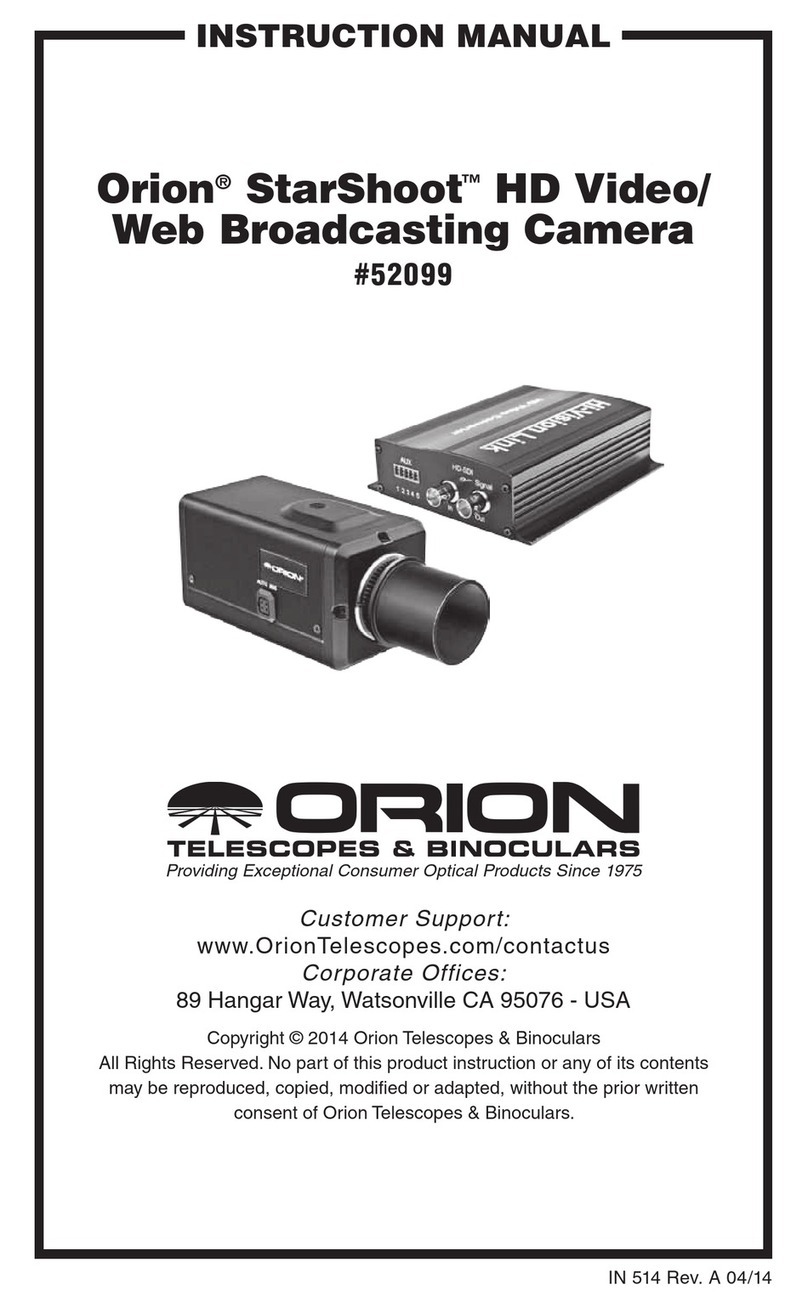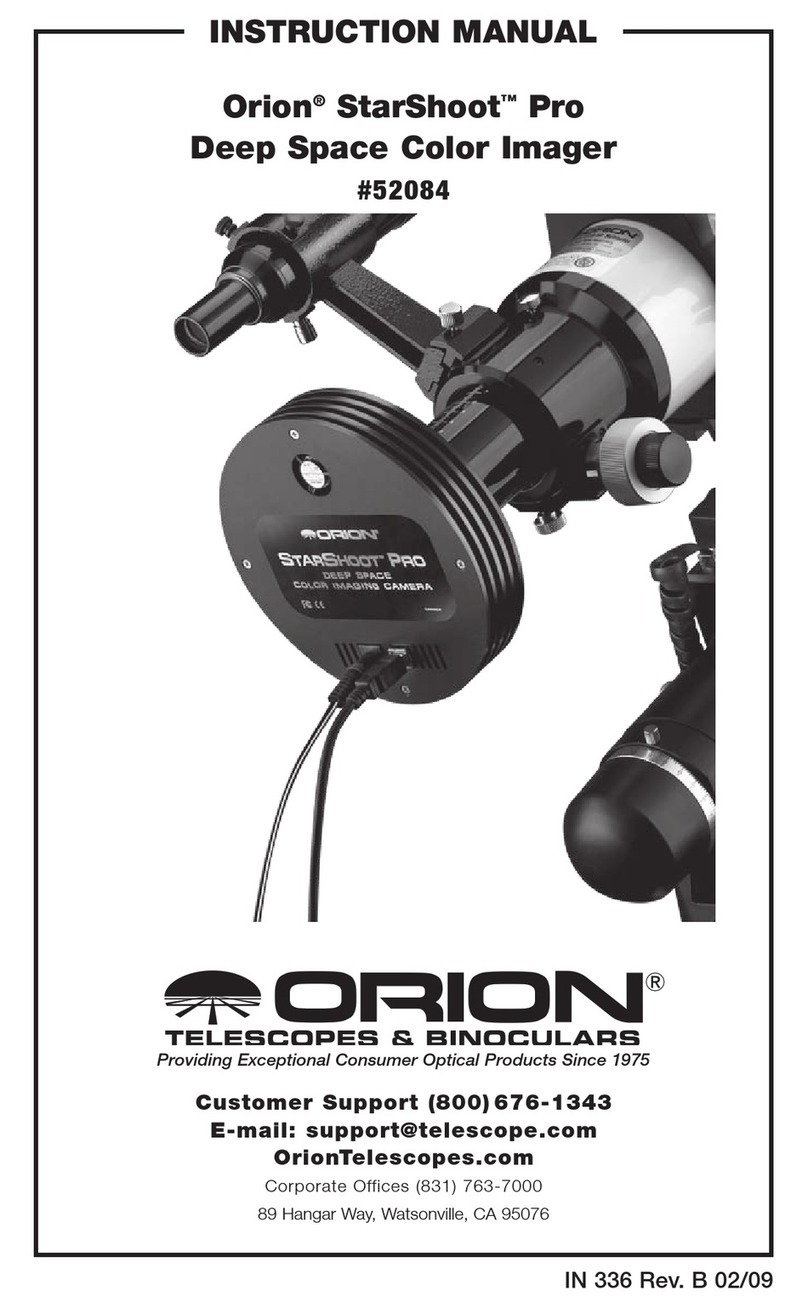Computer
The camera requires a Windows PC to operate the camera. For
astro-imaging in the eld at night, a laptop computer is highly
recommended. The included software requires Windows 7, 8,
10, and for full data speed, a USB 3.0 port is required. A large
hard drive is also recommended, as the individual image les
are quite large, and can take up a lot of disk space.
Power (G10 and above only)
The camera requires 12 volts DC (12VDC) to run the TE cooler.
Power to the cooler and fan is supplied by the included 3amp
AC/DC transformer when plugged into an AC outlet. Imaging in
the eld away from AC power usually requires the use of a por-
table eld battery to supply power. Make sure the power supply
provides at least 3 amps of current for the duration of your imag-
ing session. This allows the camera's TEC to use 100% of its
potential cooling power. The 12v input port accepts a standard
5.5mm/2.1mm DC TIP POSITIVE plug.
Software and Driver Installation
The software and driver must rst be downloaded from the Orion
website before plugging in the camera. Please go to: www.tele-
scope.com/Gseries to download all the relevant software for
your camera. Downloadable les include:
• StarShoot Image Capture: camera control program
• G series direct driver: for DirectShow applications
• G series ASCOM driver: for camera control in 3rd part
astro-imaging software.
Note it is HIGHLY recommended to install the ASCOM platform
and download the G series ASCOM driver to use with the cam-
era. Dedicated 3rd party camera control programs are available
online which will unlock the full astro-imaging potential of the
camera. To install the ASCOM platform, visit www.ascom-stan-
dards.org and click the download button. Don’t forget to also
install the G series ASCOM driver from Orion’s website AFTER
you install the main ASCOM platform. When connecting to the
camera in a 3rd party program using ASCOM, choose “ASCOM
camera” from the camera selection menu, and then the G series
camera should appear in the ASCOM camera selection window
if the driver is properly installed.
1. Download all relevant les from the Camera download
page
2. Double-click on the install .exe for the Image Capture
program, the driver, and the ASCOM driver, and follow the
onscreen directions for installation. Do not plug the camera
in until the drivers have been installed for the camera.
3. Once the driver and software has been installed, plug the
camera into an available USB 3.0 port, and connect the
AC power cord to the DC input on the camera (Figure 1),
and connect to AC power (G10 and above only).
4. Windows will take a moment to recognize the USB device
plugged in, and once that is complete, you can open up
the StarShoot Image Capture program to connect to the
Camera.
Hardware setup
Now that the camera drivers and software are installed, it’s time
to connect the camera to the telescope, and open up the soft-
ware. Install the camera into your focuser, and for the G10 and
above: connect any peripheral devices to the two USB 2.0 ports
on the camera, and connect the camera to power. Please note
the AC/DC transformer has a relatively short DC cable length.
This prevents 12v voltage from dropping over longer runs, but
you may nd it difficult to reach an AC outlet depending on your
scope setup. Use of an extension cord on the AC side of the
adapter is suggested, and the DC transformer itself can rest on
the tripod accessory tray, or secured with Velcro or some other
method directly to the tube wall or telescope rings. If you need
to extend the 12v side of the power cable, a 5.5mm/2.1mm DC
extension cable (available from your local electronic supply) can
be used, but please try to keep the length of the cable as short
as possible. Finally, for all cameras including the Mini, connect
the USB 3.0 cable from the camera to an available USB 3.0 port
on the computer.
Focusing the camera for the rst time can be tricky, since the
camera may focus at a completely different place from where
an eyepiece focuses. It is recommended that you rst center a
bright star in a 25mm eyepiece before attaching the camera, to
be sure the camera is centered on the star. Even very far out
of focus, you should be able to see a fat disk (the out-of-focus
star), to determine which way to turn the focus knob to bring the
star down to a focused point.
4. Software
The next section with document connecting to the camera and
basic image downloads. The included software will run the basic
astro-imaging steps including image download, cooler control,
exposure controls and such, but please note that this software
only touches on the basic functions of acquiring astro images.
To get the best results with more advanced processes such
as stacking multiple long exposures together to reduce noise,
manual dark frame subtractions, at eld and dark frame stack-
ing for smoother calibration frames, and other processes, it is
HIGHLY recommended to control the camera with an ASCOM
compatible capture program. Some are free on the web, others
are paid, but there is a vast array of programs available that will
be compatible with the camera. Here are some of our favorites:
DeepSkyStacker: http://deepskystacker.free.fr/ - Excellent free
program for pre-processing that simplies the alignment and
stacking of your images. Automatically monitors a directory
where images are saved, and processes on the y. Add all the
calibration frames, including darks, ats, biases, and step back
while the software does the rest giving you output ready for post
processing in programs such as PhotoShop.
RegiStax: www.astronomie.be/registax/ - Excellent free pro-
gram for aligning, stacking and processing of AVI video les,
ideal for capturing lunar and planetary video, splitting the video
into individual frames, analyzing each frame and aligning/stack-
ing/processing the best ones for pulling out ne details.
SharpCap: sharpcap.co.uk – Free camera control and capture
program. Features include video and long exposure control, at
4