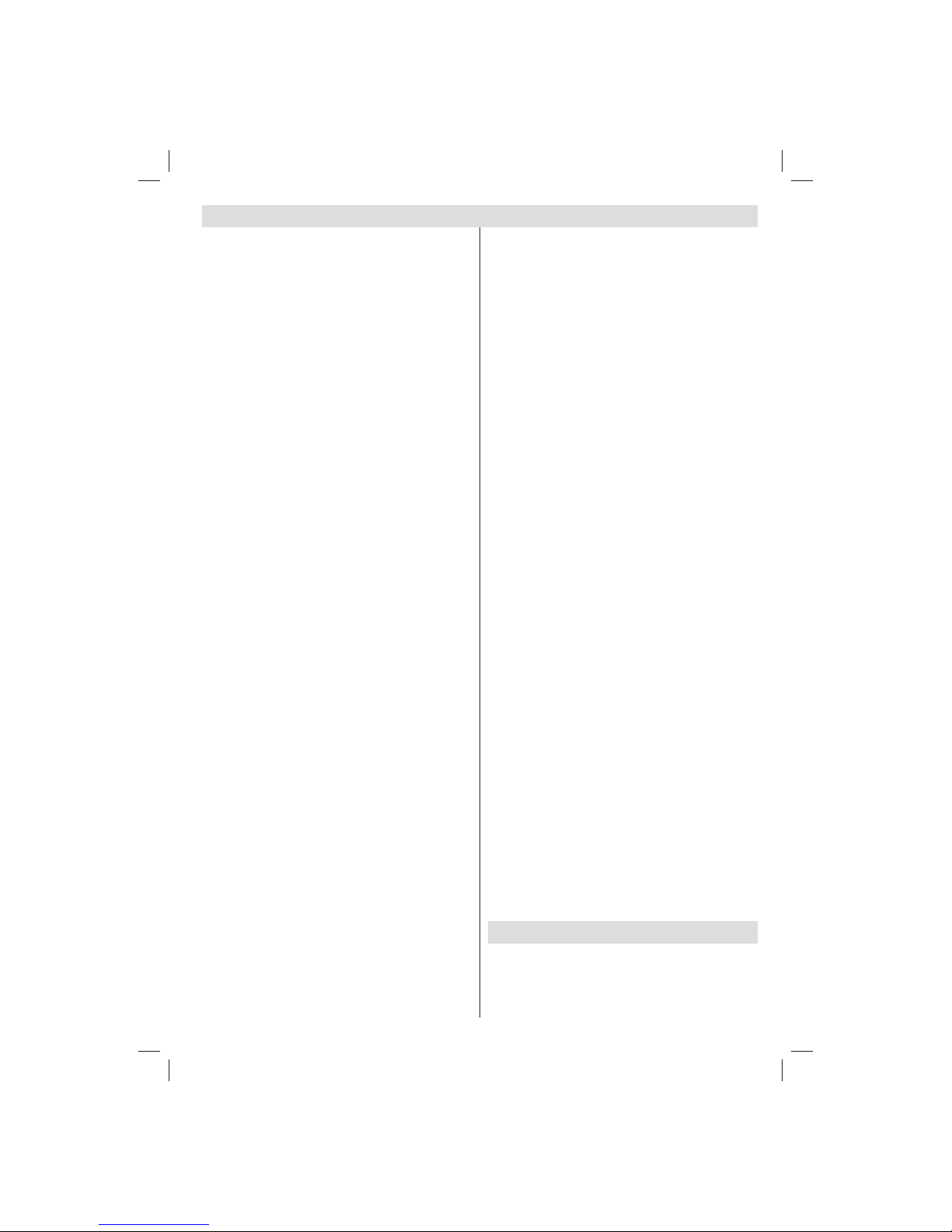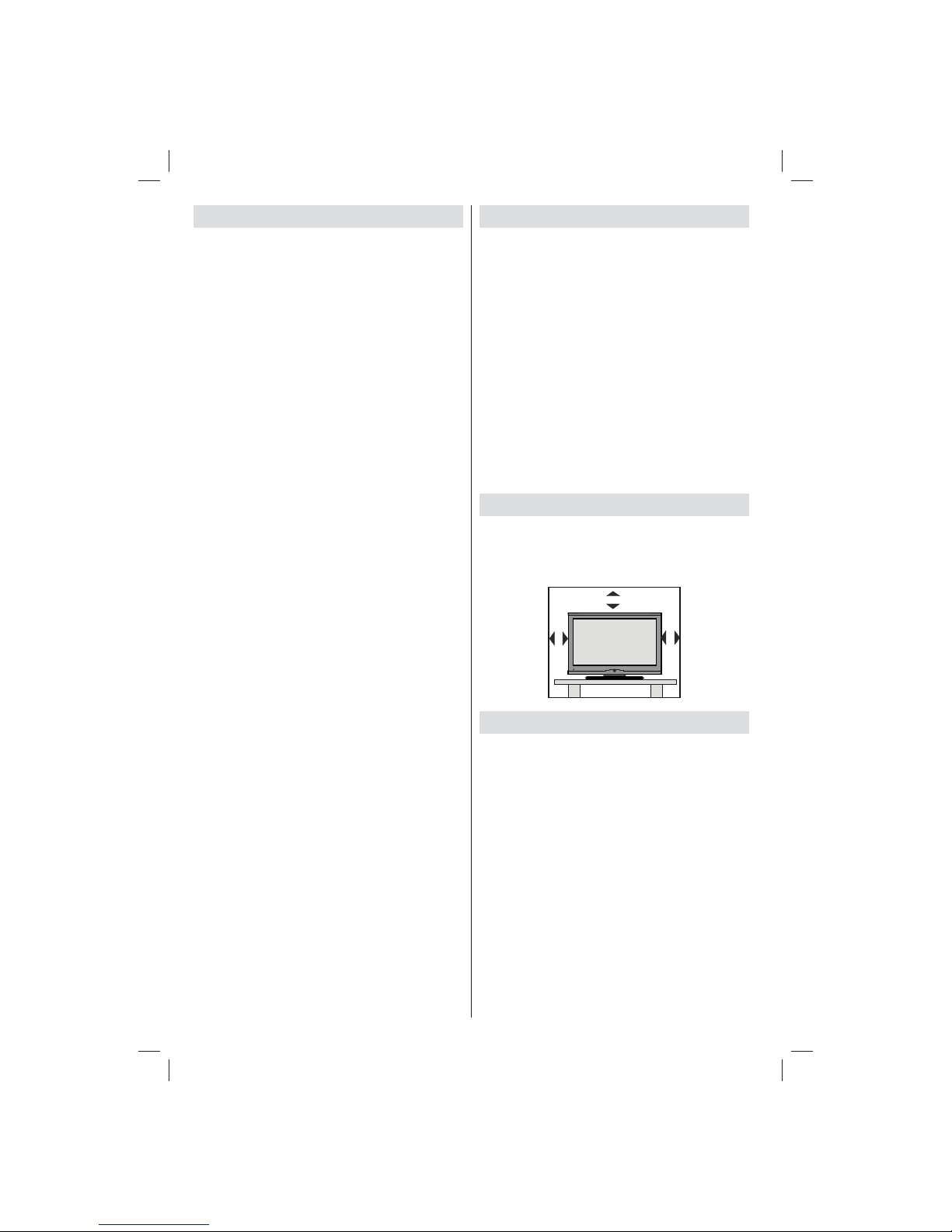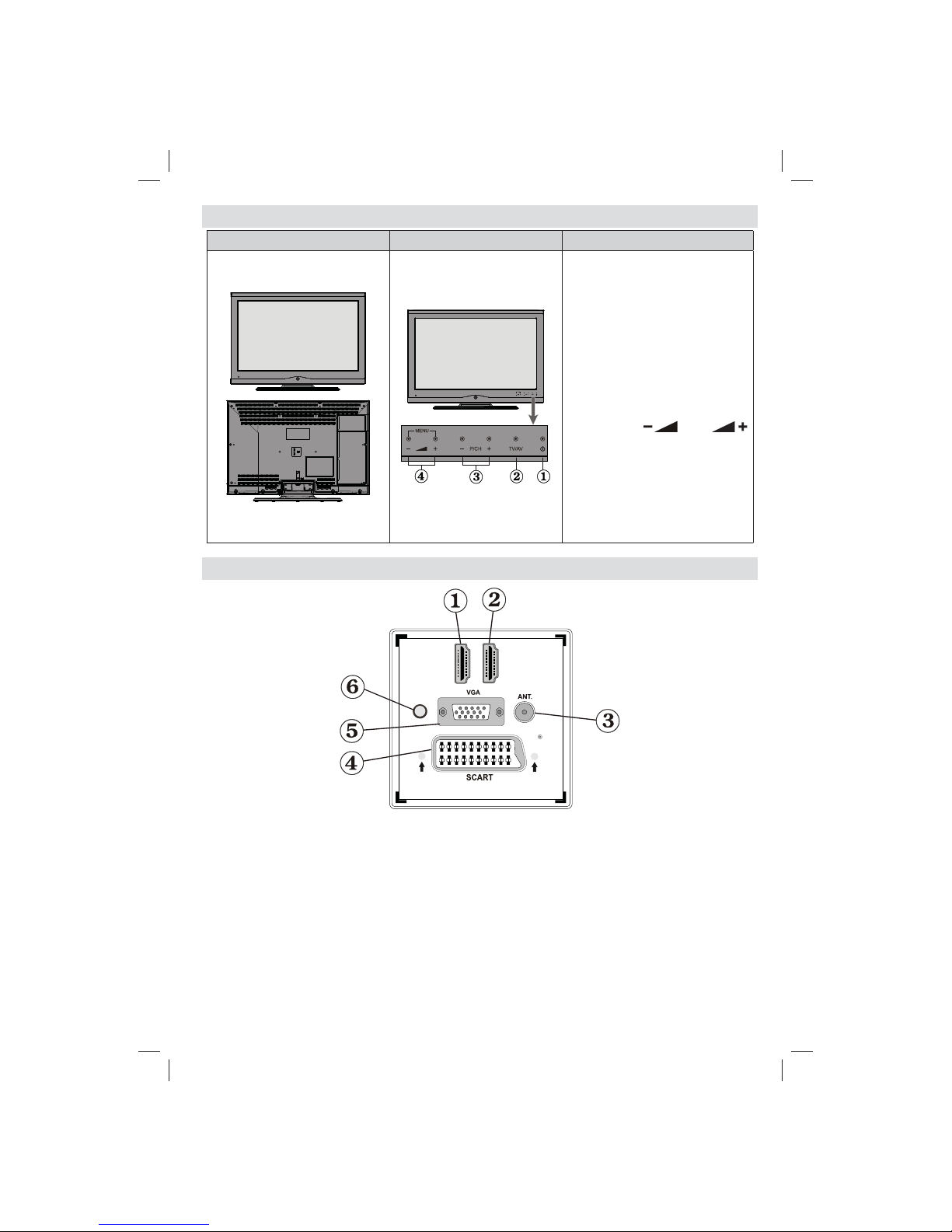English - 1 -
Contents
Features ................................................................. 2
Introduction............................................................. 2
Preparation............................................................. 2
Safety Precautions ................................................. 2
Connection to a Television Distribution System
(Cable TV etc.) from Tuner................................. 3
Package Contents.................................................. 4
Environmental Information ..................................... 5
Repair Information.............................................. 5
Remote Control Buttons......................................... 6
TV and Operating Buttons...................................... 7
Viewing the Connections - Back Connectors ......... 7
Viewing the Connections - Side Connectors.......... 8
Power Connection.................................................. 8
Aerial Connection ............................................... 8
Using USB Media................................................... 9
USB Memory Connection................................... 9
Connecting the TV to a PC..................................... 9
Using Side AV Connectors.....................................9
Connecting to a DVD Player via HDMI................. 10
Connecting to a DVD Player................................. 10
Remote Control Handset...................................... 10
Inserting Batteries............................................. 10
Switching On/Off....................................................11
To Switch the TV On..........................................11
To Switch the TV Off..........................................11
Input Selection.......................................................11
Basic Operations...................................................11
Operation with the Buttons on the TV................11
Volume Setting...............................................11
Programme Selection....................................11
Viewing Main Menu........................................11
AV Mode ........................................................11
Operation with the Remote Control...................11
Volume Setting...............................................11
Programme Selection (Previous or Next
Programme)...................................................11
Programme Selection (Direct Access)...........11
Viewing Electronic Programme Guide (EPG)....... 12
Digital Teletext (** for UK only) .........................12
Analogue Teletext ............................................. 13
First Time Installation............................................ 13
Installation ............................................................ 14
Auto Channel Scan (Retune) Menu Operation.14
Manual Tuning ..................................................... 14
Manual Search.................................................. 14
Digital Cable Manual Search............................ 14
Analogue Manual Search.................................15
Analogue Fine Tune.......................................... 15
Clear Service List (*).........................................15
Managing Stations: Channel List.......................... 15
Operating the Channel List...............................15
Moving a Channel.............................................15
Deleting a Channel........................................... 15
Renaming a Channel........................................16
Locking a Channel............................................16
Managing Stations: Favourites............................. 16
Button Functions............................................... 16
Managing Stations: Sorting the Channel List ....... 16
On-Screen Information......................................... 16
Media Playback Using Media Browser................. 17
Viewing Photos via USB...................................17
Media Browser Settings....................................18
Changing Image Size: Picture Formats................ 19
Configuring Picture Settings................................. 20
Operating Picture Settings Menu Items............20
Picture Settings Menu Items.............................20
PC Picture Settings...........................................20
Configuring Sound Settings.................................. 21
Operating Sound Settings Menu Items.............21
Sound Settings Menu Items..............................21
Configuring Your TV’s Settings............................. 22
Operating Settings Menu Items........................ 22
Settings Menu Items.........................................22
Using a Conditional Access Module (not
included)............................................................... 22
Viewing ConditionalAccess Menu (*)............... 22
Configuring Language Preferences......................23
Language Settings............................................ 23
Parental Control.................................................... 23
Parental Settings Menu Operation ...................24
Timers................................................................... 24
Configuring Date/Time Settings............................25
Configuring Source Settings................................. 25
Configuring Other Settings................................... 26
Operation.......................................................... 26
Other Features ..................................................... 26
Teletext................................................................. 27
Tips....................................................................... 27
Appendix A: PC Input Typical Display Modes....... 28
Appendix B: AV and HDMI Signal Compatibility
(Input Signal Types).............................................. 28
Appendix C: Supported DVI Resolutions..............29
Appendix D: Software Upgrade............................ 29
Appendix E : Supported File Formats for USB
Mode..................................................................... 30
Specifications ....................................................... 31
Digital Reception (DVB-C).................................... 31
01_MB62_[GB]_woypbpr_IDTV_TC_NICKEL17_1900UK_32906W_10078529_50216712.indd 101_MB62_[GB]_woypbpr_IDTV_TC_NICKEL17_1900UK_32906W_10078529_50216712.indd 1 06.04.2012 19:47:5406.04.2012 19:47:54