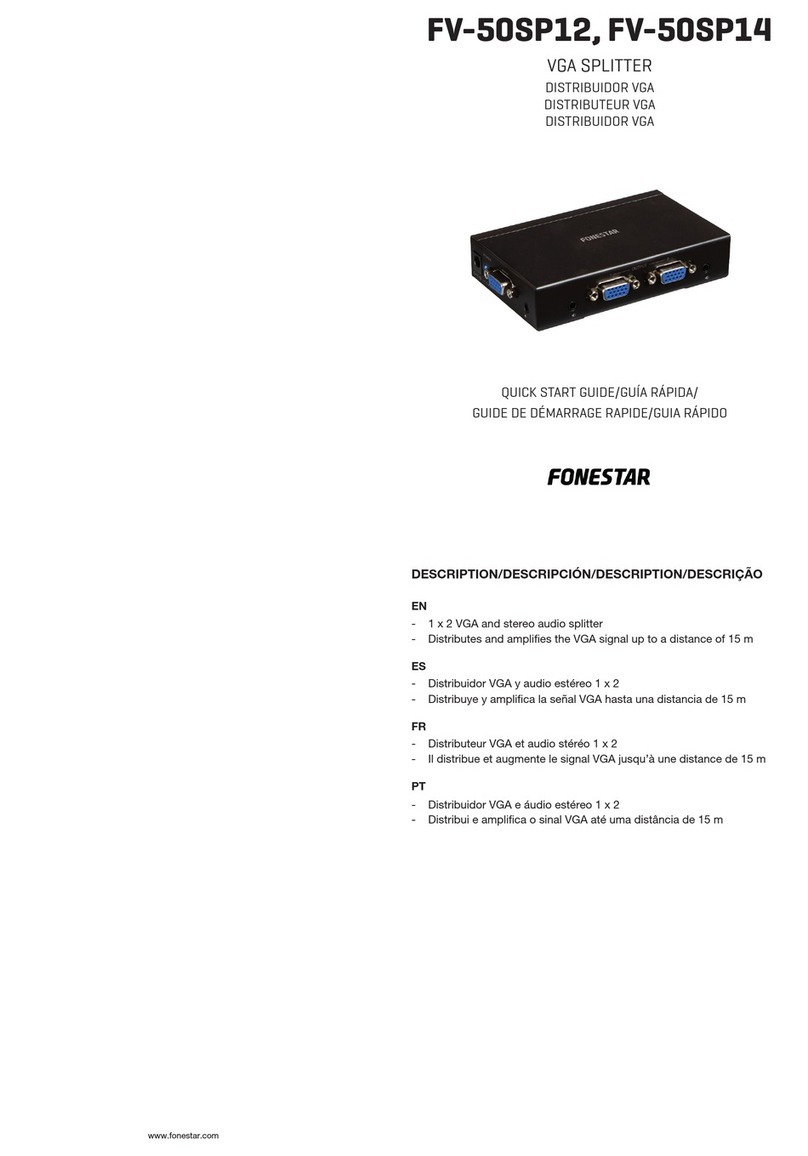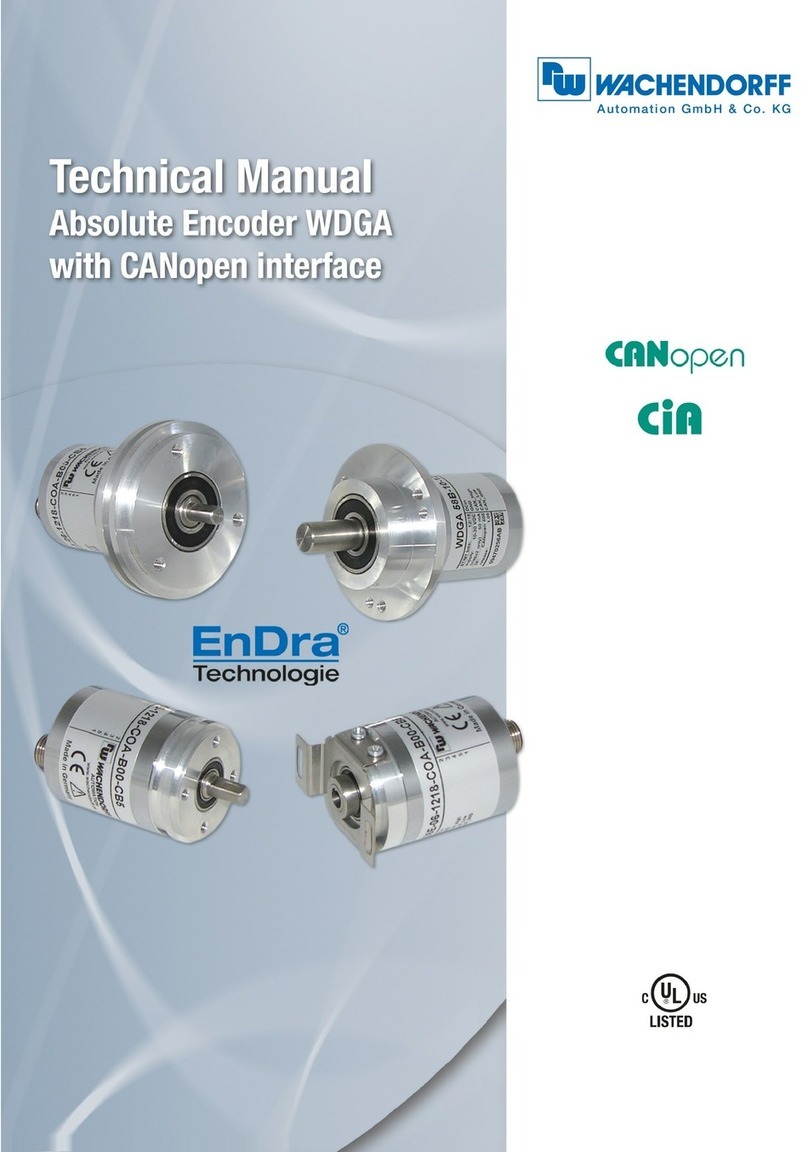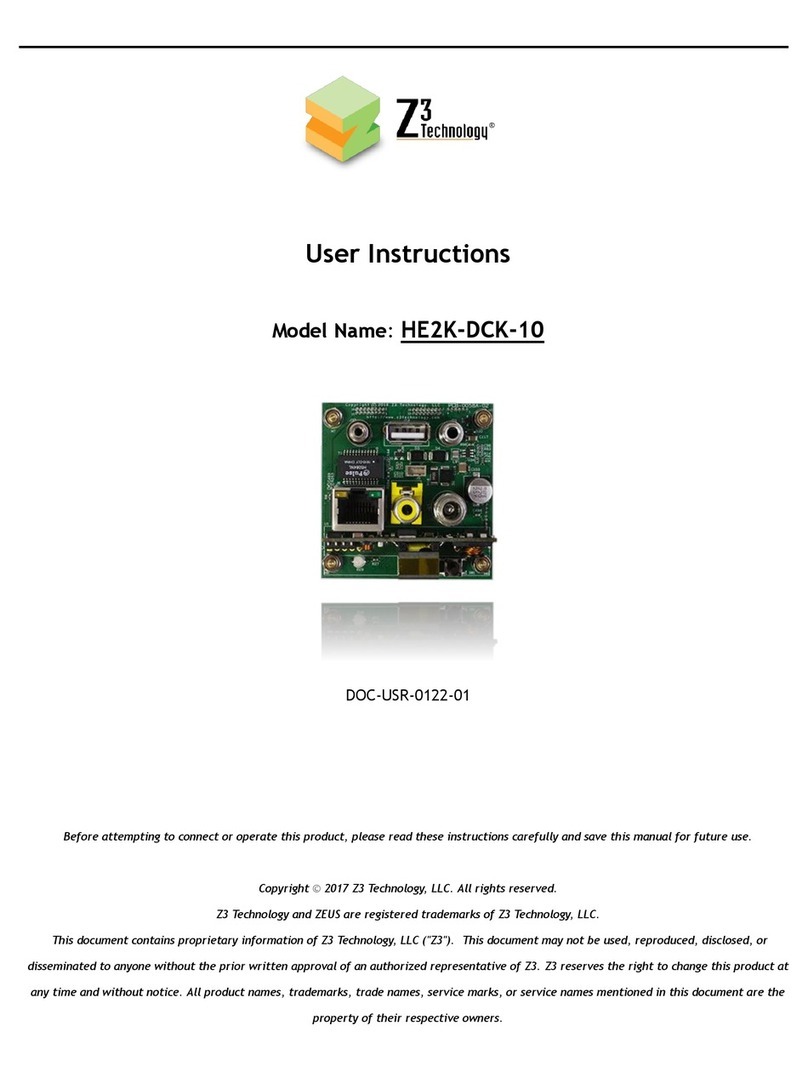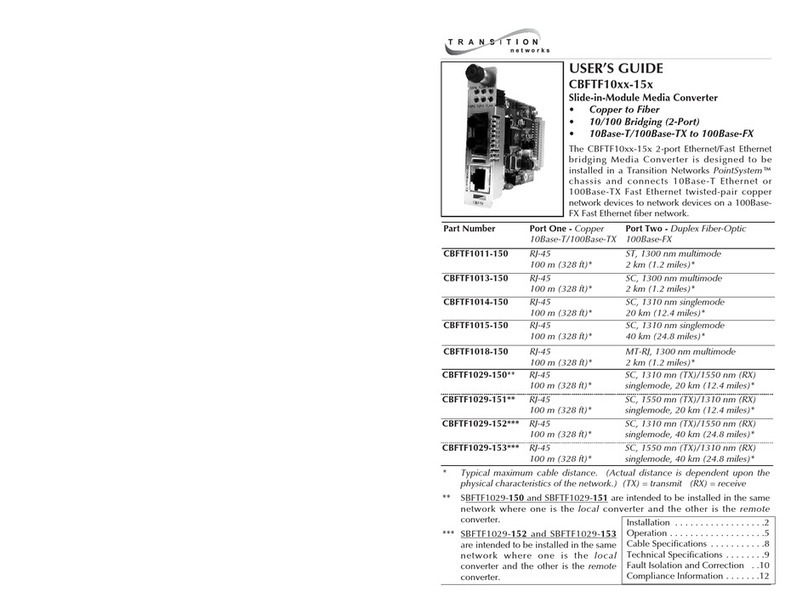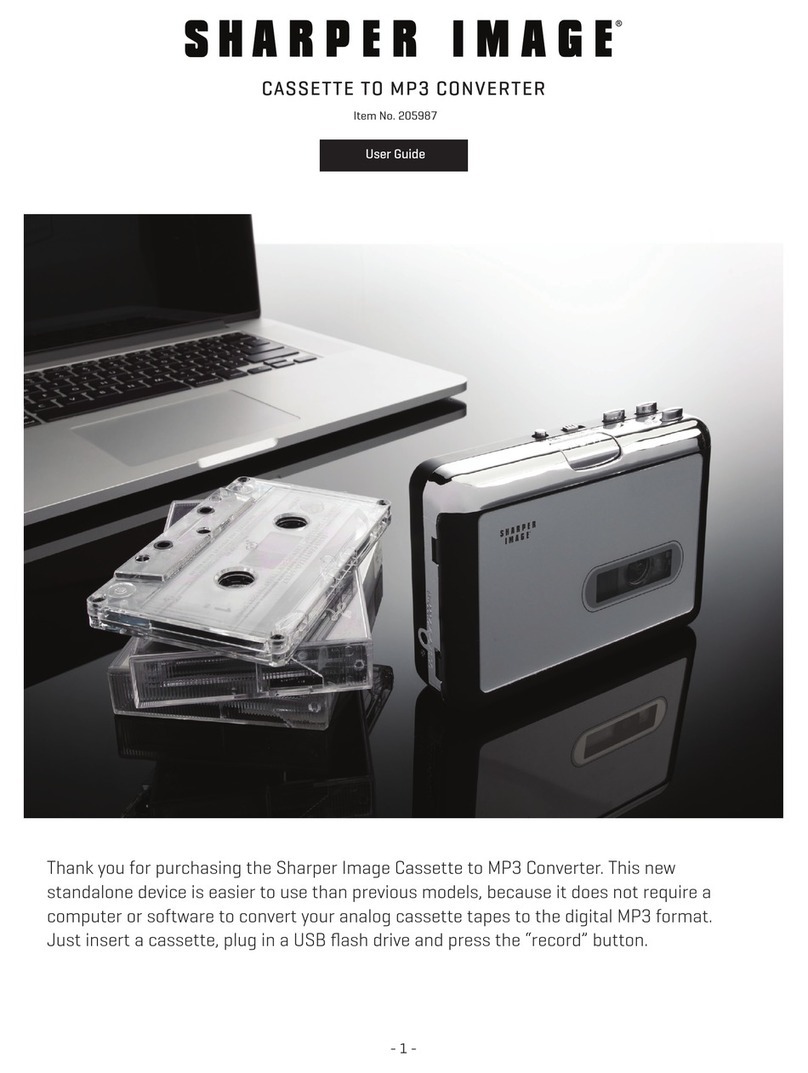Orion 32+ User manual

Orion32+ | Gen 3
Premium 64-channel Thunderbolt(TM)/U B AD/DA Converter
User Manual
1. Safety Notes
To reduce the risk of electrical shocks, fire, and related hazards:
Do not remove the screws, cover, or cabinet. There are no user-serviceable parts inside.
Refer servicing to qualified service personnel.
Do not e pose this device to rain, moisture or spillover of liquid of any kind.
Should any form of liquid or a foreign object enter the device, do not use it. Switch off
the device and then unplug it from the power source. Do not operate the device again
until the foreign object is removed or the liquid has completely dried and its residues fully
cleaned up. If in doubt, please consult the manufacturer.
Do not handle the power cables with wet hands!
Make sure the device is switched off when plugging/unplugging it to/from the power
source.
Avoid placing things on the cabinet or using the device in a narrow and poorly
ventilated place, which could affect its operation or the operation of other closely located
components.
If anything goes wrong, turn off the device first and then unplug the power. Do not
attempt to repair the device yourself. Consult authorized service personnel or your dealer.
Do not install near any heat sources such as radiators, stoves, or other devices
(including amplifiers) that produce heat.
Do not use harsh chemicals to clean your unit. Clean only with specialized cleaners for
electronics equipment.
Connect all your devices before powering your unit.
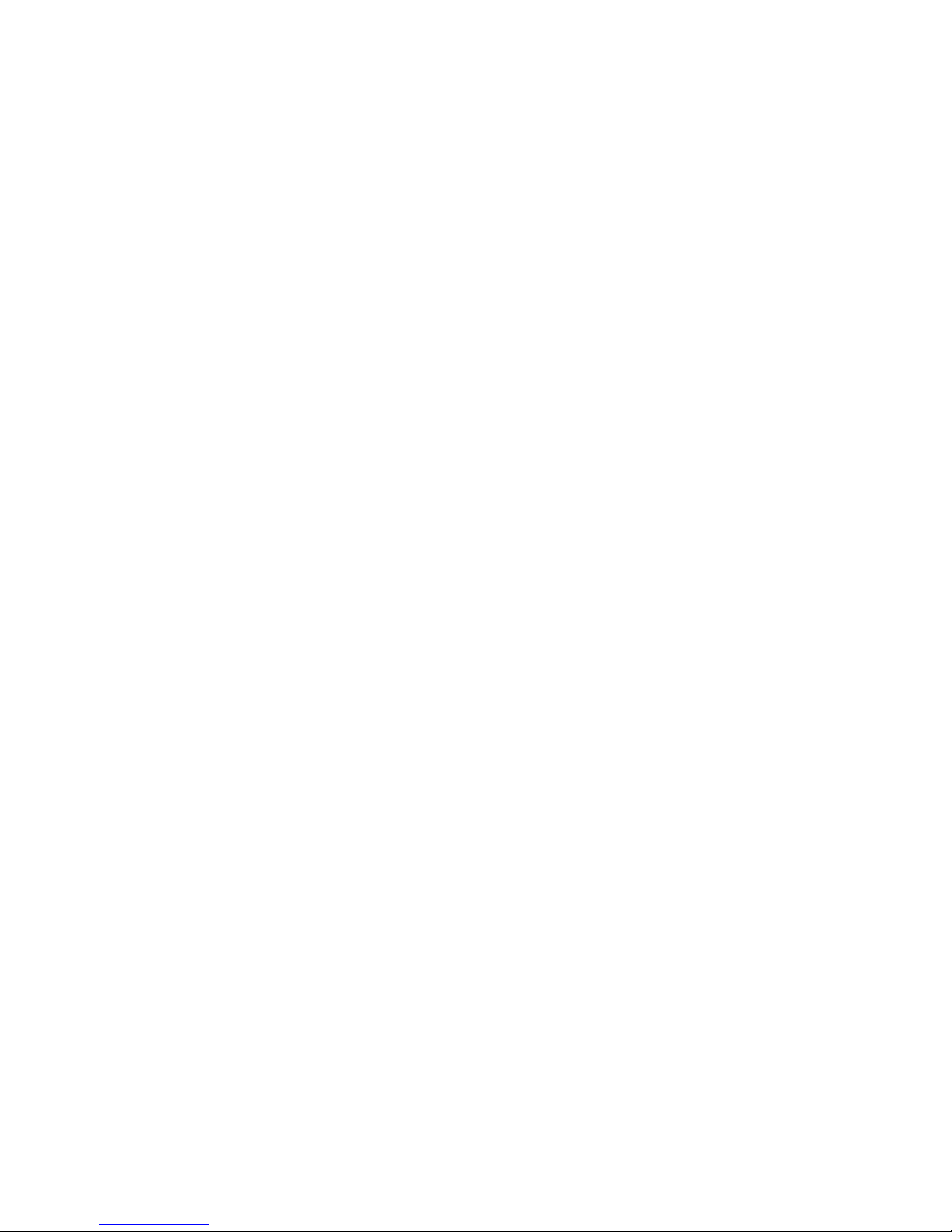
This unit is connected via its power cord to the mains safety earth. Never operate the unit
without this earth connection.
AC power supply cable should be routed so that it is not likely to be walked on or
squeezed by items placed upon or against it.
To completely turn off the device, unplug the power cable first from the outlet and then
from the rear panel of the unit.
Both occasional and continued e posure to high sound pressure levels from headphones
and speakers can cause
permanent ear damage.
Your unit should always be un-racked when traveling or in a flight case.
The device is designed to operate in a temperate environment, with a correct operating
temperature of 0-50 °C, 32-122 °F
2. Introduction
Thank you for choosing Antelope Audio!
Spawning three generations, the world's first 32-channel AD/DA converter just got a lot
better! Orion 32+ | Gen 3 e pands the unit's proven fle ibility and e emplary sound quality
even further, with industry-leading conversion and a major facelift. Just like its
predecessors, the Orion 32+ | Gen 3 stands ready to take over studios and live shows
across the globe once again!
Key Features
•Cutting-edge AD/DA converters with up to 129dB dynamic range
•FPGA-based real-time FX models of iconic studio gear
•Compatible with AFX2DAW software bridge
•64 channels of 24-bit, 192 kHz audio via ThunderboltTM
•Ultra-fast & stable custom Thunderbolt(TM) driver for Windows
•32 channels of 24-bit, 192 kHz audio via USB
•MADI, ADAT, S/PDIF, 8 DB25 connectivity
•Flawless 4th Generation 64-bit clocking and jitter management
•10 MHz input enables connection to 10M & 10MX atomic clocks
•Word Clock outputs for use as Master Clock
•Networking Control from multiple computers
•Fle ible routing, mi ing, and effects chaining via Windows & macOS app
•Freely movable and resizable Control Panels for multi-screen workflows
•Facelift for 2019 - gorgeous Carbon Grey faceplate
Enjoy working with the Orion32+ | Gen 3!
With compliments,
Team Antelope

3. Getting Started
1. Hook up to a power source and connect the Orion32+ | Gen 3 to your Windows or Mac
computer with a Thunderbolt(TM) * or USB cable (an USB cable is included). Power on the
unit.
2. Visit www. antelopeaudio.com and log in or create a customer account.
3. Head to the Antelope Audio Customer Support page and download the Antelope
Launcher. Windows users must download the drivers as well.
4. Install the software by following the on-screen instructions.
5. Open the Antelope Launcher and update the Orion 32+ | Gen 3 firmware & Control
Panel to the latest available version.
6. Launch the Orion 32+ | Gen 3 Control Panel from the Antelope Launcher.
7. Use the Antelope Audio Registration Wizard to register your device. Simply follow the
on-screen instructions.
8. Proceed with connecting your equipment and setting up the Orion 32+ | Gen 3 for use in
your preferred DAW.
* For more information, please visit the official Antelope Audio Windows Thunderbolt(TM)
driver page.
4. Front Panel Controls

From left to right:
1. Power button
Toggles standby/operation state
Press and hold the Power button to enter the System Menu, which lets you access the
following sub-menus:
1. Comm. Interface (choose between Thunderbolt(TM) and USB connectivity)
2. Device Info
3. Brightness
4. Scr Save Time
5. Scr Save Style
6. Factory Reset
7. 10M Calibration
Use the Frequency Up/Down buttons to navigate. Press the Frequency Down (?) button to
enter a menu. To confirm, press and hold the Frequency Down button.
2. Oven Clock light
When lit, this indicates Orion32+ | Gen 3 is clocked by its own internal clock.
3. Lock light
When lit, this indicates Orion32+ | Gen 3 is locked to the Digital input (S/PDIF, MADI,
DB25).
4. Atomic Clock Lock light
When lit, this indicates Orion32+ | Gen 3 is locked to the Antelope Audio 10M/10MX
Atomic Master Clock. The Oven Clock lock light will automatically dim.
5. Frequency Up/Down buttons

Use these buttons to increase and decrease the device's sample rate. The following
choices are available: 32kHz, 44.1kHz, 48kHz, 88.2kHz, 96kHz, 176.4kHz, and 192kHz.
6. Display
Multi-function display * that shows the Sample Rate on the left and individual input/output
volume levels on the top and bottom meters ( up to 64 channels at a time, adjustable from
the software Control Panel).
* There's a protective film over the display, which may dim the illumination – feel free to
remove it.
7. Antelope button
Hold down the Antelope button to access the Control Menu *, which lets you adjust:
1. Clock Source
2. Peak Meter
3. Monitor Trim
4. Line Out Trim
5. Line In Trim
6. SR Conversion
7. S-MUX In
8. S-MUX Out
Use the Frequency Up/Down buttons to navigate. Press the Frequency Down (?) button to
enter a menu. To confirm, press and hold the Frequency Down button.
* To restore Factory Defaults:
1. nplug the power cable
2. Press and hold the Frequency p and Down buttons simultaneously
3. Plug the power cable back in.
8. Preset buttons (1-5)
Five Preset buttons store and recall your ‘favorite’ settings. The following functionality is
available:
1. Save Preset
2. Recall Preset
Use the Frequency Up/Down buttons to navigate. Press the Frequency Down (?) button to
enter a menu. To confirm, press and hold the Frequency Down button.
5. Rear Panel E plained

From left to right:
9. Mains Power Connection
The IEC connector supports a range from ~95-245 V. The device automatically
accommodates mains voltage in every country.
10. Word Clock Input
BNC connector for Word Clock reference signal.
11. 10M Input
This BNC Input Connector lets the Orion32+ | Gen 3 receive timing reference from an
Antelope Audio Atomic Clock, such as the 10M and 10MX, thereby increasing oscillator
accuracy, musical detail, and clock stability.
12. Word Clock Outputs
Two Word Clock Outputs wvith BNC connector.
13. S/PDIF Input/Output
75ohm S/PDIF connectors for use with compatible equipment.
14. ADAT Connectors
2 Inputs & 2 Outputs (up to 8 channels per line).
15. MADI Input/Output
1 MADI I/O Connector, up to 64 tracks input and 64 tracks output.
16. ThunderboltTM port
Enables you to connect your Orion32+ | Gen 3 to a ThunderboltTM port on a Mac or
Windows * computer using a Thunderbolt(TM) cable (not included).
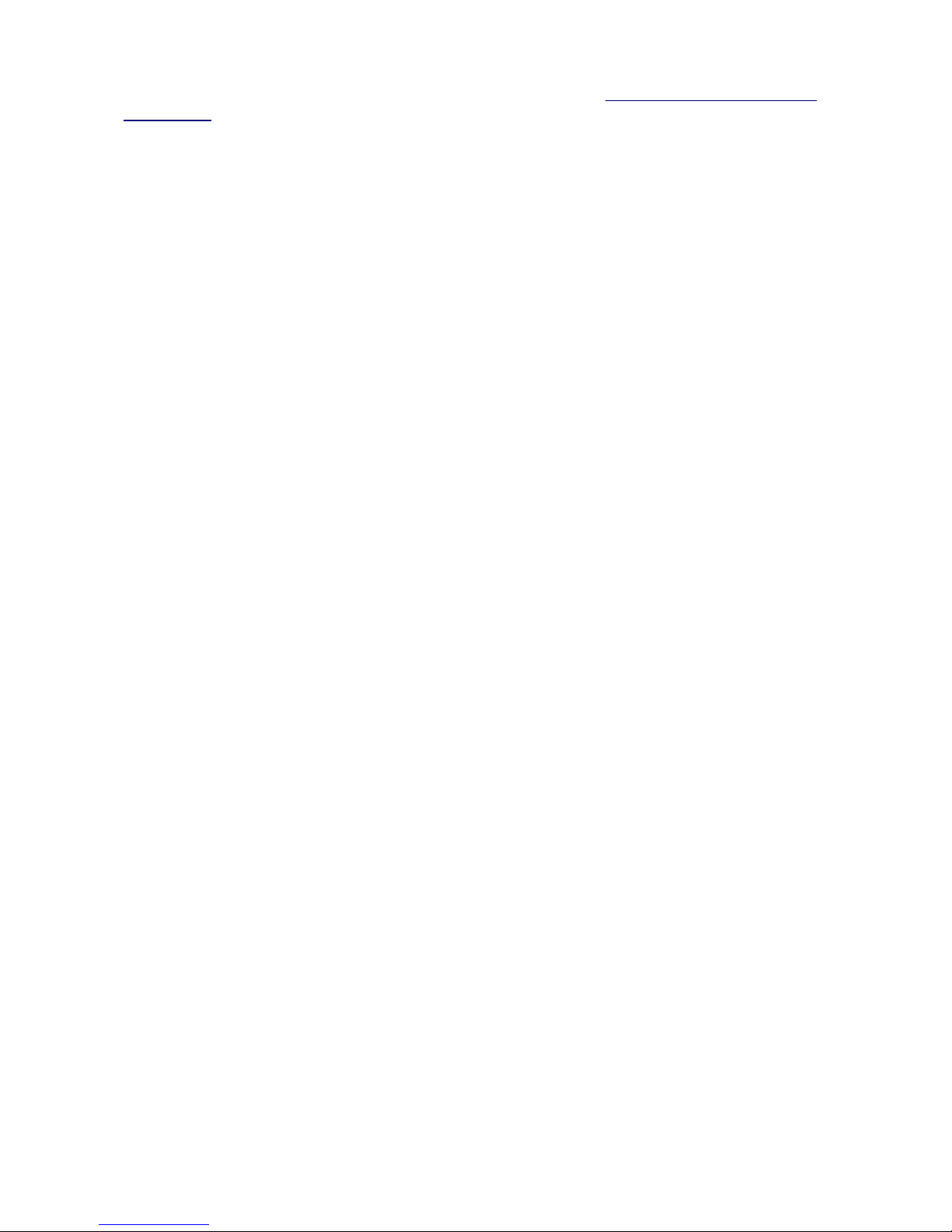
* For more information, please visit the official Antelope Audio Windows Thunderbolt(TM)
driver page.
17. USB port - Type B
Orion32+ | Gen 3 uses an USB connector Type B and operates at up to 192kHz sample
rate under Windows & macOS.
18. Monitor Outputs
A stereo pair (2 TRS) of balanced outputs to connect a pair of studio monitors.
19. D-SUB 25pin Analog Outputs (on top)
Four connectors enable you to attach breakout cables, each with 8 lines.
20. D-SUB 25pin Analog Inputs (on bottom)
Four connectors enable you to attach breakout cables, each with 8 lines.
6. Software Control Panel
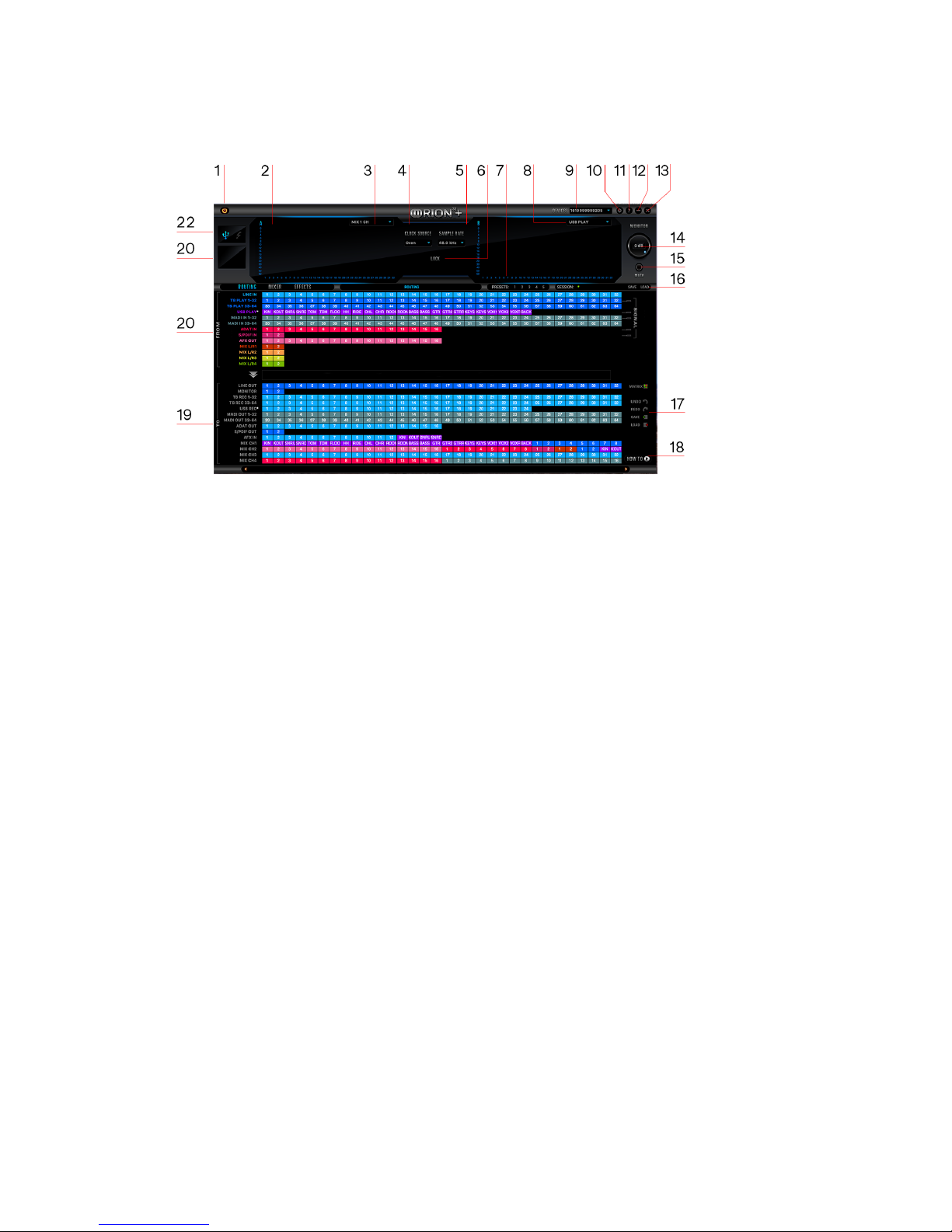
Routing Tab and Main View options
The Universal Panel view sits constantly on the upper half of the Control Panel, allowing
for quick access to the most important features.
Main view:
1. Power/Standby button
2. Levels meter
3. Meter Source display (dropdown tab allows you to select different sources to preview)
4. Clock Source
This dropdown menu lets you select how the Orion32+ | Gen 3 will be synchronized.
- Select Oven/10M for internal sync (with or without Atomic Clock * reference)
- W.C. (Word Clock) to sync the Orion32+ | Gen 3 to an e ternal device through the Word
clock input
- MADI **, ADAT, S/PDIF to sync with incoming digital signals
* Once an Atomic Clock is connected, it replaces ‘Oven’ in the Clock Source dropdown
menu.
** Orion32+ | Gen 3 supports sample rates higher than 48kHz for MADI and ADAT and
also supports S-Mu .
The following tables show what the various options for MADI and ADAT implement in order
to be consistent with the input/output of your other devices connected via MADI or ADAT.
Clock Source MADI Options (with or without the S-Mu option selected in Settings):
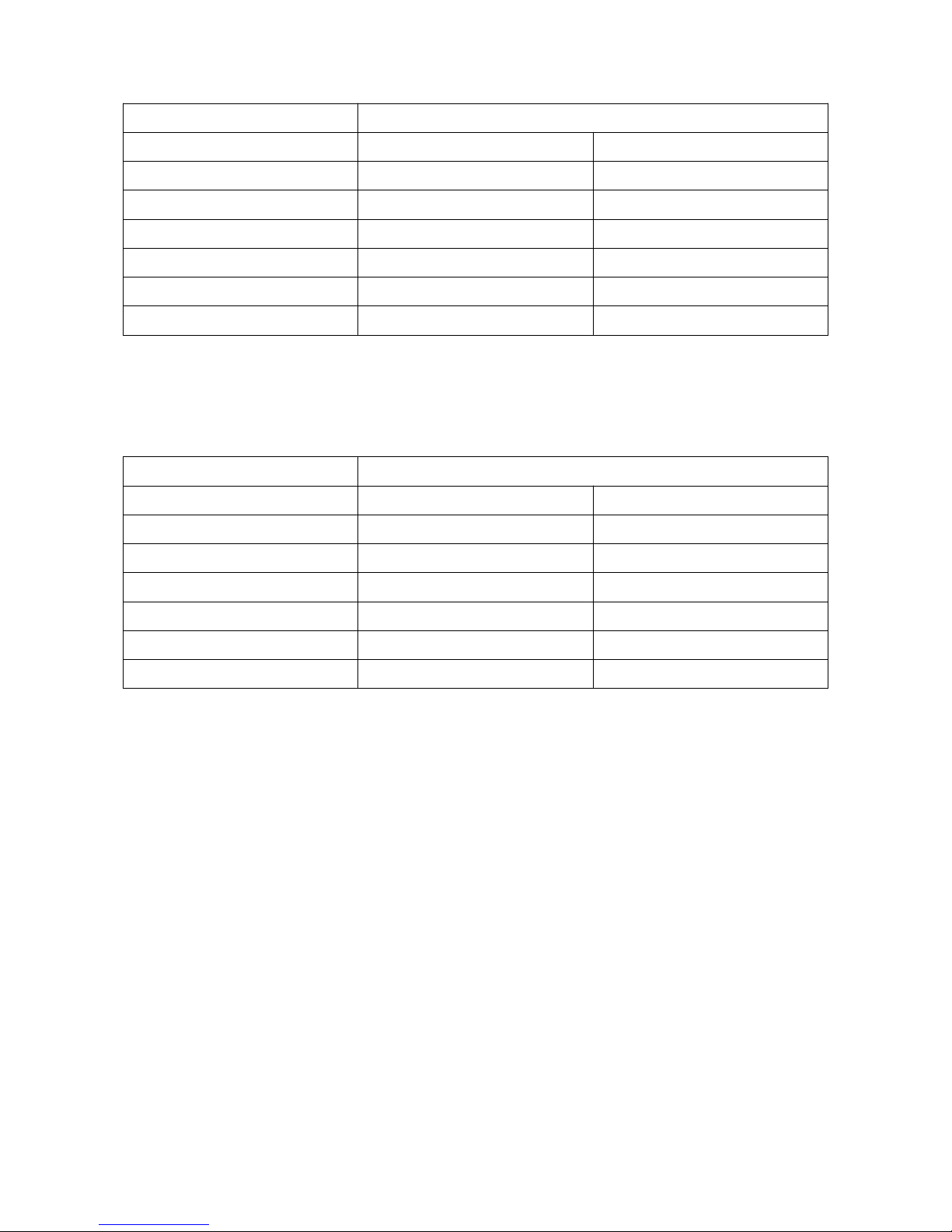
Clock ource Mode MADI Configuration
ample Rate Channels
MADI 44.1 kHz 64 ch
48 kHz 64 ch
MADI 2X 88.2 kHz 32 ch
96 kHz 32 ch
MADI 4X 176.4 kHz 16 ch
192 kHz 16 ch
Clock Source ADAT options: (Note that there is no S-Mu check-bo for ADAT as it is
automatically enabled when you select ADAT 2X or ADAT 4X):
Clock ource Mode MADI Configuration
ample Rate Channels
ADAT 44.1 kHz 8 ch
48 kHz 8 ch
ADAT 2X 88.2 kHz 4 ch
96 kHz 4 ch
ADAT 4X 176.4 kHz 2 ch
192 kHz 2 ch
5. Sample Rate select
6. Lock light
7. Presets
8. Audio source selector
9. Device selector
10. Settings
11. Info
12. Minimize
13. Close
14. Monitor volume knob
15. Mute output
16. Sessions – manage, save, load *
* By saving and loading your sessions using the two buttons on the right of the control
panel, you can always keep files for every song that you work on (recording, mi ing,
mastering).
Once you click save, you can select what you would like to save from all the settings. For
e ample, save the Mi er settings, AFX, Digital I/O, etc.
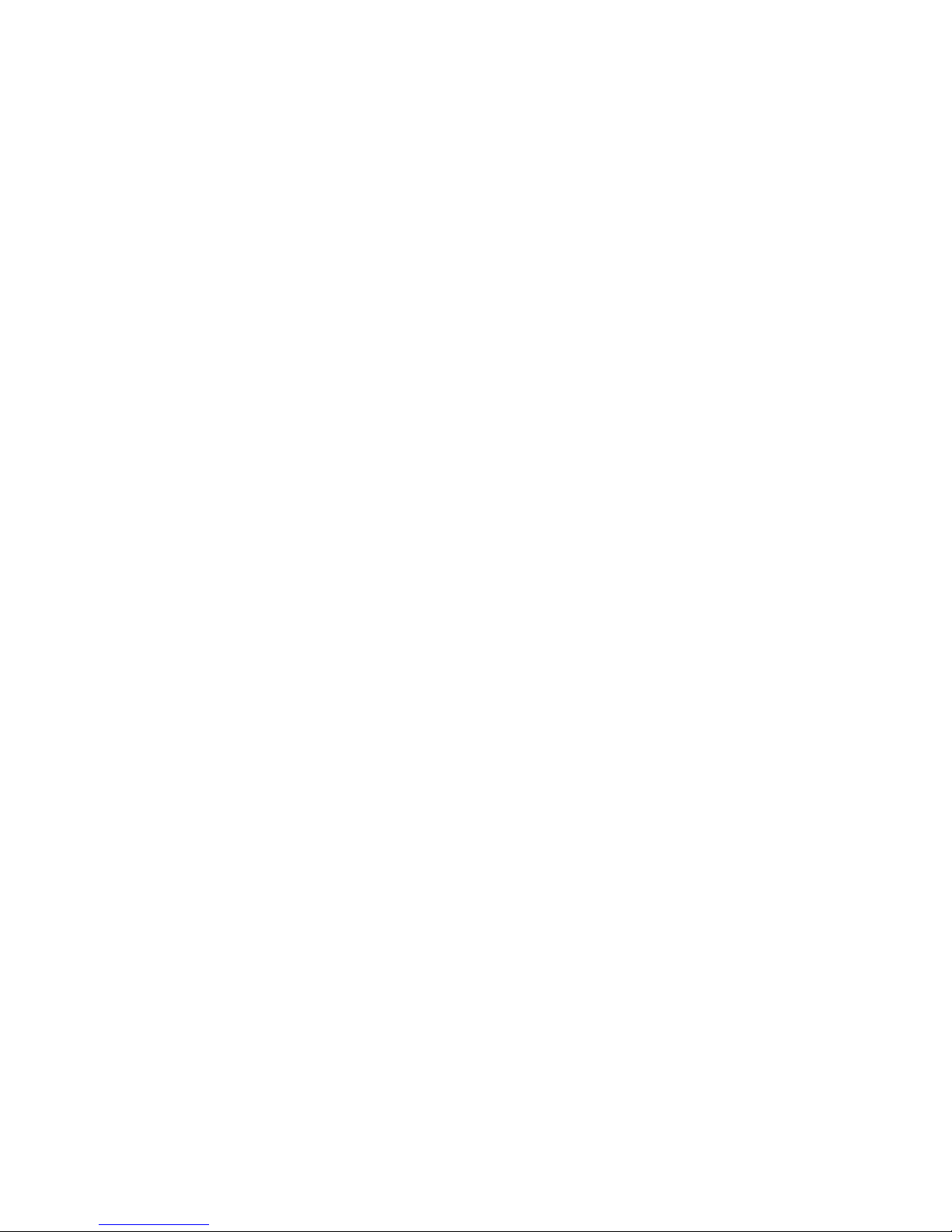
Once you click save, you can save your session as a file on your computer. So when you
load the file in the future, you can recall your session and have everything sounding
e actly the same.
Routing Tab
17. Undo/Redo Routing; Save/Load Set Up Files
18. How-to tutorials
19. Routing ‘To’ Section
20. Routing ‘From’ Section
Displays
21. ‘MP32 detected’ display (indicates if an MP32 unit is connected to your Orion32+ | Gen
3)
22. Connectivity display (indicates how your Orion32+ | Gen 3 is connected to your
computer -
via ThunderboltTM or USB)


Mixer Tab
1. Fader Level indication
2. Fader (double-click to reset to zero)
3. Pan
4. Send
5. Mi er 1-4 Show/Hide
6. Mute
7. Solo
8. Stereo Link
9. Master Mi Fader
10. Mute Master
Orion32+ | Gen 3 comes with four software low latency mi ers which provide near zero
latency mi and monitoring that can be distributed using the Control Panel. The new
Orion32+ | Gen 3 allows a low latency mi to be distributed to any output.
For e ample, you can drag all of the thirty-two USB play channels to Mi er 1 channels and
then drag and drop MIX 1 L/R to LINE OUT 1&2, providing a stereo bus mi to LINE OUT
channels 1 and 2.
The low latency mi ers provide the basic functions of a real mi er such as: Solo, Mute,
Pan, Link channels, Volume Level controlled by faders and a Master Fader, so you can
easily make a stereo mi ; plus an Au iliary send in order to use the DSP effects.
Ma imum Number of Channels per Sample Rate:
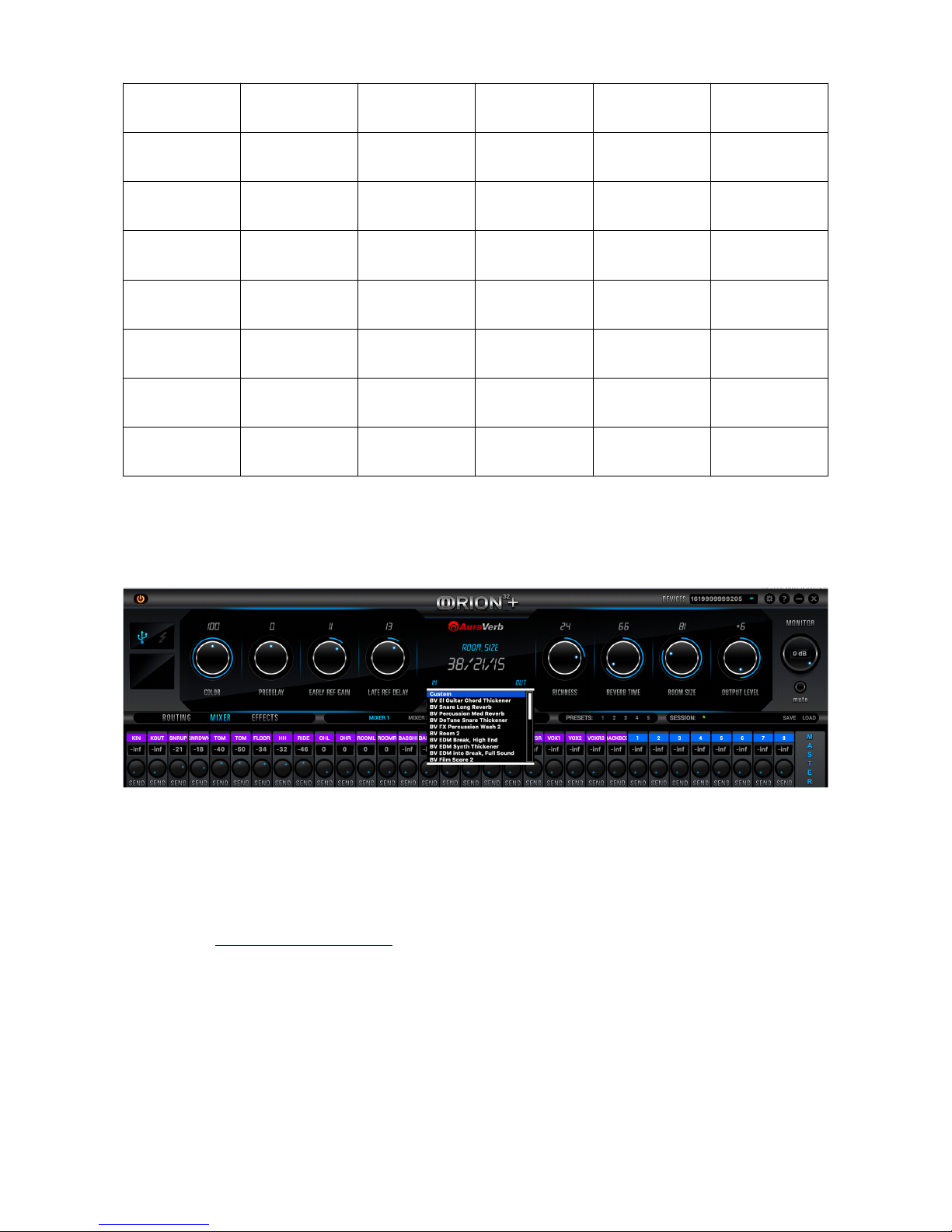
ample Rate MADI Thunderbolt(
TM)
U B ADAT /PDIF
32kHz 64 ch 64 ch 32 ch 16 ch total /
8ch per line
2 ch
44.1kHz 64 ch 64 ch 32 ch 16 ch total /
8ch per line
2 ch
48kHz 64 ch 64 ch 32 ch 16 ch total /
8ch per line
2 ch
88.2kHz 32 ch 64 ch 32 ch 8 ch total / 4
ch per line
2 ch
96kHz 32 ch 64 ch 32 ch 8 ch total / 4
ch per line
2 ch
176.4kHz 16 ch 64 ch 32 ch 4 ch total / 2
ch per line
2 ch
192kHz 16 ch 64 ch 32 ch 4 ch total / 2
ch per line
2 ch
AuraVerb
AuraVerb is a powerful and fle ible algorithmic reverb effect powered by the Orion32+ |
Gen 3 that provides near zero-latency effect monitoring without ta ing your computer’s
processor. AuraVerb can also be used as a hardware effect from your DAW, so you can
take advantage of its rich and unique ambience effect while mi ing or mastering.
A complete AuraVerb User Manual is available in the Antelope Audio website's Customer
Support section.
AFX Tab
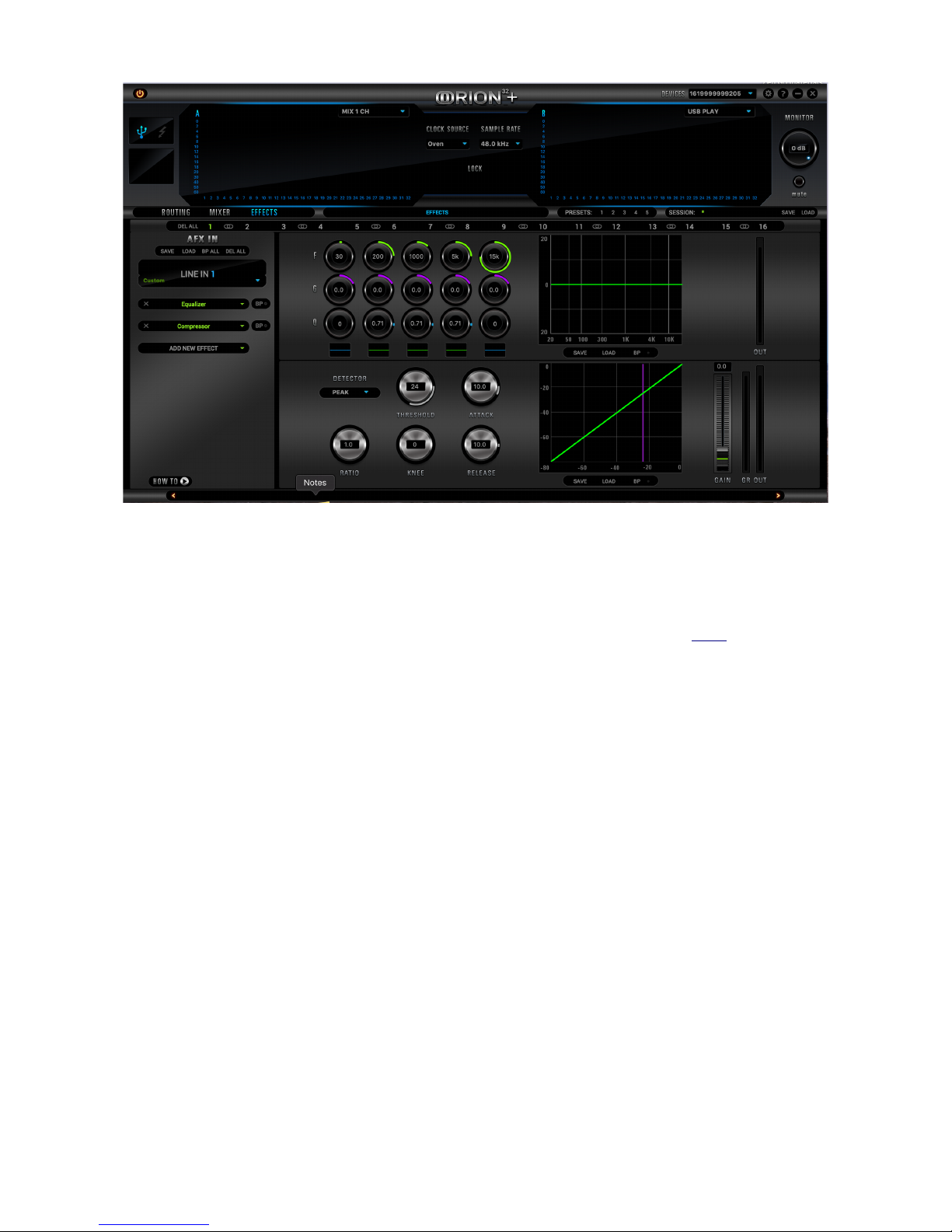
Clicking the AFX Tab reveals the 16 AFX Channel Strips. Clicking each bar reveals or
hides 2 of the total 16 DSP FX channel strips. Stack effects from the drop-down menu.
Drag-and-drop the effects to re-order.
.
User Manuals for all Antelope Audio real-time FPGA effects are available here.
Options Tab
Click on the ‘Settings’ gear icon to open the ‘Settings’ window:
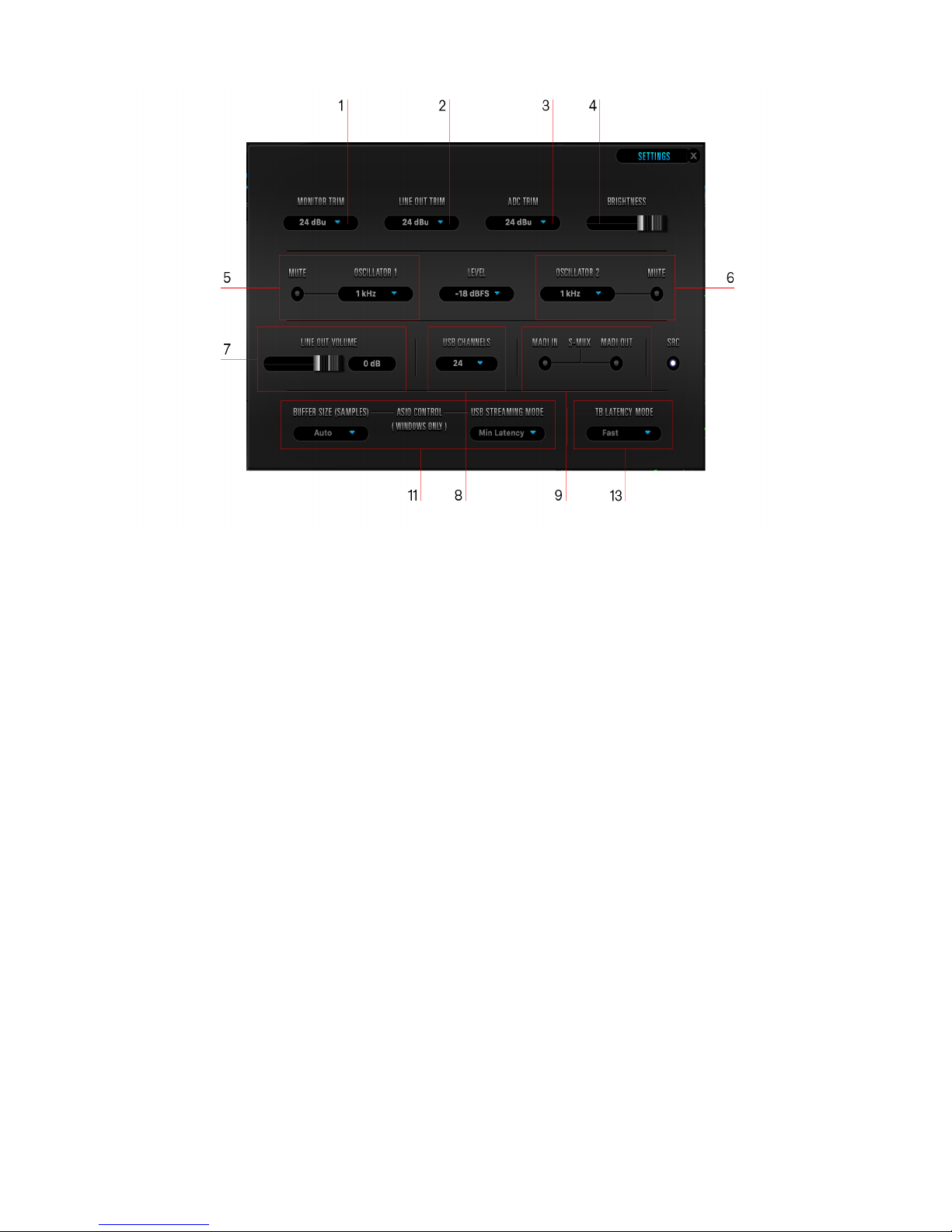
1. Monitor Trim
2. Line Out Trim
3. ADC Trim
4. Screen brightness slider
5. Oscillator 1 and Mute
6. Oscillator 2 and Mute
7. Line Out Volume
8. USB Channels Selector
9. S-MUX (MADI IN / OUT)
11. Windows, only: ASIO Control – Buffer Size & USB Streaming Mode
12. USB Streaming Mode Selector
13. Thunderbolt Latency Mode Selector
7. Advanced User Tips
Ground Loop Hum and Noise
The design of Orion32+ | Gen 3 minimizes the possibility of ground loop hum and noise.
However, we recommend the use of shorter, shielded cables and balanced connections for
all the audio signals of your system. All power cables of the system should be connected
to a dedicated outlet bo or power conditioner unit to avoid ground current noise affecting
the audio signal path. It is also advisable to keep the layout of your signal and power
cables separate.
8. In The Bo
•Orion32+ | Gen 3 64-channel AD/DA Interface
•Warranty Card

•Power cable
•USB cable
9. Troubleshooting
tart up and ound:
Are you running the latest Control Panel and firmware?
If not, please update your Control Panel and firmware.
Are you correctly routing the audio signal via the routing panel?
For ThunderboltTM or USB playback, route the ThunderboltTM or USB-play channels to
the Line Out channels by dragging and dropping from the top section to the bottom.
Have you set the correct sample rates?
On Mac, first check that the sample rate is correct in the Audio & Midi Setup panel, then
proceed to check in the DAW before finally checking the Orion32+ | Gen 3 sample rate.
For Windows, first check in Playback devices. Right click on the Orion32+ | Gen 3 then
click Properties before moving to the Advanced tab. Then repeat the above by checking
the DAW’s sample rate as well as on the Orion32+ | Gen 3.
If you believe there is no sound being received to an input or delivered from an
output:
•Check your source. Is there a signal being transmitted form the source?
•Is your source in the correct sample rate for the Orion32+ | Gen 3 to receive?
•Check what clocking mode you are in. Are you receiving the clock signal from the
source?
•Check that the relevant lock light on the Control Panel of the Orion32+ | Gen 3 is lit
up.
•Try a different cable and another source if available.
•Check the routing on the Control Panel. Have you routed the signal path correctly?
•If you have routed signals to the routing mi er, check their corresponding fader is
up.
•Check the relevant peak meters of the Control Panel by selecting them in the drop
down menu to see if the relevant signal is being received or is being outputted.
What buffer size is your DAW set to? If it is significantly low i.e. lower than 128 samples in
your buffer size, try increasing it.
Try increasing the buffer size from the Orion32+ | Gen 3 Control Panel (Windows Only)
Have you checked the input and output routing is correct in your DAW?
Is the Orion32+ | Gen 3 device selected in the relevant sound card section of the DAW’s
preferences?
If the Orion32+ | Gen 3 doesn’t show up in your DAW, first try unplugging and plugging
back the ThunderboltTM cable (or the USB cable), then restarting your computer. Finally,
reinstall the firmware, drivers and Control Panel for the Orion32+ | Gen 3.
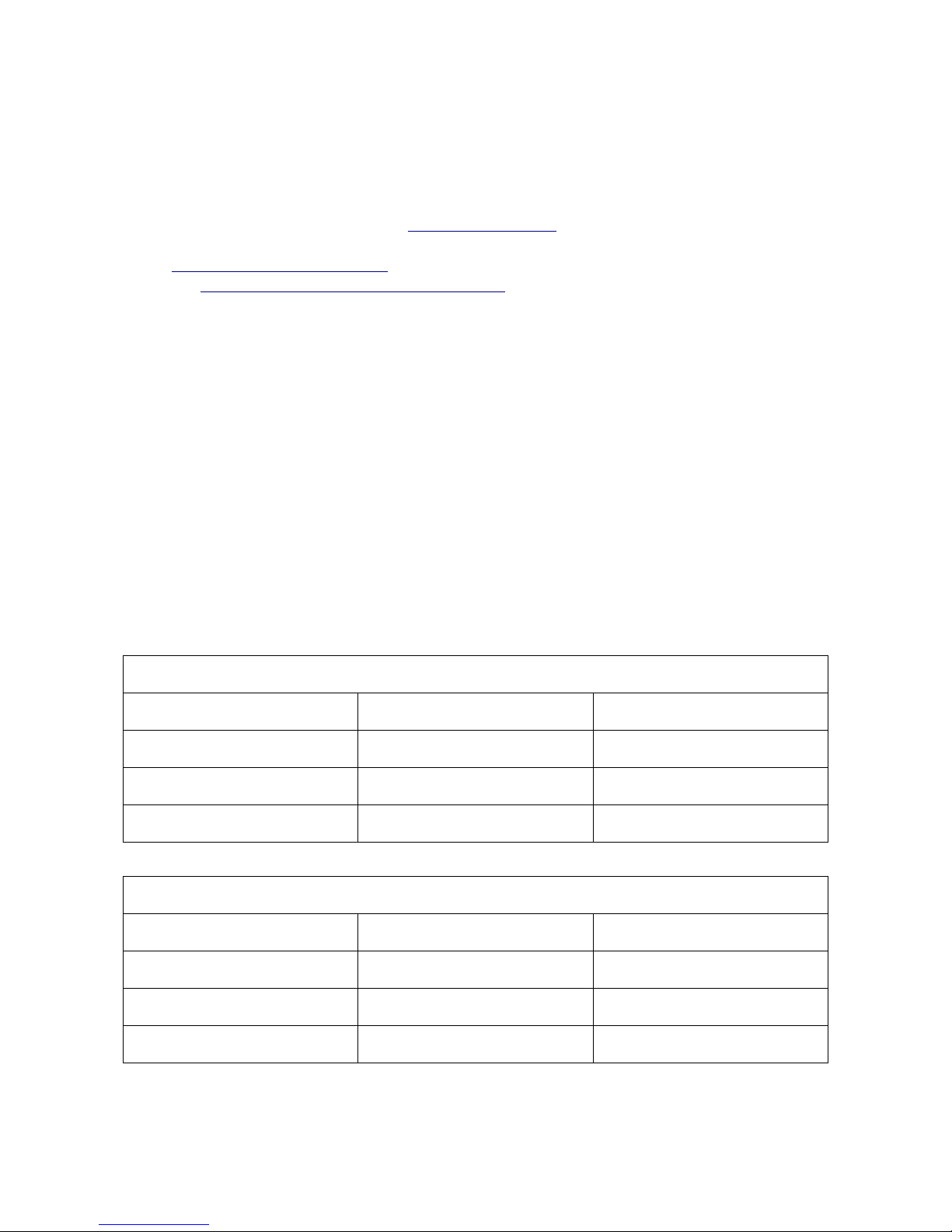
10. Resources
Antelope Audio offers a full range of services and support resources for its products:
- Visit the Customer Support area at antelopeaudio.com. We maintain some of the
industry's finest Live Chat, Telephone, and ticketing support systems.
- Visit Antelope Audio on YouTube for tutorial videos, interviews, use cases and more.
- Join the Antelope Audio Users Facebook Group and reach out to fellow users.
11. Thunderbolt/USB Real-Time Latency Measurements
(Windows 10 & macOS 10.13.6)
The tables below contain real-time latency measurements for the Orion 32+ | Gen 3 under Windows
10 and macOS 10 13 6 under Thunderbolt and USB They were taken with the Oblique RTL Utility
v0 4 11 for macOS and Windows using the following software versions:
•macOS Unified Audio Driver 3 26
•Antelope Thunderbolt Driver 1 0 4 87 (Windows 10)
•Orion32 III USB Driver 4 47 0 (Windows 10 & macOS)
Windows 10
Line Out <-> Line In TB
Sample Rate Buffer Size Latency (milliseconds)
192kHz 64 samples 0 904ms
96kHz 32 samples 0 973ms
48kHz 16 samples 1 168ms
Mon Out <-> Line In TB
Sample Rate Buffer Size Latency (milliseconds)
192kHz 64 samples 1 155ms
96kHz 32 samples 1 476ms
48kHz 16 samples 2 165ms
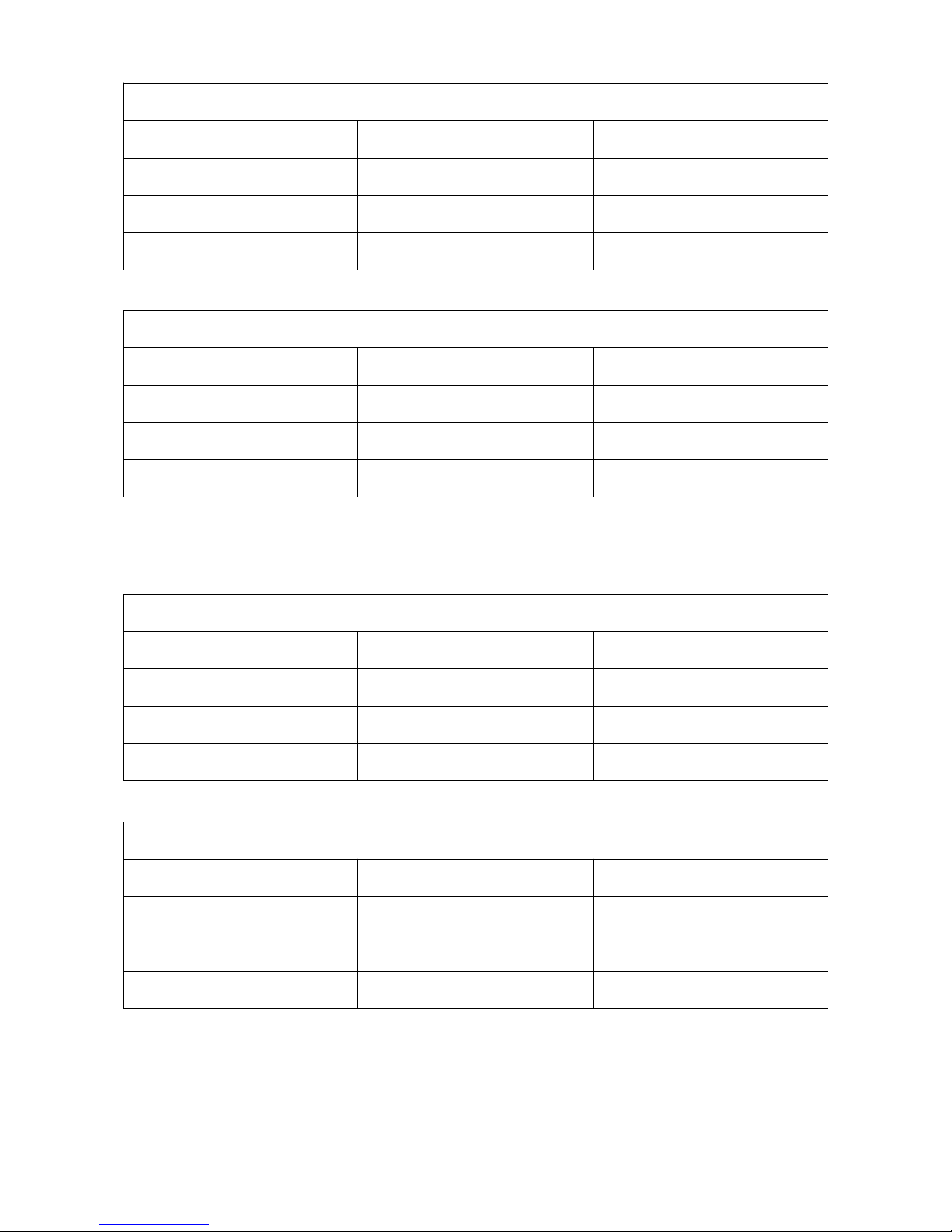
Line Out <-> Line In SB
Sample Rate Buffer Size Latency (milliseconds)
192kHz 64 samples 3 887ms
96kHz 32 samples 4 201ms
48kHz 16 samples 4 365ms
Mon Out <-> Line In SB
Sample Rate Buffer Size Latency (milliseconds)
192kHz 64 samples 4 121ms
96kHz 32 samples 4 684ms
48kHz 16 samples 5 361ms
MacOS 10.13.6
Line Out <-> Line In TB
Sample Rate Buffer Size Latency (milliseconds)
192kHz 64 samples 1 0ms
96kHz 32 samples 1 1ms
48kHz 16 samples 1 3ms
Mon Out <-> Line In TB
Sample Rate Buffer Size Latency (milliseconds)
192kHz 64 samples 1 2ms
96kHz 32 samples 1 6ms
48kHz 16 samples 2 1ms
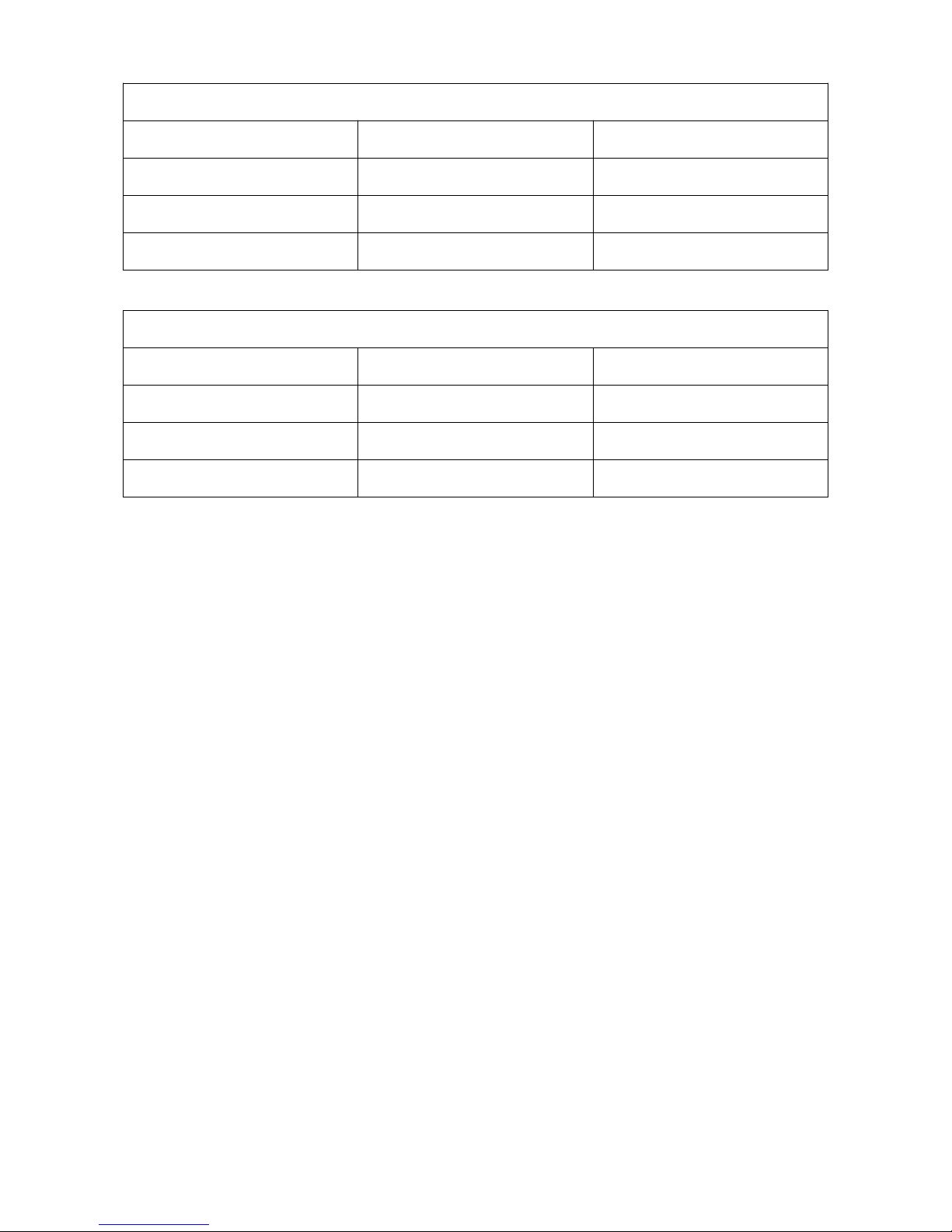
Line Out <-> Line In SB
Sample Rate Buffer Size Latency (milliseconds)
192kHz 64 samples 4 5ms
96kHz 32 samples 4 8ms
48kHz 16 samples 5 0ms
Mon Out <-> Line In SB
Sample Rate Buffer Size Latency (milliseconds)
192kHz 64 samples 4 7ms
96kHz 32 samples 5 3ms
48kHz 16 samples 5 7ms
Table of contents
Other Orion Media Converter manuals
Popular Media Converter manuals by other brands

Patton electronics
Patton electronics 222N9 user manual
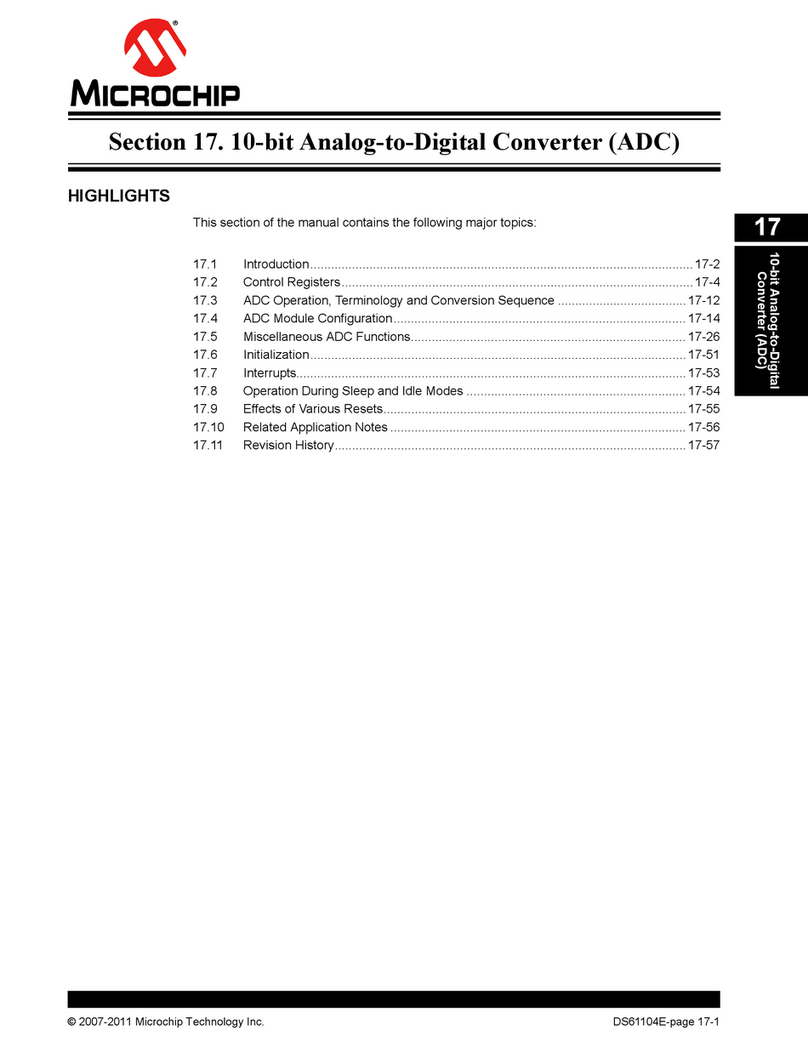
Microchip Technology
Microchip Technology PIC32 Family Reference manual

Cypress
Cypress OSM-2400 quick start guide

Monoprice
Monoprice 30444 user manual

Speaka Professional
Speaka Professional 98 92 65 operating instructions

Bosch
Bosch VJD-8000 installation manual