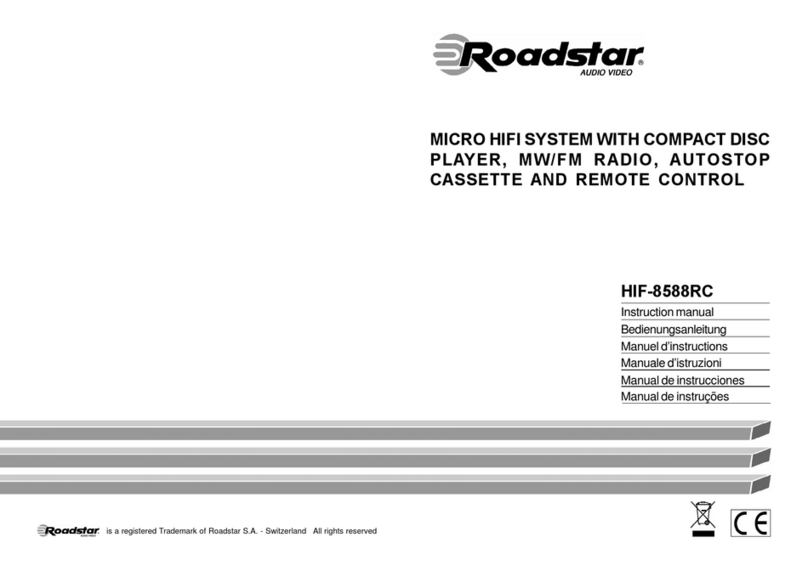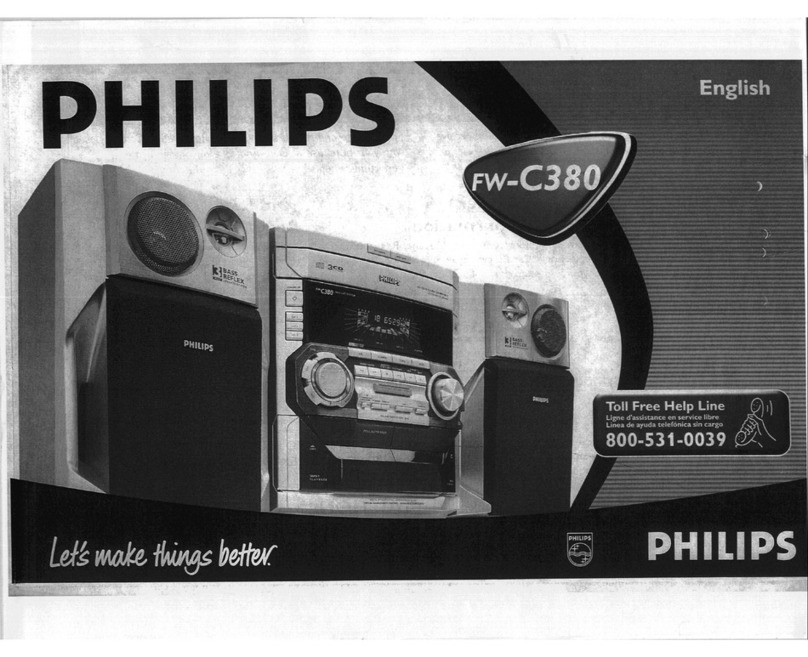OSD Audio iDSP User manual

iDSP INSTALL GUIDE
RESET
iDSP manual rev1 simon.indd 1 12/7/20 8:28 AM

iDSP INSTALL GUIDE
Installation Precautions:
Contents:
Before installing
Moving the unit
Before switching the unit on
Before connecting, make sure all equipment is switched off. Do not connect the subwoofer power supply cable before completing all
connections.
Always disconnect the power supply cable and any audio cables connected to the subwoofer before moving it. This will prevent a short
circuit or damage to any plugs or connecting cables.
Double check that all connections are correct and that the volume is turned all the way down.
RESET
Unit x 1 pcs
RCA Signal Cable x 3 pcs
User Manual x 1 pcs
Power Adaptor x 1 pcs
Power Cable x 1 pcs
RESET
Unit x 1 pcs
RCA Signal Cable x 3 pcs
User Manual x 1 pcs
Power Adaptor x 1 pcs
Power Cable x 1 pcs
iDSP manual rev1 simon.indd 2 12/7/20 8:28 AM

iDSP INSTALL GUIDE
Connection & Controls
1. SW IN
Input sub signal from audio source.
2. SW OUT
Output sub signal (by pass).
3. DSP OUT
The output signal with iWoofer DSP function.
4. DC IN
DC5V/1A power input via power adaptor.
5. RESET
Press the reset key and hold about 4 seconds (led
blinks one time), the pariing code of bluetooth would be
changed to digital “0”.
6. LED
Power and control led: it’s blue color,when input DC
power ,the led turn on and ash one time.
a. if no signal input the led will lighting about 3 seconds
and turn off automatically.
b. if with signal input,the led will turn on and keep light-
ing status.
c. when adjust specication(Gain,delay,phase ect) via
App of mobile phone,the led with blinking lighting status.
d. no signal input last about 2 minutes,the led will turn
off automatically.
3. 4.2.1.
5. 6.
RESET
RESET
RESET
RESET
iDSP manual rev1 simon.indd 3 12/7/20 8:28 AM

iDSP INSTALL GUIDE
Connection:
3. Download the iWoofer App and continue reading to setup the iWoofer app and iDSP features.
1. Setup for one Subwoofer
2. Setup for multiple Subwoofers
iWoofer App
A
B
A
B
A
B
A
B
iDSP manual rev1 simon.indd 4 12/7/20 8:28 AM

iDSP INSTALL GUIDE
iWoofer App Features Set
The premium version of the app (iWoofer Pro, $5) is only available on iOS. The main difference between these apps is the
addition of a room correction feature that utilizes the microphone of your iPhone or iPad and corrects the room response
of your subwoofer with advanced algorithms that automatically create FIR lters tailored to your specic room and
subwoofer. The premium version of the app is only available on iOS because all iOS devices use consistent microphones
with a smooth, predictable frequency response that can be compensated for in software. Android microphones are not as
predictable as an iOS microphone, due to the number of manufacturers and different implementations.
The premium version of iWoofer also adds extra settings for the limiter/compressor and dynamic bass control.
Device Connection and Setup
Power
Because of its minimal current draw and convenient 5V micro USB power connection, the iDSP can be powered by nearly
any USB Type-A port with a standard micro USB cable. It is recommended to use the supplied USB power brick.
Input Audio Signal
Connecting the iDSP to a typical AV receiver is easy. Simply use the provided RCA cable by plugging the RCA end into
the ‘sub out’ port on your AV Receiver (AVR) and the other end into the input side of your iDSP. It is okay only to use either
the red or white RCA plug, and leave the other one unused, but you can also use an RCA Y Adapter that is 2 Female to 1
Male to eliminate this. If you are currently using the high-level inputs on your subwoofer amp to add a subwoofer to your
system, adding a iDSP might not be possible without modifying what equipment you are using. It is possible to use a RCA
male to dual RCA female cable (also known as an ‘aux splitter’) with the iDSP, which might allow you to use the iDSP if
you are currently using high-level inputs on a subwoofer amplier.
Output Audio Signal
The RCA output jack on your iDSP should be hooked up to the line-level input to your subwoofer amplier using the
provided RCA cable. If your subwoofer amplier only has one RCA jack instead of two (often labeled LFE), it is okay only
to attach only one of the RCA plugs into your subwoofer.
Features / Version Standard Pro
X-Over Control √ √
Gain Control √ √
SHS Control √ √
Delay Control √ √
Phase Control √ √
Limiter-Compressor Base Control √ √
Limiter-Compressor Detailed Control x√
Dynamic Bass Base Control √ √
Dynamic Bass Detailed Control x√
Remote Hardware Control
(Hardware Vr Detailed Settings, Auto On Threshold Features) √ √
Preset Manager √ √
Preset Import/Export Features √ √
Room Correction
(Group Of Functions For A Minimum Phase For Frequency/Impulse Response Correction) x√
SPL Meter x√
iDSP manual rev1 simon.indd 5 12/7/20 8:28 AM

iDSP INSTALL GUIDE
If you have two subwoofers in your system, you can use an RCA male to dual RCA female cable (also known as an ‘aux
splitter’) or other types of “Y” cables on the output of the iDSP to hook up both of your subwoofers. You could even use a
typical RCA male to stereo RCA cable, and use the white RCA plug for one subwoofer, and the red RCA plug for the other
subwoofer.
AV Receiver and Subwoofer Amplier Settings
To avoid conicts between the iDSP’s settings and your AVR / subwoofer amplier settings, make sure to make the
following adjustments on both before using your iDSP. If your AVR or sub amp supports these settings, you will be able to
nd how to adjust them in that product’s user manual/guide.
1) Adjust the low pass dial to the highest frequency available on your AV receiver and subwoofer amp to prevent
interference between your amp crossover and the iWoofer crossover. It is recommended to use the iWoofer software
crossover as opposed to the crossover in your subwoofer amp.
a. Note: A low pass lter means that all of the frequencies below this value will pass through, and frequencies above this
value will be attenuated and then altogether eliminated. This lter is essential for subwoofers and is one of the main things
that separates a subwoofer amplier from a normal amplier.
2) Turn off any EQ settings your amplier, or AVR, might have for bass, to prevent interference between these settings
and the iWoofer software. EQ settings on an amp or AVR will prevent you from getting optimal results from the iWoofer
Pro’s room correction algorithm.
3) Turn off any additional processing you can nd within your subwoofer amplier or AVR unless you are condent it will
not conict with any DSP settings in iWoofer.
4) Note about AVR Crossovers: For many AV receivers, there will be a single ‘crossover’ frequency setting that will high
pass your main speakers at this frequency, and low pass the signal going to the ‘sub out’ on your AVR. If this is the case
for your system, you will want to utilize this crossover, and set the low-pass frequency within the iWoofer app to 500
Hz (all the way up). It is important to high pass your main speakers with this crossover whenever possible to prevent
interference in the bass range between your main speakers and your subwoofer. Although it’s possible to get a good
response without high passing your mains, the iWoofer room correction algorithm cannot account for the bass response
of your main speakers, which is why we recommend high passing them.
iWoofer App Quick Start
Note: All screenshots shown are from the iOS version of the app. These
instructions will work for the Android app as well, but the look of the app is different.
1. Navigate to the app store of your smart device and search for the “iWoofer” or
“iWoofer Pro” app by Artem Khlyupin and install it.
2. As long as your iDSP has power and the Bluetooth of your smart device is turned
on, you will see a seemingly random string of letters and numbers when opening
the app (this can be renamed in the options menu of the app). Select this device, or
if you don’t yet have a iDSP, press demo mode to view the app. If you have multiple
iDSP devices, they will all show up here.
Troubleshooting: The device will enter standby after a while if it does not sense
any input signal and will not show up on this screen. If this happens to you, either
unplug your device and plug it back in, or provide an input signal to kick it out of
standby. If this does not work, make sure no other smart device is connected to the
iDSPwith the iWoofer app. Otherwise, try a different smartphone or tablet.
iDSP manual rev1 simon.indd 6 12/7/20 8:28 AM

iDSP INSTALL GUIDE
3. After connecting to the iDSP hardware, you should see the home
screen of the app like below (room correction will not be available if you
do not use the pro app).
4. Before you start exploring the app, navigate to the “HW Controllers”
screen found by pressing Options -> HW Controllers. The screen should
look like the screenshot (right). Everything on this menu should be turned
OFF, as the iDSP does not have any hardware controllers and leaving
these on can result in a distortion of frequency response (because
nothing is connected to these pins in the iDSP. Note: If you restore the
iDSP to factory defaults, you MUST turn these settings off again as they
might be activated by the factory reset.
Notes about the iWoofer App
• When it asks to import presets from DSP, if you press yes, that means it
will import the settings currently set on device to your app. If you say no,
it will use the default (or locally stored) settings stored in the app. You will
get this message if you make initial adjustments with one smart device
and then connect to the same DSP-LF with a different smart device.
• When the app says, “import preset is not success,” that is a typo.
It is actually successful.
• There are many features and settings to explore in the app, make sure
to try them all.
iDSP manual rev1 simon.indd 7 12/7/20 8:28 AM

iDSP INSTALL GUIDE
Auto Room Correction With iWoofer Pro (Paid App)
The premium version of the app (iWoofer Pro, $5) is only available on iOS.
NOTE: If using the free app skip the Auto Room Correction section.
Even with high-class speakers and subwoofers, the complexity of room acoustics can cause nonlinearities in audio
signals once the sound bounces around your room and eventually reaches your listening position. Room reections
combined with the direct sound from a speaker will usually create a misrepresentation of your audio signal, meaning what
you hear is not the same as what the recording /mastering engineer heard in their studio. Phasing issues are especially
true with the very long wavelengths of bass frequencies, as they wrap around the whole room and then eventually
nd their way to your listening position. Room reections are the main reason that recording engineers go through the
extraordinary effort with room treatment, speaker placement, and sometimes precise EQ to make their studios and
speakers have a at response as possible. Flat response means the audio signal is represented accurately (it will look like
a straight, horizontal line when taking frequency response measurements).
Room correction is powerful because it can take a measurement of your listening position, and apply precise FIR lters to
automatically ‘atten’ the response and minimize any adverse effects of room acoustics. The Automatic Room Correction
algorithm works by taking a measurement right next to your subwoofer (a near eld measurement) and then takes more
measurements in your listening position to determine what DSP parameters need adjusting for optimum room correction.
If you look closely, you will see that your near eld response will look more like a at line while your listening position
measurement will likely look more ragged as represented by dips and peaks throughout. Depending on which type of
correction you choose, the app will apply equalization to make your listening position more faithfully represent the original
audio signal.
Before You Begin
- For optimal results, take off any case you might have on your iOS device. Because the microphone on your iOS
device was calibrated for the iWoofer app without a case on, your case can cause inaccuracies in measurements due to
diffraction.
- Make sure to follow the “AVR and Subwoofer Amplier Settings” section earlier in the manual before proceeding with
room correction.
- In the X-Over menu of the iWoofer app, set your desired high pass (subsonic lter) and low pass lters for your
subwoofer. These settings are used by the room correction function to determine how high and low to correct the
frequency response. If you decide to change these crossover points after doing room correction, you will need to rerun
the room correction function for optimal results.
- Remove all EQ settings you might have made in the X-Over menu.
- If a sweep is not audible while running the AutoEQ, make sure your sub is powered on, and the audio connections are
correct. If the sweep is not audible once conrming the subwoofer is connected correctly, try restarting the app and
or removing and then reconnecting power to the iDSP hardware unit. The iDSP unit has a standby function and will
temporarily shut off if it does not receive input for a period of time, but you can quickly kick it out of standby with a
power cycle.
- Turn off any input signal going into your iDSP, so it does not interfere with your measurements.
iDSP manual rev1 simon.indd 8 12/7/20 8:28 AM

iDSP INSTALL GUIDE
Auto Room Correction Settings
Auto Level – When this is on, the DSP will automatically change the
sweep volume to a specic level, as interpreted by your iOS device’s
microphone. During room correction measuring, you will hear a series of
very short sweeps of varying volume levels before each measurement.
The DSP is trying to nd out how loud the subwoofer should be to
achieve the target volume. It is recommended to keep this feature on for
optimum results.
Auto Range Recognition – This setting affects how ‘optimistic’ the
iWoofer is about the limits of your subwoofer, as in how low it is capable
of playing. If you’re condent your subwoofer can handle extremely low
notes, you can increase the optimism. If you’re unsure, leave the setting
at the default or off.
Frequency Step Delay – The frequency step delay setting will affect
how long the sweeps are. The lower the delay number, the shorter the
sweep will be. The larger the number, the longer the sweep, but the more
accurate, the sweep will be.
Max Boost of Compensation – This is the maximum limit that the DSP
will boost a frequency band. It’s recommended to leave this at its default
value of 9 or reduce it for a gentler correction.
Xover Menu
Xover - control of Low Pass and High Pass Filters (LPF/HPF), double
tap(or tap&holdon > 1S) on the slope to select one, slide left/right to
control a frequency (20:500Hz), and up/down to control an order(2:4:8 or
12/24/48 db/oct Butterworth).
Also, LPF/HPF frequencies limits the frequency range for Room
Correction. Xover controls up to 25 bands fully Parametric EQualizer
(PEQ), to add a new PEQ tap to “+” icon, to delete “Trash” icon. Slide
right/left to set a frequency, up/down to set a gain (db), zoom-in/zoom-out
to control a Q factor (PEQ bandwidth), double tap (or tap&holdon > 1S)
on PEQ to select it.
iDSP manual rev1 simon.indd 9 12/7/20 8:28 AM

iDSP INSTALL GUIDE
Room Correction Menu
Room Correction - minimum phase FIR based compensation algorithm with 5mS of total latency. iWoofer uses precise
frequency sweep with adjustable time setting (Room Correction/ Settings/ Frequency step delay), to compensate echo’s
delay time.
Auto range recognition function for a reasonable frequency response denition. iWoofer uses the phone mic with model
related LUT correction, Fast 20:500Hz sweep + FFT analysis. Controls: On/Off (with self-reset to Off position), Optimism
5:15 (more means wider). The function sets HPF and LPF frequencies, and builds preliminary response, as dashed blue.
Auto level function obtains optimal volume level for an accurate frequency response measurement. Controls: On/Off,
Target -30:-8db (-8db means louder).
Room correction menu. Room correction settings menu.
iDSP manual rev1 simon.indd 10 12/7/20 8:28 AM

iDSP INSTALL GUIDE
Get Response
Get Response function using a combination of the phone’s mic signal (corrected by model related LUT) to build frequency
response plot across the slow and accurate sweep within HPF to LPF range. The function builds a THD plot as well, as
an easy way to see if high distortion levels affect an accuracy. The last one is a frequency response plot that could be set
as Reference by double tap on that plot or tap & hold > 1S, slide up/down on the Compensate/Resp window to adjust a
smoothness.
Response & Compensation window.
Response & Compensation window after response.
iDSP manual rev1 simon.indd 11 12/7/20 8:28 AM

iDSP INSTALL GUIDE
Compensate
Compensate is the function using a minimum phase FIR lter (resolution 2.9Hz, range 20:500Hz, 5mS total latency)
to tting nal response to the Reference Shape within the range dened by HPF and LPF frequencies. The Reference
Shape could be an exact copy of Near Field response (even copy of another subwoofer’s response if a user wishes,
furthermore – the preset saves all parameters data + ref. shape, so one user can export it with preset by email, another
user may receive the preset and build a copy of this response on his own subwoofer) or simply horizontal line 0db,
depends on smoothness.
Controls: Frequency step delay 50:1000mS (a large hall may need a longer delay to compensate echo’s decay time),
Reference Shape Smoothness 0:100% (the target curve becomes 0db line if Smoothness = 100%), Max Boost 0:10db.
Fir coefcients transferring to hardware.
Result response after compensation
iDSP manual rev1 simon.indd 12 12/7/20 8:28 AM

iDSP INSTALL GUIDE
SPL Meter
SPL Meter is a simple FFT visualization instrument for checking and manual tweaking of frequency response.
Controls: White Noise generation On/Off. Peak hold reset by windows change. For instance, go to X-Over window and
back again to the SPL Meter to reset Peak Hold data.
SPL meter window.
iDSP manual rev1 simon.indd 13 12/7/20 8:28 AM

There are three main steps that the wizard will take in order to do room correction.
1) The rst step is a near eld measurement of your subwoofer that will occur right when you press next on the screen
above. This measurement gives the app knowledge about the initial response of your subwoofer, without any of the
effects of room acoustics. You will hear it rst make a few rapid sweep sounds at varying volumes while it gures out how
loudly it should perform the real sweep. You will then hear it play a longer sweep, the length of which depends on the
“frequency step delay setting.”
a. You will have the option to average as
many responses together as you want.
We recommend averaging at least three
measurements for optimal response. Keep the
iOS device close to the subwoofer, but move
it around for each measurement, especially if
your subwoofer has a port.
2) The second step is to choose the
correction type and to take measurements
in your listening position. A description of
each correction type is below. Because the
correction process is quick and easy, it’s
recommended to try each of the three types
to see what kind of sound you like best. While
conducting measurements in your listening
position, take an average of at least three
measurements while slightly moving your
phone around your listening position. You will
want to place the phone near where your ears
are while you’re sitting in the listening position.
iDSP INSTALL GUIDE
Room Correction Process
Once you have done everything in the “before you start” section and adjust the “room correction settings” menu, click the
“wizard” section in the room correction menu, which will bring you to the screen below.
Note: Remain quiet and block out outside noises as much as possible during this whole process for optimal response.
A loud noise during your measurements will not ruin the measurements. However, it’s recommended to restart if noise
interference occurs while measuring.
Note: The intention of this algorithm is not to correct the response of an entire room, but rather a single listening position
(for example, an area of a few square feet, like an armchair or at most an entire couch). Although the algorithm isn’t
optimized for it, and OSD Audio does not recommend it, you can try to use it to correct the sound across the entire room
by averaging responses across the room in the 2nd step. Ultimately, if you like the way it corrects your room, you can call
it successful!
Start wizard window.
iDSP manual rev1 simon.indd 14 12/7/20 8:28 AM

iDSP INSTALL GUIDE
Boomy Region Compensation
The rst recommended type is a Boomy region compensation i.e. FIR affecting a most annoying room reections artifacts
from 70Hz and higher, and keep original subwoofer punch energy. A typical subwoofer always designed as a compromise
between box+speaker size and lowest audible frequency SPL (Sound Pressure Level) performance in a typical room.
The same room, which may produce ugly boomy coloration in the midbass, for sure doing serious SPL “amplication”
+5:15db within 20-40Hz. In terms of power, it’s a huge advantage, +10db equals to x10 watts - 500W vs 5000W! So we
believe it’s better to keep lowest frequencies as they are and linearize only midbass, boomy region to make the bass more
transparent, fast and well controlled. One more reason to put this type of correction to the rst position is microphone
tolerance. IOS devices use a modern MEMS mics with very good consistency of frequency response, especially higher
50-70Hz. So this is a practical approach, but for enthusiasts, we offer 3rd correction type i.e. entire range correction or
even go to “low level” Response/Compensation menu to get the control on a lot of parameters.
Please keep reading the app’s hints (!), which contains info about many, if not for all, functions.
Boomy region correction is complete.
Start Boomy region correction.
iDSP manual rev1 simon.indd 15 12/7/20 8:28 AM

iDSP INSTALL GUIDE
Boomy Region – Suitable most types of subwoofers, this mode will retain the original ‘punch’ of your subwoofer, but
removes the most obvious and undesirable response issues from room reections. The Boomy Region mode will correct
the frequency response to t the ideal at line from 70 Hz and up, which is where the most annoying room reections are
likely to occur.
Choose this mode if unsure of which mode to use.
Near Field – Suitable for any subwoofer, this mode will t the response of your listening position to match the near eld
response of your subwoofer. Near Field mode only eliminates room reections and does not alter the initial response of
your subwoofer. This mode simulates what it would be like if you moved your subwoofer into your listening position.
Linear - Suitable for high class and high-performance subwoofers, this mode will equalize the entire frequency spectrum
of your subwoofer’s response to create an ideal, at response, much like what is found in mastering studios. This mode
will signicantly reduce the effects of room reections and also will equalize the initial response of your subwoofer to an
ideal at line. This mode might result in less “punch,” but it is a more accurate sound suitable for audiophiles or audio
professionals. Using the Linear mode is a good starting point for further EQ customization.
3) Once you have nished taking your averages and press “no, next” you will see the following screen. The DSP
calculates what lters are necessary to correct your response and then applies them. While this is taking place, keep your
phone in your listening position. The app will immediately take another measurement once it’s nished calculating to show
you the nal results of your room correction. If you took measurements from a wide range of positions in your room for the
2nd step, this measurement might not be totally reective of how successful the correction was, as this nal measurement
is only taken in one spot.
Start Near Field correction. Near Field correction is complete.
iDSP manual rev1 simon.indd 16 12/7/20 8:28 AM

iDSP INSTALL GUIDE
Preset manager window.Options window.
iDSP manual rev1 simon.indd 17 12/7/20 8:28 AM

iDSP INSTALL GUIDE
Options Menu Cont.
HW Controllers
Hardware controllers options lets you
to adjust or deactivate up to four knobs
or switches on the rear panel of your
subwoofer. For a full control by app, please
switch Off all controllers, otherwise turning
Off/On of the subwoofer will return the
control to the rear panel knobs.
Auto On/Off allows you to adjust auto On
threshold in mVRMS units, and hold On
time in minutes. 10mVRMS and 2 minutes
are default values.
Auto on/off window.HW controllers window.
Gain Slider: The volume slider with
Input Level indication (gray/green/red
means, signal is less/more than Auto On
Threshold, or input clipped).
SHS: Sub Harmonic Synthesizer (old
tracks bass restoration, good example is
Jackson Sisters - I Believe In Miracles or
Diana Krall - Temptation). Controls: dry/
wet 0:100%. Brings a lot of tectonic punch,
better if the limiter is On, ideal for closed
box subwoofers.
Delay Controls: 2.5:65mS or 5:67.5mS
for the FIR room correction mode (latency
2.5/5mS). Sometimes needed to match
delay with full range speakers if delayed.
Phase: the 1st order all pass lter F
10:10000Hz. Sometimes needed to match
a phase with full range in the crossover
point.
Main window (continuation).Main window.
iDSP manual rev1 simon.indd 18 12/7/20 8:28 AM

Auto on/off window.
iDSP INSTALL GUIDE
Main window (continuation).
Options Menu Cont.
Limiter Compressor (RMS detector type), better to turn up the sound during adjustment, but if you need kind of “classical
limiter”, try to set Pre-gain to 0db and Decay for 10-20db/S. In case of “auto-level”, set Pre-gain to +12db and slowdown
Decay to 2-5db/S. Faster Decay could be suitable rather for a club’s subwoofers. The Attack time at max db/S in most
cases.
Dynamic Bass is one more dynamic processing algorithm aka band compressor, you can adjust the frequency range,
bass boost and threshold for the effect.
Dynamic Bass window.Limiter-Compressor window.
iDSP manual rev1 simon.indd 19 12/7/20 8:28 AM

iDSP Manual 12/20
OSD Audio | Brea, CA | osdaudio.com
Warranty Information
All OSD Audio electronics products have a 2 Year Limited Warranty against defects in materials and workmanship. Proof of
purchase must accompany all claims. During the warranty period OSD Audio will replace any defective part and correct any defect
in workmanship without charge for either parts or labor OSD Audio may replace returned speakers with a product of equal value and
performance. In such cases, some modication to the mounting may be necessary and are not OSD Audios responsibility.
For this warranty to apply, the unit must be installed and used according to its written instructions. If necessary, repairs must be
performed by OSD Audio. The unit must be returned to OSD Audio at the owner’s expense and with prior written permission. Accidental
damage and shipping damage are not considered defects, nor is damaged resulting from abuse or from servicing performed by an
agency or person not specically authorized in writing by OSD Audio
OSD Audio sells products only through authorized dealers and distributors to ensure that customers obtain proper support and service.
Any OSD Audio product purchased from an unauthorized dealer or other source, including retailers, mail over dealers and on-line
sellers will not be honored or serviced under existing OSD Audio warranty policy. Any sale of product by an unauthorized source or
other manner not authorized by OSD Audio shall void the warranty on the applicable product.
Damage to or destruction of components due to application of excessive power voids the warranty on those parts. In these cases,
repairs will be made on the basis of the retail value of the parts and labor. To return for repairs, you must email customer service at
[email protected] for a Returned Merchandise Authorization (RMA) number# then the unit must be shipped to OSD Audio
at the owner’s expense, along with a note explaining the nature of service required. Be sure to pack the speaker(s) in a corrugated
container with at least 3 inches of resilient material to protect the unit from damage in transit.
This Warranty Does Not Cover: Damage caused by abuse, accident, misuse, negligence, or improper operation (installation) • Any
products that have been altered or modied • Any product whose identifying number of decal, serial #, etc. has been altered, defaced or
removed • Normal wear and maintenance.
iDSP manual rev1 simon.indd 20 12/7/20 8:28 AM
Table of contents
Other OSD Audio Stereo System manuals