OSEE AURORA1600 User manual

AURORA1600
1U Multi-image Processor
User Manual
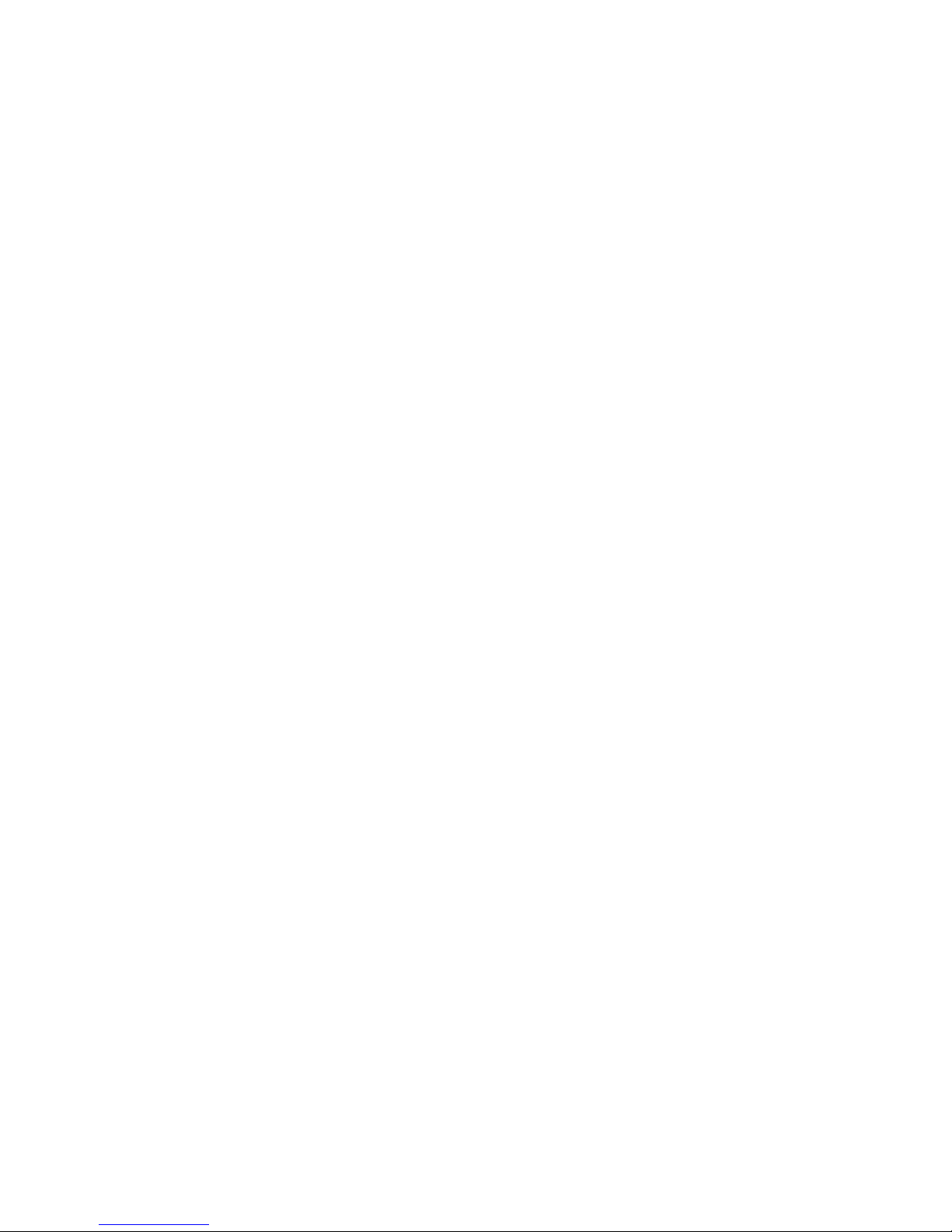

Product Information
Model: AURORA1600 1U Multi-image Processor
Version: V010100
Release Date: November 5th, 2015
Company
OSEE TECHNOLOGY CO., LTD.
Customer Support
Address: No.22 Building, No.68 zone, Beiqing Road, Haidian District,
Beijing, China
Post Code: 100094
Tel: (+86) 010-62434168
Fax: (+86) 010-62434169
Web: http://www.osee-dig.com/
E-mail: [email protected]

About this manual
Important
The following symbols are used in this manual:
The further information or know-how for described subjects above which
helps user to understand them better.
The safety matters or operations that user must pay attention to when using
this product.
Contents
The user manual applies to the following device types:
AURORA1600
The images of AURORA1600 adopted in the following descriptions.
Any of the different specifications between the device types are elaborated.
Before reading the manual, please confirm the device type.

Contents
Contents ..........................................................................................................I
Chapter 1 Product Overview.........................................................................1
Chapter 2 Safety.............................................................................................5
Chapter 3 Unpack and Installation ...............................................................7
Chapter 4 AURORA1600 Features..............................................................11
4.1 Front Panel Features ........................................................................11
4.2 Rear Panel Features..........................................................................11
4.2.1 Arrangement of Rear Connectors...................................................12
4.2.2 Operations of Rear Panel ...............................................................12
4.2.3 Timing.............................................................................................18
4.3 Control Access..................................................................................19
Chapter 5 Specifications.............................................................................21


Product Overview
1
Chapter 1 Product Overview
This article is mainly about AURORA1600, developed by OSEE with high
intelligent, which applied the 1U Multi-image Processor, which performs
multi-channels input signals displayed on one screen for surveillance. It
attaches, switches and zooms the video sources, and provides ideal visual
effect, flexible operation environment and easiness for configuration and
maintenance.
The device has the compact module structure, supports up to 16 channels of
3G/HD/SD-SDI inputs, and up to 4 channels of HDMI/SDI outputs, the
resolution is up to 1920*1080. Signals can be appointed to any output for
display freely, and it allows the user easily to set up a display system in 1U
frame with 4 inputs, 8 inputs, 12 inputs or 16 inputs.
The device integrates an internal control software to connect to and configure
the controller. You can configure multi-walls and multi-scene with the input
video sources, and set them at any position and in arbitrary size in the
operating interface of the software. Each video window has adequate
resolution to show very high quality frame effects. The software is a WYSIWYG
editor and easy to use.
The 1U Multi-image Processor and its inner control software compose the
Multi-image system, and it is widely used in studio, transmission control rooms,
video conference center, general control center, TV Stations and so on.
Figure 1-1 The Module of 1U Multi-image Processor
1U Multi-image Processor supports the following features:
Features
Using professional case for high reliability
Using 1U compact module structure
The window of a video source can be moved from one screen to
another screen in real time
Support the general video formats and the inputs are adaptive
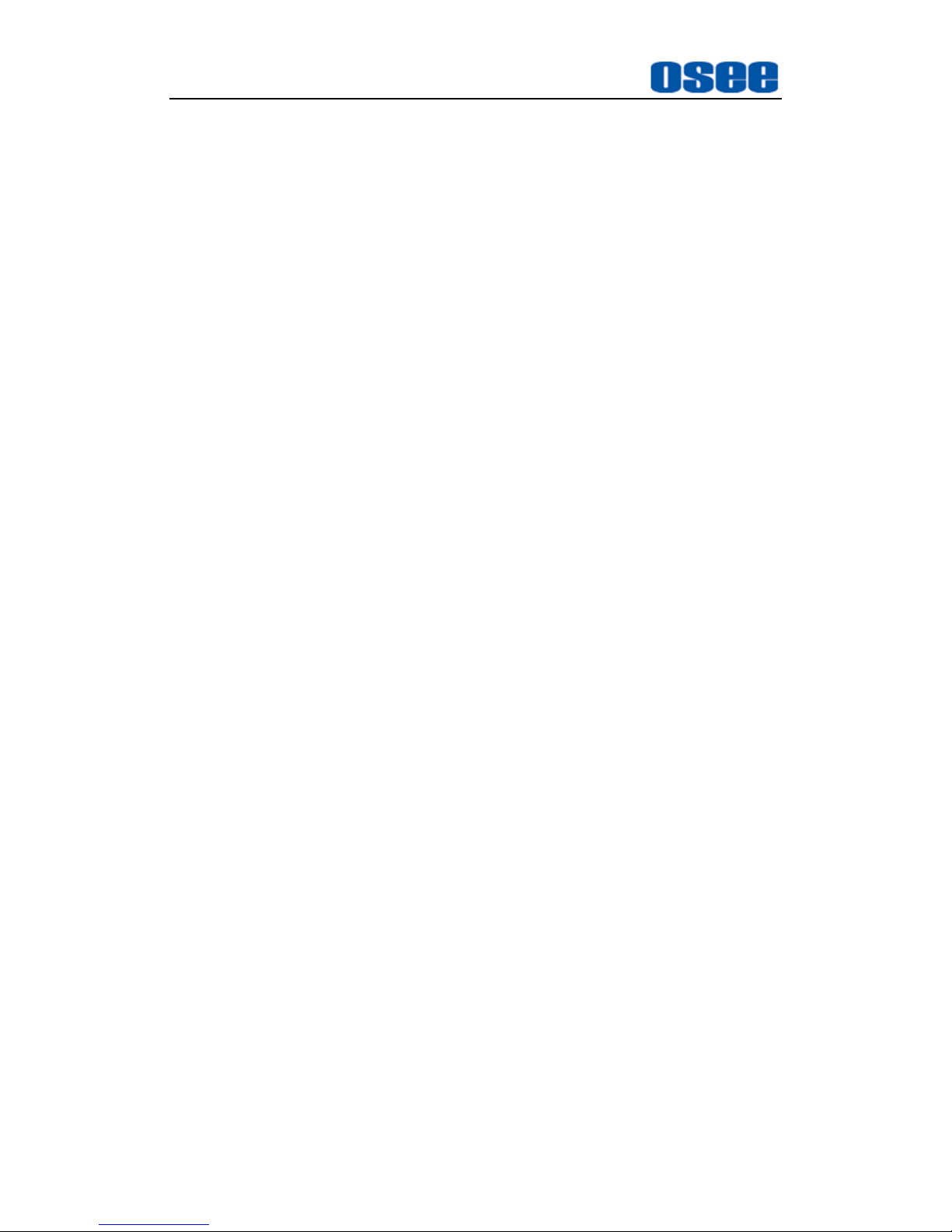
Product Overview
2
Support up to 1920*1080 through one single output interface
Support up to 16 displays in a single screen
Support up to 4K resolution through four combined output interfaces
per 50/60 frame rate
All modules are redundant designed, and support online replacement
Signals can be appointed to any output for display flexibly
Support dual power supply. It is usually load balanced when the power
supply is normal, and once there is a fault in power supply, it will power
on the redundant power to keep persistent
Provide Video/Audio detection and alarming: video loss, video freeze,
video black, audio silence, and audio overload
Provide various detections on modules, temperature and power supply
Support SNMP for native and remote users to configure modules
Functionality
Support dual UMD, dual TALLY, and up to 8 channels of UV audio
meter, and support dynamic TSL protocol
Support 16 channels of GPI input and 4 channels of GPO output
Support several timing methods: LTC timing, native network timing
Support UMD edit and display
Support format display of input signal and AFD information display
Support Network control
Support several types of timers: analog clock timer, digital clock timer,
countdown timer, and digital data timer.
Support TC
Support various operation methods: remote control panel, web control
and computer control
Support models switching, signal sources switching and Full Screen
functions
Topology Chart
The topology chart for this unit is shown as in Figure 1-:

Product Overview
3
SDI HDMI
SDISDISDI
Remote Control Computer
Router
Figure 1-2 The Topology of AURORA1600


Safety
5
Chapter 2 Safety
FCC Caution:
Any Changes or modifications not expressly approved by the party responsible
for compliance could void the user's authority to operate the equipment.
This device complies with part 15 of the FCC Rules.
Operation is subject to the following two conditions: (1) This device may not
cause harmful interference, and (2) this device must accept any interference
received, including interference that may cause undesired operation.
Note: This equipment has been tested and found to comply with the limits for a
Class B digital device, pursuant to part 15 of the FCC Rules. These limits are
designed to provide reasonable protection against harmful interference in a
residential installation. This equipment generates uses and can radiate radio
frequency energy and, if not installed and used in accordance with the
instructions, may cause harmful interference to radio communications.
However, there is no guarantee that interference will not occur in a particular
installation. If this equipment does cause harmful interference to radio or
television reception, which can be determined by turning the equipment off and
on, the user is encouraged to try to correct the interference by one or more of
the following measures:
Reorient or relocate the receiving antenna.
Increase the separation between the equipment and receiver.
Connect the equipment into an outlet on a circuit different from that to which
the receiver is connected.
Consult the dealer or an experienced radio/TV technician for help.

Safety
6
Warnings:
Read, keep and follow all of these instructions for your safety. Heed all
warnings.
Multi-image Processor
Upgrading of the device is subject to change without notice.
Contact your Customer Service representative if parts are missing or
damaged.
Position
Do not block any ventilation openings.
Do not use this unit near water.
Do not expose the unit to rain or moisture.
Do not install near any heat sources such as radiators, heat registers,
stoves, or other apparatus (including amplifiers) that product heat.
A nameplate indicating operating voltage, etc., is located on the rear
panel.
The socket-outlet shall be installed near the equipment and shall be
easily accessible.

Unpack and Installation
7
Chapter 3 Unpack and Installation
Unpack
When unpacking the components of this switcher, please verify that none of
the components listed in Table 3-1 are damaged or lack. If there is any missing,
contact your distributors or OSEE for it.
Table 3-1 Packing List
No. Item Quantity Comments
1 Multi-image Processor 1 AURORA1600
2 Power cord 1
3 Attachments 1
4 User manual 1
5 warranty card 1
About Unpacking and Shipping
This product was carefully inspected, tested, and calibrated before
shipment to ensure years of stable and trouble-free service. Before
you install this unit, do the followings:
Check the equipment for any visible damage that may have
occurred during transit.
Confirm receipt of all items on the packing list.
Contact your dealer if any item on the packing list is missing.
Contact the carrier if any item is damaged.
Remove all packaging material from the product before you install
the unit.
Retain at least one set of the original packaging materials, in the
event that you need to return a product for servicing.

Unpack and Installation
8
If the original package is not available, you can supply your own
packaging as long as it meets the following criteria:
The packaging must be able to withstand the product’s weight.
The product must be held rigid within the packaging
There must be at least 5 cm of space between the product and the
container.
The corners of the product must be protected.
Ship products back to us for servicing prepaid and, if possible, in the
original packaging material. If the product is still within the warranty
period, we will return the product prepaid after servicing.
Installation
1. Prepare for installation
Make sure you have prepared the followings before mount the converter:
Inspect for any apparent physical damage that may have occurred in
transit.
Make sure you have received all the components listed in packing list.
if there are any anti-static package or other packages, please take off
them.
Keep the package in case of future usage.
The safety matters or operations that user must pay attention to when using
this product.
Ensure that all handling precautions are taken to avoid electrostatic
discharge or other damage to sensitive electronic components. Wear an
earth strap and perform all PCB assembly at an appropriate anti-static work
station. Follow the instructions carefully to fit the modules.
2. Install AURORA1600in your desired location of a standard EIA

Unpack and Installation
9
equipment rack. Adequate ventilation is required when installed to
prevent possible damage to the AURORA1600 components.
3. Connect required cables for signal input and output.
4. Connect power source using the included power cord.
5. Connect the power cord to the rear panel.
6. Fasten the power protect accessory.
7. As a final step, power AURORA1600 on.
Restore the default IP setting
AURORA1600 provides an Ethernet port for connecting with a computer
to access the network control page or run the device control tool to modify
the network settings. The default IP address of AURORA1600 is
192.168.1.70.
Restore the default IP setting by short-circuit two pairs of the
corresponding pins of RS422 interface at the rear panel.
The instructions are as below:
Operations:
Firstly, power down the AURORA1600 device, insert a network cable
(called as Restore cable) with a RJ45 plug into the RS422 interface.
Short-circuit the two pairs of corresponding pins of RS422 interface:
Pin3(Rx-) and Pin5(Tx-), Pin4(Rx+) and Pin6(Tx+) by twisting the
corresponding wires of the network cable.
Secondly, power on the AURORA1600 and keep it running for at least 60
seconds, thus, the IP address of AURORA1600 will be restored to the
default one.
At last, power off the AURORA1600 again, and pull out the network cable
from the RS422 interface, then power on the AURORA1600, it will run
normally.
Refer to “4.2.2-7 Operations of Rear Panel-RS422” for the details about
RS422 interface of AURORA1600.


AURORA1600 Features
11
Chapter 4 AURORA1600 Features
This chapter describes the features of AURORA1600.
4.1 Front Panel Features
There are two indicators in the center of the front panel, as shown in
Figure 4.1-1
Figure 4.1-1 the Buttons in Front Panel
1. Production Information
It shows the basic information of the production: LOGO and model.
2. PS1 Indicator
It is used to indicate the PS1 power on or off.
3. PS2 Indicator
It is used to indicate the PS2 power on or off.
The Multi-image Processor performs the power supply, input, output and
control functions through the corresponding modules, and you should
make sure the module has been inserted to the correct slot in the frame.
Facing at the direction of the front panel, the arrangement sequence of the
modules from left to right is power supply module, input module, control
module and output module. Each slot has an attribute, you can see the
slots are different after you dismount the front panel.
Make sure the module matches the slot!
4.2 Rear Panel Features
It will introduce the arrangement and the operations of the interfaces in rear of
the panel in the following.

AURORA1600 Features
12
4.2.1 Arrangement of Rear Connectors
As shown in Figure 4.2-1, AURORA1600 provides the various connectors
for power supply, input, output and control, the details are as below:
Figure 4.2-1 The Rear Connector of AURORA1600
1. Power Input: PS1, PS2
2. LTC IN
3. REF IN
4. Switch Output: SWITCH OUTPUT1~ SWITCH OUTPUT4
5. Video Input: SDI IN 1~16
6. Ethernet
7. RS422
8. GPI & GPO interface: GPI 1~16 & GPO 1~4
9. HDMI Output: HDMI OUT1~HDMI OUT4
10. Audio Input: AUDIO IN 1~16
11. Audio Output: AUDIO OUT 1~4
12. Video Output: SDI OUT 1~4
4.2.2 Operations of Rear Panel
The details of these interfaces at the rear panel are described as below:
1. Power Input
It is used to supply AC power. There are two power input interfaces, they
are redundant, and the specification is 100-240V, 50/60Hz, 100W. They
are labeled as PS1, PS2 separately. The corresponding indicators are at
the front panel. If the light is green, the device is powered on, and if the
light is off, the device is powered off.
Only use the adapter and the power cord specified by the manufacture for

AURORA1600 Features
13
your safety!
2. LTC Input (BNC)
It provides one LTC input interface to connect to a LTC timing device, it is
labeled as LTC IN. The LTC timing code is used to time the analog clock
timer or digital clock timer.
3. REF Input (BNC)
It provides one reference input interface, it is labeled as REF IN. Connect
a synchronous signal to realize gen lock to ensure the coincidence of
signals in time at a combining or switching point.
4. Video Output (BNC)
It provides four switch output interfaces, they are labeled as SWITCH
OUT1~SWITCH OUT4. Set any one of the input signals as a switch out
signal to loop it out by tool software.
Figure 4.2-2 Video SWITCH Output Connector
5. Video Input (BNC)
It provides 16 SDI input interfaces, they are labeled as SDI IN 1~16. The
SDI input interfaces are adaptive to 3G/HD/SD-SDI video signals, and
supports embedded audio.
Figure 4.2-3 SDI Video input Connector
The SDI IN interface supports the following resolutions, as shown in Table
4-1:
Table 4-1 The Resolutions of the SDI Interfaces
Name Resolutions
Input formats SD-SDI: 525i60, 625i50

AURORA1600 Features
14
Name Resolutions
HD-SDI: 720p50/59.94/60, 720p23.98/24/25/29.97/30,
1080i50/59.94/60, 1035i59.94, 1035i60,
1080p23.98/24/25/29.97/30, 1080sf23.98/24
3G-SDI: 1080p50/60/59.94
6. Ethernet (RJ-45)
It provides one 10/100M Ethernet interface which is used to connect with a
computer to access the network control page or run the device control tool
to modify the network settings.
The default IP address of AURORA1600 is 192.168.1.70.
Restore the default IP setting by short-circuit two pairs of the corresponding
pins of RS422 interface at the rear panel. Refer to “Chapter 3 Unpack and
Installation-- Restore the default IP setting” for the details.
7. RS422(RJ-45)
It offers one RS422 interface to set as TSL in AURORA control software.
Set it in Device Configuration WindowSerial PortProperties window,
as shown in Figure 4.2-4:
Figure 4.2-4 The Application of RS422 Connector
Table of contents
Other OSEE Recording Equipment manuals


















