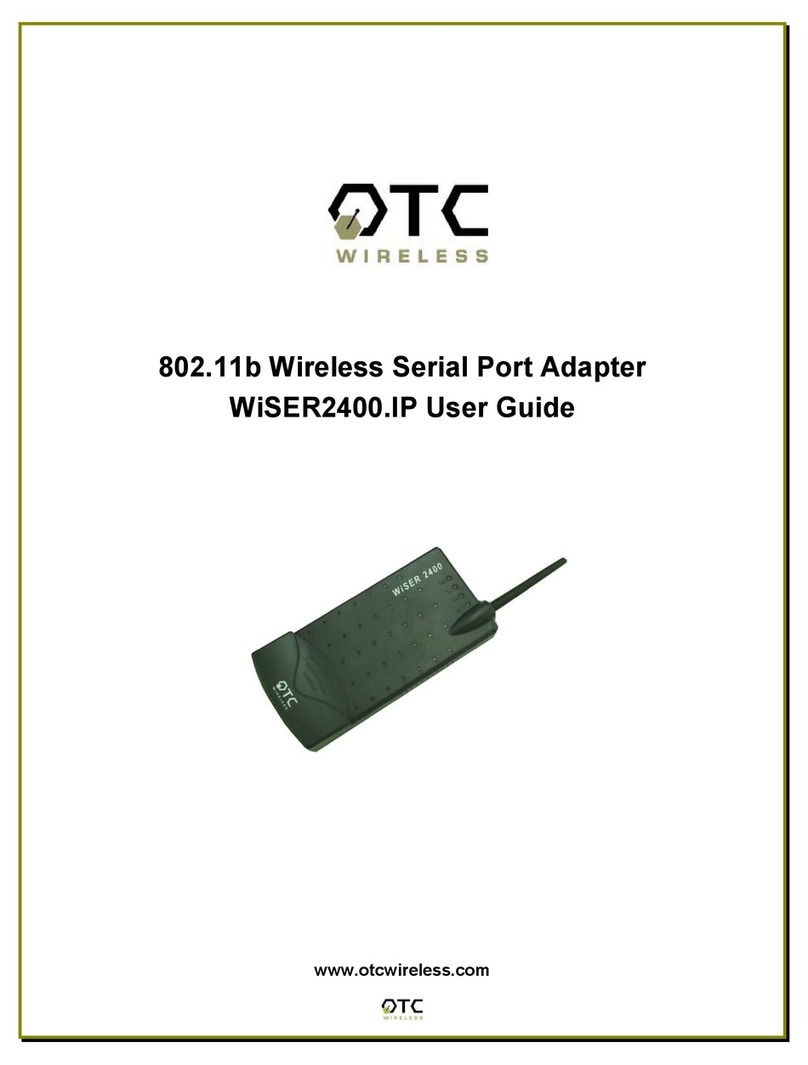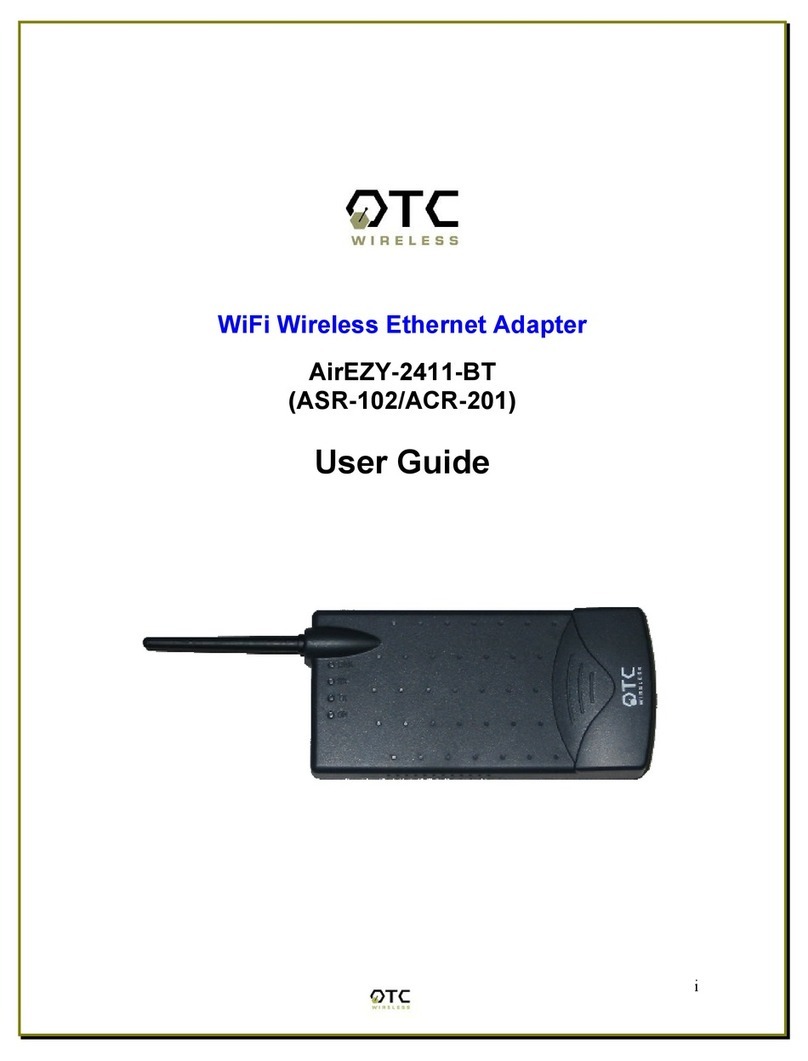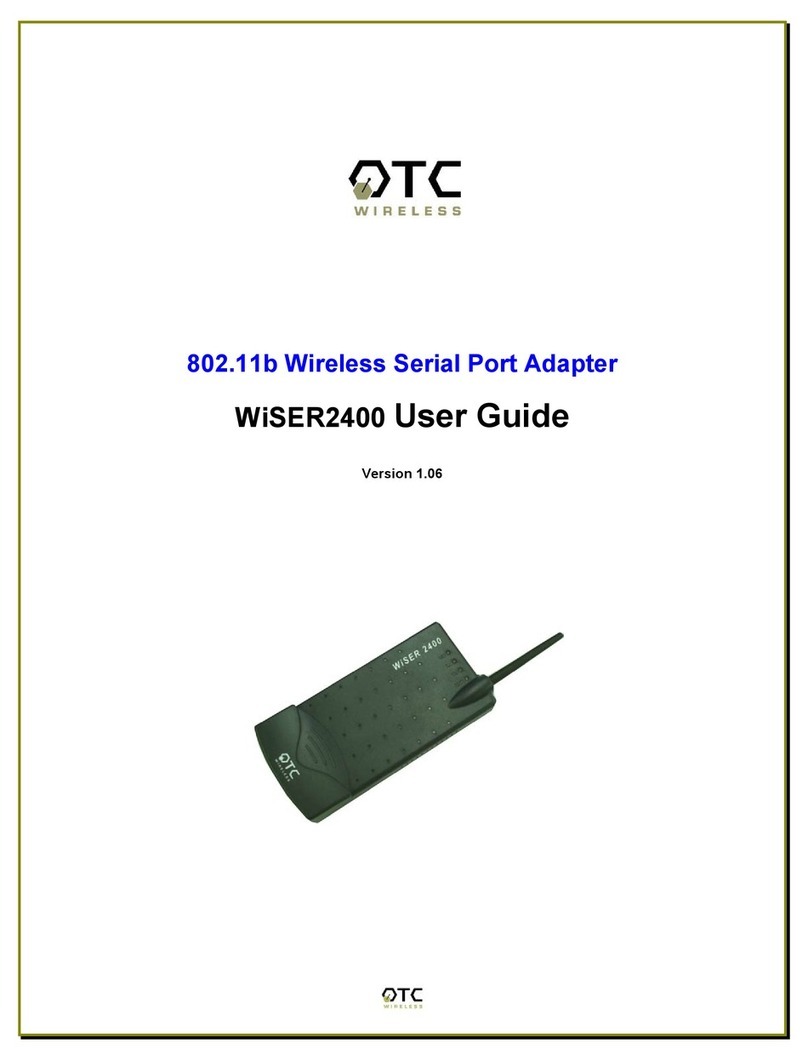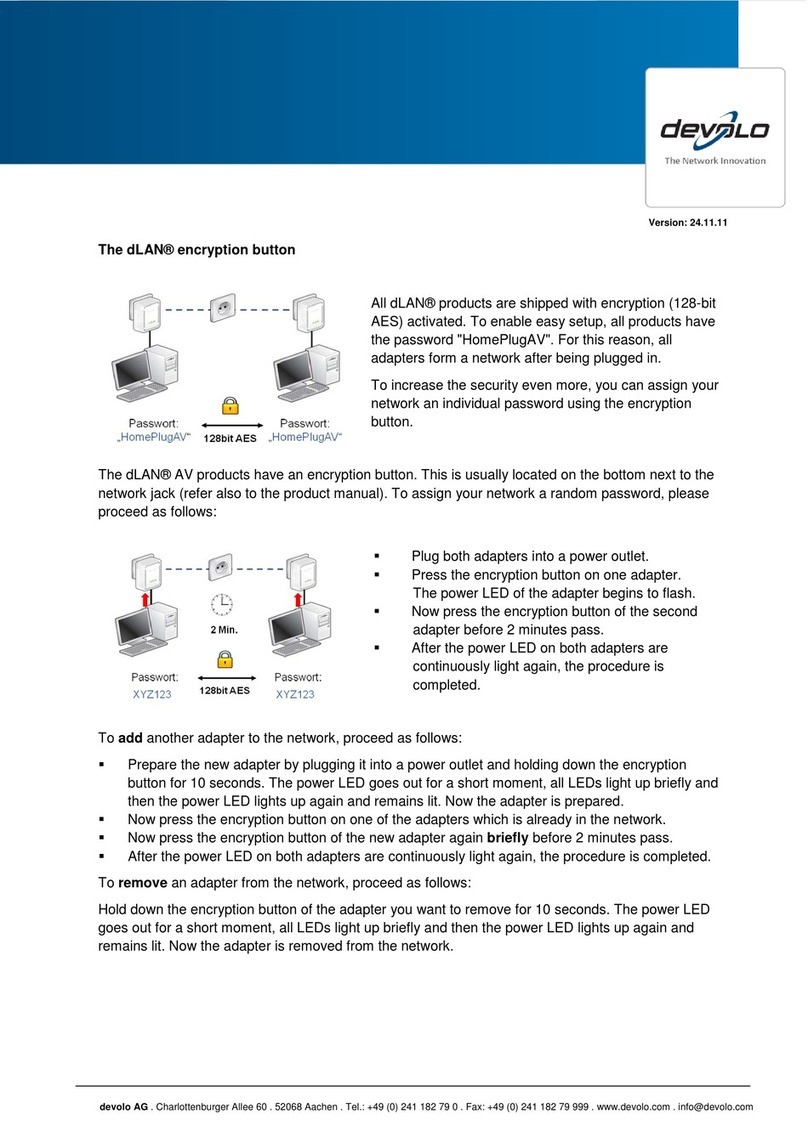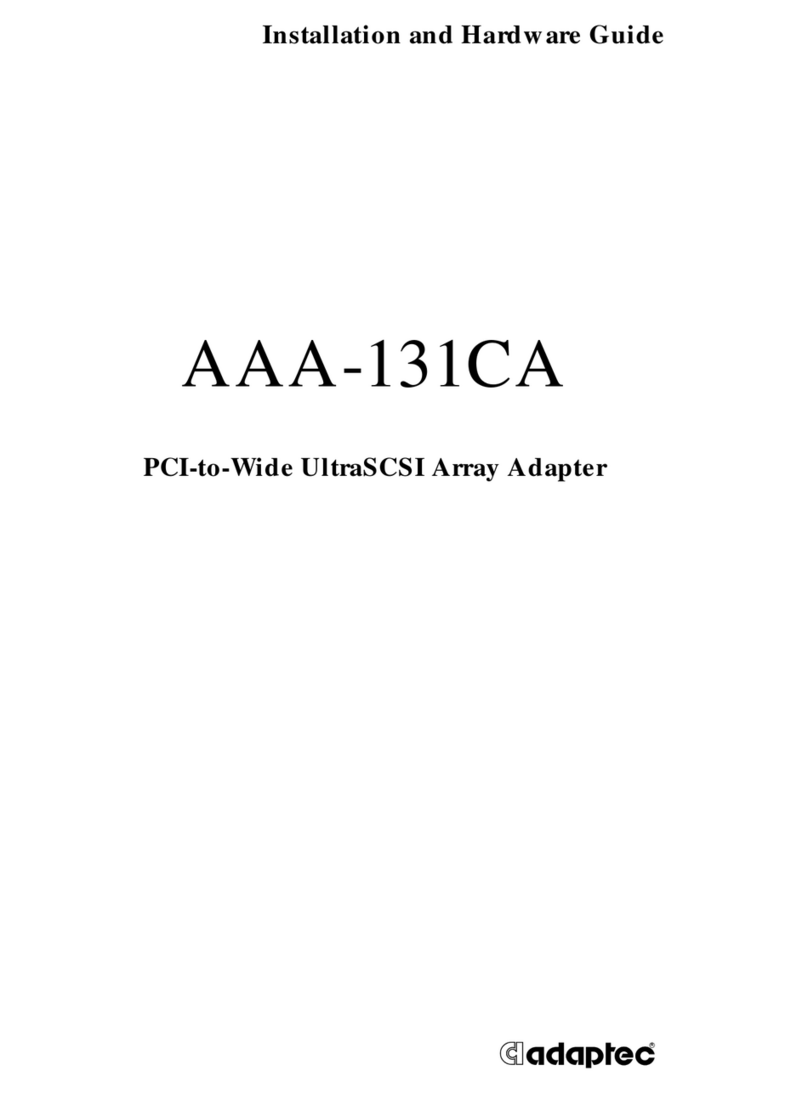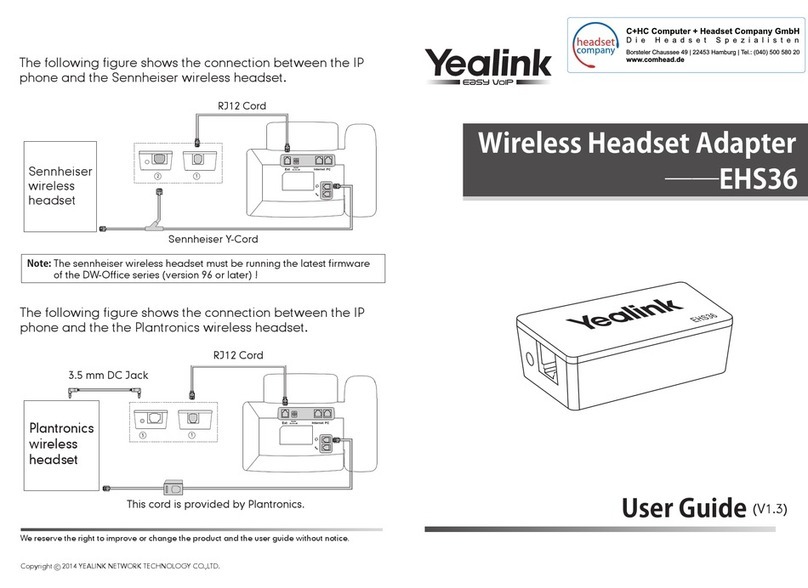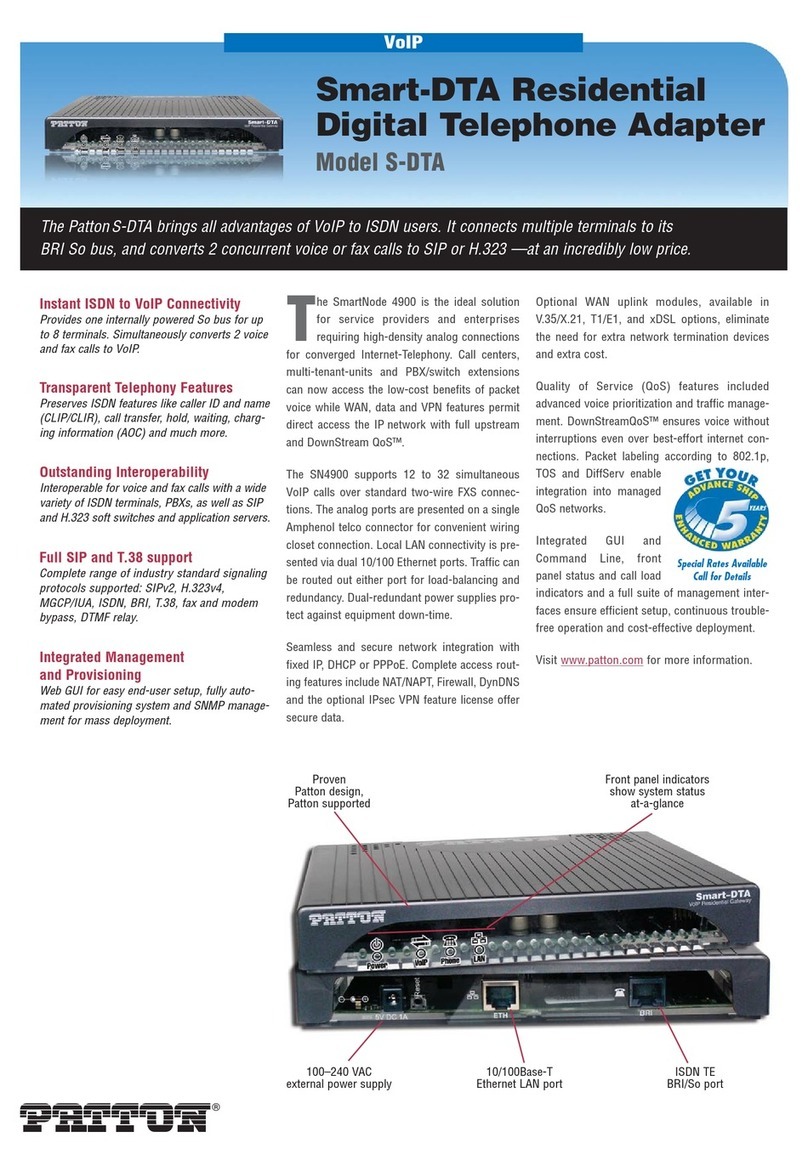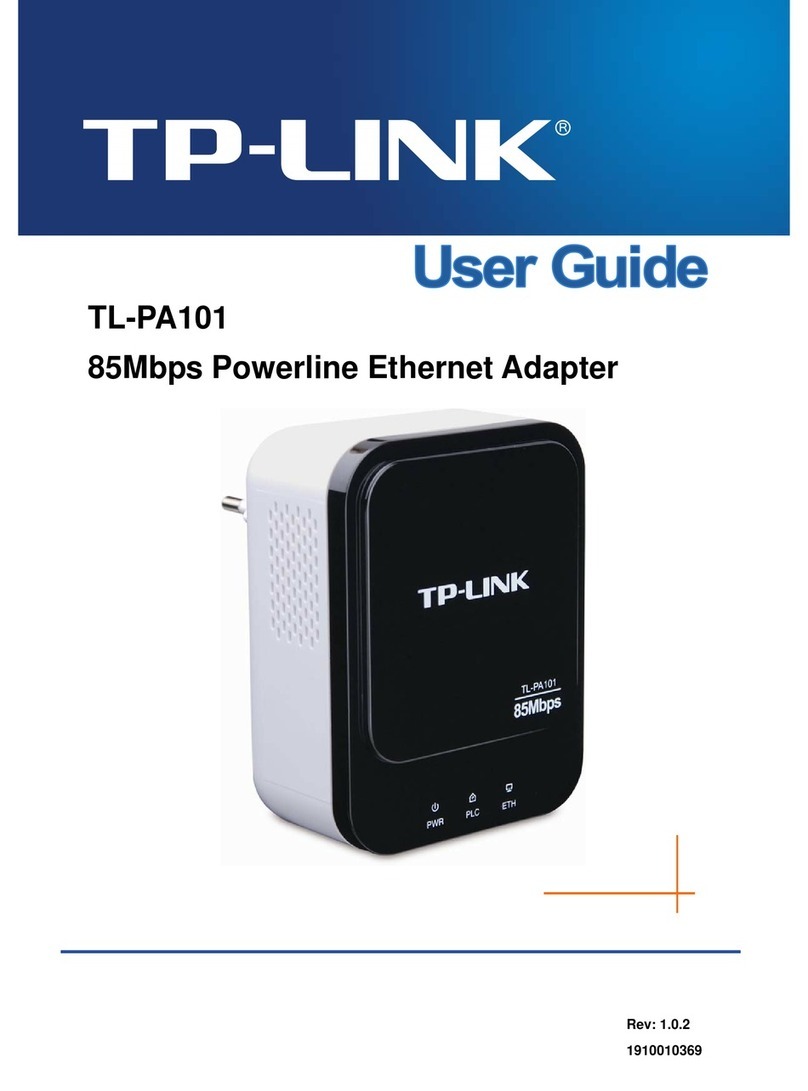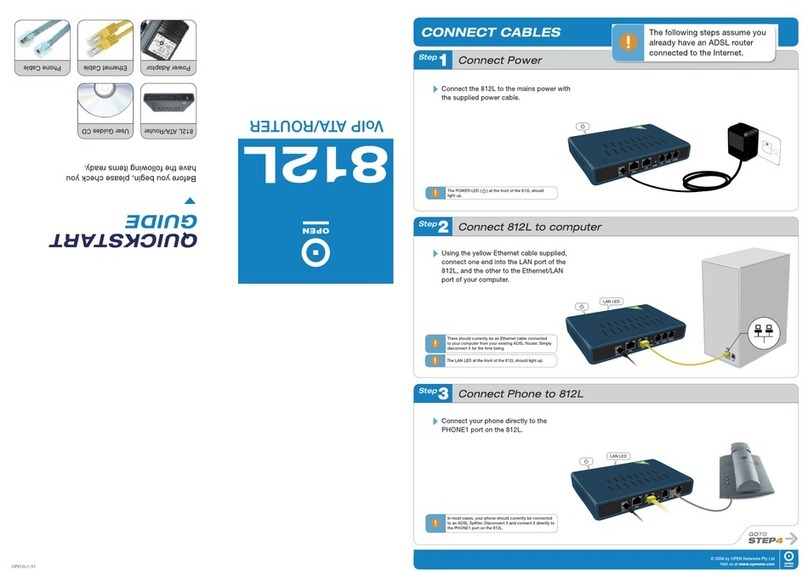OTC Wireless WiJET.Video User manual

WiJET.Video
Wireless Projector and Monitor Adapter
With Motion Video
Technical Manual
***** DRAFT *****
www.otcwireless.com

WiJET.Video Technical Manual Page ii of 29
OTC Wireless, Inc.
WiJET.Video
Technical Manual
Copyright
Information in this document is subject to change without notice. Complying with all
applicable copyright laws is the responsibility of the user. No part of this document may
be reproduced or transmitted in any form or by any means, electronic or mechanical,
for any purpose, without the express written permission of the seller. If, however, your
only means of access is electronic, permission to print one copy is hereby granted.
The seller provides this documentation without warranty, term, or condition of any kind.
The seller may make improvements or changes in the product(s) and/or the program(s)
described in this documentation at any time.
Other product and company names herein may be trademarks of their respective
owners.
Copyright 2004 OTC Wireless, Inc. All rights reserved.
Rev 1.01 Draft

WiJET.Video Technical Manual Page iii of 29
Table of Contents
Chapter 1: INTRODUCTION......................................................................................... 1
Key Features..................................................................................................................2
Specifications .................................................................................................................2
Chapter 2: WiJET.Video SYSTEM INSTALLATION.................................................. 3
2.1 Safety Statements ..................................................................................................3
2.2 Hardware Installation ..............................................................................................3
2.2.1 Power................................................................................................................3
2.2.2 VGA Connection.................................................................................................3
2.2.3 Video Output Signal Connections ........................................................................3
2.2.4 Status LED’s ......................................................................................................3
2.2.5 Reset to Factory Default......................................................................................3
2.3 User Software Installation........................................................................................4
2.3.1 System Requirements for User Software..............................................................4
2.4 System Requirements for Web-served Administration Application..............................4
Chapter 3: USING WiJET.Video.................................................................................. 6
3.1 Using the WiJET.Video in a Meeting........................................................................6
3.2 Starting the WiJET.Video ........................................................................................7
3.3 Configuring Computer to Control WiJET.Video .........................................................8
3.4 Starting Presentation Session Manager....................................................................8
3.5 Configuring the Wireless Adapter to Connect with WiJET.Video...............................10
3.5.1 Configure the Wireless Network Adapter ............................................................10
3.5.2 Configure the Wireless Adapter for Windows XP .................................................10
3.6 Start or Resume Your Presentation Session...........................................................13
3.6.1 “WiJET.Video is Occupied” Message .................................................................14
3.7 Play Video............................................................................................................14
3.8 Launch PowerPoint...............................................................................................14
3.9 Release Your Presentation Session.......................................................................14
3.10 Exit the Presentation Session Manager..................................................................14
Chapter 4: WEB-SERVED ADMINISTRATION APPLICATION............................... 15
4.1 Introduction to the Web-served Administration Application.......................................15
4.2 Accessing the Web-Served Administration Application ............................................15
4.3 Configuring the WiJET.Video Using Administration Manager...................................16
4.3.1 WiJET.Video Firmware Version .........................................................................17
4.3.2 Configuration....................................................................................................18
4.3.3 Administration ..................................................................................................19
4.3.4 Firmware and Banner Page Upload ...................................................................20
Chapter 5: TROUBLESHOOTING ............................................................................. 21
5.1 Unable to Connect or Establish a Session with Unit ................................................21
5.2 The Presentation screen appears frozen during a presentation................................21
5.3 The WiJET.Video Session is Interrupted During a Presentation ...............................22
5.4 Radio Interference................................................................................................22
5.5 Technical Support.................................................................................................23
Appendix A: LIMITED WARRANTY............................................................................... 24
WiJET.Video Hardware.................................................................................................24
Appendix B: REGULATORY COMPLIANCE................................................................. 25
FCC Part 15 Declaration of Conformity (DoC).................................................................25
FCC ID: TBD................................................................................................................25
FCC Rules and Regulations -Part 15.............................................................................25
European Community (EC) Directives Conformity and Restrictions ..................................26
Industry Canada Compliance Information Statement .......................................................26
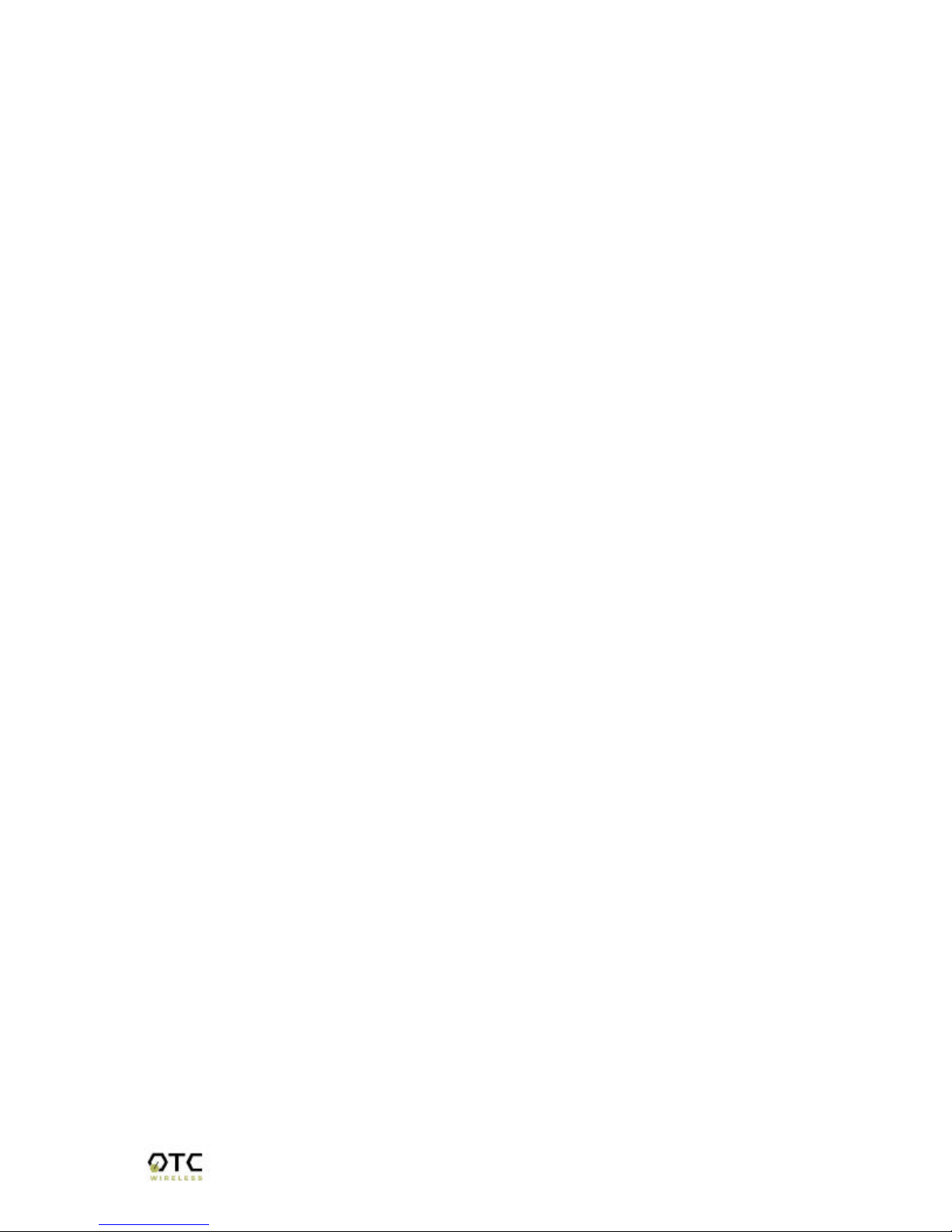
WiJET.Video Technical Manual Page 1of 29
Chapter 1: INTRODUCTION
The OTC Wireless Projector and Monitor Adapter with Motion Video, WiJET.Video is an
IEEE 802.11g compliant product designed specifically for wirelessly connecting
projectors and monitors to computers. It connects to the existing VGA connector of the
projector/monitor and offers 802.11g connectivity up to 54 Mbps.
The advantages of the WiJET.Video become obvious in any conference room where
the ideal location of the projector or display screen makes it difficult for a laptop or
desktop to connect to it while allowing the speaker to maintain audience interest. All
too frequently, projectors placed in the middle of the room force the speaker to present
from the middle of the room, because of the VGA cable that exists between the
projector and the presenter’s laptop.
The WiJET.Video solves this problem by allowing any laptop or desktop with an
802.11g Wi-Fi adapter to give the presentation from anywhere in the conference room
that the presenter desires. Wherever the presenter feels would garner the most
amount of interest from the audience. Truly freedom from wires allows for more
flexibility in meetings.
Another application of the WiJET.Video is in a situation where multiple presenters must
give presentations in rapid succession. The WiJET.Video allows for fast handover of
the projector or monitor without the hassle of removing and reattaching the VGA cable.
Using the easy-to-use Presentation Session Manager, the presenters can effortlessly
connect to the WiJET.Video, give a presentation, and disconnect from the WiJET.Video
to allow another user to connect to it without touching a single cable.
A third application that showcases the advantages of the WiJET.Video is where there
are multiple conference rooms with multiple projectors. A WiJET.Video in every
conference room will substantially save setup time when the presenter comes into the
room. The presenter only simply selects the WiJET.Video number displayed on the
projector/monitor screen and he is instantly connected to the projector and able to start
his presentation. This removes a lot of setup time associated with presenters moving
from room to room to give their presentations, ultimately saving IT costs.
In summary, the WiJET.Video is a tool that will change how people come to view
conferences and meeting rooms. Instead of a static meeting place, the conference
rooms can now become a dynamic meeting place where new thoughts and ideas are
exchanged and created.
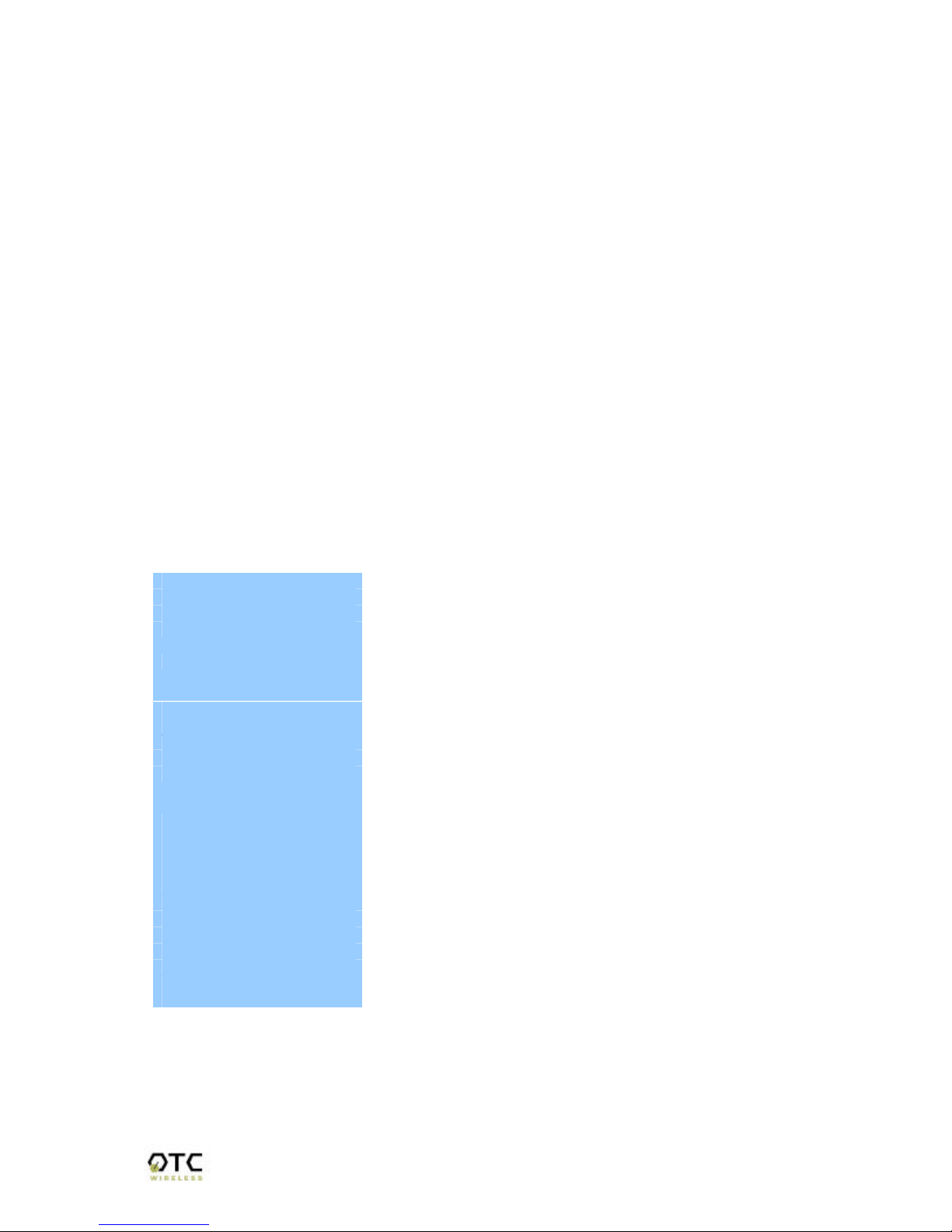
WiJET.Video Technical Manual Page 2of 29
OTC WiJET.Video Wireless Projector/Monitor Adapter
Key Features
qInteroperable with any PC/Laptop equipped with Windows OS and an industry standard IEEE
802.11g-compliant wireless interface cards
qSimple user interface with the supplied Windows-based client software
qPlug & Play—
oOperating as AP for easy wireless connection from any PC
oAutomatically scanning for the clearest channel and avoiding duplicate SSID
oNo need to change IP address settings of the wireless card in a user’s PC
qMaximum 54 Mbps data rate with automatic fall back to maintain best link connection
qDirect access to video buffer to allow fast real-time updates of the projected images-no long and
embarrassing pauses or broken images
qUp to1024x768 resolution for optimized speed/resolution tradeoff
qAutomatic re-connect of sessions/ wireless link
qUser customizable WiJET.Video-ready banner image to allow the display of information such as
meeting agenda, conference logo, etc. before and between presentations
qWeb browser based administration application for upgrading firmware and setting encryption
keys
qStandard VGA connector to allow the use with any presentation projector
qPlaying MPEG video to connected TV and VGA-monitor of contents on the PC
qPlaying embedded video objects in PowerPoint presentation
Specifications
Model OTC Wireless Projector and Monitor Adapter with Motion Video
Standard 802.11g
Projector/Monitor Interface Standard 15-pin VGA connector; Component, Composite & S-Video
Display resolution & color Automatically set to user’s display resolution up to XGA (1024x768)
Automatically set to user’s color depth up to 16-bit True-Color
Client Software supplied Client software run on Windows 98/ NT4/ ME/2000/ XP
Web-served Administration application to allow user to upload banner
page, set WEP, set channel and upload firmware upgrades
Frequency 2.4GHz –2.483GHz
RF Channels 11 channels (US, Canada), 13 channels (Europe), 13 channels (Japan)
Transmission power 14dBm at antenna input typical
Receiver sensitivity -80dBm @1e-5 BER typical
Antenna Support antenna diversity with one externally connected (RSMA
connector) Dipole antennae with ~5dBi gain and an internal dipole
antennae with ~0 dBi gain
Data Rate 54 Mbps maximum with multiple user selectable fall back data rates.
Modulation OFDM, Direct Sequence Spread Spectrum
Link Distance ~1200 ft in open space; 300 ft typical indoor environment
Network Types AP mode for dedicated presentation link and other traffic as desired.
Network Security 64bit or 128-bit WEP
DC Voltage 5V
Current consumption 1.7A (max. reached in transmit-mode)
LED Indicators Power, Wireless Link
Dimensions 4.4”x6.25”x1.5”
Operating Temperature -10°C –+50°C
Operating Humidity 10% to 85% non-condensing
Regulation Compliance FCC, CE

WiJET.Video Technical Manual Page 3of 29
Chapter 2: WiJET.Video SYSTEM INSTALLATION
2.1 Safety Statements
Use only the power adapter provided with this product or the manufacturer's authorized
replacement power supply.
Connect the power adapter to a properly grounded electrical outlet that is near the
product and easily accessible.
Refer service or repairs, other than those described in the user documentation, to a
professional service person.
2.2 Hardware Installation
2.2.1 Power
Power is supplied to the WiJET.Video via a 1.7 amps 5volt DC power adapter.
Warning: use only the power supply adapter provided with this product or the
manufacturer’s authorized replacement power supply.
2.2.2 VGA Connection
This is a standard 15 pin female VGA connector where you will connect the WiJET.Video
to either a monitor or a projector via a straight-thru monitor cable (either purchased
separately or with the one that comes with the projector or monitor).
2.2.3 Video Output Signal Connections
WiJET.Video provides an S-Video connection. Regular S-Video cable can be used to
connect with an S-Video input on a TV or projector. Special cables may be ordered to
connect to composite video or component video inputs.
2.2.4 Status LED’s
There are two status LED’s on the WiJET.Video. From the front of the unit, the LED on
the left is the power indicator while the LED on the right is the link status and video out
indicator. During boot-up, the link status LED will initially remain unlit. When the link
LED blinks red, it means the WiJET-G is ready for connection to a PC. Upon
connection from a computer, the LED will turn solid green. Upon disconnection, the
LED will revert to blinking red again.
2.2.5 Reset to Factory Default
WiJET.Video provides a pin-push button to the side of the unit. Press this button for a
second to reset the WiJET.Video back to the factory default setting. The unit will
reboot.
Normally, this should only be done when you forget the Web password or when the
WEP keys have become incompatible with the wireless card on your PC.

WiJET.Video Technical Manual Page 4of 29
Caution: Please note that resetting the product to its factory default means losing all
configurations and encryption information you may have set through the
web interface!
2.3 User Software Installation
The following details the steps involved in installing the software needed to control the
WiJET.Video.
2.3.1 System Requirements for User Software
To use the WiJET.Video user software, your computer must meet the following
requirements.
•Wi-Fi or IEEE 802.11g enabled computer (either built-in or add-on NIC);
•Windows 98/NT4/ME/2000/XP; and
•Minimum equivalent processing power of Pentium 3 at 750 MHz and 64MB of
RAM.
2.3.1.1 Installation for the WiJET.Video Presentation Session Manager (PSM)
This step is optional and can be skipped for those who simply want to run WiJET.Video
Presentation Session Manager (PSM) without the administration capability. PSM can
be executed on CD-ROM without being “installed” to the local hard drive. To install the
WiJET.Video software on your local hard drive, insert the Installation CD in your
computer’s CD-ROM drive. A Selection window would automatically start and the user
can choose to run the PSM from CD-ROM or to install the PSM onto the local hard
drive. If the program does not automatically start, go to “My Computer” and double
click on the Installation Disc icon. Click on WiJET.Video.exe once you can see the
CD’s contents.
Simply follow the instructions from the installation process to install the PSM software
once the installation program starts running.
2.3.1.2 Installation for the WiJET.Video Administration Manager
To install Administration Manager, explore the WiJET.Video CD in the CD-ROM drive
and enter the admin folder. Click on “setup.exe” in the admin folder and follow the
instructions for installation of Administration Manager. For instructions on using the
Administration Manager, please see Chapter 4: –Using the Web-served Administration
Application.
2.4 System Requirements for Web-served Administration Application
WiJET.Video has a Web-served Administration Application that can be used to
configure the settings of the product. The Web-based Administration Application can be
accessed through WiJET.Video Administration Manager. To use the Web-served
Administration Application, the computer must meet the following requirements:
(1) A Web browser must be installed on the computer. The supported Web browsers
include Internet Explorer 5.0 and above, Netscape 6.0 and above, Mozilla 1.0 or above
and Opera 6.05 or above. JavaScript for the browser must be enabled.
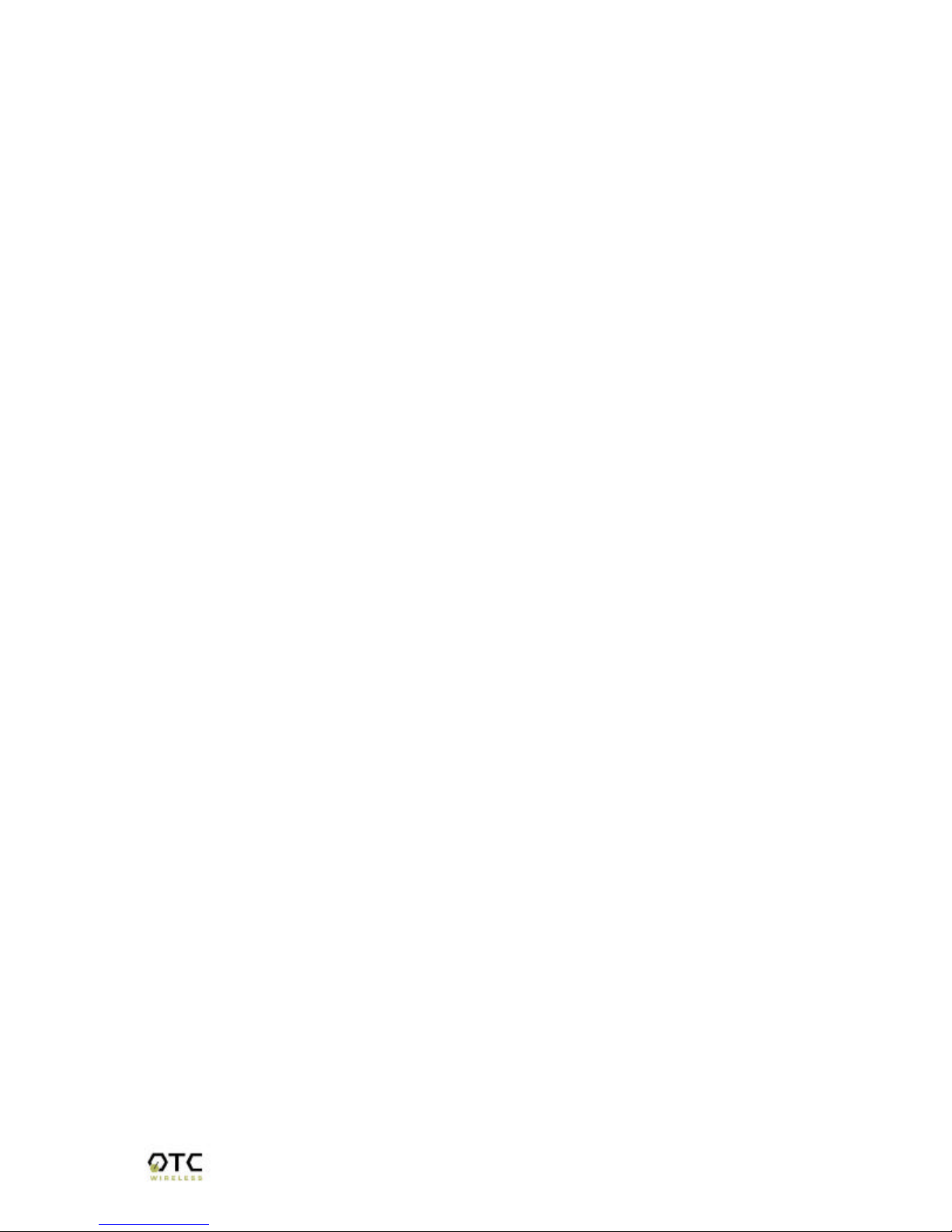
WiJET.Video Technical Manual Page 5of 29
(2) IEEE 802.11g or Wi-Fi enabled computer (either built-in or add-on NIC).
See Chapter 4: for detailed information on how to configure the WiJET.Video
using Web-served application.

WiJET.Video Technical Manual Page 6of 29
Chapter 3: USING WiJET.Video
3.1 Using the WiJET.Video in a Meeting
In addition to the obvious convenience with wireless connection, the most important
benefit of eliminating the VGA cable in using presentation projectors or monitors is to
enable fast handover of the projector or monitor control among multiple meeting
participants. The Presentation Session Manager (PSM) provides a simple user
interface allowing quick rotation of presentation among multiple presenters. The
following simple steps sketch out how a successful Wireless Presentation Meeting
unfolds:
1. Copies of the WiJET.Video installation CD are kept with the product in the
meeting room. The meeting host, before the presentations start, identifies the
meeting participants who do not yet have the Presentation Session Manger
installed on their computers and hands them the installation CDs. The
participants can either run PSM from the CDs or install the PSM onto their
system. The installation is automatic and does not require rebooting the
computer.
2. The meeting host asks all meeting participants to establish a wireless
connection to the product before the meeting starts. Most participants can
accomplish this by clicking just one button. This wireless connection is kept
alive throughout the meeting even if only one presenter can use the projector or
monitor at a given time. Confirming wireless connections before the meeting
starts assures a smooth presentation session.
3. At any given time, by clicking just one button in the PSM, one designated
presenter can start the presentation and exclude other presenters from using
the projector/monitor.
4. At the click of one button in the PSM, the incumbent presenter yields the floor
(the projector/monitor) to another presenter while still maintaining a live wireless
link to the WiJET.Video.
5. At the click of one button in the PSM, a waiting presenter, owing to the already
established wireless link, can instantaneously take over the projector/monitor.
The normal meeting etiquettes have to be followed to determine how the control of the
projector/monitor should be rotated among presenters. The WiJET.Video and its PSM
make the rotation easy and quick and thereby make the meeting dynamic.

WiJET.Video Technical Manual Page 7of 29
3.2 Starting the WiJET.Video
When the product is first turned on, a boot up sequence will follow. After about 30
seconds, the unit will display the following graphic (Figure 3.1) with a few informative
messages.
Figure 3.1 WiJET.Video Banner Page
The messages will be displayed on the top of this image and consist of two lines. The
top line displays the SSID and the channel number of the unit while the second line
reports on the channels currently in use by other 802.11g equipment around the unit.
An example of the messages is given below:
SSID=WiJET.Video0001 Channel=6
RF activities detected on other channels (none).
There are several variations to the message on the second line. The variations and
what they mean are as follows:
RF activities detected on other channels (none).
No other 802.11g/b channels detected in use other than the WiJET.Video at all. Your
connection to the unit should be smooth and error free.

WiJET.Video Technical Manual Page 8of 29
RF activities detected on other channels (8, 9).
Existing 802.11g/b channels detected in use, but there is no interference. Your
connection to the unit should be smooth and error free.
RF activities detected on other channels (1, 5, 8, 11). WARNING:
Interference.
Existing channels detected and interference found. The unit is in a RF noisy
environment, you may have trouble connecting and maintaining connections to the unit
even if a connection can be made.
Note: WiJET.Video updates this information whenever the banner page appears.
In a noisy environment, channel information might get outdated quickly
since the product does not monitor channels continuously.
Once you have turned the WiJET.Video on and noted the above information, you can
now configure your computer to connect to the unit.
3.3 Configuring Computer to Control WiJET.Video
Before starting the Presentation Session Manager, the network interface of the
computer must have a valid IP address. For computers running DHCP client mode
while DHCP server is unavailable, it may take a few moments for the computers to
obtain a system IP address. If users cannot obtain a valid IP address for the network
interface, please refer to any network administration references for how to assign IP
address to a network interface/connection.
NOTE: The computer’s network interface must have a valid IP address before PSM
starts.
3.4 Starting Presentation Session Manager
You have to start the Presentation Session Manager (PSM) to control the WiJET.Video
unit. There are two ways to run the PSM. One is to run the PSM directly from the utility
CD while the other is to run a locally installed PSM from a hard-drive.
To run the PSM directly from the utility CD, insert the utility CD into CD-Drive and click
the “Run from CD” button in an auto-start window. If the auto-run window does not
show up automatically, open My Computer and explore on the CD-Drive where the
utility CD is inserted and execute WiJET.Video.exe.
To run the locally installed PSM from a hard-drive, start PSM program located under
the Programs Folder in the Windows Start menu, WiJET.Video Utility as shown in
Figure 3.2. You can also double-click on the WiJET.Video shortcut on Windows
desktop to start PSM.
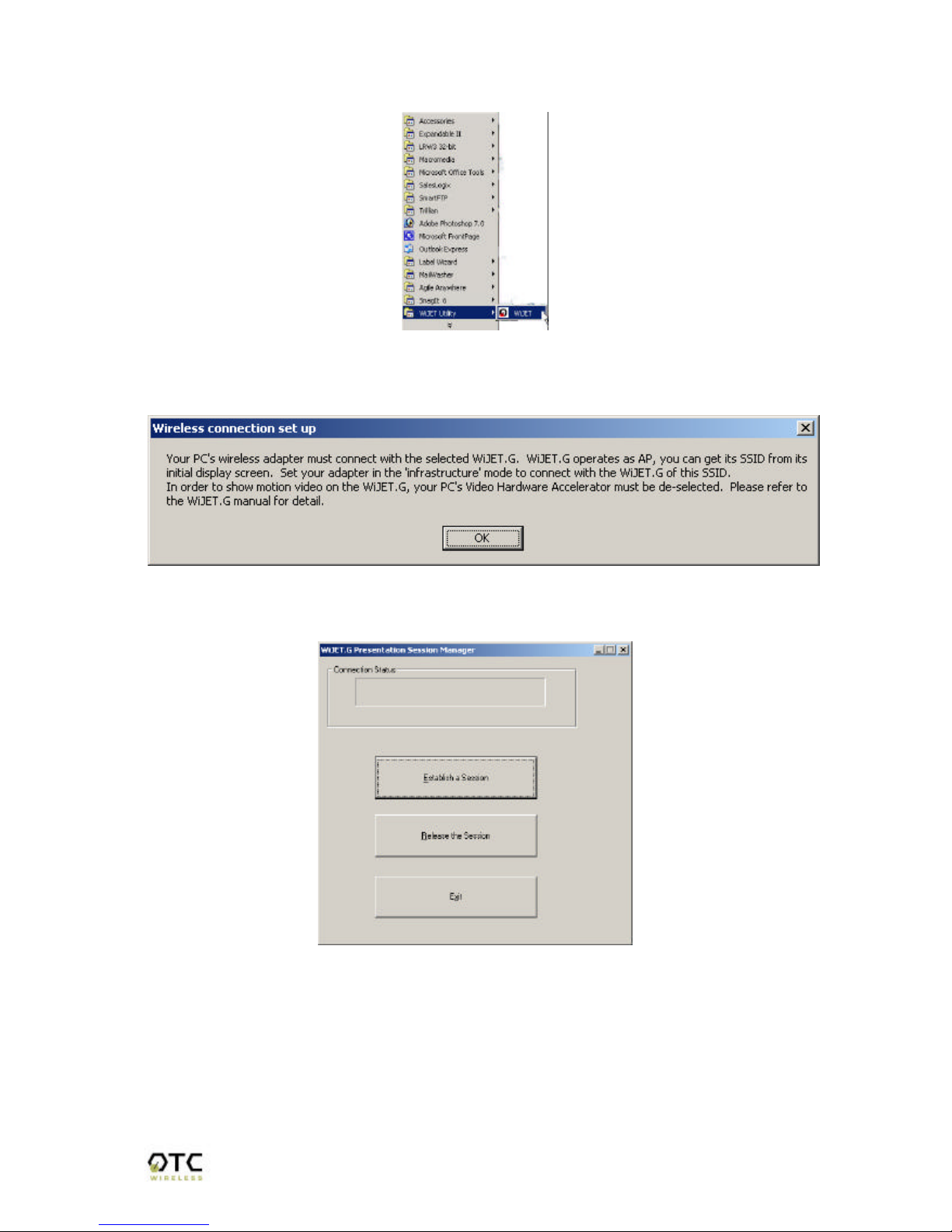
WiJET.Video Technical Manual Page 9of 29
Figure 3.2 Location of installed WiJET.Video
When the PSM starts, it displays the note below about configuring your wireless NIC to
link with the WiJET.Video unit:
Figure 3.3 Radio Linking Message
Once you have acknowledged the above message, the main PSM dialog displays as
below, as well as start out a WiJET.Video tray icon.
Figure 3.4WiJET.Video PSM
There are several action buttons in the PSM. The functions of these action buttons will
be described in detail in the following sections.
•“Establish a Session:”
o Play Video
o Launch PowerPoint
•“Release the Session”

WiJET.Video Technical Manual Page 10 of 29
•“Exit”. Clicking “Exit” will quit the PSM program.
3.5 Configuring the Wireless Adapter to Connect with WiJET.Video
3.5.1 Configure the Wireless Network Adapter
Look at the banner page on the projector/monitor screen in your meeting room to
determine the SSID and the channel that the WiJET.Video is currently set on. The
channel number ranges from 1 –11 for the US or 1 –13 for Europe.
WiJET.Video operates as an Access Point, or, AP. It therefore must be set an SSID.
When the product starts up, its SSID will be displayed on the upper left corner of the
monitor/projector. Once you have learned the SSID of the unit, you should use your
wireless adapter card’s facility to connect it to that SSID. Of course your wireless card
should be set to work in the infrastructure mode. There are many ways the wireless
adapter cards get configured. The following is an example sequence.
Open the Wireless Configuration Utility program (which may be called a different name)
provided by the manufacturer of the wireless network adapter and modify the settings
as the following:
Change the network type to “the “Infrastructure” mode.
Change the “SSID” of the wireless network adapter to that of the unit that appears on
the upper-left corner of the projector/monitor screen.
Observe the indications on the wireless configuration program to assure that it is
connected to the WiJET.Video unit.
3.5.2 Configure the Wireless Adapter for Windows XP
To configure your Wireless Network Adapter for Windows XP, you must first know if
your Wireless Adapter is natively supported under Windows XP. The easiest way to
know this is to see if an icon is in your system tray as in Figure 3.9.
Figure 3.9 Network Adapter with native support under Windows XP
If your system tray looks like the figure shown in Figure 3.9, your wireless card is
natively supported under Windows XP and you should read the rest of this section. It
will instruct you on how to connect your wireless adapter to the unit under Windows XP.
If you do not have the addition Wireless Network Connection icon in your system tray
as shown in Figure 3.9, you should check if you have any Wireless configuration utility
in your system tray instead, as in Figure 3.10.
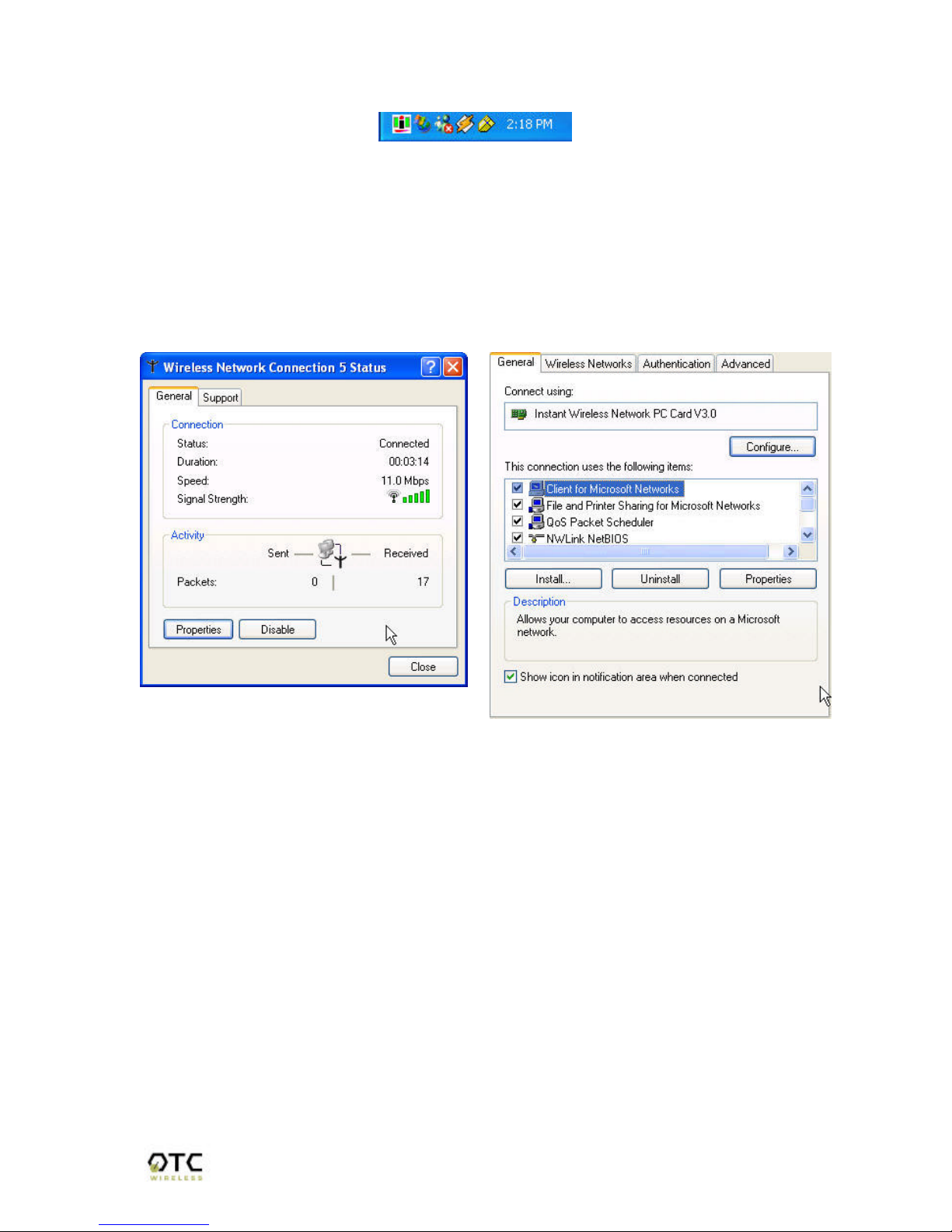
WiJET.Video Technical Manual Page 11 of 29
Figure 3.10 Network Adapter utility provided by 3rd party
If your system tray looks like the figure shown in Figure 3.10, your wireless card is not
natively supported by Windows XP and you should go to the section above labeled
“Manually Configuring the Wireless Adapter”.
To configure the natively supported network adapter, double-click the wireless network
connection icon in the system tray. You should get a figure much like Figure 3.11. Click
the Properties button. A new window much like Figure 3.12 should appear.
Figure 3.11 Wireless Network Connection Figure 3.12 Network
Properties
Click on the “Wireless Networks” tab and you should see a figure like Figure 3.13.
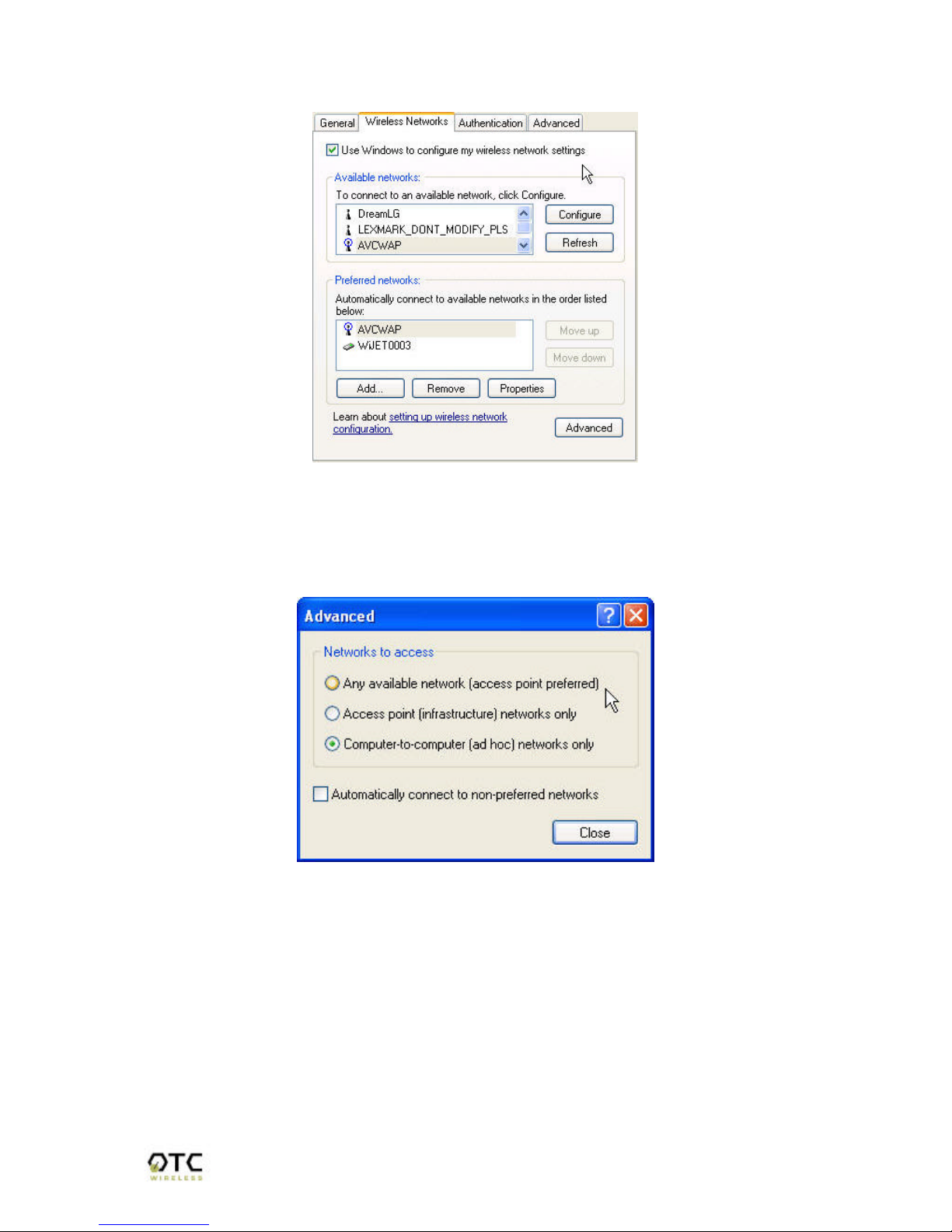
WiJET.Video Technical Manual Page 12 of 29
Figure 3.13 Wireless Networks tab.
Here you will find the various networks that your wireless card has been able to detect.
To allow for a connection to the WiJET.Video, you must click the “Advanced” button. A
figure like Figure 3.14 should appear.
Figure 3.14 Advanced Network Settings Window
Set the configuration to be “Access point (infrastructure) networks only” and click the
“Close” button. Take note of the Preferred Networks area. You should see only AP-
defined networks now as in Figure 3.15.
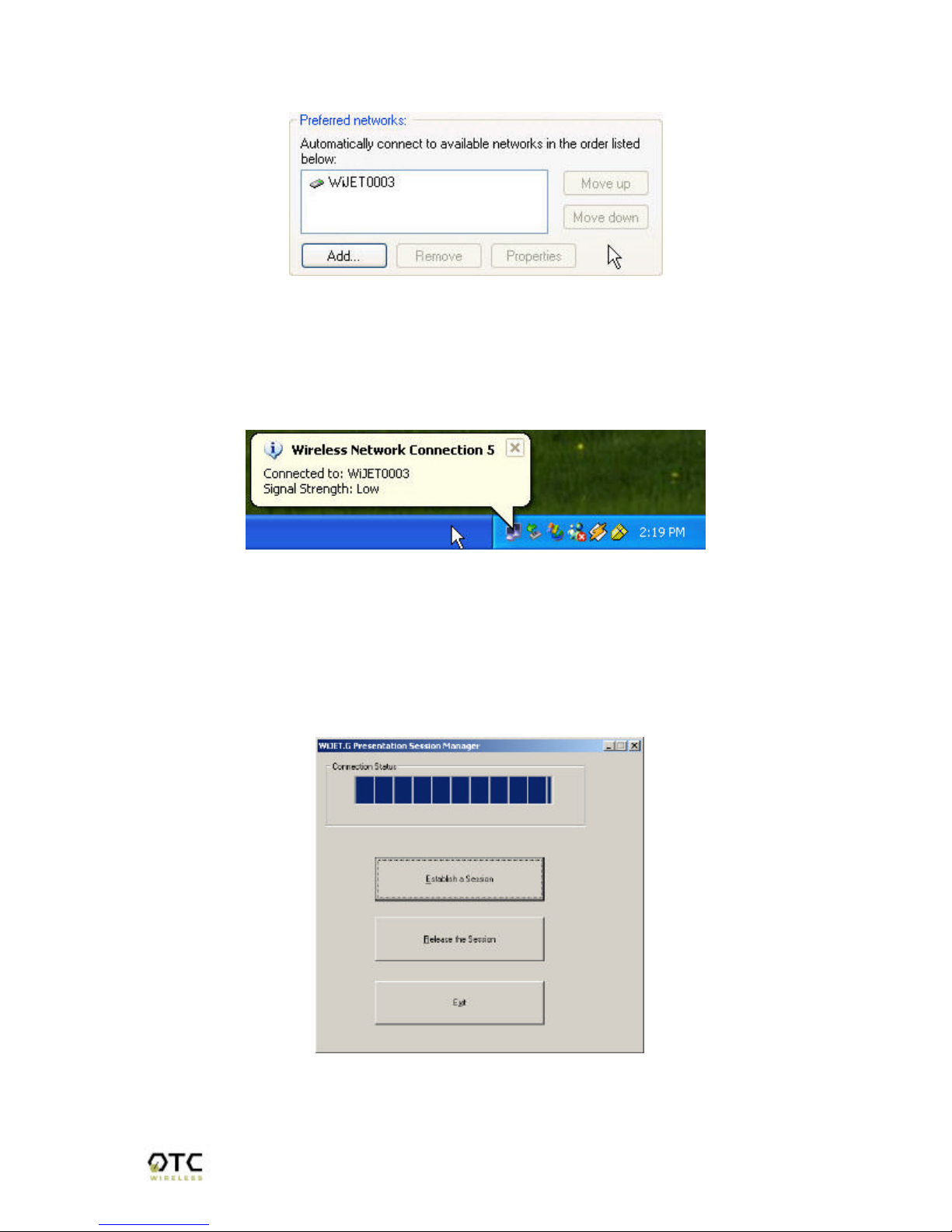
WiJET.Video Technical Manual Page 13 of 29
Figure 3.15 Preferred networks changed to Ad Hoc networks only
If there is more than one network, you must use the “Move up” and “Move down”
buttons to move the WiJET.Video you wish to have connected to the top. When you
are done, press the “OK” button. At that time, you should be able to connect to the unit
and your system tray should display an image much like Figure 3.16.
Figure 3.16 Connected to WiJET.Video
3.6 Start or Resume Your Presentation Session
Once you have successfully configured the wireless card to connect to the
WiJET.Video and when it is your turn to make a presentation, click “Establish a
Session” and you should find yourself connected to the unit. There will be a
confirmation window alerting you that your session is on, and your projector or monitor
should now display your Desktop.
Various abnormal conditions, such as RF interference or network time-out, however
rare in occurrence, can cause the communication between the unit and the PSM to be
interrupted. If an interruption of session is detected, the product will automatically try to
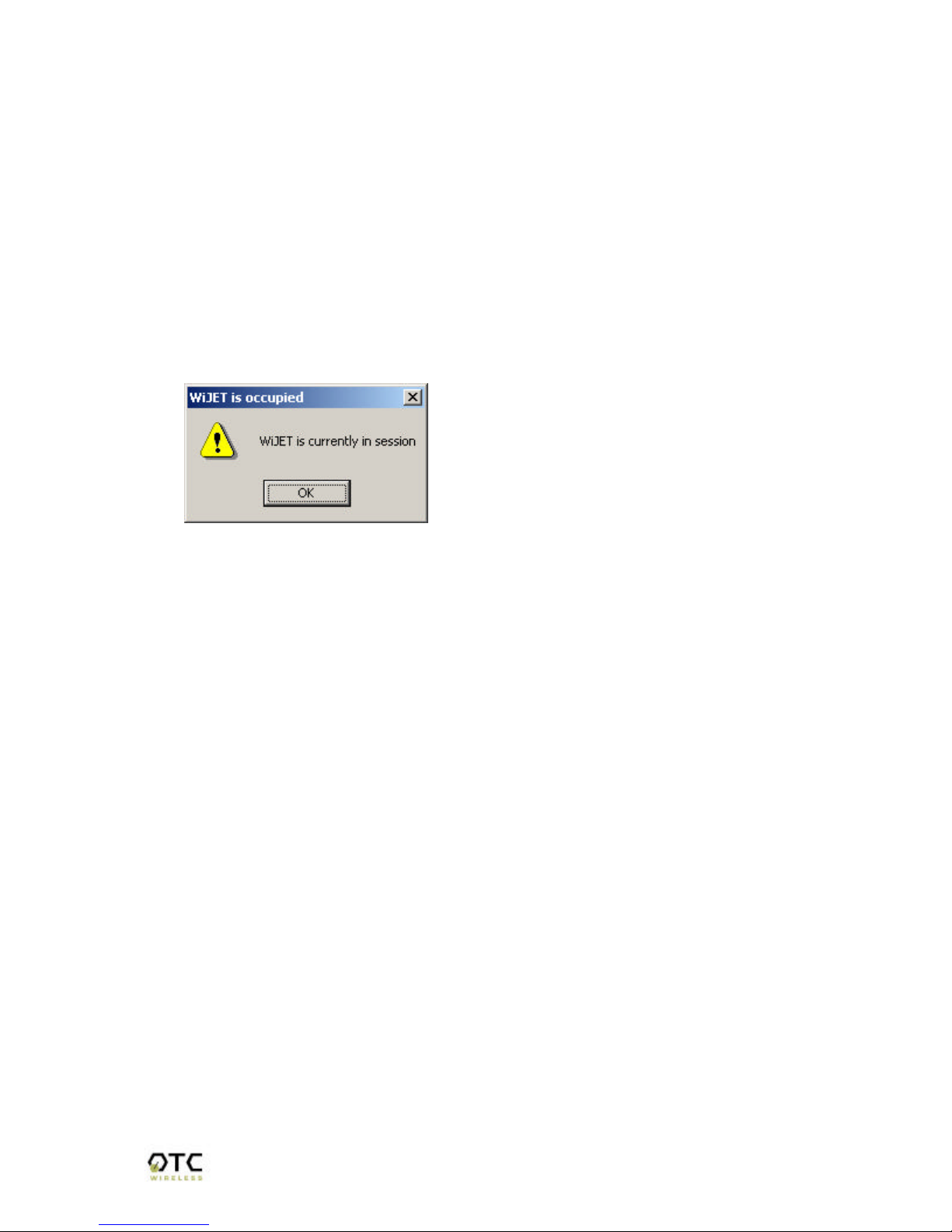
WiJET.Video Technical Manual Page 14 of 29
reconnect and keep the user in session. In case of failing to keep the use in session,
WiJET.Video will return to the banner page and be available for a new session. Certain
abnormal conditions that cause interruption of the link may be localized on the current
presenter’s computer and/or its wireless card. If the anomaly persists but can be
localized on the current presenter’s computer system, another presenter can still make
use of the projector/monitor by clicking the “Establish a Session” button on his/her
PSM.
3.6.1 “WiJET.Video is Occupied” Message
Another presenter may already have an active session with the same unit you are
trying to connect. In this case, the following message box will be displayed for your
information.
3.7 Play Video
Click this button to play a motion video via the WiJET.Video. Another dialog will show
up for choosing the video file to be played. WiJET.Video supports the playing of a
single video file or all the contents on a drive, like a DVD.
To preserve the communications capacity for better video transmission and playing,
other screen contents will not be duplicated over the WiJET.Video.
3.8 Launch PowerPoint
PowerPoint files with embedded motion video must be played with this function. Clink
this button and a dialog will be shown for choosing a PowerPoint file to be rendered via
the WiJET.Video.
3.9 Release Your Presentation Session
If at any time you wish to release your computer from the unit, simply bring up the PSM
and click on the “Release a Session” button. The wireless link to the unit stays alive
after clicking the “Release a Session” button so a presenter can quickly get back to
another turn of presentation.
3.10 Exit the Presentation Session Manager
Either clicking the “Exit” button in the PSM, or right-click the WiJET.Video Tray Icon and
then click “Exit” will terminate the PSM program. The Tray Icon will disappear from your
Windows start menu.

WiJET.Video Technical Manual Page 15 of 29
Chapter 4: WEB-SERVED ADMINISTRATION APPLICATION
4.1 Introduction to the Web-served Administration Application
Along with the software-based PSM available on the install CD, the WiJET.Video also
has a Web-served application that allows you to configure other aspects of the product.
This includes change of the banner page, the wireless security and encryption settings
of the WiJET.Video, and upgrade of its firmware.
Warning: Do not power off or disconnect WiJET.Video unit while modifying its
settings. Doing so may damage the equipment. The web-based utility will
automatically reboot the unit as appropriate.
4.2 Accessing the Web-Served Administration Application
To access the web-based administration utility, the user needs to install the
WiJET.Video Administration Manager as described in Chapter 2 –Installation for the
WiJET.Video Administration Manager.
To use its Administration Manager, the users must have an IEEE 802.11g wireless
network adapter and the WiJET.Video Utility installed on their PCs. The users can start
the Administration Manager by going through START, Programs, WiJET.Video Utility,
and then Administration. Once Administration manager has started, the user will see a
window as the figure 4.1.
Figure 4.1WiJET.Video Select Window
The user has to configure the wireless network adapter to connect with the
WiJET.Video before the Administration manager can access the web-based utility. For
the procedure of how to connect the adapter to WiJET.Video, please refer to 3.5
Configuring the Wireless Adapter to Connect .
Once wireless adapter is properly configured, the user should click on STEP2 Get
WiJET.Video List to retrieve a list of IP addresses of available WiJET.Video units that
have the same SSID. A list of wirelessly active units will be displayed in a window as
shown in the Figure 4.2.

WiJET.Video Technical Manual Page 16 of 29
Figure 4.2: WiJET.Video IP Address List Window
Select the desired unit according to its assigned IP address and then click on OK
button to open the web-browser to access the web-based utility program.
4.3 Configuring the WiJET.Video Using Administration Manager
When you successfully reach the Web site, a logon window will be prompted as shown
in Figure 4.3.
Figure 4.3: Login Screen
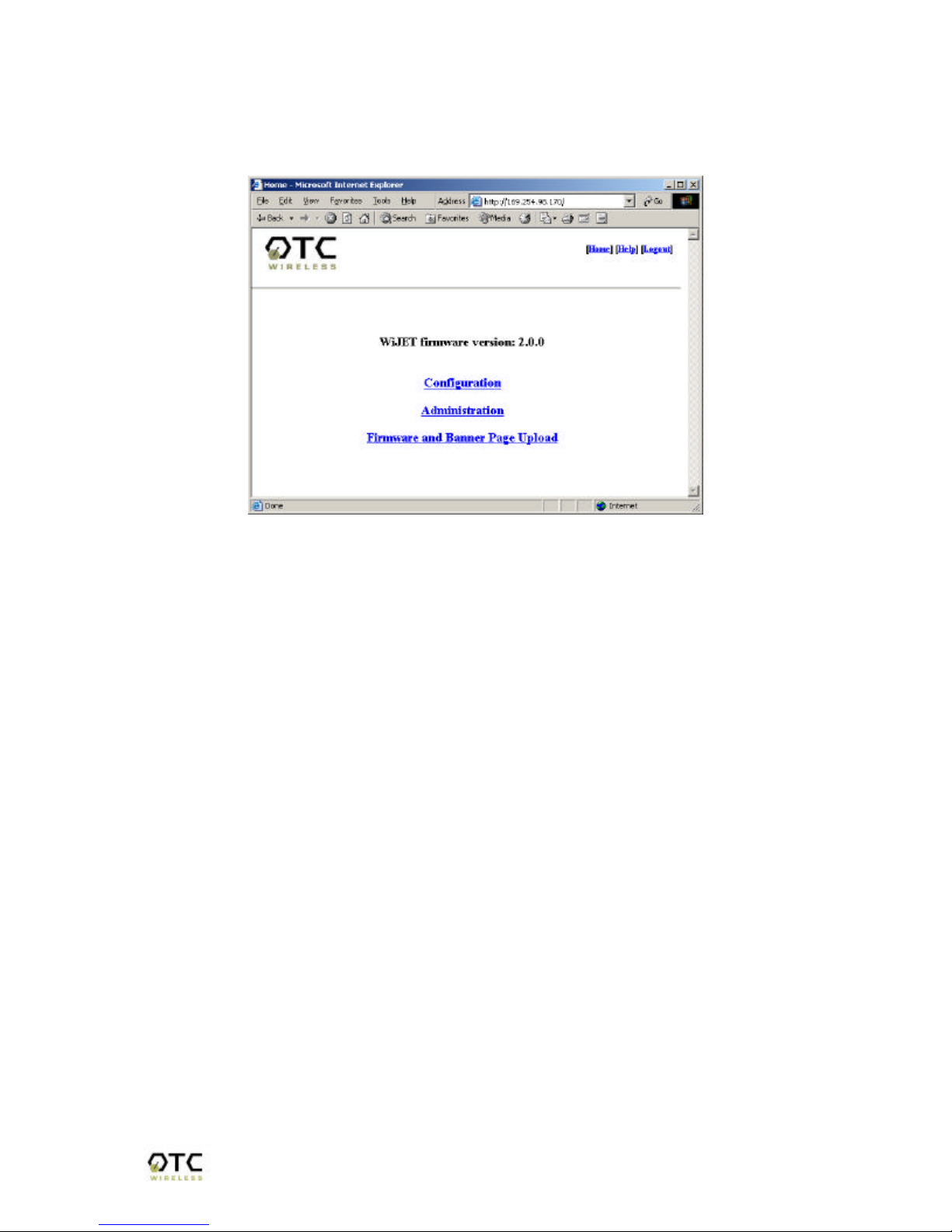
WiJET.Video Technical Manual Page 17 of 29
The Default User Name is admin and the password is public. Once clicked the OK
button, you should see the following Web page as shown in Figure 4.4 and details of
the Web page are explained below.
Figure 4.4: Web-served Application Screen
4.3.1 WiJET.Video Firmware Version
This is the current WiJET.Video firmware version. It is important to know which
firmware version you have before calling or emailing technical support.
Table of contents
Other OTC Wireless Adapter manuals
Popular Adapter manuals by other brands

Brew City Engineering
Brew City Engineering RediRad AM/N owner's manual
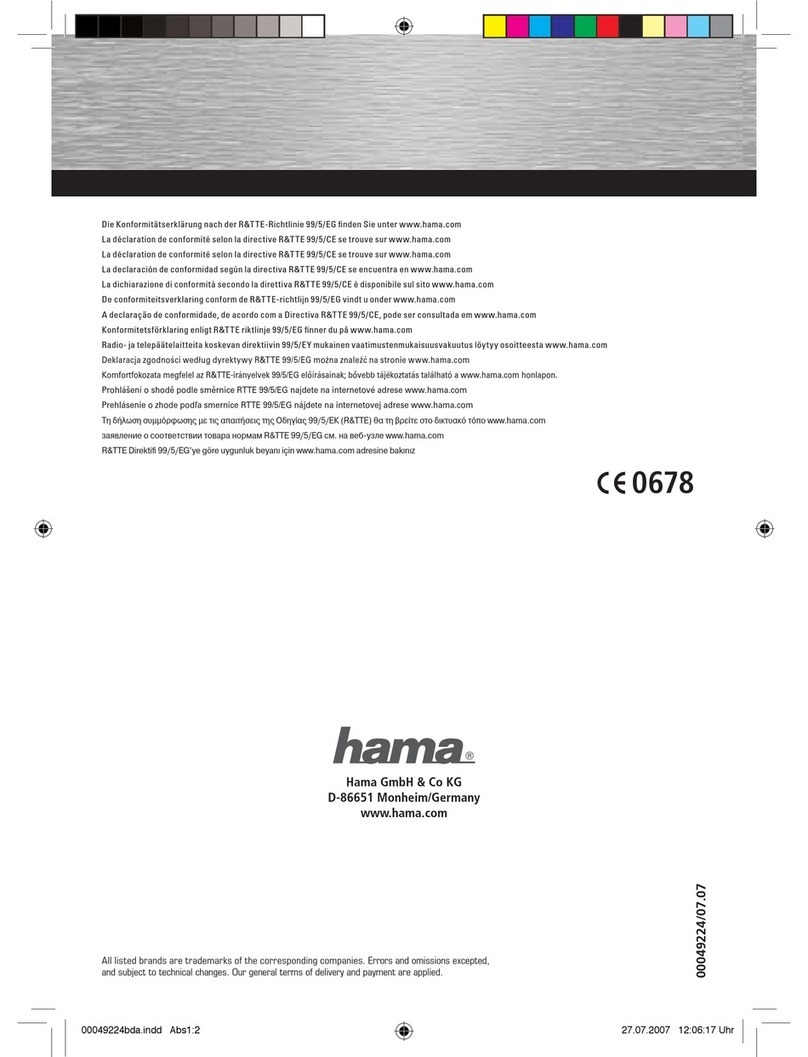
Hama
Hama Bluetooth USB Adapter Operating instruction

Mobility Sound
Mobility Sound BTD-Mobile user guide
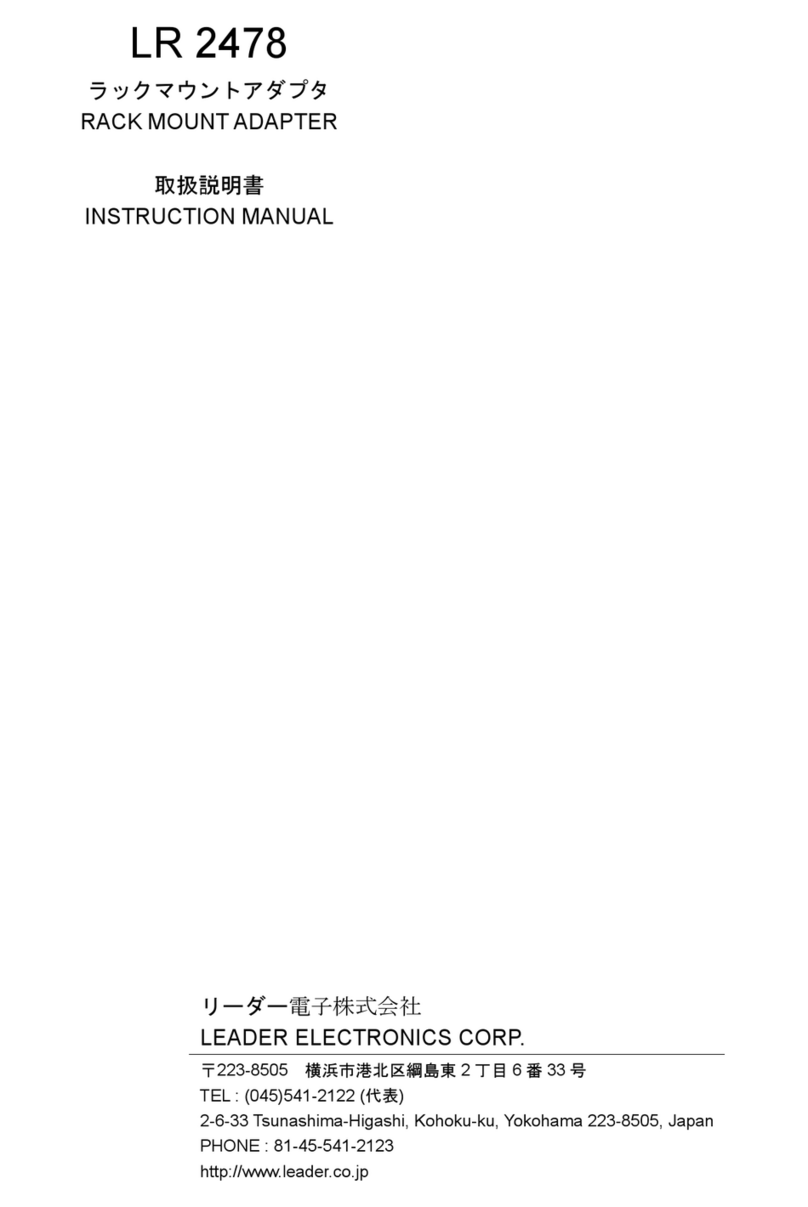
Leader Electronics Corp.
Leader Electronics Corp. LR 2478 instruction manual

Rolls
Rolls PB223 owner's manual
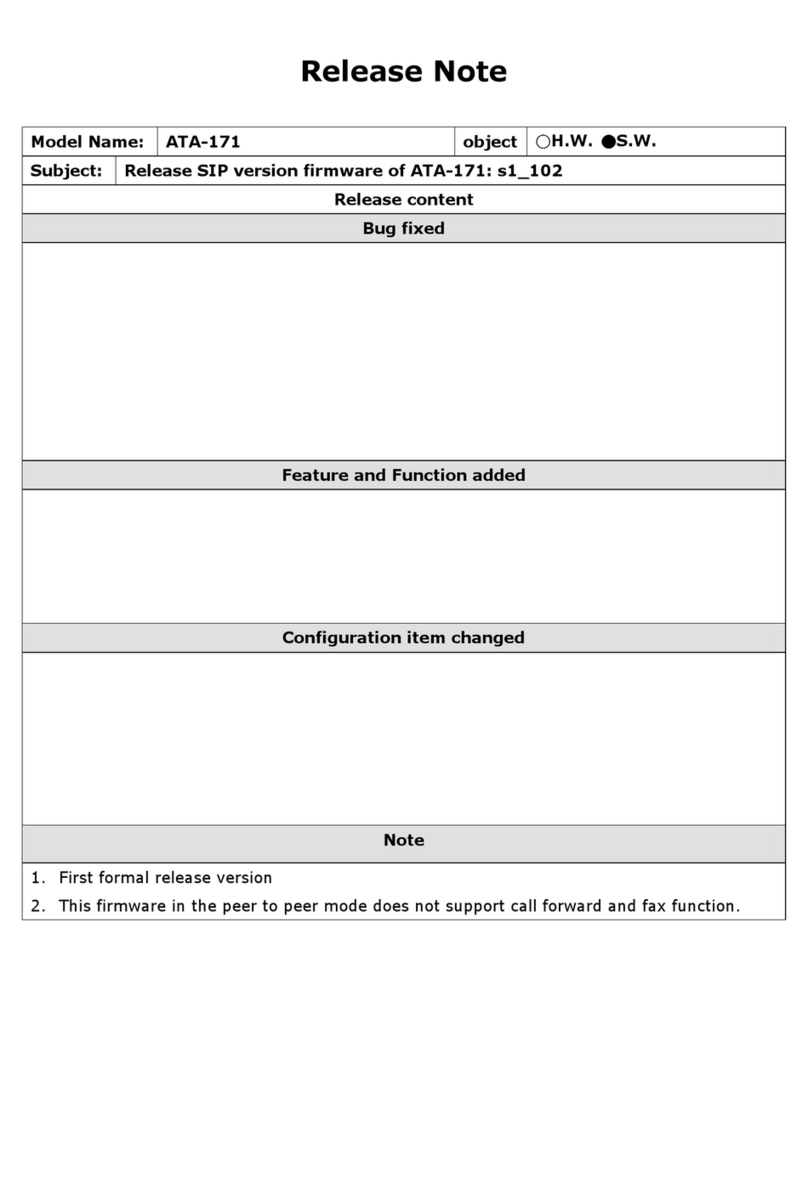
WELLTECH
WELLTECH ATA-171 release note