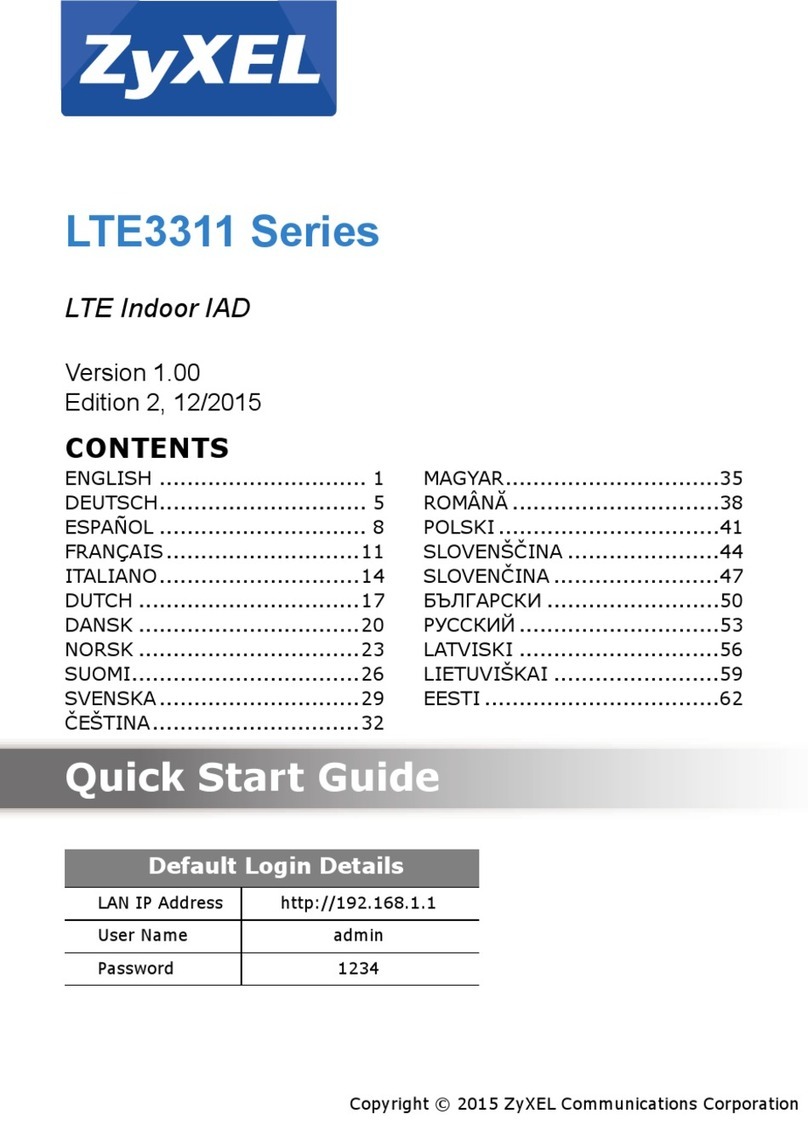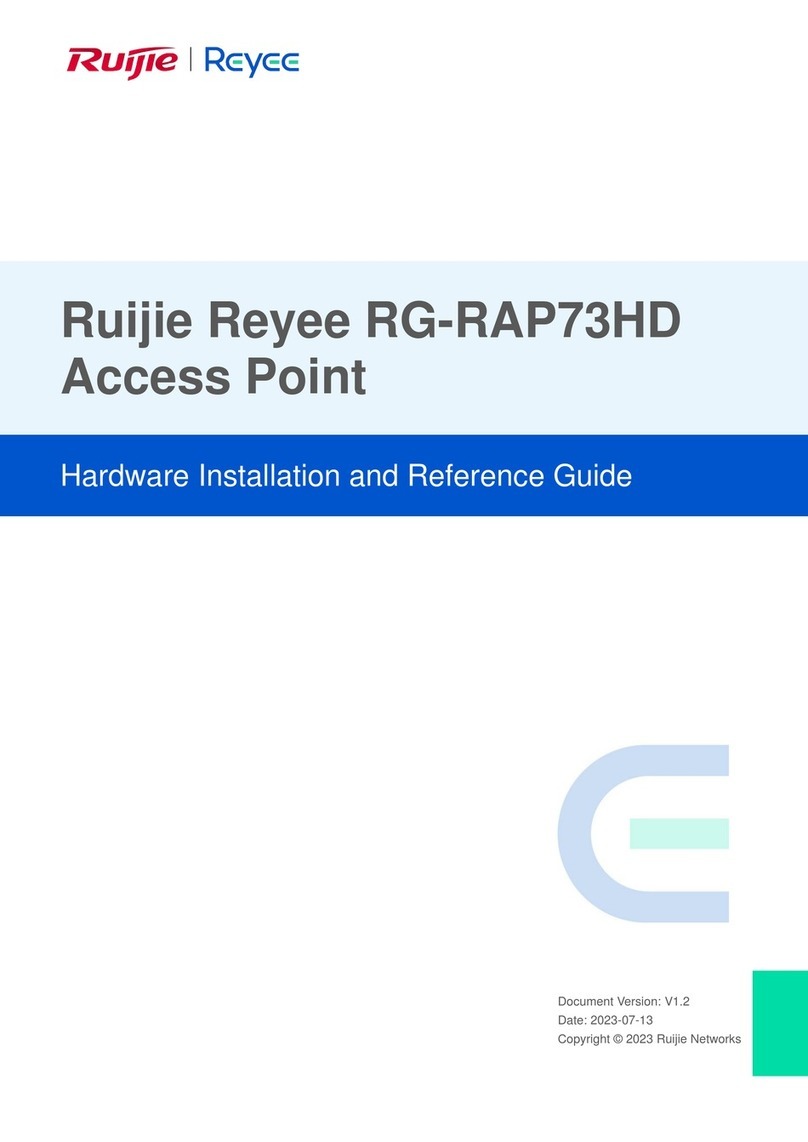OTC Trimar User manual

Trimar -Tri-Mode Advanced Radio -AP
802.11a/g/b Advanced Wireless LAN Access Point
Technical Manual
www.otcwireless.com

ASR-G-102 Technical Manual
ii
Trimar-AP
Trimar Wireless LAN Access Point
Technical Manual
Copyright
Information in this document is subject to change without notice.
Complying with all applicable copyright laws is the responsibility of the
user. No part of this document may be reproduced or transmitted in any
form or by any means, electronic or mechanical, for any purpose, without
the express written permission of the seller. If, however, your only means
of access is electronic, permission to print one copy is hereby granted.
The seller provides this documentation without warranty, term, or
condition of any kind. The seller may make improvements or changes in
the product(s) and/or the program(s) described in this documentation at
any time.
Other product and company names herein may be trademarks of their
respective owners.
Copyright 2005 OTC Wireless, Inc. All rights reserved.
Rev 1.00

ASR-G-102 Technical Manual
iii
Table of Contents
Trimar AP Technical Manual
Chapter 1: Introduction.............................................................................................................................4
1.1 Key Features .........................................................................................................................................4
1.2 Hardware Specification...........................................................................................................................5
Specifications .......................................................................................................................................................6
Chapter 2: Product Installation and Basic Operation..........................................................................7
2.1 Safety Statements..................................................................................................................................7
2.1.1 Power..............................................................................................................................................................7
2.1.2 Ethernet Connection.........................................................................................................................................7
2.1.3 Status LED’s....................................................................................................................................................7
Chapter 3: Operating Modes & Functional Features............................................................................9
3.1 DHCP Client for Self...............................................................................................................................9
3.2 Wireless DHCP Server ...........................................................................................................................9
3.3 WDS –Wireless Distribution System.......................................................................................................9
3.4 STP-Spanning Tree Protocol .................................................................................................................9
3.5 Transparent Bridge .............................................................................................................................. 10
3.6 WDS Configurations............................................................................................................................. 10
3.7 VLAN.................................................................................................................................................. 13
3.8 WPA................................................................................................................................................... 14
3.9 WLAN packet counter........................................................................................................................... 14
Chapter 4: Web-Based Administration.................................................................................................16
4.1 System Requirements for Using Web-Based Administration Tool ............................................................ 16
4.1.1 Access the Web-Based Administration Tool..................................................................................................... 16
4.1.2 The factory default IP settings:........................................................................................................................ 16
4.1.3 Overview of the Web Pages............................................................................................................................ 17
4.2 Home Page: the “Information” Page ...................................................................................................... 18
4.3 Administration...................................................................................................................................... 19
4.4 Wireless .............................................................................................................................................. 22
4.5 Advanced Wireless .............................................................................................................................. 23
4.6 Access Control..................................................................................................................................... 26
4.7 Security............................................................................................................................................... 29
4.8 WDS................................................................................................................................................... 32
4.9 DHCP Server....................................................................................................................................... 33
4.10 Stations............................................................................................................................................... 34
4.11 Save Configuration -Template.............................................................................................................. 35
4.12 Help .................................................................................................................................................... 36
Chapter 5: Troubleshooting...................................................................................................................37
5.1 No Page Displayed When Accessing the Web-based Utility .................................................................... 37
5.2 No Radio Link...................................................................................................................................... 37
5.3 No Network Connection While the Radio Link is Good............................................................................ 38
5.4 Poor Link Quality.................................................................................................................................. 38
5.5 Radio Interference................................................................................................................................ 39
5.6 Settings Appear not to be Modified........................................................................................................ 39
5.7 Technical Support................................................................................................................................ 39
Appendix A: Limited Warranty.........................................................................................................................40
Appendix B: Regulatory Compliance.............................................................................................................41
Glossary...............................................................................................................................................................47

ASR-G-102 Technical Manual
4
Chapter 1: Introduction
Trimar-AP is an IEEE-802.11a|g|b compliant, maximum data rate of 54Mbps, full
functional wireless Access Point, which provides seamless incorporation of a wireless
network into an existing wired LAN infrastructure. Existing wired-network resources
such as DHCP, VPN, firewall, etc., reach across the Trimar-AP to the wireless client
workstations with total transparency. Trimar-AP wirelessly incorporatesa group of
workstations or other kinds of devices with wireless connectivity into a wired network—
just like a hub and switch.
Trimar-AP can be used wherever an 802.11 wireless LAN AP is appropriate. The
portable, compact form-factor of Trimar-AP, in conjunction with its non-intrusive nature,
makes it ideal for quick deployment of wireless network at events that involve rapid
setup: temporary offices, trade-shows, meetings, temporary POS, etc. There is no need
to request an IP address for the AP ahead of the time for it to perform its networking
functions. There is no worry about functionality conflicts with the incumbent network
setup when traveling to a temporary event. Traveling businessmen can also carry this
portable AP on the road to gain mobility in hotels.
In addition to higher speed, the Trimar-AP AP fully supports the current wireless
security standard in force. The Trimar-AP AP supports the 64 and 128-bit WEP
encryption and WPA –Wi-Fi Protected Access. WPA offers unprecedented wireless
security including both access control with 802.1X and communications confidentiality
with dynamic TKIP encryption. Please contact OTC for tutorial material on WPA.
Trimar-AP may interoperate with any WPA-compliant station radios, including OTC’s
ACR-201-G, and their attached workstation.
Trimar-AP also offers MAC-address-based access control. This access control used in
conjunction with the WPA for data encryption provides the highest degree of security for
the wireless network.
Trimar-AP includes a built-in Web server providing a web-based administration utility to
configure, monitor, and manage the radio. The network operator can access the Trimar-
AP from any immediate or remote host with a Web browser on the connected network.
Once the Trimar-AP is properly configured to match up with your wireless network, the
radio runs self-sufficiently without the aid of any driver program or connected Web
browser.
1.1 Key Features
Key Features
qPortable form factor and transparency to network settings allow quick deployment, especially
suitable for temporary wireless network

ASR-G-102 Technical Manual
5
qIndustry standard IEEE 802.11ag-compliant wireless interface; Interoperable with compatible
802.11ag as well as 802.11b Station radios from all vendors
qHighest degree of security provided by the WPA capability, including WEP of 64 and 128 bits.
qTight access control provided by checking the MAC-address of the Stations
q54Mbps data rate at maximum and automatic selection of a suitable lower data rate in degraded RF
environment
qIntegrated omni-directional-antenna to provide best tradeoff between link-quality and portability
qRemote network management achievable through embedded web-based Administration Utility,
accessible from any Web browser
qCapable of Remote firmware/software upgrade through web-based administration utility
1.2 Hardware Specification

ASR-G-102 Technical Manual
6
Specifications
Model Trimar-AP
Standard 802.11 and 802.11agb; WPA
Host Interface Ethernet, 100/10 Base T, 802.3, RJ-45 receptacle
Frequency 2.4GHz –2.497GHz
RF Channels 11 channels (US, Canada, Brazil, Australia, New Zealand)
13 channels (Europe)
14 channels (Japan)
Transmission power 14dBm at antenna input typical
Receiver sensitivity -65dBm@54Mpbs, -80dBm @11Mbps, at 1e-5 BER typical
Antenna Dipole antenna with ~2dBi gain
Data Rate 1/ 2/ 5.5/ 6/ 9/ 11/ 12/ 18/ 24/ 36/ 48/ 54 Mbps, fixed or automatic rate
selection
Modulation OFDM with BPSK, QPSK, 16QAM, 64QAM (11ag)
CCK, DQPSK, DBPSK (11b)
Max. Link Distance ~1200 ft in open space
Network Types Support both the ad hoc mode and the infrastructure mode
Data Encryption Support the WPA: Wi-Fi Protected Access standard for highest level
of access control and communications security. Support standard
64-bit WEP and the optional 128-bit WEP.
Input Power 5 VDC
Current consumption <500mA (max. reached in transmit-mode)
LED Indicators 4: Power, Transmission, Receiving, Link/Ethernet-connection
Operating Temper. -10°C –+70°C
Regulatory
Compliance Safety
UL 1950, 3rd edition
CSA-C22.2 No. 950-95, 3rd edition
IEC60950, 2nd edition, 1991+A1, 1992+A2, 1993+A3, 1995+A4,
1996
EN60950, 2000
EMC/Wireless
FCC Part 15, Class B, FCC 15.247
RSS-210
ETSI EN 300 328-1, ETSI EN 300 328-2,
ETSI EN 301 489-1, ETSI EN 301 489-17
Physical Dimension 2.125”W x 4.625” L x 0.7”D

ASR-G-102 Technical Manual
7
Chapter 2: Product Installation and Basic Operation
2.1 Safety Statements
Use only the power adapter provided with this product or other OTC authorized
replacement power adapter. Connect the power adapter to a properly grounded
electrical outlet that is near the product and easily accessible.
Refer service or repairs, other than those described in the user documentation, to a
professional service person.
2.2 Installing the Hardware
2.2.1 Power
Power is supplied to the radio via
the supplied DC power adapter.
WARNING: Do not exceed more
than 12A@120VAC or
6A@240VAC total current
connected to the DC adapter.
2.2.2 Ethernet Connection
The Trimar-AP connects to an
Ethernet port of a switch or hub
with the supplied blue cross-over
UTP cable. To connect to a router, a DSL or cable modem, or a computer, use the white
straight-through UTP cable supplied. Use the status-LED below as a guide to assure
that the correct type of Ethernet cable is used.
2.2.3 Status LED’s
Use the proper UTP cable to connect the 100/10BaseT port (which resembles an over-
sized telephone jack) on the Trimar-AP to the 100/10BaseT port of the network
equipment (router or switch). Power on the Trimar-AP, the LED’s on the front panel
should exhibit the following patterns:
LED Color Light Pattern
ON Red Steady ON or Blinking ON
RX Green Blinking ON, when communicating over the wireless port;
Steady OFF, when wireless connection is not present.
TX Red Blinking, when transmitting wireless data.
Steady OFF, when not transmitting data
5V Power Supply
Trimar
-
AP
Cat 5 Cable

ASR-G-102 Technical Manual
8
LINK Yellow Blinking ON, when communicating over the Ethernet port;
Steady OFF, when Ethernet connection is not present.
If the yellow LED stays off, then the Ethernet connection to the Ethernet port is not
made. Check your UTP cable and make sure that the correct type (straight-through or
cross-over) of UTP cable is used. If one cannot communicate and the green LED is off,
you may want to re-position the Trimar-AP to a different location for better RF
transmission/reception. You may also want to check if the unit is configured with the
proper RF channel and security settings by using the Web-based Administration Utility.
Once the hardware is checked out to work properly with the network equipment, the
radio can be secured in the desired location by the pair of Velcro tabs.
Typical Installation:
Trimar
-
AP
Cat 5 Crossover Cable
Switch/Hub
5 VDC Power Inpu
t

Chapter 3: Operating Modes & Functional Features
In addition to performing standards-compliant AP functions, OTC Trimar-AP has many features
of convenience and it provides several modes of operation.
3.1 DHCP Client for Self
Dynamic Host Configuration Protocol client automatically gets IP address and DNS
addresses from the DHCP server. Wireless DHCP client can be configured to provide
host name to DHCP server for better management.
3.2 Wireless DHCP Server
Dynamic Host Configuration Protocol server that automatically assigns IP addresses to
wireless client stations logging onto a TCP/IP network. It eliminates having to manually
assign permanent IP addresses. DHCP server runs in Access Point and is capable of
assigning IP address only to wireless clients who is authorized to use the AP. DHCP
servers also dynamically update the DNS servers information when connected.
Source filtering
DHCP server will filter the request based upon source port, namely wireless, wired and
WDS.
3.3 WDS –Wireless Distribution System
Wireless Distribution System (WDS) allows packets to pass through without
modification from one wireless access point to another. This feature is especially
interesting to those who require transparent bridge because application only runs on a
wired Ethernet switch due to special network protocol it use. One throw back of using
this feature is one cannot use any of the stronger WPA authentication and encryption1.
Enable WDS -Enable or disable WDS.
WDS MAC -Up to 6 MAC addresses of adjacent WDS Access Point.
3.4 STP-Spanning Tree Protocol
Trimar-AP is equipped with STP. Spanning Tree Protocol is used in transparent
bridges to dynamically determine the best path from source to destination. It
avoids bridge loops (two or more paths linking one segment to another), which
can cause the bridges to send packets to wrong destination in infinite loop. This
protocol creates a hierarchical "tree" that "spans" the entire network including all
1IEEE802.11 Standards neglect to define how APs in WDS relationship would authenticate each other.

switches. It determines all redundant paths and makes only one of them active at
any given time. The spanning tree protocol (STP) is part of the IEEE 802.1
standard. New STP will be capable of informing network topology change to the
transparent bridge causing forwarding table to be refreshed.
Enable STP -Enable or disable STP feature.
3.5 Transparent Bridge
New transparent bridge will use unique MAC address for Ethernet port to fully
utilize Spanning Tree Protocol’s capabilities. In the past most of wireless Access
Point use wireless radio’s MAC address as Ethernet MAC address causing STP
to misinterpret the forwarding path.
Use Ethernet MAC address -Flag transparent bridge to use separate Ethernet
MAC address
MAC address -Ethernet MAC address to use if value is none-zero. If the value is
all zeros then use burned in unique MAC address.
3.6 WDS Configurations
To Enable WDS feature, click on the Enable WDS check box and enter MAC address of
adjoining WDS unit (AP2). Then repeat the same procedure from the adjoining WDS
unit but enter MAC address of initial WDS unit (AP1). Two linked WDS units should
have MAC address pointing to each other’s unit. Also, linked WDS units must share
same wireless channel. This can be accomplished from the “Wireless” Web page
Channel selection option. When WDS radio sees adjoining WDS unit, INFO Web page
should display neighboring WDS information.

AP 3
WDS AP 2
WDS AP 1
HUB
HUB
Channel 11
Channel11
Channel6
WDS bridging between two remote locations.
WDS with redundant path to backbone network -Clients on WDS AP2 can access
backbone network through AP1 or AP3 automatically using WDS , Spanning Tree
Protocol and transparent bridge software. To configure following topology, enable STP
and use separate Ethernet MAC address must be checked for all three WDS units.

WDS AP 3WDS AP 2WDS AP 1
HUB HUB
Backbone Network
Meshed WDS set provides ultimate fault tolerance to wireless clients

WDS AP 1
WDS AP 3 WDS AP 4
WDS AP 2
Backbone Network
3.7 VLAN
Virtual LAN is a convenient way of creating a network that is independent of physical
location by logically sub grouping within a local area network via software rather than
manually moving cables in the wiring closet. It is excellent way of creating independent
networks based upon business organization need. VLAN easily adapts to organization
change regardless of the physical LAN segment they are attached to and allows traffic
to flow more efficiently within populations of mutual interest.
VLANs function at layer 2. Since their purpose is to isolate traffic within the VLAN, in
order to bridge from one VLAN to another, a router is required. The router works at the
higher layer 3 network protocol, which requires that network layer segments are
identified and coordinated with the VLANs.
IEEE 802.1q

An IEEE standard for providing VLAN identification and quality of service (QoS)
levels. Four bytes are added to an Ethernet frame, increasing the maximum
frame size from 1518 to 1522 bytes. Three bits are used to allow eight priority
levels (QoS) and 12 bits are used to identify up to 4096 VLANs.
3.8 WPA
WPA, Wi-Fi Protected Access is a new standard based security enhancement to WEP
to increase the level of data protection and access control. WPA combines extra strong
encryption (TKIP, AES) and access control (802.1x) to prevent unauthorized users from
gain access to the physical network. To gain an access to the physical network, user
must be first authenticated with RADIUS server, than security information is exchanged
to create a unique secret key per connection. In addition, encryption key is changed
synchronously every frame it send and user must be re-authenticated and new secret
key is negotiated after specified time interval to prevent unauthorized use of
authenticated system and malicious hackers. WPA-PSK is a simpler version of WPA for
home or small business environment where, info-structure is not available for the
RADIUS server authentication. Like WEP, it use pre-shared key but uses extra strong
TKIP or AES encryption to protect the data. In WPA-PSK, encryption keys are
automatically changed periodically to make sure that integrity of data is not
compromised. OTC Trimar-AP is fully compliant with WPA specification and capable of
handling EAP-TLS, EAP-TTLS, and EAP-MD5.
3.9 WLAN packet counter
All packets passing through the wireless card are counted and displayed in groups and
also for each client. Grouped packet counters are displayed in Information web page in
four groups,
Packets received -Number of packets destine for this unit.
Packets transmitted -Number of packets originates from this unit.
Ethernet port rx packets -Number of packets received from Ethernet port.
Ethernet port tx packets -Number of packets transmitted to Ethernet port.
Ethernet port broadcast packets -Number broadcast packets received from Ethernet port.
WLAN port rx packets -Number of packets received from wireless LAN port
WLAN port tx packets -Number of packets transmitted to wireless LAN port.
WLAN port broadcast packets -Number of packets received from wireless LAN port.
WDS port rx packets -Total number of packets received from 6 WDS links.

WDS port tx packets -Total number of packets sent to 6 WDS links.
WDS port broadcast packets -Total number of broadcast packets received from 6 WDS links
and individual client

Chapter 4: Web-Based Administration
Trimar-AP provides Web-served administration tool.
4.1 System Requirements for Using Web-Based Administration Tool
Your computer must meet the following requirements in order to access the Trimar-AP
web-based Administration Utility:
(1) A Web browser must be installed on the computer. The supported Web browsers
include Internet Explorer 5.0 and above, Netscape 6.0 and above, Mozilla 1.0 and
above. JavaScript for the browser must be enabled.
(2) Ethernet capable computer with RJ-45 port (either built-in or add-on NIC).
(3) A network (or direct) connection to the Trimar-AP with proper IP addressing.
No installation of any other software program is necessary.
4.1.1 Access the Web-Based Administration Tool
Once the Trimar-AP radio is properly turned on and connected either directly or through
network to a compute, the Web-based Utility is ready for use. To access the web-based
administration utility, open a Web browser and type in the IP address of the Trimar-AP
AP in the address bar. For factory default IP settings, see below:
4.1.2 The factory default IP settings:
IP address: 169.254.1.240
Subnet mask: 255.255.0.0
Gateway: 169.254.1.1
User name: admin
Password: public
NOTE: The IP address of the network interface of the computer must be in the
same IP subnet as the IP address of Trimar-AP radio. For example, the
computer network interface should have an IP address like 169.254.1.100
Warning:You must keep good record of the IP settings, if changed. Else, you
won’t be able to access the Administration Utility.
Upon initial connection with the Administration Utility Web site, a user login page will be
shown at the Web Browser. Enter the correct user name and password which you may
have modified last time. Otherwise, use the factory default settings shown above.

4.1.3 Overview of the Web Pages
Trimar-AP web-based administration utility allows you to set and modify many operating
parameters of the AP. The parameters are organized into nine categories and each
category has its own web page. The categories are: Info, Admin, Wireless, Advanced,
Access control, Security, WDS, DHCP server, Stations, Save, and Help. Clicking the tab
of interest on the left border of all web pages let you access each category.
The “Help” page is shown below as an example:

4.2 Home Page: the “Information” Page
The home page, which is the Info page, is shown below. The home page can be re-
accessed and refreshed by clicking on the “Info” tab. The title box just below the OTC
logo tells you the current page being accessed. In this case, it is the “Information” page.
The purpose of each web page is briefly explained in the area to the right of the title
box. The remainder of the page shows the parameters in their groups.
Home Page: Information Page
The information on this page is explained below:
Number of stations allowed to associate:
This value may change if the AP is under active load balance control.

4.3 Administration
This page covers several groups of administrative settings:
Device Naming;
Device Control;
Firmware Upgrade;
IP Settings;
Security;
SNMP Support; and
Load Balance Support:
Load Balance Controller IP Address:
If this IP is to be controlled in load, enter the Controller’s IP address.
A valid Controller puts the AP under active load balance mode.
All load balance operations are controlled by the Controller. There is no
additional parameter setting at the AP.

Table of contents
Other OTC Wireless Access Point manuals
Popular Wireless Access Point manuals by other brands

NEC
NEC AP400 series installation manual

SMC Networks
SMC Networks EliteConnect SMC2586W-G user manual
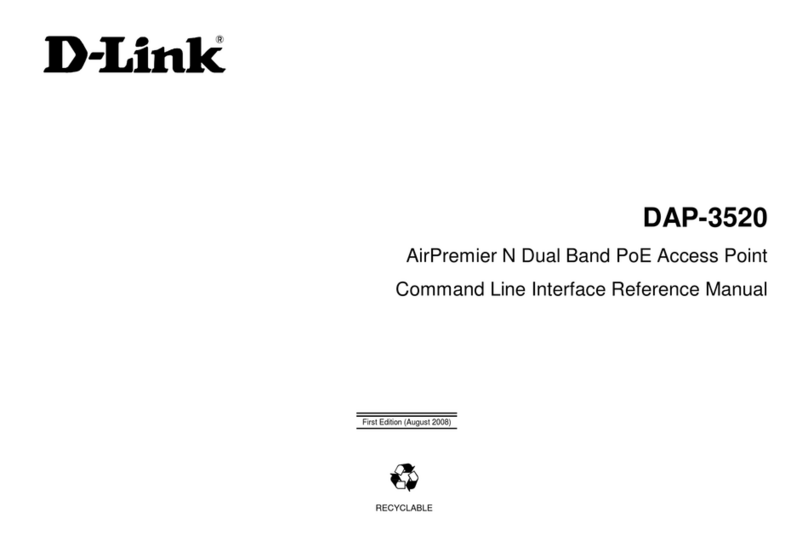
D-Link
D-Link DAP-3520 - AirPremier N Dual Band Exterior PoE Access... Command line interface reference manual

TP-Link
TP-Link TL-WA7210N user guide
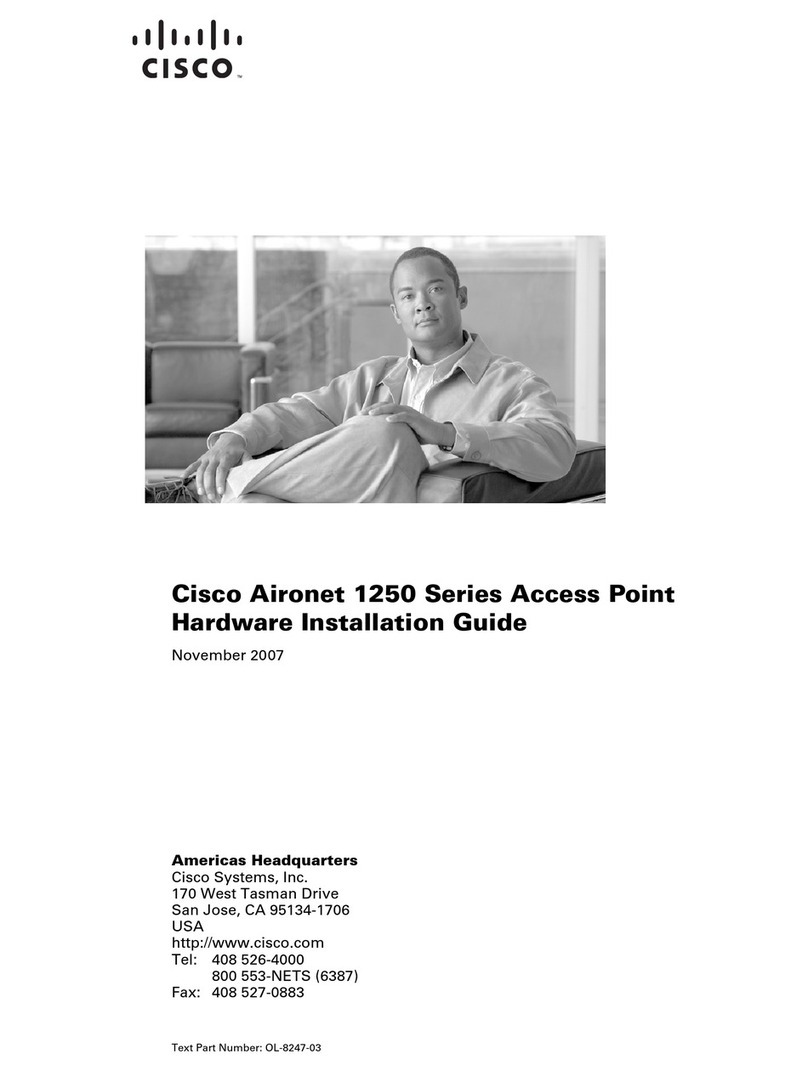
Cisco
Cisco Aironet AIR-AP1252AG-A-K9 Hardware installation guide
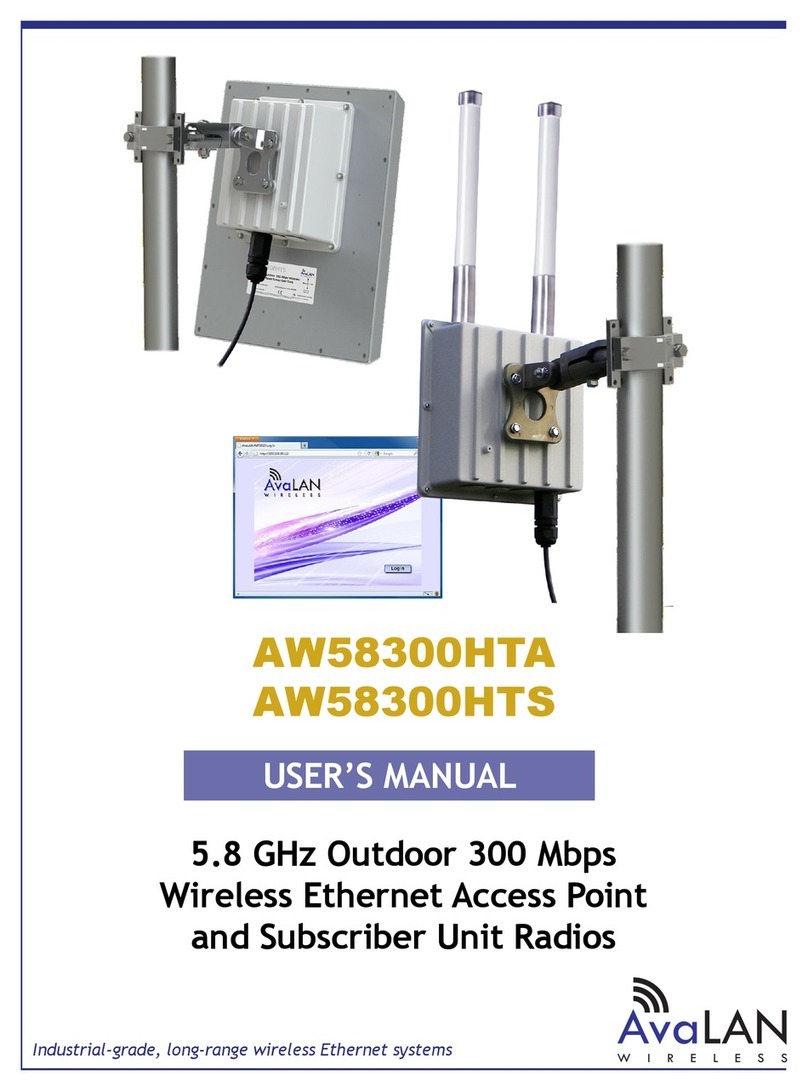
AvaLAN
AvaLAN AW58300HTA user manual