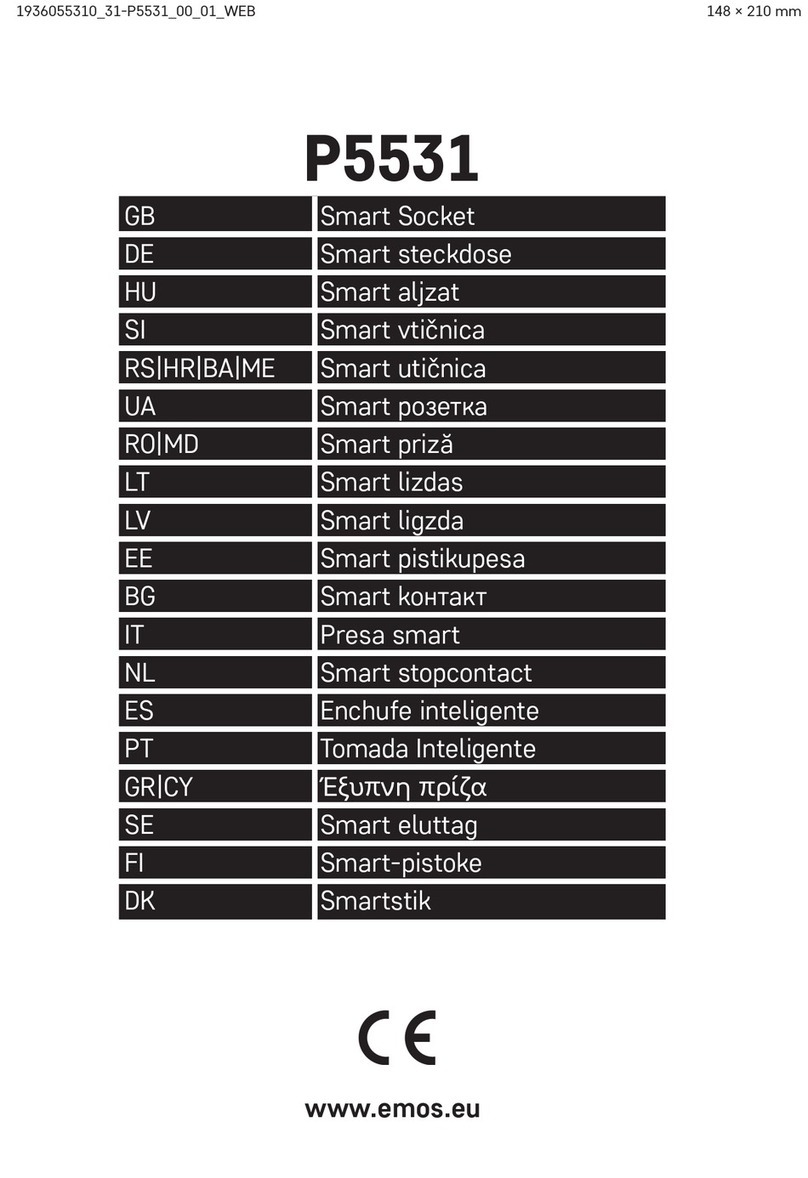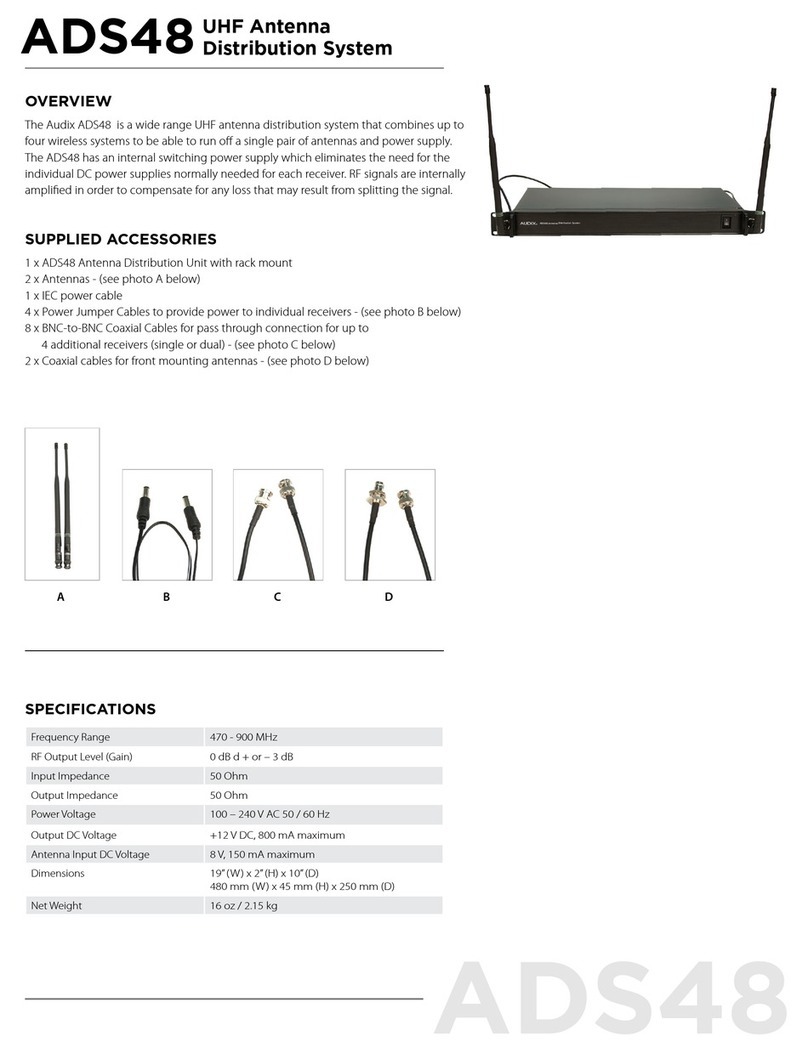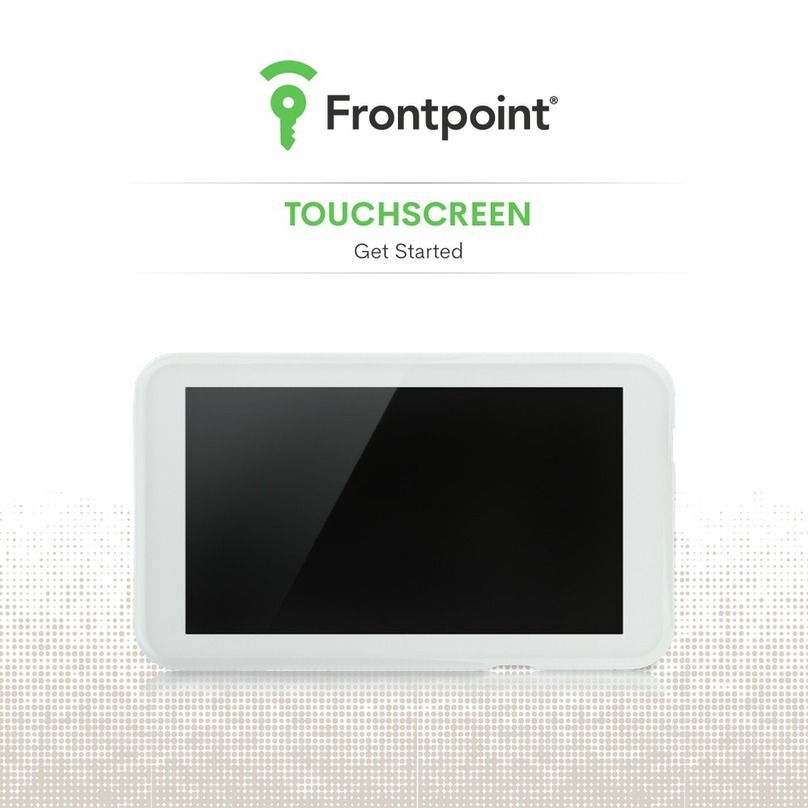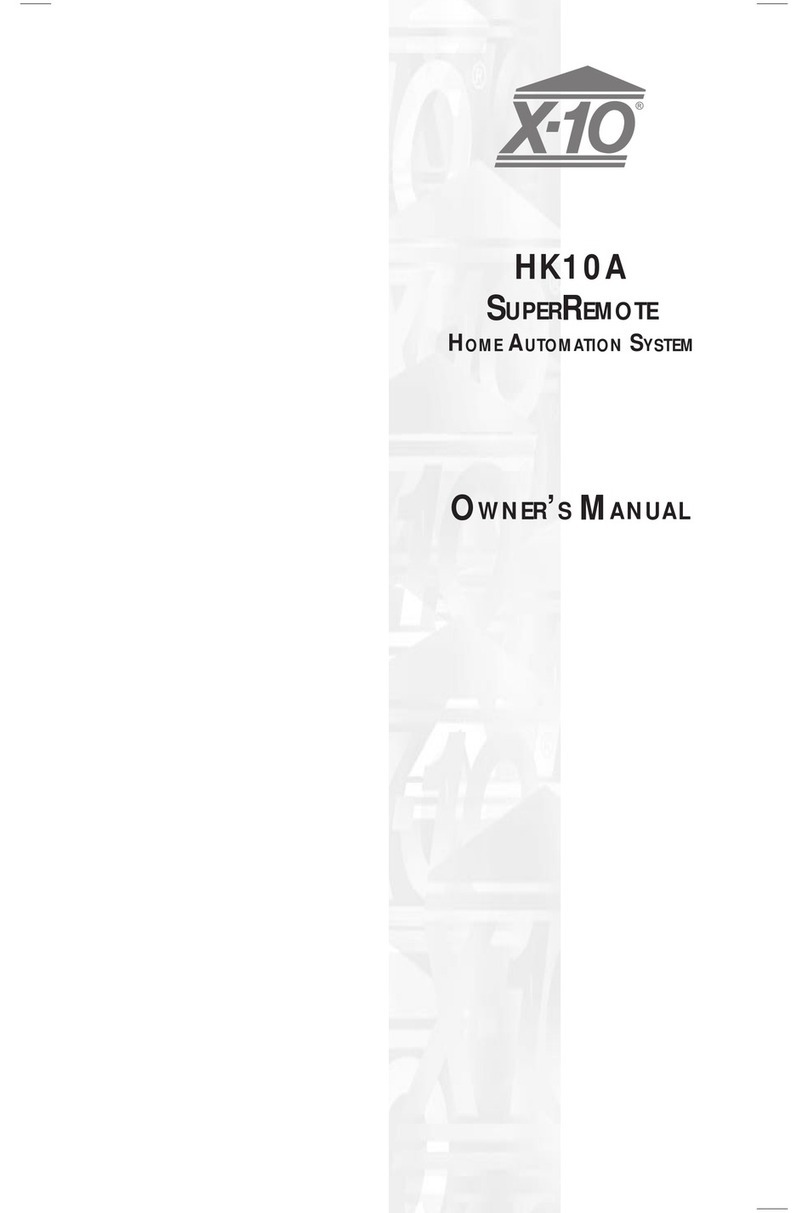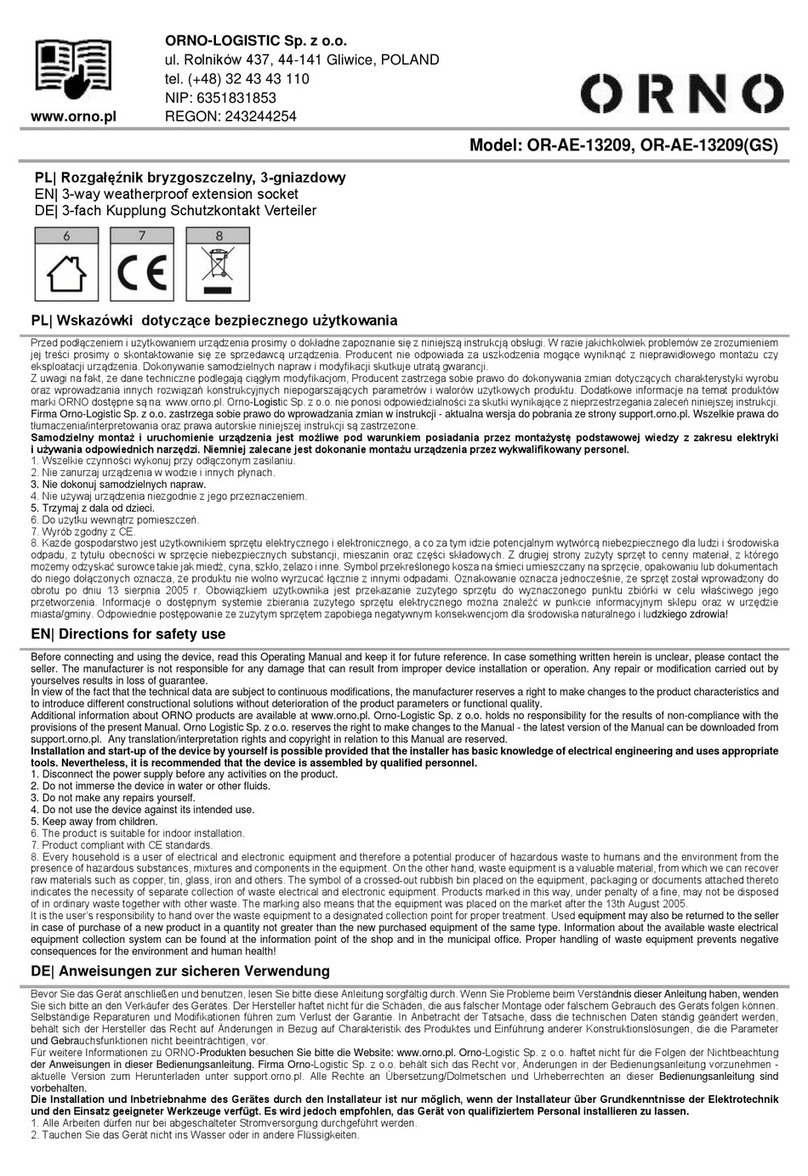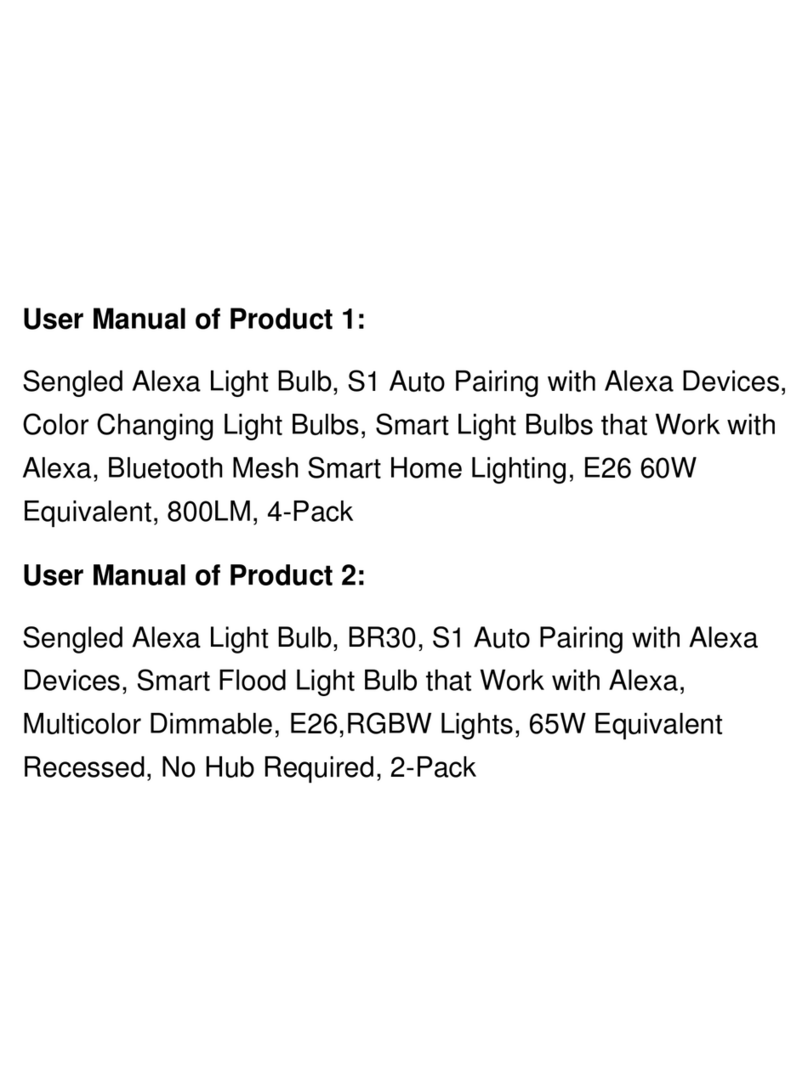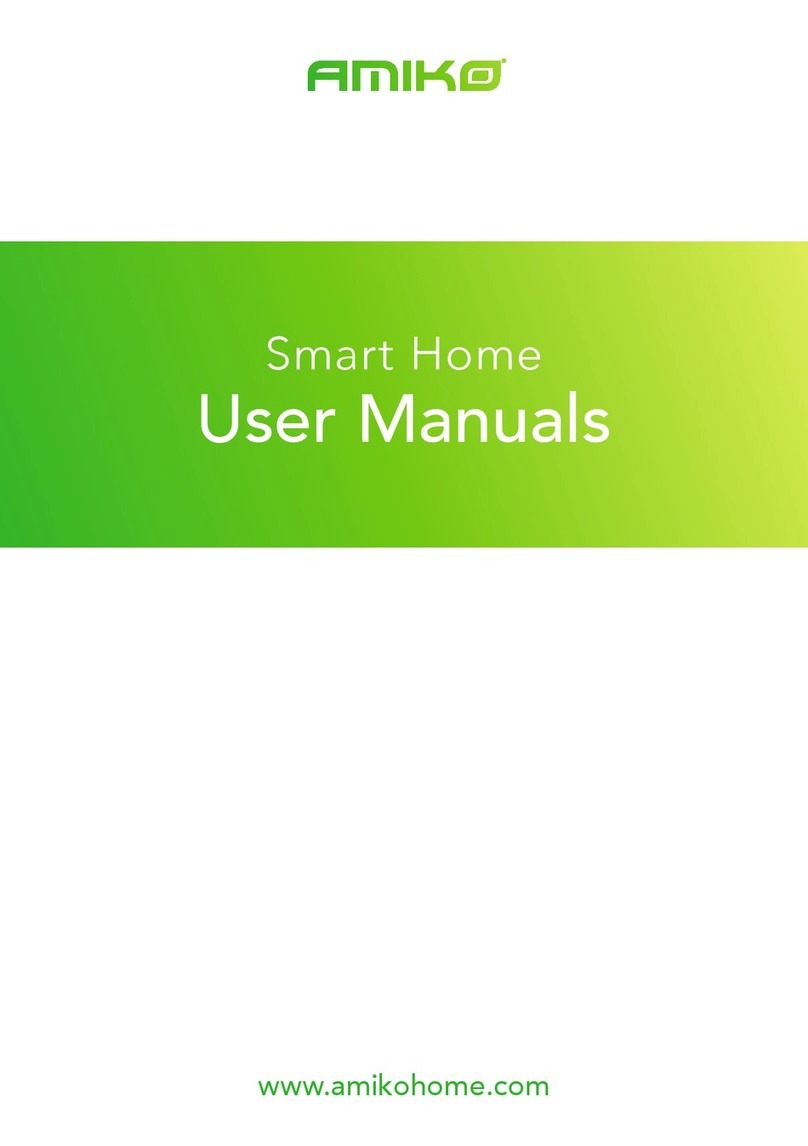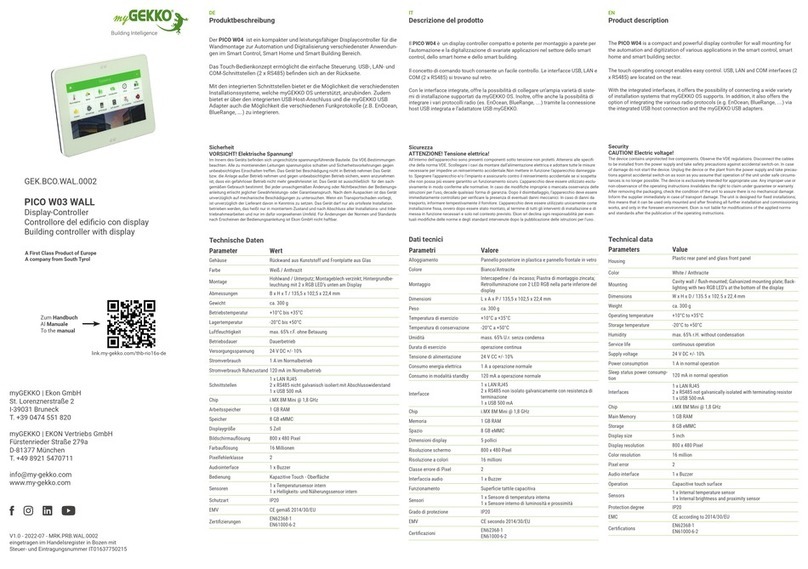OTER CurBot 1S User manual

3637
1819CurBot SceneOpen, Close and Pause controls availableIn addition to scene 1, add light sensing and percentage control、touch&go.)App++In addition to scene 2, add voice control, scene control (linked to 30k+ Tuya equipment), etc.App++Hub 1SEnjoy Your Spiritual Homewww.oter-group.com 2.Attach the track hook to the circular connector until 2 the locking buttons out.(Attach the hook to other circular connector in the same way)LR0607Note: The left and right ends of the rod and U rail are differentU Rail1. Attach U-rail hooks to the circular connector until 2 locking buttons out.
08092. Hang the hooks on the curtain rail, between the first and the second curtain clips.3. Rotate and align the 2 circular connectors until they face each other.190°90°4. Assemble the 2 circular connectors with the main body in sequence.5. ① The drive wheel should stick to the rail, If not, the hooks may be too tight. Remove and reassemble. ② The CurBot must be perpendicular to the rail..90°90°1011I Rail1. Attach I-rail hooks to the circular connector until the 2 locking buttons are out.2. Hang the hooks on the curtain rail, between the first and the second curtain clips.3. Rotate and align the 2 circular connectors until they face each other..Note: hooks are different on the left and right, and install them according to the picture.1213Rod90°90°4. Assemble the 2 circular connectors with the main body in sequence.5. ① The drive wheel should stick to rail, If not, the hooks may be too tight. Remove and reassemble. ② The CurBot must be perpendicular to the rail.1. Attach the I-rail hooks the o circular connector until the 2 locking buttons are out.Note: hooks are different on the left and right. Install them according to the picture. 1617When the CurBot battery is lower than 10%, the APP pls prepare to charge::Charge90°90°6. ① The drive wheel should stick to the rail, If not, the hooks may be pulled too tight. Remove and reassemble. ② The CurBot must be perpendicular to the rail.1.2.3.Remove device: Hold the CurBot by hand, press 2 locking buttons of the circular con-nector to separate 2 circular connectors from the main body in turn.Use the USB charging cable. Insert the Type-C plug into the charging port on the body, the status light will start to flash.When the status light stop flash, the charg-ing is complete.25241. Ready 2 CurBot and Hud 1S first.2. Select "Open to both sides" to start calibration.3. Add another CurBot to complete binding.4. Complete calibration.Double Curtains(Open to both sides)0405* The bottom of the track should be smooth, not raised or spliced.* The thickness of the rod uniform2.Wipe off the dust in advance to keep the track clean and smooth.3.Close the curtains completely1.Press the 2 locking buttons of the circular connector to remove it.(Remove the circular connector on the other side in the same way)Push the lock buttonsLRRCurBot Preparation 2627Touch & GoOpen the OTER app, enter the CurBot settings, and turn on the switch for touch&go.(Pull curtain by hand, and CurBot will automatically move the curtain to open/close)Note: default is offLight Sensing(Set curtains to open/close automatically under different light levels)Note: default is off.1. Open the OTER app, enter the CurBot settings, and turn on the switch for light sensing.2. Turn off the switch if it isn't needed.
0203CurBot InstructionsRodI railU railLock ButtonsCircular ConnectorDrive WheelLight SensorPowerType-C Charging Port1.Watch the track to find the matching hookTrack PreparationStatus LightFunctionPairingComplete pairChargingFull ChargeLED statusBreathing WhiteWhiteBreathing WhiteWhite* LED description* Power button descriptionFunctionPower on / offTime to Press 2 sFunctionAdd RemoteResetPress Times2 times6 times8mm>W2>6mmH>6mmW1 ≥ 12.5mmD =28mmW ≥10mm 15142. Open the hooksClasp3. Hang on the hooks on the curtain rail, between the first and the second curtain clips.(The hook of rod has a snap lock and needs to be pressed tightly)4. Rotate and alignthe 2 circular connectors until they face each other, Lock clasp.5. Assemble the 2 circular connectors with the main body.
Enjoy Your Spiritual Homewww.oter-group.com 01Remote Hub 1SType-CMicro-USBCurBot 1SSmart Curtain RobotRod hooksI-rail hooksU-rail hooksCurBot Instruction02Track preparation 03-04In The Box01CurBot preparation 05-06Installation 07-16Charge17Specifications32Control18-31Return and Refund33Contact and Support342021Remote ControlOpenClosePauseBatteryAdd RemoteBattery replacementCR2032/3V
LITHIUM BATTERY
Cr20323VMethod 1:Enter Setting->Remote->Add Remote enter to be paired, Follow the prompts to the next step.Method 2:1.Press CurBot power button " " twice continuously enter to be paired.2..Press any button on remote until the status light to white.
2829Hub Control1. Hub uses Micro-USB cable to power on.2.Add "Gateway" in OTER app.3.Add sub-devices, select CurBot.(Connect your CurBot and add functions such as timing, temperature sense, and scene settings)Hub 1S3031Voice Control (Control your curtains with Alexa and Google assistant)1.Make sure Alexa or Google Assistant are connected to the Internet.2.Use the OTER app to complete connection between the CurBot and Alexa or Google Assistant.AlexaGoogleAbout UpdateThe version of the device is continuou-sly updated, which can be viewed and updated from Setting.SpecifitionBrand Model ColorSize(Main Body)Weight(Main Body) PowerConnectivitySensorStrengthTiming FunctionLong-range ControlConnectable Platform OTERCurBot 1SSpace Grey / Moon Sliver / Sakura Pink117*78*48mm282g5200mAhBluetooth 5.0light SensorUp to 8KGAdd with Hub 1Add with Hub 1Alexa, Google Assistant3233WARRANTY》If the following failures occur, you can enjoy a free return within 7 days after purchase. 1. The indicator light fails; 2. The button fails (including remote and CurBot) 3. The motor control fails(Except for misuse)》enjoy free maintenance services within 1 year from the purchase date.NON-WARRANTY》It has been more than one year from the day after the purchase date.》Misuse of equipment and accessories.》Unauthorized repair, misuse, collision, abuse, fluid ingress, accidents, alterations, and improper use of non-product accessories.SUGGESTIONIf you have suggestions for product optimization, please contact us: support@oter-group.com3534This equipment has been tested and found to comply with the limits for a Class B digital device, pursuant to part 15 of the FCC Rules. These limits are designed to provide reasonable protection against harmful interference in a residential installation. This equipment generates, uses and can radiate radio frequency energy and, if not installed and used in accordance with the instructions, may cause harmful interference to radio communications. However, there is no guarantee that interference will not occur in a particular installation. If this equipment does cause harmful interference to radio or television reception, which can be determined by turning the equipment off and on, the user is encouraged to try to correct the interference by one or more of the following measures: - Reorient or relocate the receiving antenna.- Increase the separation between the equipment and receiver.- Connect the equipment into an outlet on a circuit different from that to which the receiver is connected.- Consult the dealer or an experienced radio/TV technician for help.The manual and APP will be continuously updated, please check the APP for the latest version.
UPDATE
NOTICE:1. Make sure circular connectors are buckled, otherwise the CurBot could fall off.2. Do not place the CurBot near heat sources. 3. 3.Do not spill liquids such as water on the CurBot.4.If the CurBot fails, contact us at Support@oter-group.com Do not disassemble and maintain it by yourself. This device complies with part 15 of the FCC Rules. Operation is subject to the following two conditions:(1) This device may not cause harmful interference, and (2) this device must accept any interference received, including interference that may cause undesired operation.Changes or modifications not expressly approved by the party responsible for compliance could void the user's authority to operate the equipment.FCCWarningstatement:Note:The equipment complies withFCCRadiation exposure limit set forth for an uncontrolled environment. The equip-ment should be installed and operated with a minimum distance of 20cm between theproductand your body.FCC ID:2A46D-CURBOT03FCC RF exposure statement: 23APP Control1.Download the OTER app.(The App is regularly updated, and ope- ration is subject to app)Avaltable on theApp StoreANDROID APP ONGoogle play222. Click “LOG IN" and complete registration.3.Turn on your phone's bluetooth.4.Add device.5. Select the curtain open mode.

01Remote Hub 1SType-CMicro-USBCurBot 1SSmart Curtain RobotRod hooksI-rail hooksU-rail hooksCurBot Instruction02Track preparation 03-04In The Box01CurBot preparation 05-06Installation 07-16Charge17Specifications32Control18-31Return and Refund33Contact and Support34

0203CurBot InstructionsRodI railU railLock ButtonsCircular ConnectorDrive WheelLight SensorPowerType-C Charging Port1.Watch the track to find the matching hookTrack PreparationStatus LightFunctionPairingComplete pairChargingFull ChargeLED statusBreathing WhiteWhiteBreathing WhiteWhite* LED description* Power button descriptionFunctionPower on / offTime to Press 2 sFunctionAdd RemoteResetPress Times2 times6 times8mm>W2>6mmH>6mmW1 ≥ 12.5mmD =28mmW ≥10mm

0405* The bottom of the track should be smooth, not raised or spliced.* The thickness of the rod uniform2.Wipe off the dust in advance to keep the track clean and smooth.3.Close the curtains completely1.Press the 2 locking buttons of the circular connector to remove it.(Remove the circular connector on the other side in the same way)Push the lock buttonsLRRCurBot Preparation

2.Attach the track hook to the circular connector until 2 the locking buttons out.(Attach the hook to other circular connector in the same way)LR0607Note: The left and right ends of the rod and U rail are differentU Rail1. Attach U-rail hooks to the circular connector until 2 locking buttons out.

08092. Hang the hooks on the curtain rail, between the first and the second curtain clips.3. Rotate and align the 2 circular connectors until they face each other.190°90°4. Assemble the 2 circular connectors with the main body in sequence.5. ① The drive wheel should stick to the rail, If not, the hooks may be too tight. Remove and reassemble. ② The CurBot must be perpendicular to the rail..90°90°

1011I Rail1. Attach I-rail hooks to the circular connector until the 2 locking buttons are out.2. Hang the hooks on the curtain rail, between the first and the second curtain clips.3. Rotate and align the 2 circular connectors until they face each other..Note: hooks are different on the left and right, and install them according to the picture.

1213Rod90°90°4. Assemble the 2 circular connectors with the main body in sequence.5. ① The drive wheel should stick to rail, If not, the hooks may be too tight. Remove and reassemble. ② The CurBot must be perpendicular to the rail.1. Attach the I-rail hooks the o circular connector until the 2 locking buttons are out.Note: hooks are different on the left and right. Install them according to the picture.

15142. Open the hooksClasp3. Hang on the hooks on the curtain rail, between the first and the second curtain clips.(The hook of rod has a snap lock and needs to be pressed tightly)4. Rotate and alignthe 2 circular connectors until they face each other, Lock clasp.5. Assemble the 2 circular connectors with the main body.

1617When the CurBot battery is lower than 10%, the APP pls prepare to charge::Charge90°90°6. ① The drive wheel should stick to the rail, If not, the hooks may be pulled too tight. Remove and reassemble. ② The CurBot must be perpendicular to the rail.1.2.3.Remove device: Hold the CurBot by hand, press 2 locking buttons of the circular con-nector to separate 2 circular connectors from the main body in turn.Use the USB charging cable. Insert the Type-C plug into the charging port on the body, the status light will start to flash.When the status light stop flash, the charg-ing is complete.

1819CurBot SceneOpen, Close and Pause controls availableIn addition to scene 1, add light sensing and percentage control、touch&go.)App++In addition to scene 2, add voice control, scene control (linked to 30k+ Tuya equipment), etc.App++Hub 1S

2021Remote ControlOpenClosePauseBatteryAdd RemoteBattery replacementCR2032/3V
LITHIUM BATTERY
Cr20323VMethod 1:Enter Setting->Remote->Add Remote enter to be paired, Follow the prompts to the next step.Method 2:1.Press CurBot power button " " twice continuously enter to be paired.2..Press any button on remote until the status light to white.

23APP Control1.Download the OTER app.(The App is regularly updated, and ope- ration is subject to app)Avaltable on theApp StoreANDROID APP ONGoogle play222. Click “LOG IN" and complete registration.3.Turn on your phone's bluetooth.4.Add device.5. Select the curtain open mode.

25241. Ready 2 CurBot and Hud 1S first.2. Select "Open to both sides" to start calibration.3. Add another CurBot to complete binding.4. Complete calibration.Double Curtains(Open to both sides)

2627Touch & GoOpen the OTER app, enter the CurBot settings, and turn on the switch for touch&go.(Pull curtain by hand, and CurBot will automatically move the curtain to open/close)Note: default is offLight Sensing(Set curtains to open/close automatically under different light levels)Note: default is off.1. Open the OTER app, enter the CurBot settings, and turn on the switch for light sensing.2. Turn off the switch if it isn't needed.

2829Hub Control1. Hub uses Micro-USB cable to power on.2.Add "Gateway" in OTER app.3.Add sub-devices, select CurBot.(Connect your CurBot and add functions such as timing, temperature sense, and scene settings)Hub 1S

3031Voice Control (Control your curtains with Alexa and Google assistant)1.Make sure Alexa or Google Assistant are connected to the Internet.2.Use the OTER app to complete connection between the CurBot and Alexa or Google Assistant.AlexaGoogleAbout UpdateThe version of the device is continuou-sly updated, which can be viewed and updated from Setting.

SpecifitionBrand Model ColorSize(Main Body)Weight(Main Body) PowerConnectivitySensorStrengthTiming FunctionLong-range ControlConnectable Platform OTERCurBot 1SSpace Grey / Moon Sliver / Sakura Pink117*78*48mm282g5200mAhBluetooth 5.0light SensorUp to 8KGAdd with Hub 1Add with Hub 1Alexa, Google Assistant3233WARRANTY》If the following failures occur, you can enjoy a free return within 7 days after purchase. 1. The indicator light fails; 2. The button fails (including remote and CurBot) 3. The motor control fails(Except for misuse)》enjoy free maintenance services within 1 year from the purchase date.NON-WARRANTY》It has been more than one year from the day after the purchase date.》Misuse of equipment and accessories.》Unauthorized repair, misuse, collision, abuse, fluid ingress, accidents, alterations, and improper use of non-product accessories.SUGGESTIONIf you have suggestions for product optimization, please contact us: support@oter-group.com

3534This equipment has been tested and found to comply with the limits for a Class B digital device, pursuant to part 15 of the FCC Rules. These limits are designed to provide reasonable protection against harmful interference in a residential installation. This equipment generates, uses and can radiate radio frequency energy and, if not installed and used in accordance with the instructions, may cause harmful interference to radio communications. However, there is no guarantee that interference will not occur in a particular installation. If this equipment does cause harmful interference to radio or television reception, which can be determined by turning the equipment off and on, the user is encouraged to try to correct the interference by one or more of the following measures: - Reorient or relocate the receiving antenna.- Increase the separation between the equipment and receiver.- Connect the equipment into an outlet on a circuit different from that to which the receiver is connected.- Consult the dealer or an experienced radio/TV technician for help.The manual and APP will be continuously updated, please check the APP for the latest version.
UPDATE
NOTICE:1. Make sure circular connectors are buckled, otherwise the CurBot could fall off.2. Do not place the CurBot near heat sources. 3. 3.Do not spill liquids such as water on the CurBot.4.If the CurBot fails, contact us at Support@oter-group.com Do not disassemble and maintain it by yourself. This device complies with part 15 of the FCC Rules. Operation is subject to the following two conditions:(1) This device may not cause harmful interference, and (2) this device must accept any interference received, including interference that may cause undesired operation.Changes or modifications not expressly approved by the party responsible for compliance could void the user's authority to operate the equipment.FCCWarningstatement:Note:The equipment complies withFCCRadiation exposure limit set forth for an uncontrolled environment. The equip-ment should be installed and operated with a minimum distance of 20cm between theproductand your body.FCC ID:2A46D-CURBOT03FCC RF exposure statement:
Table of contents