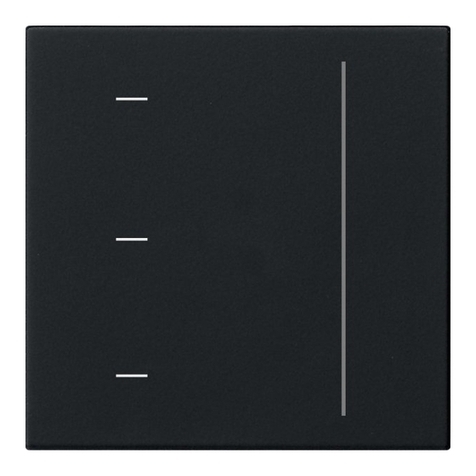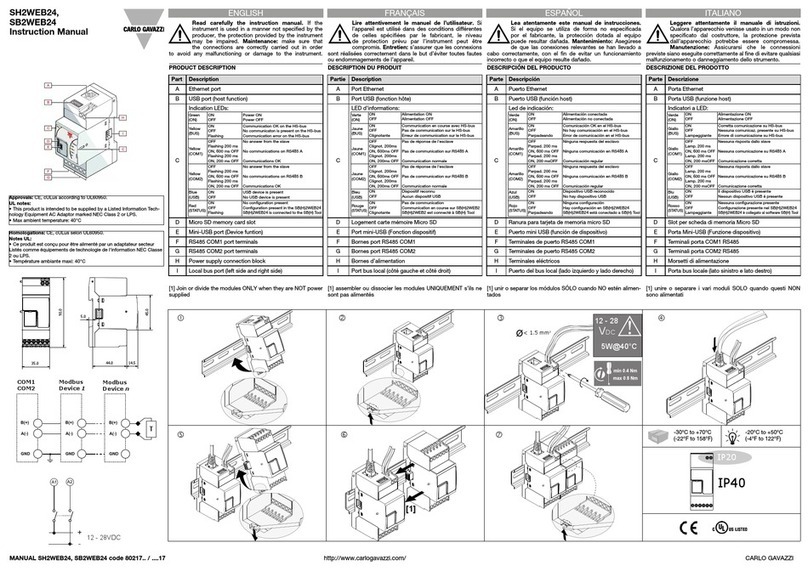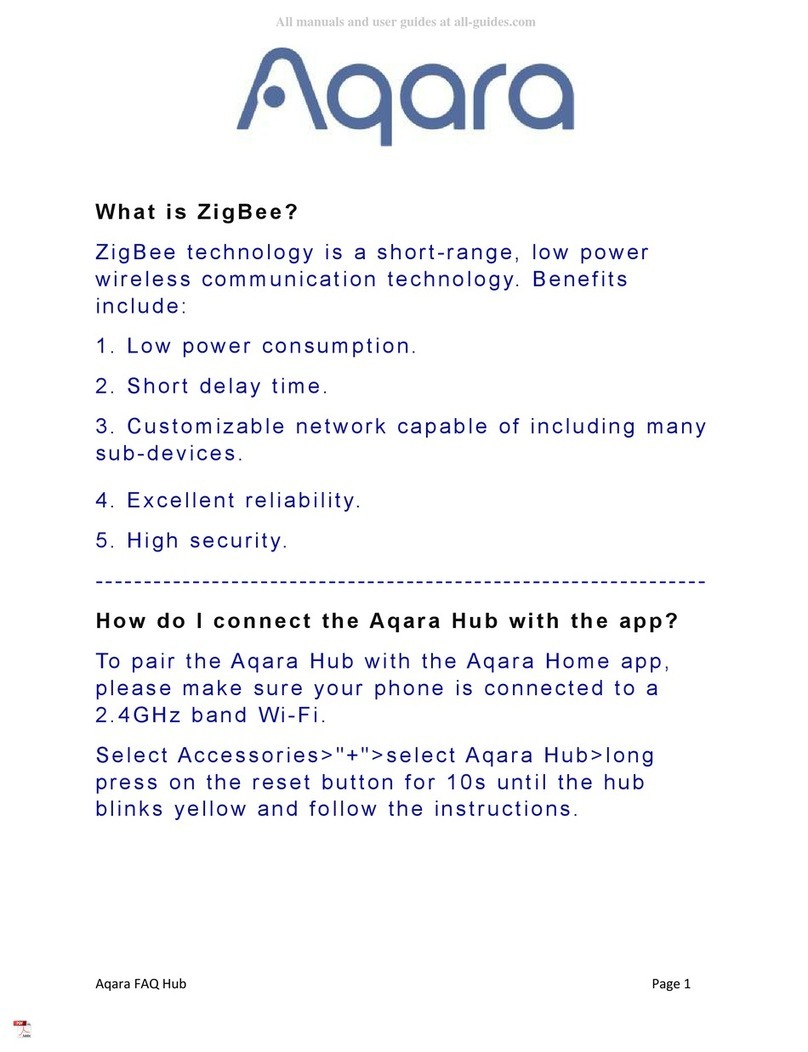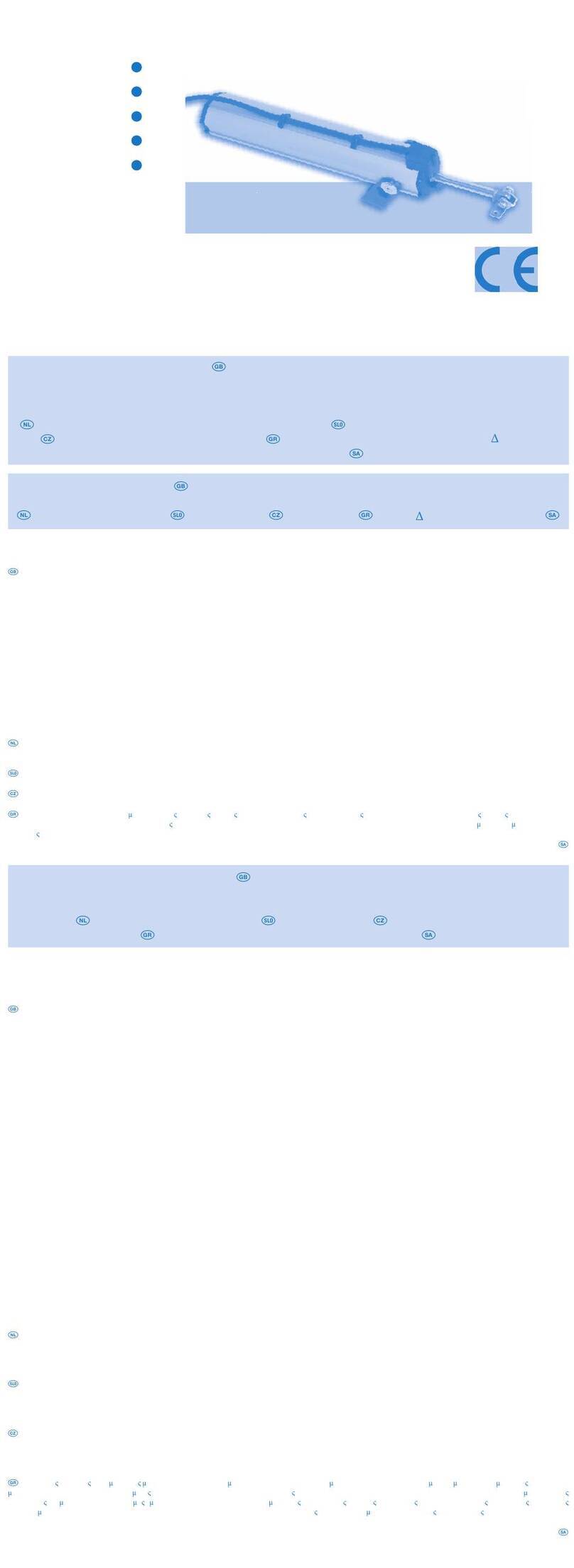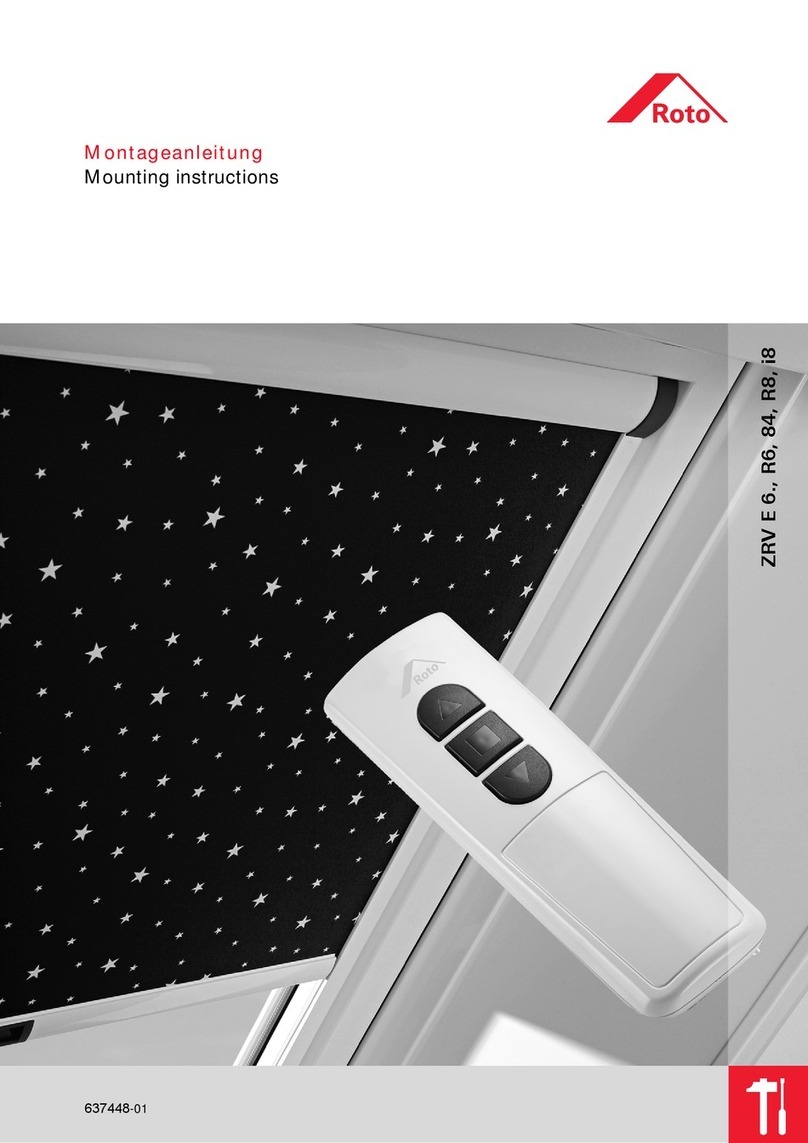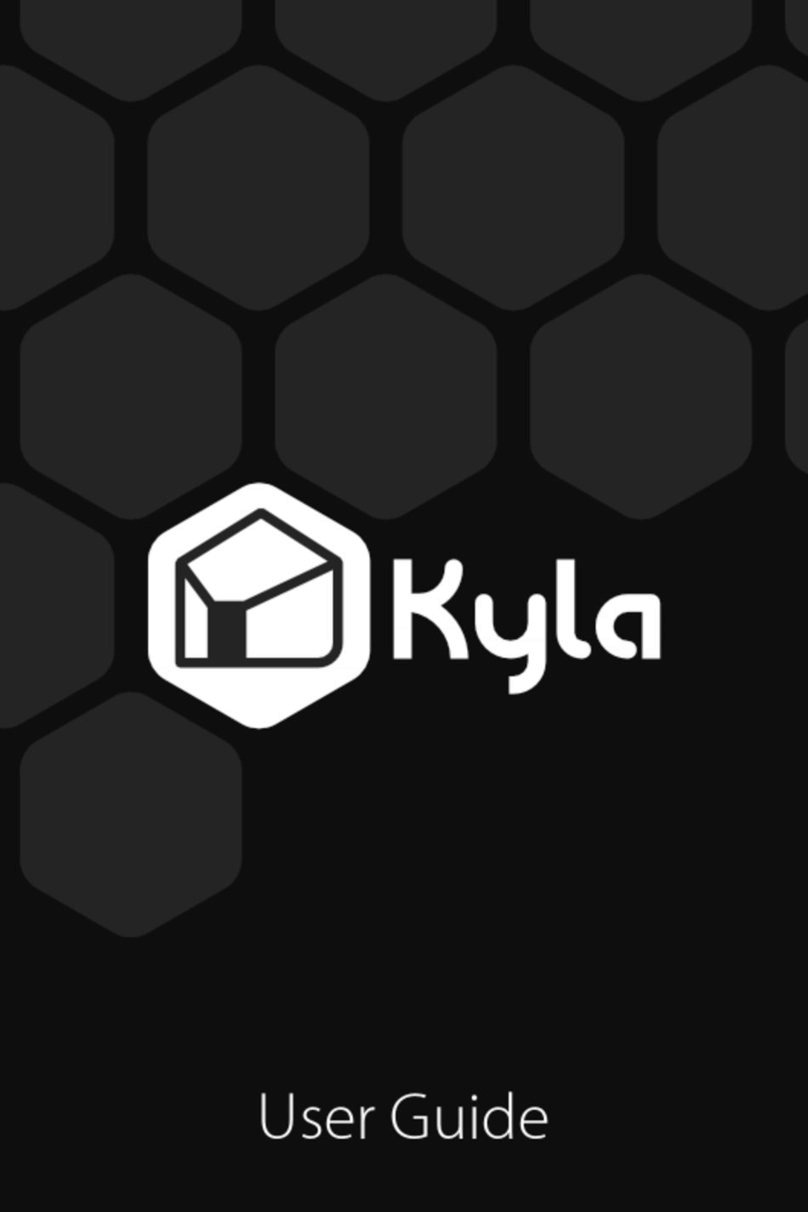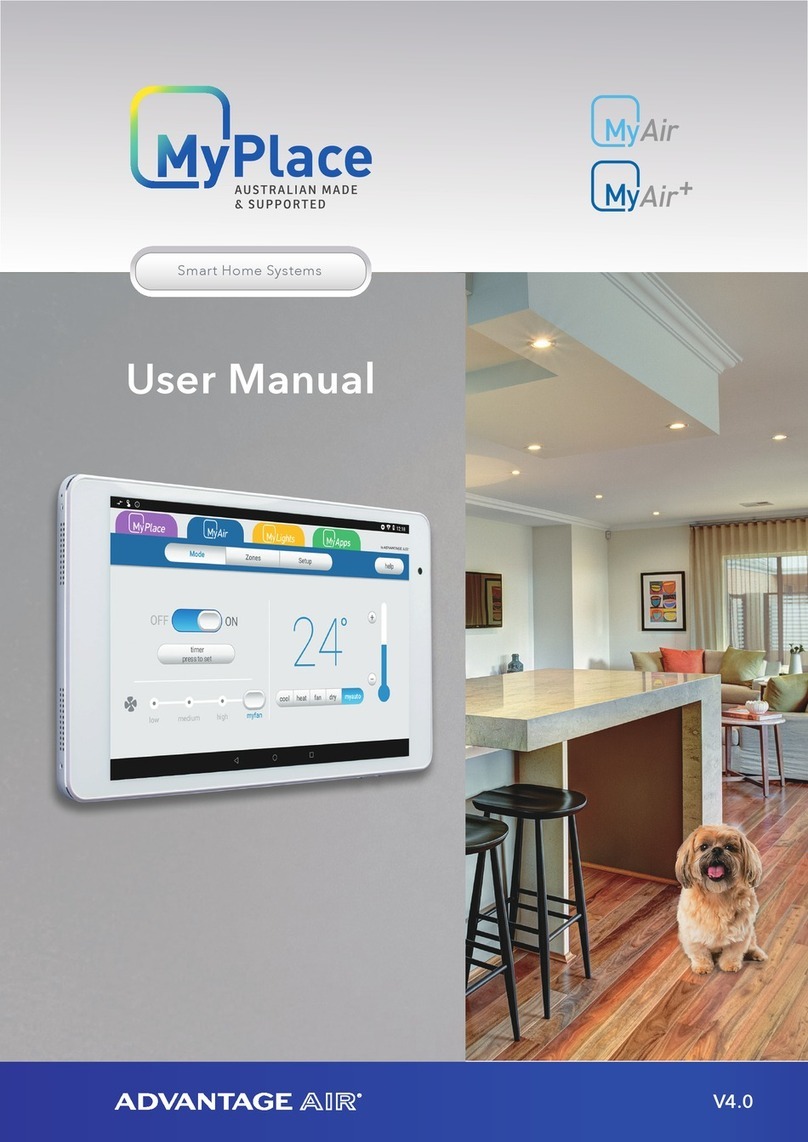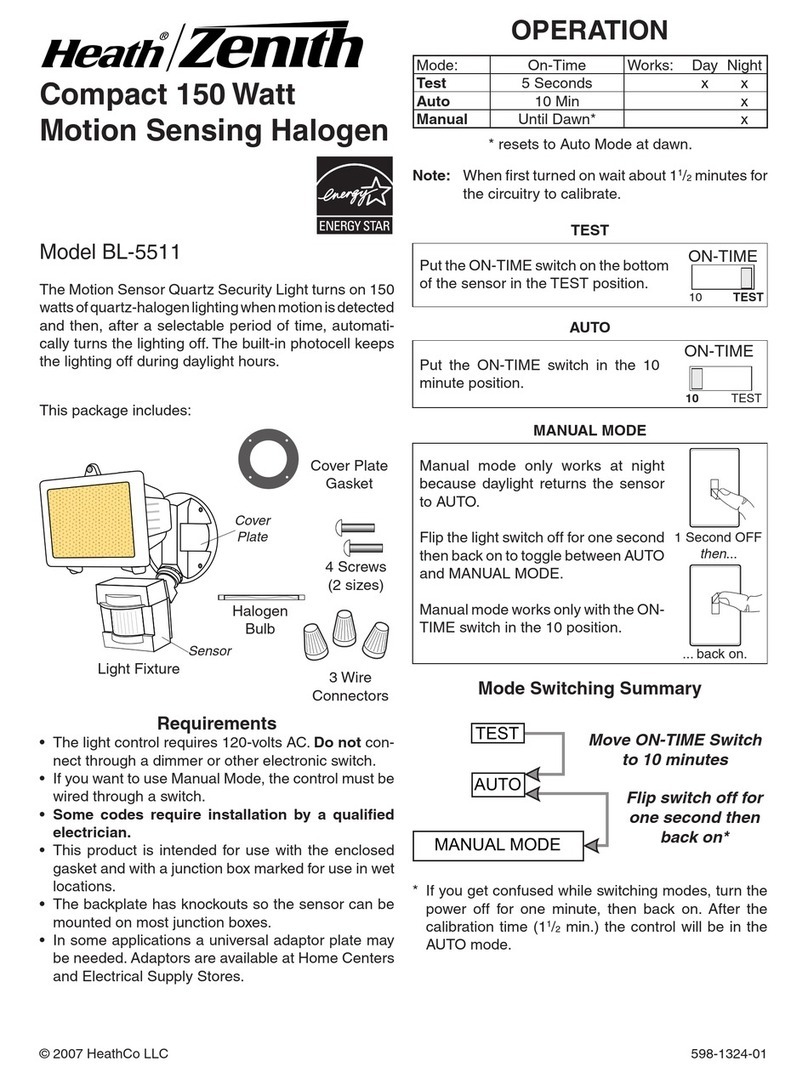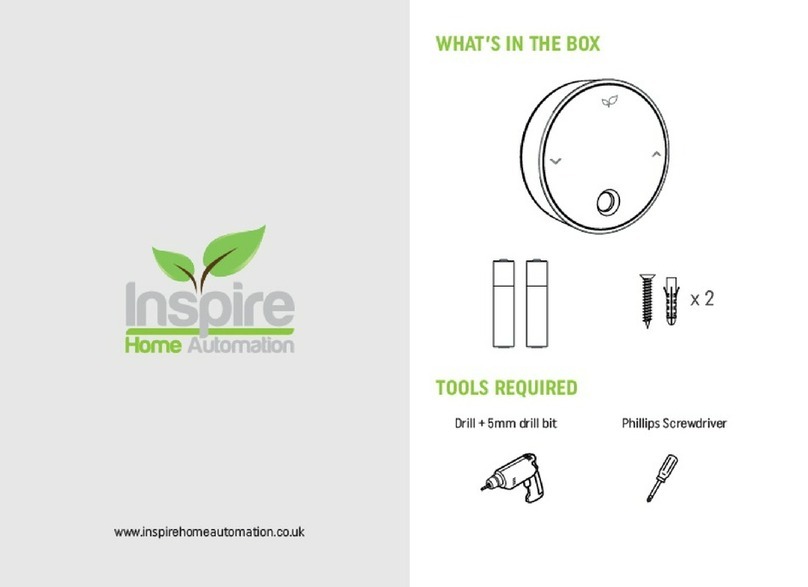Vitrum Home Master User manual

HOME CONTROL
THINK SIMPLE
EN
INSTRUCTIONS FOR USE
Home Master Remote Handset

CONTENTS
1. General view ................. 3
2. Programming Functions ......... 7
3. Warranty ................... 20
4. Compliance ................. 21
5. Maintenance ..................22
6. Compatibility ................ 22

3
1. GENERAL VIEW
The Home Master remote handset is a portable control unit that can be used to control
every function of a Z-Wave system – initial creation of the network, association of
peripheral devices, creation of scenarios ecc.
The front and rear panels of the handset are shown below.
1A
B
C
D
2
3
4

4
LEDs
ALL-OFF
: press and hold down for 2 sec
GROUP/SCENARIO SELECTION KEYS
(1, 2, 3, 4, A, B, C, D)
CONTROL OF LIGHTS
Short pressure on “UP”: SWITCH ON•
Short pressure on “DOWN”: SWITCH OFF•
Long pressure on “UP”: DIMMER UP•
Long pressure on “DOWN”: DIMMER DOWN•
LEDS
1 flash RED: Peripheral device not included•
in network.
3 flashes GREEN: The peripheral units have•
received the command correctly.
3 flashes RED: One or more of the peripheral•
units has not received the command correctly
5 flashes YELLOW: Batteries exhausted•
Keys and LEDs on front panel
1A
B
C
D
2
3
4

5
The front panel features the various function keys, which are used during normal
operation to send the control signals: on/off, dimmer up/down etc.
When a command is sent to a peripheral device (or to a group of devices), the
indicator LED flashes GREEN briefly if the signal is received correctly. If this is not
the case, the LED flashes RED to indicate an error.

6
Rear panel showing programming keys (cover removed)
Battery
compartment
LEDs
Programming keys
On the rear of the handset, a special compartment houses the programming keys,
which are used to control the various installation and maintenance operations
required for the network: inclusion/association of peripheral devices, creation of
scenarios, complete reset of the remote handset, etc.
Each key is associated with a LED whose colour indicates the status of the operation
being entered.

7
2. PROGRAMMING FUNCTIONS
Programming functions are those used to map the network (inclusion/association
of peripheral devices), to set up the desired associations or to reset the remote
handset to its original factory settings.
The programming functions are described in detail below.
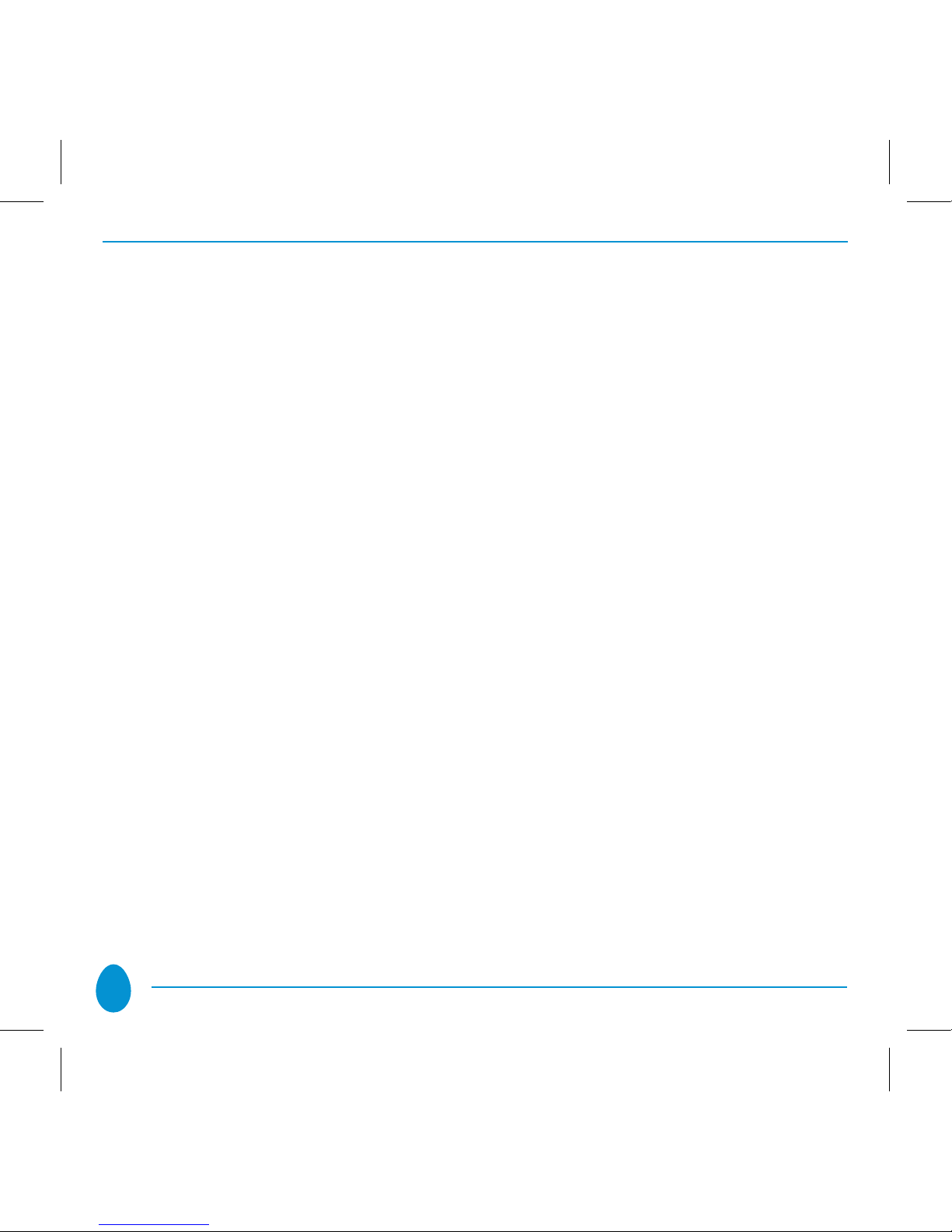
8
2.1 Resetting the Remote Handset
The reset function restores the remote handset to the original factory settings. This
cancels ALL the data stored in the remote handset’s memory, such as associations
between the handset and the peripheral devices, the Z-Wave network in use, etc.
This procedure is useful in a number of situations, especially before creating a new
network: in this case, if the remote handset has previously been utilized with other
Z-Wave networks, it is important to perform a total reset before creating a new network.
This procedure is designed to prevent any possibility of malfunctions.
Proceed as follows to perform a total reset:
Press and hold down the• “Exc” button on the rear of the remote handset. The
corresponding LED will light YELLOW.

9
After about 10-15 seconds, the LED will change from YELLOW to• RED and begin
to flash. Release the button and then press again for at least 2 seconds. The LED
will now flash GREEN to indicate that the remote handset is being reset. The
button can now be released.
ALL• the LEDs will then flash RED 10 times simultaneously to indicate that the
reset procedure has been completed.
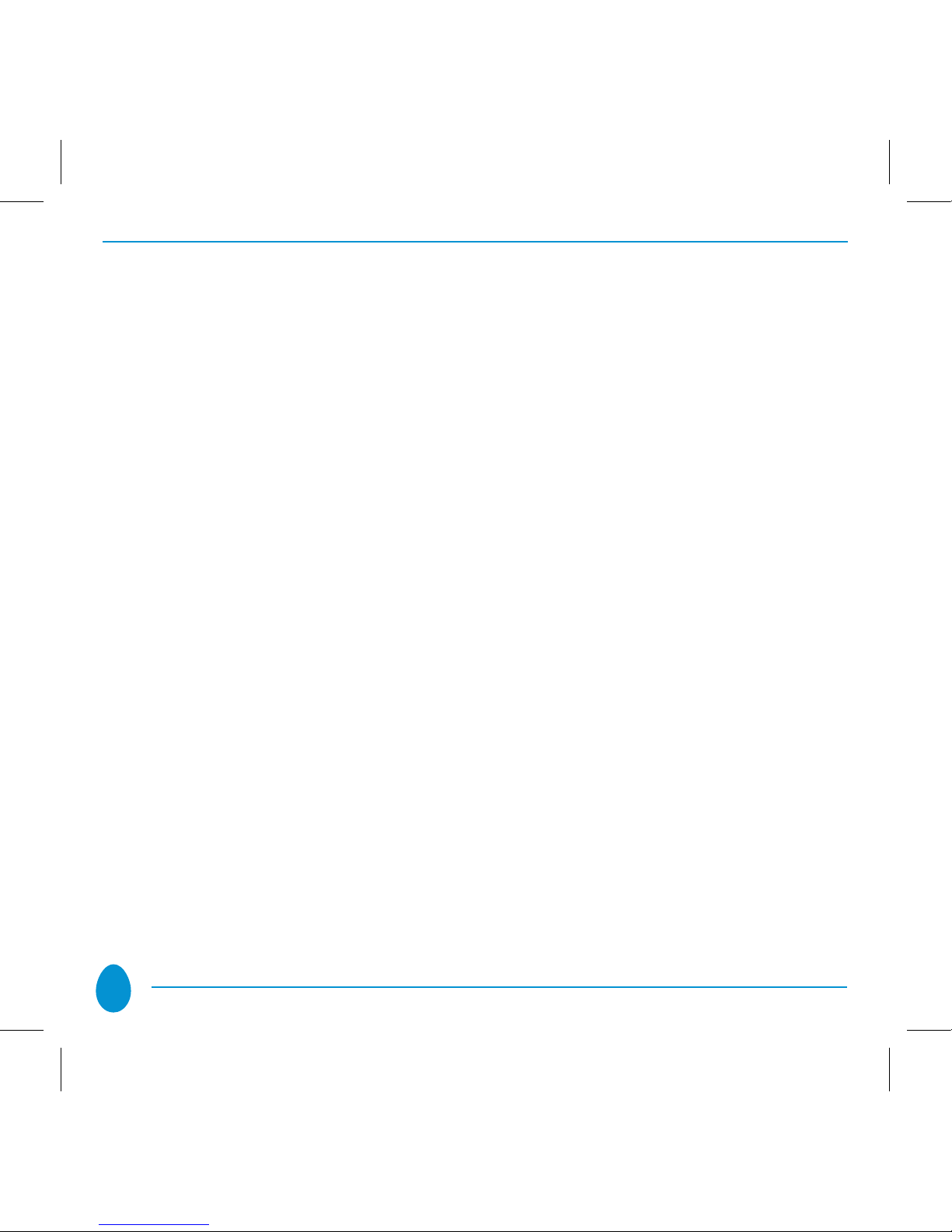
10
2.2 Inclusion: adding devices to your system
This operation is used to include a peripheral device to the Z-Wave network that is
currently in use.
IMPORTANT: If the remote handset is used to create a new network, it will
automatically become the PRIMARY CONTROLLER for that network. If the handset
is to be used in a pre-existing network in which there is already a primary controller,
the handset must be added, and it will become a SECONDARY CONTROLLER.
In this case, the remote handset cannot be used to include or remove peripheral
devices.
Proceed as follows to include a peripheral device using the remote handset:
The peripheral device must be “unused”, i.e. it must not be part of another network. This
can be checked immediately by observing the colour of the LEDs when the status changes:
a brief RED flash indicates a wireless device that is not included in any network.
At this point, the procedure can be performed as follows:
Hold down the•
“Inc”
key until the corresponding LED lights YELLOW, then
release the key.

11
Place the• HOME MASTER remote handset near the peripheral device to be inclu-
ded; in the case of Think Simple units, touch any Vitrum key to include the unit to
your home’s network. For peripheral devices manufactured by other producers,
refer to the instruction booklet supplied with the unit.
The Vitrum unit indicates that it has been included to the network by flashing the•
LEDs (GREEN) three times and switching on all the lights connected to the unit.
When all the devices have been included, again press the• “Inc” key on the HOME
MASTER remote handset until the LED switches off. At this point, the illuminated
ring on each of the Vitrum switches will no longer turn RED when passing from
one status to another.
NOTE: It is not possible to include a device to the network if it has already been
included in a different network.

12
2.3 Removing a peripheral device
This operation is used to remove a peripheral device from the network to which it is
connected or simply to make a device “unused”.
The procedure is almost identical to that used to include peripheral devices:
On the rear of the remote handset, press and hold down the•
“Exc”
key until the
corresponding LED lights
YELLOW
– after ca.2 seconds

13
If using the handset with products from the Vitrum range, press and hold down
either the leftmost button on the Vitrum multi-channel unit (Vitrum EU), or the
topmost button on the left (Vitrum BS) or, for single-channel units, the central
key. Hold the button down for at least 8 seconds.
For products supplied by other manufacturers, refer to the instruction booklet
supplied with the device.
If the procedure is completed correctly, Vitrum blinks RED tree times and the
remote handset automatically exits “removal” mode. To exit manually, simply press
and hold down the “Exc” button until the LED switches off.

14
2.4 Associations
When the network has been created, it is possible to associate two or more peripheral
devices with each other, or to associate a peripheral device (or group of devices) to
the remote handset.
2.4.1 Associating peripheral devices with each other
In this case, the remote handset can be used to create associations (connections)
between the various peripheral devices connected to the network so that one peripheral
device can control one or more of these.
The procedure is extremely simple:

15
On the rear of the remote handset, press and hold down the• “Asc” key until
the corresponding LED lights YELLOW.
Place the remote handset at a distance of not more than 2 metres from the•
peripheral device which is to be controlled. Press the desired button on the
peripheral device. If the remote handset detects the peripheral device, the LED
relative to the “Asc” button will flash GREEN three times. If this is not the
case, again press the button on the peripheral device.
If necessary, repeat this procedure for all the buttons on peripheral devices to•
be controlled.
At this point, it is necessary to set up the unit that will be used to control the•
peripheral device(s) selected as above. To do so, press the “Asc” button: the
relative LED will light RED.
Place the remote handset at a distance of not more than 2 metres from the•
peripheral device which is to control the other devices. Press the desired
button on the peripheral device. If the procedure is completed correctly, the
LED relative to the “Asc” button will flash GREEN. In this case, the remote
handset automatically exits “association” mode.
To exit “association” mode manually, simply press and hold down the• “Asc”
button until the YELLOW LED switches off.

16
2.4.2 Removing associations between peripheral devices
This operating mode is used to remove associations between the peripheral devices
connected to the network.
The procedure is identical to that used for associations, except that it is necessary to
press the “Dis” key rather than the “Asc” key.

17
2.4.3 Associating peripheral devices with the remote handset
This operation makes it possible to control one or more peripheral devices directly using
the function buttons on the front panel of the remote handset.
It is also possible to create “scenarios” which can be memorized in the available
slots
(buttons
1, 2, 3, 4, A, B, C, D).
You have to use buttons 1 to 4 for creating scenarios: before following the procedure,
you have to set all the light of the scene in the desired way. Instead buttons A, B, C, D
have function of switching on/of or Dimmering lights.
Proceed as follows:
Press and hold down the “Asc” key until the corresponding LED lights•
YELLOW.

18
Select a group or a scenario by pressing the corresponding button on the front•
panel of the remote handset. The button will be backlit in BLUE.
Place the remote handset at a distance of not more than 2 metres from the•
peripheral device which is to be associated to the group or scenario and press one
of the buttons on the peripheral device (or press the desired button if the peripheral
device has more than one key). If the remote handset detects the peripheral device
correctly, the LED relative to the “Asc” button will flash GREEN.
Repeat this procedure for all the peripheral devices to be associated with the•
selected group or scenario.
When the procedure has been completed (or simply to exit the association•
procedure), press the “Asc” button until the corresponding LED switches off.
Each time you wish to control the peripheral devices associated with a group or
with a scenario, it will now be sufficient to press the button relative to that group or
scenario, which will then be backlit in BLUE.
Now the control button (See paragraph 1) can be used to switch the lights• ON and
OFF or to ADJUST the level of light by pressing on the UP and DOWN arrows.
In order to switch off all the peripheral devices completely, press and hold down the
“
ALL-OFF
” button for at least 2 seconds (See paragraph 1).

19
2.4.4 Disassociating peripheral devices from the remote handset
Naturally, it is possible to remove associations from the remote handset or to modify the
individual groups or scenarios.
The procedure is identical to that described above for association of the devices, with
the exception that the “Dis” button should be pressed rather than the “Asc” button.

20
3. WARRANTY
Think Simple undertakes to replace or repair – at its sole discretion – any products
(excluding batteries) found to be defective as laid down by current legislation.
This warranty shall become invalid in the case of improper use of or tampering
with the remote handset. Think Simple shall accept no liability for any damage or
injuries that might be caused by a defective remote handset.
Other manuals for Home Master
1
Table of contents
Other Vitrum Home Automation manuals