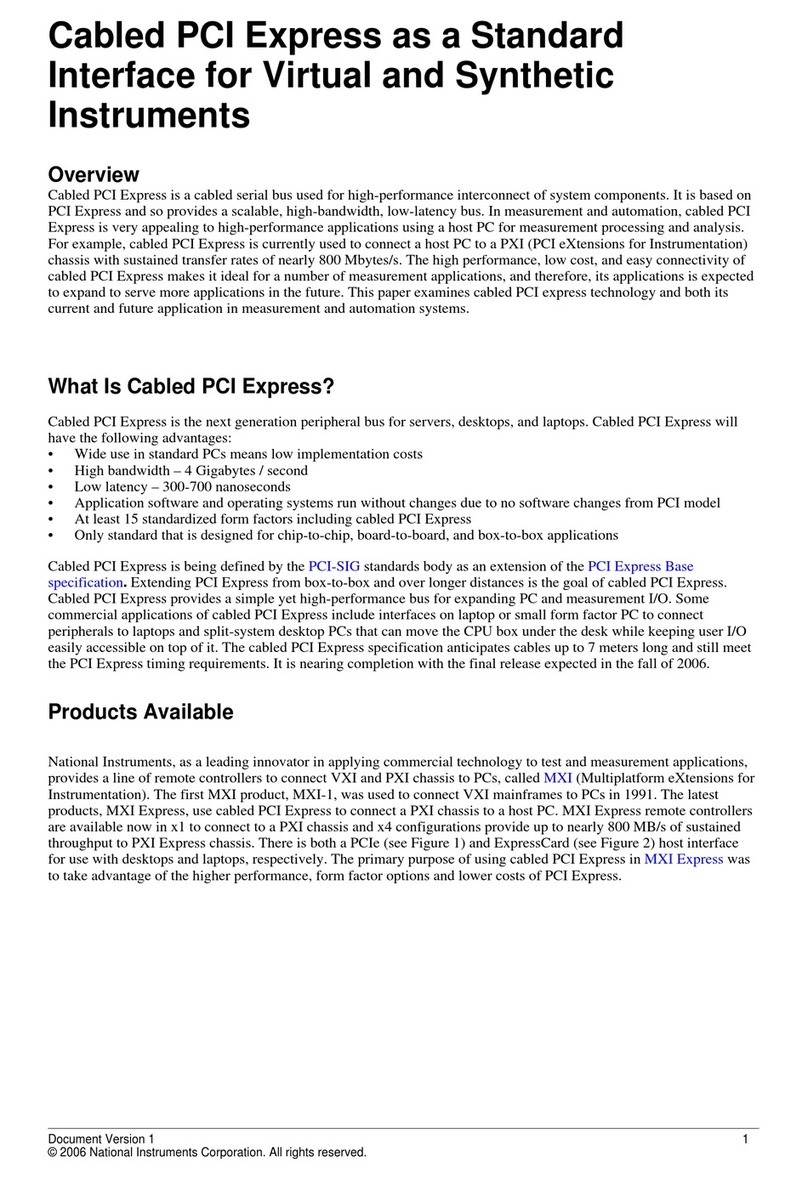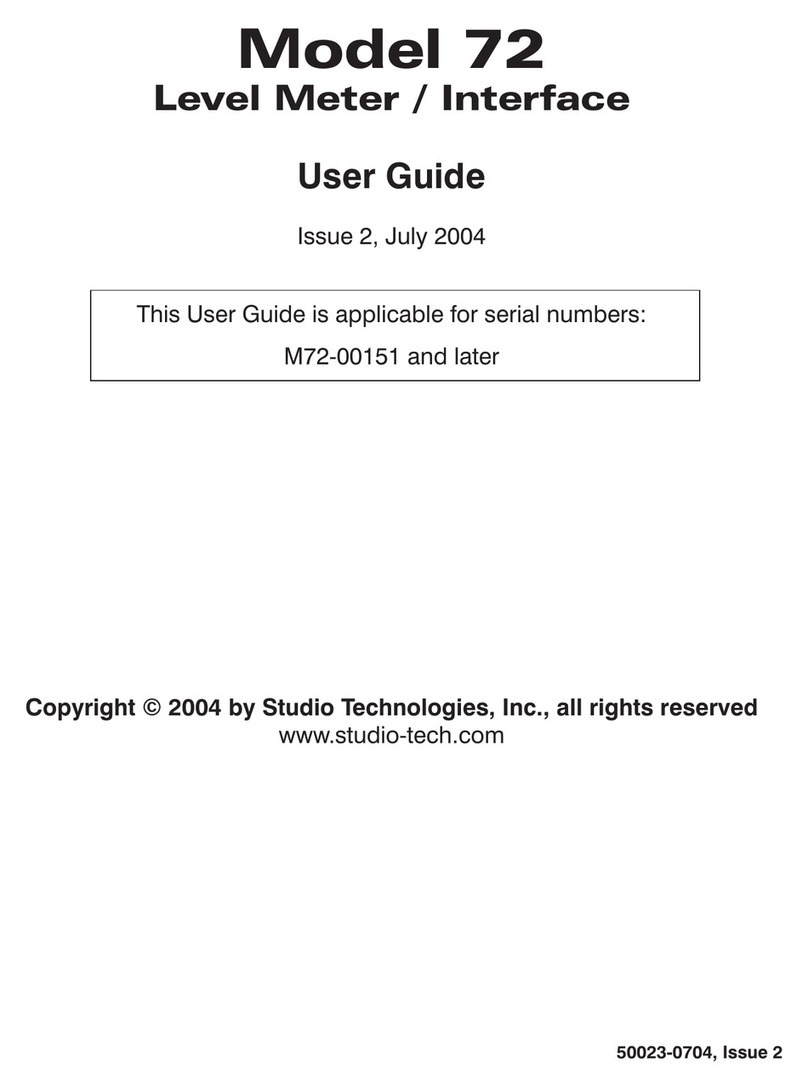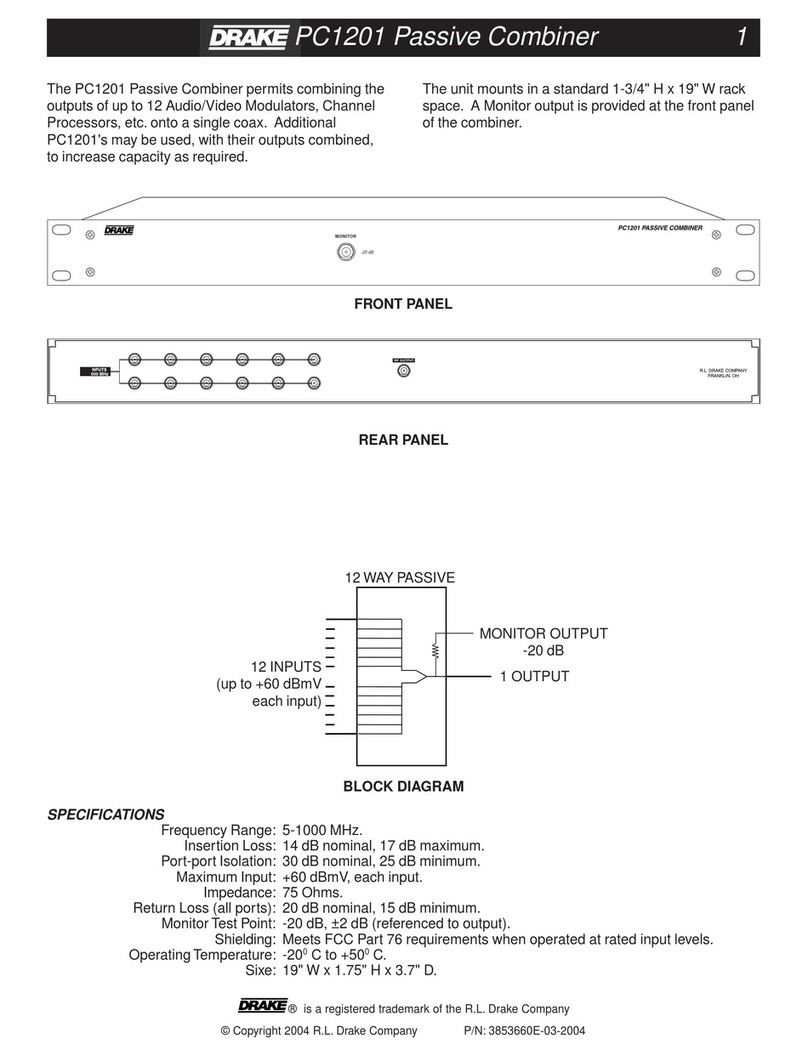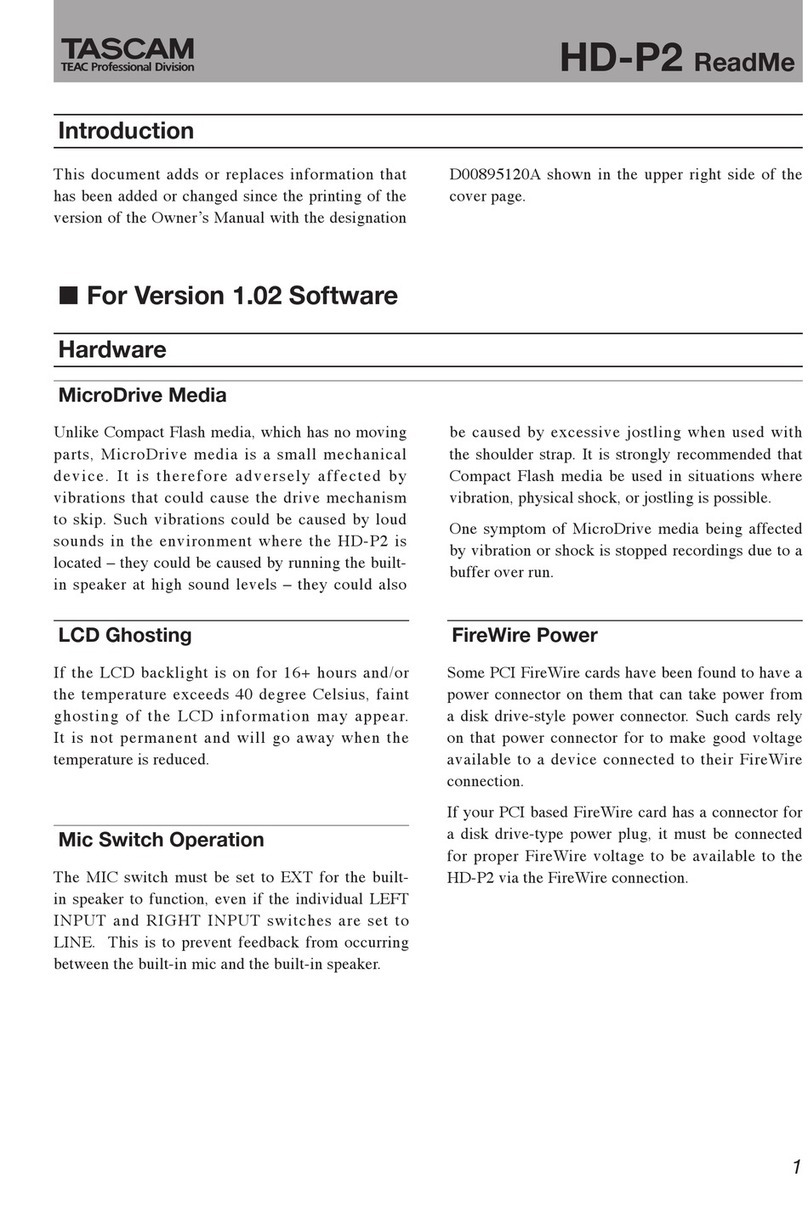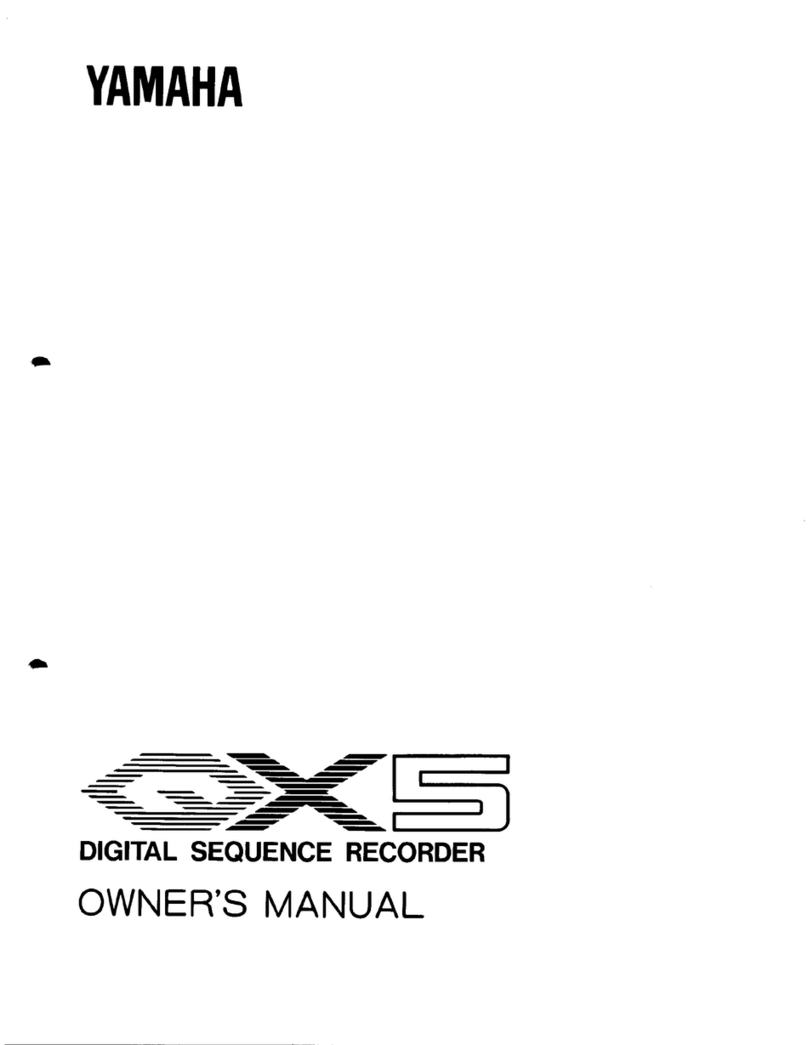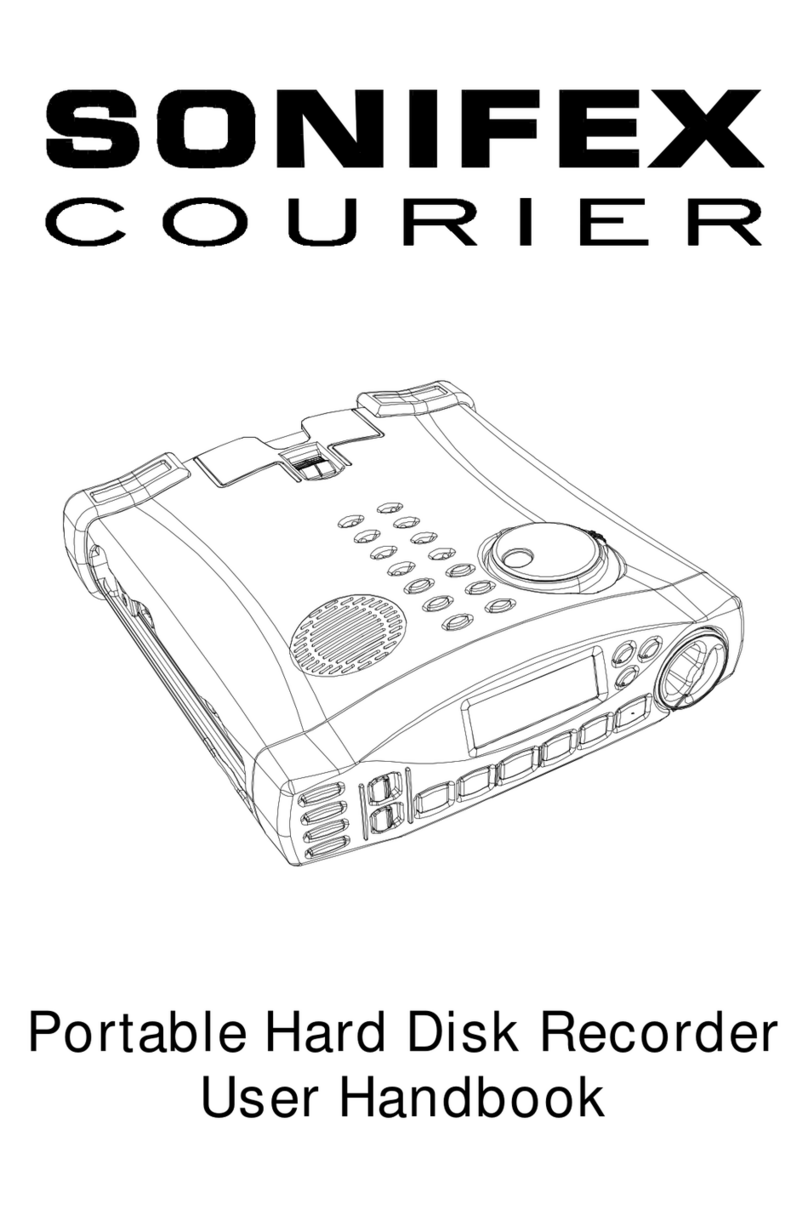oticon Genie 2 User manual
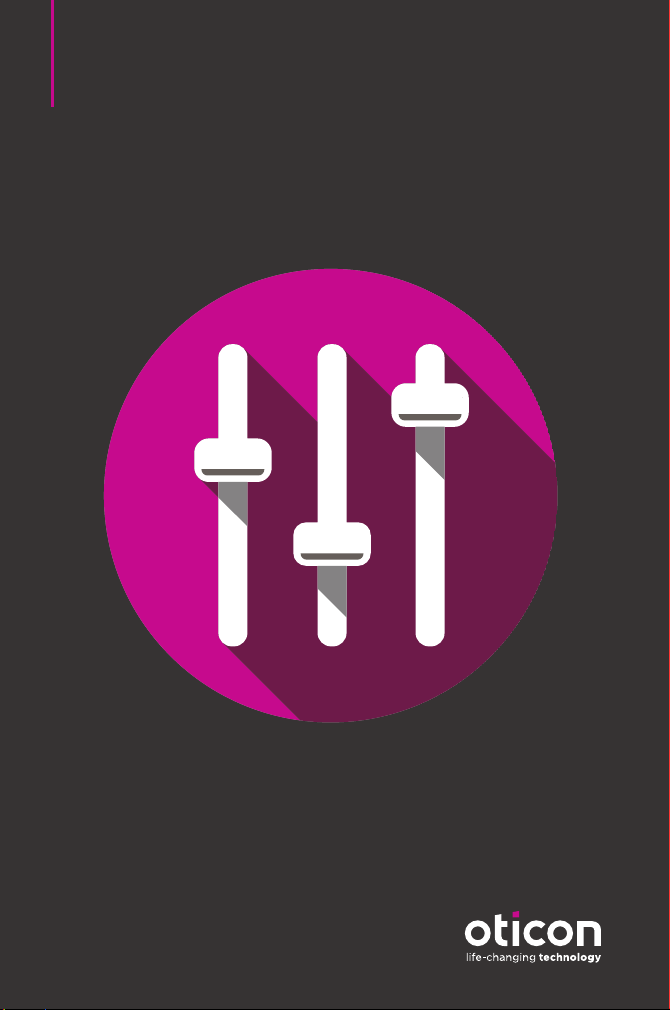
Instructions for use
Genie 2
2021.2
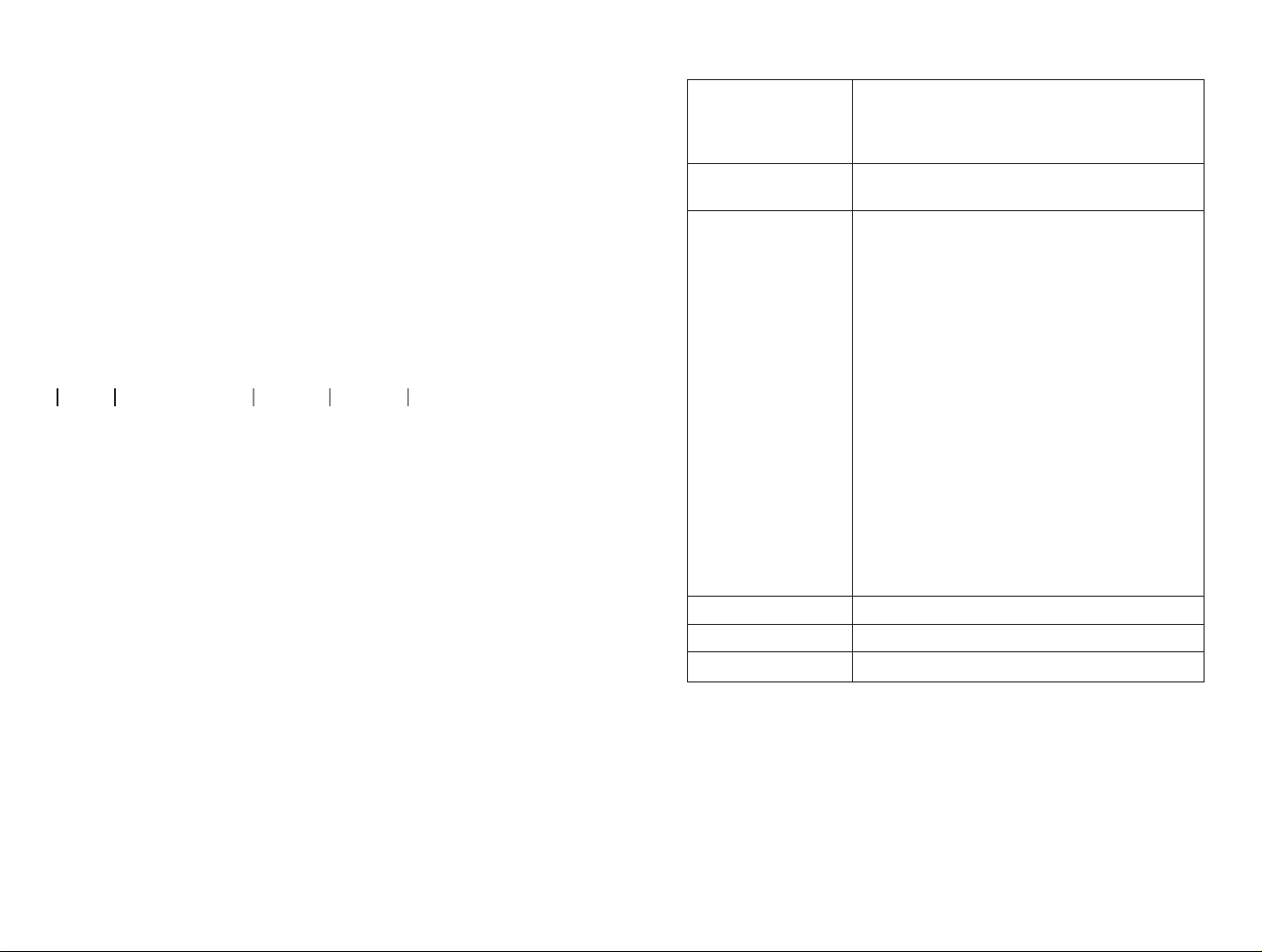
Introduction
The following instructions for use are valid for
OticonGenie2 2021.2.
Genie2 is a fitting software used for OticonMore™,
OticonOpnS™, OticonOpn™, OticonXceed,
OticonOpnPlay™, OticonXceedPlay, OticonRuby,
and OticonSiya hearing instrument families.
If you have additional questions about the use of Genie2,
contact your local distributor.
A printed version of this booklet can be obtained through
your local distributor.
About Working in Genie 2 Warnings More info
Intended use
Intended use The fitting software is intended for fitting
and updating of hearing solutions. The fitting
software can facilitate access to real-ear
measurement equipment.
Indications for use There are no indications for use (diagnoses)
for the fitting software itself.
Intended user The fitting software solution is intended to
be used by Hearing Care Professionals (HCP)
who in this document are referred to as, but
are not limited to, Hearing Aid Professionals
(HAP), audiologists, ENT (ear, nose and throat)
doctors, and Hearing Aid Dispensers (HAD).*
The user of the fitting software shall be a
hearing care professional who is appropriately
trained, and has proven competency in
professionally assessing hearing, selecting,
fitting and delivering hearing instruments
and rehabilitation care to persons with
hearing loss. The training of the hearing
care professional is in accordance with their
specific educational background following
national or regional regulations.
*The job title may vary from country to
country.
User environment Clinical setting.
Contraindications No contraindications.
Clinical benefits See clinical benefits of the hearing aid.

Table of contents
About
Intended use of Tinnitus SoundSupport™
Tinnitus SoundSupport is a tool intended to generate sounds
to provide temporary relief for patients suffering from
tinnitus as part of a tinnitus management program.
Tinnitus SoundSupport is not intended for users below
18 years of age.
Tinnitus SoundSupport is targeted to licensed hearing care
professionals (audiologists, hearing instrument specialists,
or otolaryngologists) who are familiar with the evaluation
and treatment of tinnitus and hearing loss.
Fitting of Tinnitus SoundSupport must be done by a hearing
care professional participating in a tinnitus management
program.
About
First installation 6
Genie updater 6
Upgrading from older versions of Genie 6
System requirements 7
Optional tools 8
Stand-alone Genie2 database 8
Working in Genie 2
Genie2 overview 9
The Organiser steps – horizontal navigation 9
The Task Pane – vertical navigation 10
Welcome step 10
Transfer Settings 11
Selection step 12
Fitting step 14
In-situ Audiometry tool 17
Tinnitus SoundSupport 19
End Fitting step 20
Battery protection mode 21
Oticon RemoteCare™ 22
Warnings
Warnings 28
More info
Technical information 30
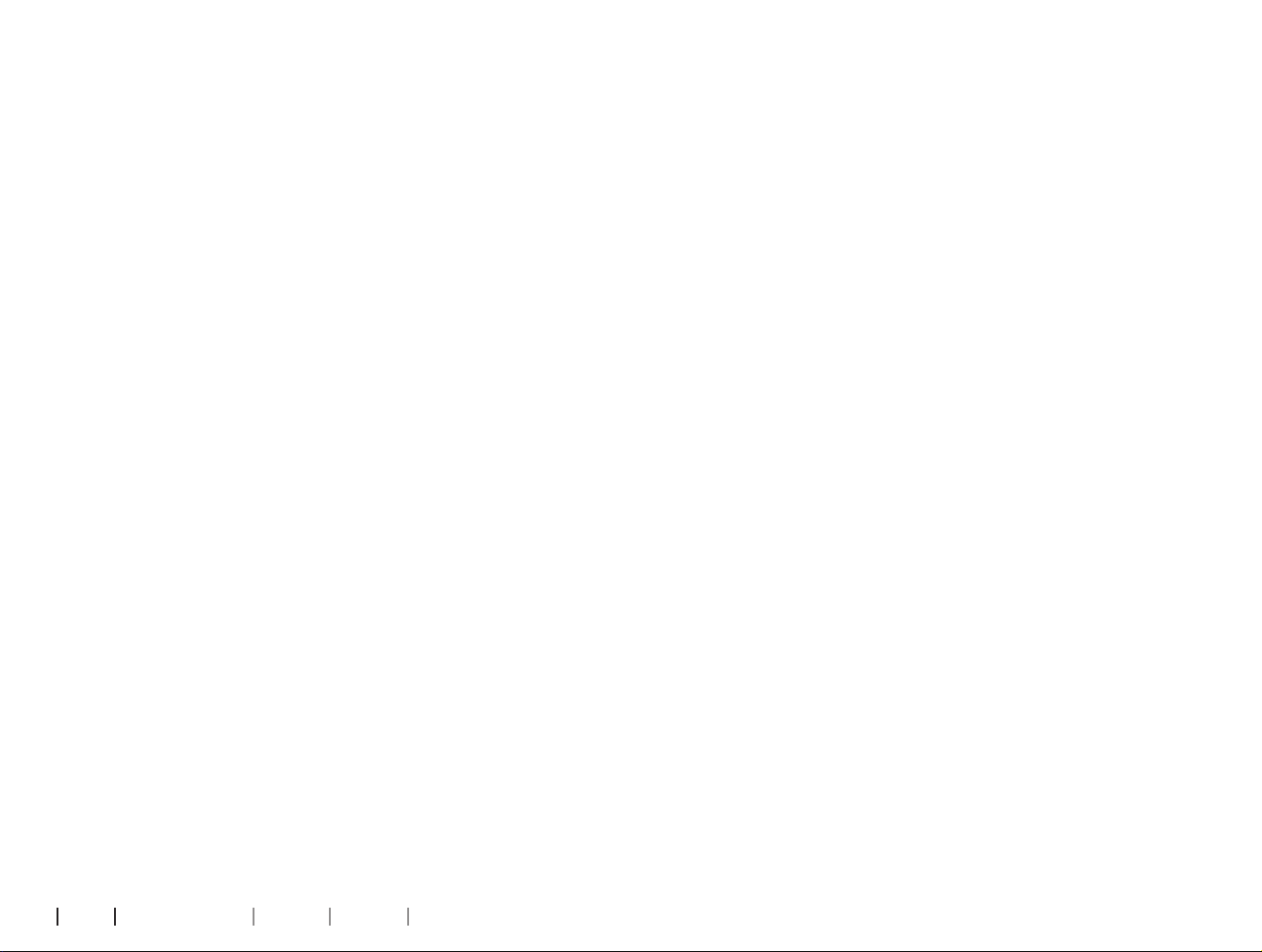
About Working in Genie 2 Warnings More info
6 7
First installation
The Genie2 fitting software installation is provided on a
DVD/USB drive that contains the installation file.
The installation program starts automatically when you
insert the Genie2 DVD/USB into the drive/port.
Otherwise, open Windows Explorer, browse to the relevant
drive and double-click the Setup.exe file. When you run the
installer, follow the installation instructions on the screen.
Genie updater
The Genie updater is installed together with Genie2. When
the installation is complete, a small icon appears on your
Windows taskbar.
The icon indicates if there is an update for Genie2. You can
also change the settings on how often the software checks
for updates.
You can open Genie updater from the Windows taskbar or the
Windows Start Menu.
Upgrading from older versions of Genie
If you are running an older version of Genie (2019.2 or
earlier), you must first update it to version 2020.1, and then
you are able to install any newer version.
If you already have a previous version of Genie2 installed,
client sessions will still be visible.
System requirements
The following are the recommended minimum system
requirements to install and use Genie2:
Hardware requirements:
• CPU: Intel Core i5, 4 cores, 3.2 GHz or faster
• 8 GB RAM or more
• 8 GB free hard drive space
• Hard drive: 256 GB Solid State Drive (SSD)
• Screen resolution: minimum 1920 x 1080 pixels
• DVD drive for DVD installation
• USB 2.0 port for USB installation and programming devices
• Keyboard and mouse
• Stereo or 5.1 surround sound card (recommended)
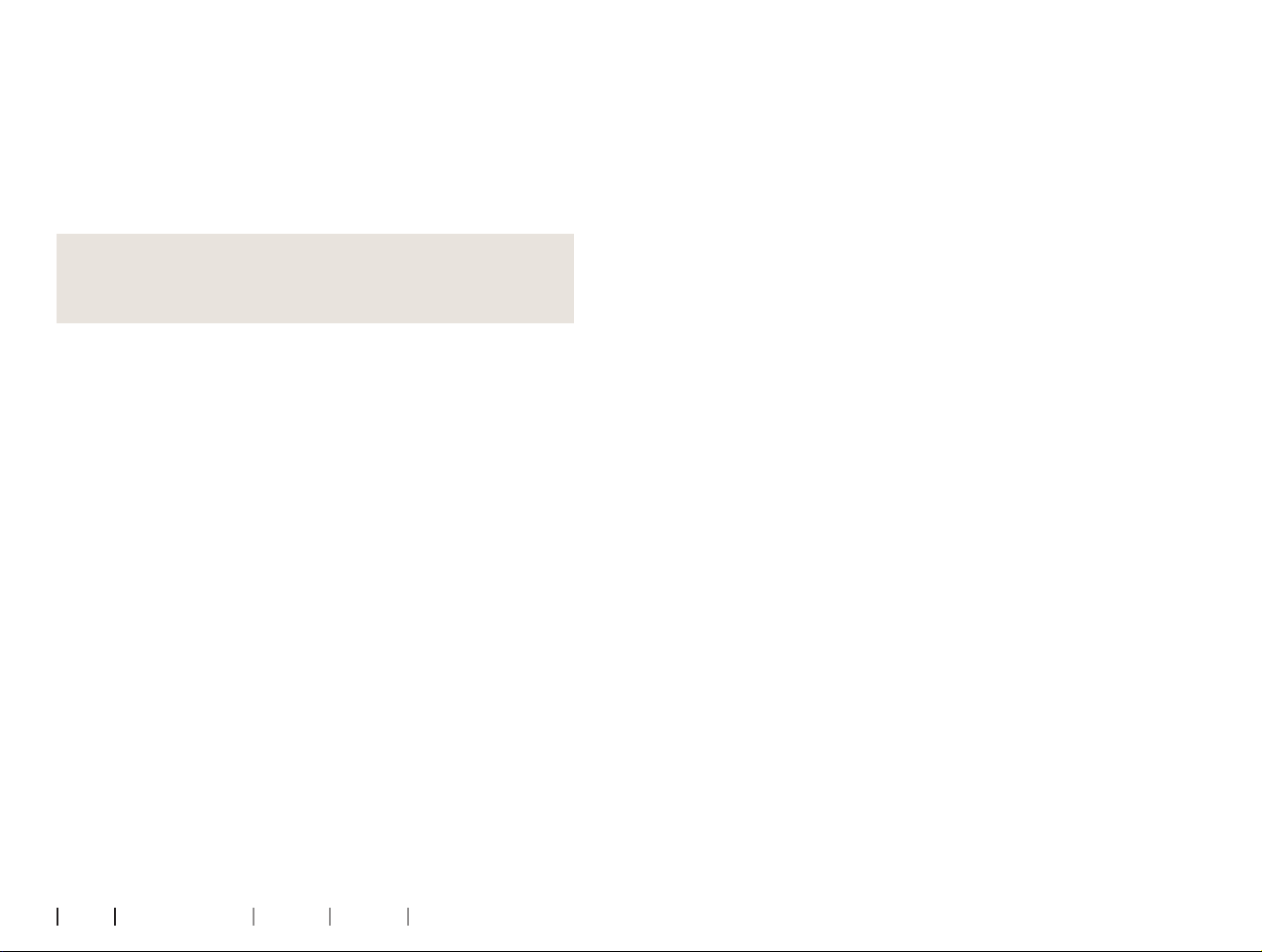
9
About Working in Genie 2 Warnings More info
8
Operating System requirements
• Windows 7 SP1 (32/64 bit)
• Windows 8.1 (32/64 bit)
• Windows 10 Anniversary Update, or later (32/64 bit)
Optional tools
• Noah 4 audiology software
Note
Noah-compatible management systems must be HIMSA
certified.
• An Internet browser to access the Oticon website
• Adobe™ Acrobat Reader™ software
• It is recommended that you protect your system by
installing anti-virus protection software
Stand-alone Genie2 database
When you run Genie2 without the Noah database module,
(stand-alone mode) a Client module is automatically
installed, and an additional Client step appears.
In the Client module, you can enter or edit client data, such
as name, date of birth, address, and audiogram. Client data is
then automatically saved in the Genie2 database and used
for any subsequent fittings.
Genie2 overview
This is an overview of the functionality, features, and tools
in Genie2. You can use it to learn about the typical steps and
tools used for fitting.
The procedures contained in this booklet help you with the
most essential steps, such as connecting the instrument,
performing a fitting, and saving your changes.
For further information about any of the features in Genie2,
refer to the built-in help guide. To access the help guide
within Genie2, go to the Help menu and then click Help on
Genie2.
To display contextual help documentation, press the F1 key
or the “?” symbol on the top right hand corner of the screen.
The Organiser steps – horizontal navigation
The organiser, which is divided into five parts, helps you
navigate through the entire fitting process by structuring
the fitting flow into a series of steps.
• Client: Appears when you run Genie2 without the Noah
database module (stand-alone mode). It lets you enter a
client’s demographic data.
• Welcome: Lets you connect the hearing instruments to
Genie2 or run a simulation without having hearing
instruments connected.
• Selection: Lets you select an instrument family, style,
and features.
• Fitting: Lets you verify, adjust, and fine-tune the settings
of instruments.
Working in Genie 2

About Working in Genie 2 Warnings More info
10 11
• End Fitting: Lets you verify and set individual user oper-
ational settings for buttons, indicators, and accessories
to finalise the fitting session with the client. You can save
settings, session information on the database and hearing
instrument, and exit Genie2.
The Task Pane – vertical navigation
In each organiser step there is a task pane, located on the
left-hand side of the screen. The task pane gives you access
to tools and links that are relevant to where you are in the
fitting process.
Welcome step
After you add the client in the Noah database, the next step
in the fitting flow is the Welcome step.
However, if you select an already existing fitting, you are
taken to the Fitting step.
You can have Genie2 connect to the hearing instruments or
you can choose simulation mode to help you check possible
configurations of a hearing instrument, or to see how tools
look and work.
To connect hearing instruments in Genie2
1. Connect hearing instruments to one of the programming
devices, either with cables or wirelessly.
Note
OticonMore hearing instruments can only be connected
to Genie2 using Noahlink Wireless.
2. On the toolbar, click CONNECT. Connected hearing
instruments are listed in a dialog box. If no hearing
instruments are detected, an error message appears.
If you use wireless programming, you must assign the
hearing instruments to the left and right side, or confirm
the side selection. If you have not selected acoustics, you
are prompted to do so depending on the type of hearing
instrument.
At this point you can proceed with a new fitting or transfer
settings from selected source instruments.
To simulate an instrument being connected to Genie2
• In the Welcome step, in the bottom pane, click SIMULATE.
You are then taken to the Selection step, where you can
manually choose the instrument(s) you would like to
simulate, including family, style, and features.
Transfer Settings
This tool lets you transfer settings from a fitting session to a
new selection of hearing instruments, even if the instrument
is from a different family.
The Transfer Settings tool starts automatically when new
hearing instruments that are different from the current
session are connected or selected.
To manually open Transfer Settings, in the menu bar, click
Tools and then click Transfer Settings.
Programs and settings that are not available in the target
instrument are not transferred, and settings that cannot be
transferred correctly are set to default or prescribed.
The tool transfers standard insertion gain from the source
hearing instrument as closely as possible, given the
limitations of the target hearing instrument, and adjusts it to
the new acoustic setup.
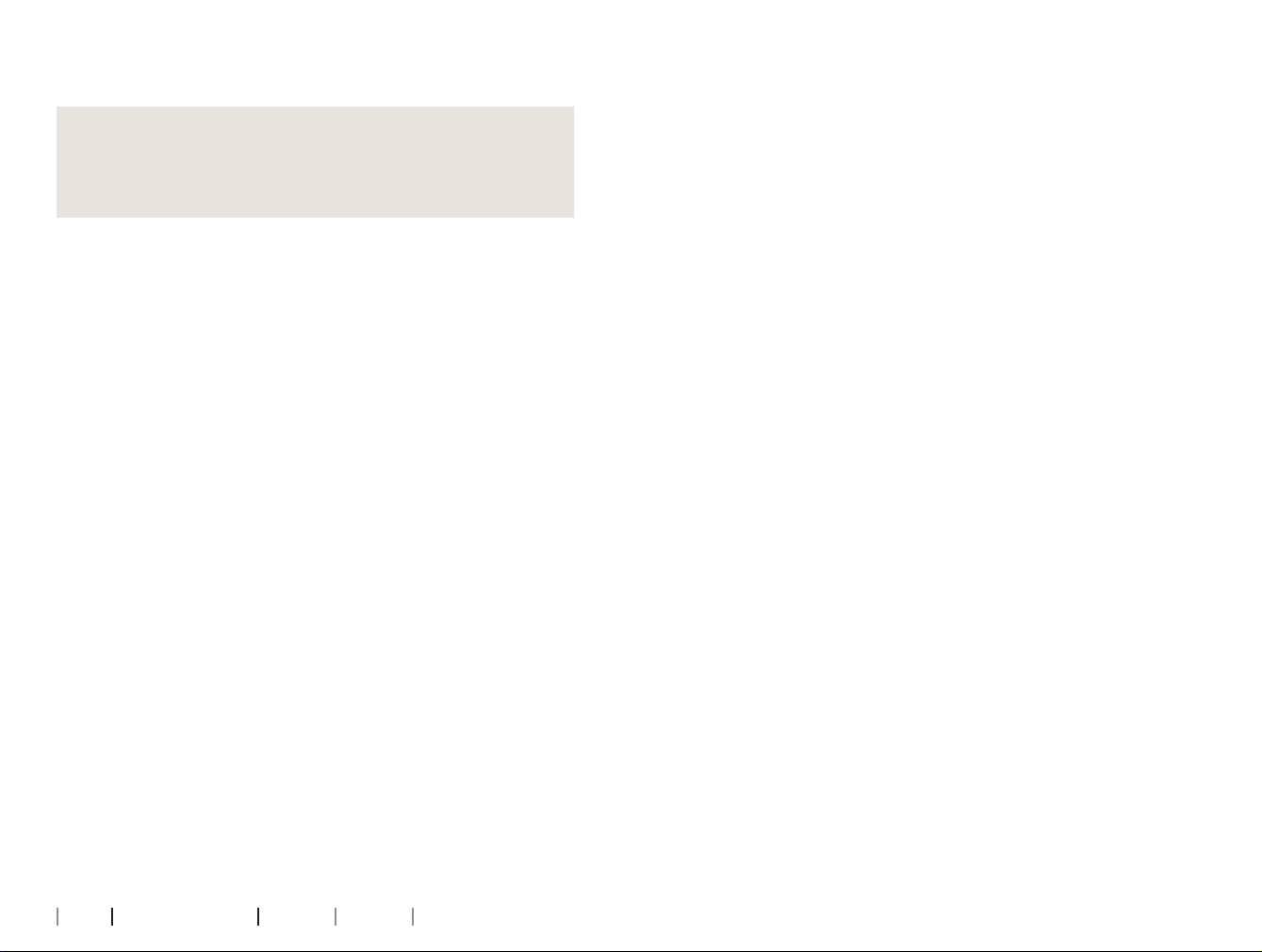
About Working in Genie 2 Warnings More info
12 13
After transferring settings, you can print a report that
describes which settings were transferred.
Note
If you want to generate a report, be aware that you
must do this before ending the session, as the report is
not available after closing the session with the client.
Selection step
In the Selection step you can select family, styles, features,
and fitting level. This step also includes the Connection
status section.
The Select instruments screen is the entry screen for the
Selection step. You can connect hearing instruments or
continue in simulation mode.
In the Connection status section, the colour of the
Connection Bar indicates whether the instrument is:
• Connected – GREEN
• Not connected – GREY
Tools
In the Selection step, the following are the available tools in
the Task pane.
• Personalisation
Helps you customise the fitting for a client’s specific
listening needs. It is recommended that you use it in the
first fitting session or when the client’s experience level
changes.
Be aware that your selections in the Personalisation
tool only influence the prescription for certain families of
instruments, for example OticonOpn, OticonOpnS and
OticonMore.
• Acoustics
Helps you select acoustic coupling to the ear, for example,
earpiece, tubing, and vent. Genie2 applies gain according
to the acoustical parameters and the options displayed
depend on the instrument style.
If you do not select any acoustics, you are prompted to
verify the default before you leave the Selection step.
This tool is also available in the Fitting step.
• Audiometric Data
The Audiometric Data tab consists of three tools and
helps you verify and update audiometric parameters to
ensure correct gain prescription. This is mainly relevant
when fitting hearing instruments for infants and children.
{Audiogram
Use this tool to specify the measurement method,
the transducer, and measurement unit used for the
audiogram.
{RECD (Real Ear to Coupler Difference)
The RECD tool is used to simulate Real Ear Measurement
(REM) by coupler measurement, and is useful when
fitting children and clients who are difficult to test. When
you perform a RECD measurement, the degree of coop-
eration and amount of time required from the client is
greatly reduced compared to other REM measurements.
You can import a RECD measurement from Noah or enter
it manually.
{REUG (Real Ear Unaided Gain)
The REUG tool measures the individual ear canal
and makes the fitting more precise according to the
individual ear canal of each client. You can import REUG
measurements from Noah, or enter them manually.

About Working in Genie 2 Warnings More info
14 15
• Firmware Tools
Helps you update the firmware of hearing instruments
and accessories.
{Instrument Updater
You can find firmware version information, what is new in
the update, and information about the update process.
Depending on the hearing instrument family,
the firmware update can be performed wirelessly.
{Accessory Updater
You can find serial number information for your
accesories, current firmware version, available
firmware version, and status.
Fitting step
In this step, in the Fine-tuning screen, you can adjust the
gain and use a broad range of tools that you can find in the
task pane.
If you have to adjust gain, consider using the Adaptation
Manager before you adjust individual controls or fine-tune
individual frequency bands.
The Adaptation Manager can help the client gradually
adjust to the full response of an instrument, and lets you
make an easy adjustment of the overall gain.
Tools
In the Fitting step, you can find the following tools in the
Task pane:
• Fine-tuning
Lets you adjust the gain controls at different output levels
and the Adaptation Manager steps.
• Feedback Analyser
Lets you analyse the feedback path and apply feedback
margins to the instruments.
• REM
When you use the REM tool, the fitting software
automatically sets the hearing instruments in
measurement mode for use with your Real Ear
Measurement equipment.
Adaptation Manager is set to level 3, and you can select
feature settings for measuring with either speech or a
noise signal.
• REM AutoFit
Lets you automatically and manually fit your client’s hear-
ing instruments to the prescribed target using a compati-
ble REM system.
• MoreSound Intelligence™
Clarifies the sound and effectively suppresses noise when
needed, and makes meaningful sounds stand out from the
background. This feature is available in the OticonMore
family of instruments.
• OpenSound Navigator
Processes sound in simple to complex listening environ-
ments. The feature is available in the OticonOpn, Opn S,
Opn Play as well as Oticon Xceed and Xceed Play
instruments.
• Support in Noise
Adjusts noise reduction and directionality in Oticon
instruments. This feature is available in the Oticon Siya and
Oticon Ruby instruments.
• Program Manager
Lets you add, change, and delete programs.
You can configure up to four programs in an instrument.
• Acoustics
For more information, read the Selection step’s Tools
section.
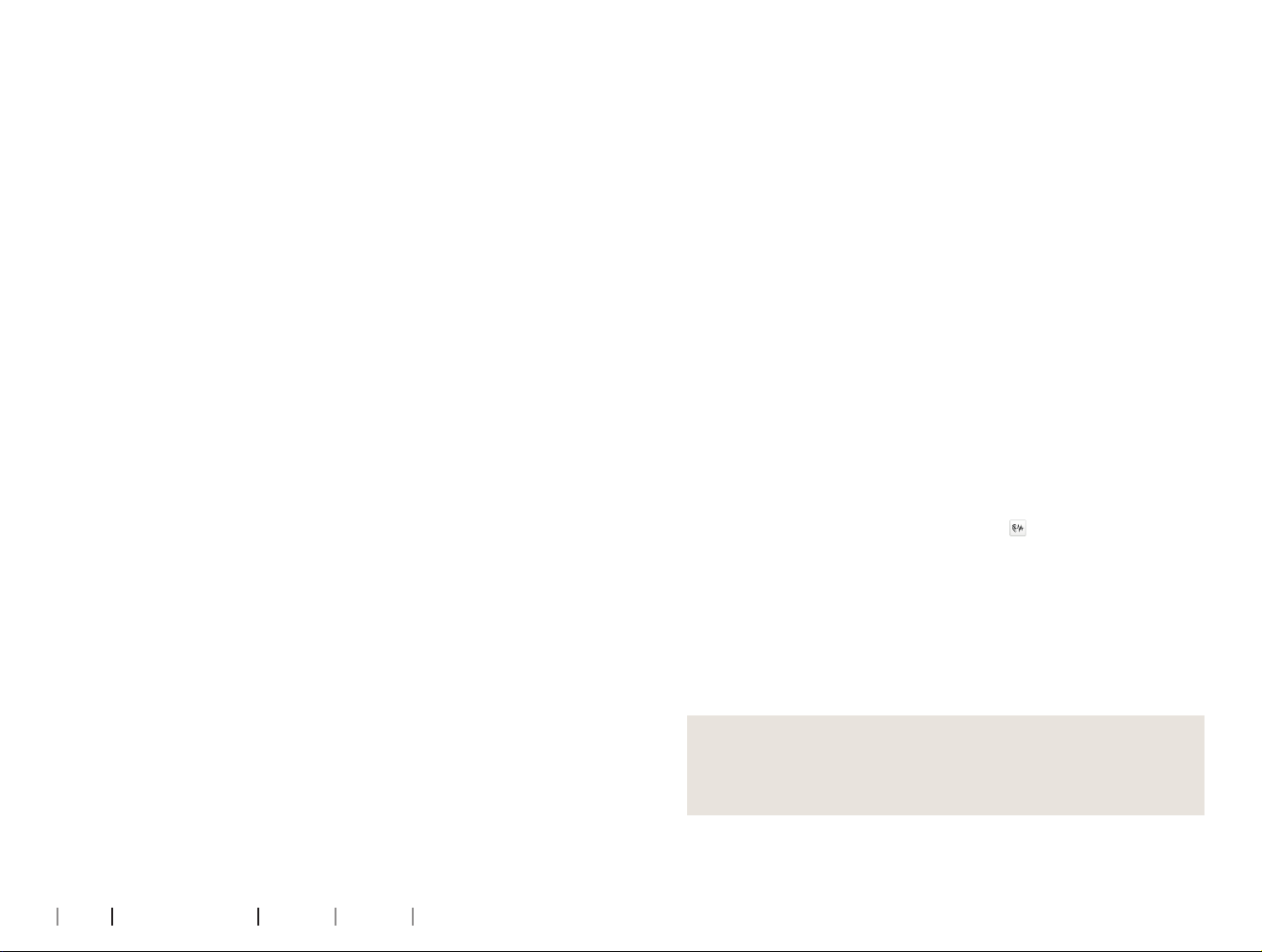
About Working in Genie 2 Warnings More info
16 17
• More Tools
{Fitting Assistant
A three-step guided questionnaire that lists common
complaints from clients, and suggests recommended
solutions by helping you fine-tune the hearing
instruments.
{Automatic Adaptation Manager
A three-step process to help the client gradually
adjust to the full response of an instrument.
There is also a manual Adaptation Manager
which can be adjusted during follow-up visits.
{Automatics
Helps you control the automatic features such
as Transient Noise Management, Spatial Noise
Management, Binaural Broadband, Silencer control,
and Feedback management.
{Tinnitus
Enable and adjust Tinnitus SoundSupport
(For further information read the Tinnitus
SoundSupport section in this booklet).
{Speech Rescue / Speech Rescue LX™
Helps you to enable and adjust frequency
lowering.
{Data Logging
Provides statistics regarding the use of the
hearing instruments for a particular client.
{In-situ Audiometry
With this tool you can measure the client’s hearing by
using the hearing instruments as transducers.
In-situ Audiometry tool
The In-situ Audiometry tool lets you find the client’s hearing
thresholds using the hearing instruments as transducers.
This means the fitting can be fine-tuned to better match the
individual ear canal, taking into account the instrument and
the acoustic coupling.
Ensure that the client’s instrument is connected to Genie2
before you open the tool.
To perform a remote In-situ Audiometry, see the
OticonRemoteCare section in this guide.
To open the In-situ Audiometry tool
• In the Fitting step, in the task pane, in the More Tools
section, click In-situ Audiometry.
Background noise level - Measure background noise using
the microphones in the hearing instruments
• To measure background noise levels, in the In-situ
Audiometry tool, in the center of the screen, click the
Measure background noise button .
Click the button again to deactivate it.
The Background noise level meter is GREEN if
the environment is quiet enough to perform In-situ
Audiometry. The Background noise level meter turns
ORANGE when background noise levels exceed 45 dB.
Note
You cannot perform In-situ Audiometry while the
background noise level meter is active.
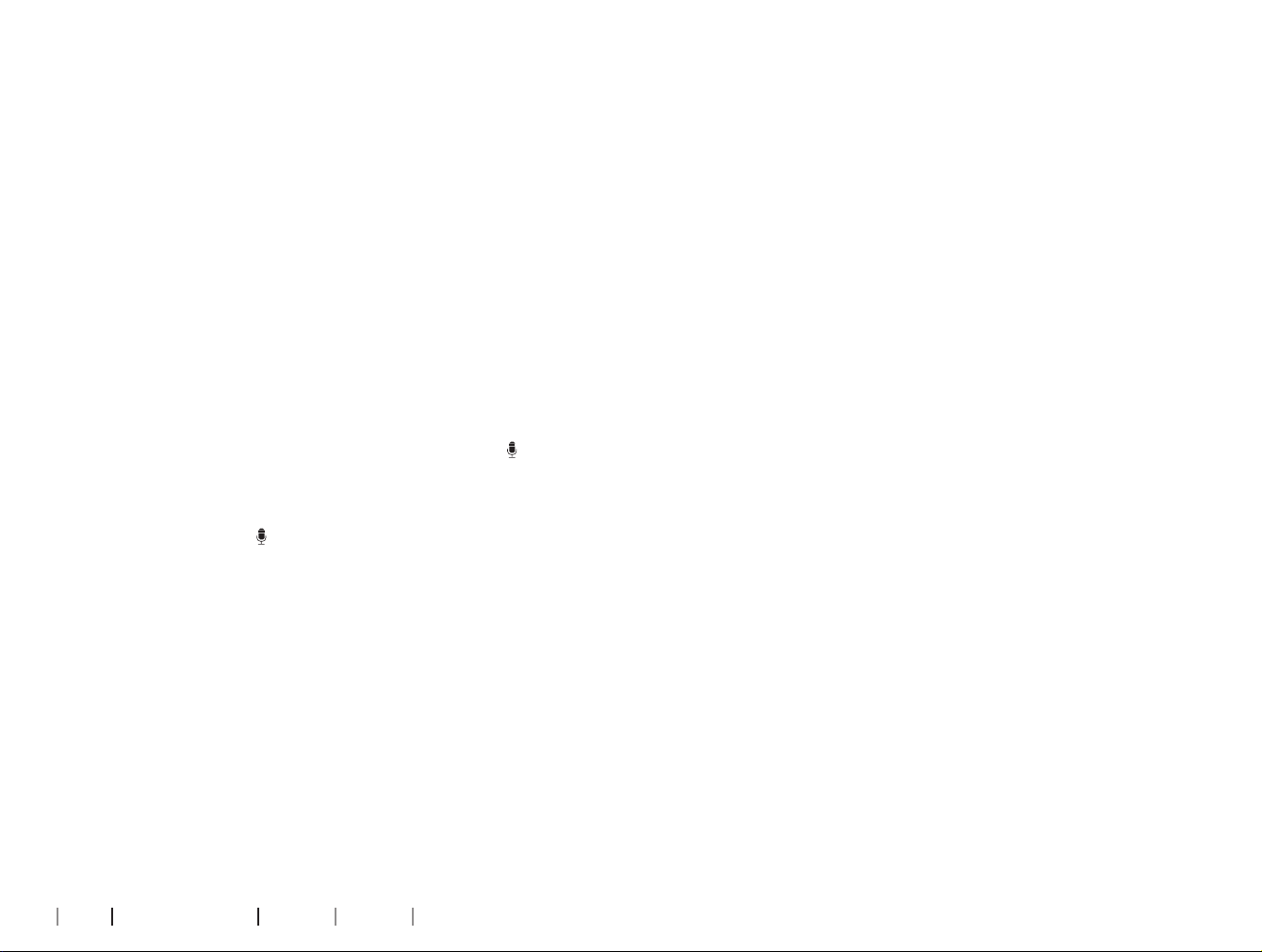
About Working in Genie 2 Warnings More info
18 19
Tone controls – To change the level and frequency
presented
1. In the In-situ Audiometry tool, in the audiogram graph,
the conventional audiogram is represented as a gray
curve. On your keyboard, press the up or down arrow
keys to increase or decrease the level of the signal that is
presented.
Alternatively, with your mouse, turn the scroll wheel to
increase or decrease the level of the signal.
2. On your keyboard, press the right or left arrow keys to
switch between frequencies. Alternatively, with your
mouse, click the graph to select frequency, and turn the
scroll wheel accordingly.
Talk over – To communicate with the client or give
instructions during In-situ Audiometry
• To activate Talk over, in the In-situ Audiometry tool, in
the center of the screen, click the Talk over button .
Click the button again to deactivate it.
The Talk over button is turned OFF by default. The
amplification for Talk over is based on the conventional
audiogram. If there is no audiogram, there will be no
amplification.
Play tone – To play a tone in the hearing instrument
• In the middle pane, click the Play Tone button. The tone is
played in the hearing instrument and continues as long as
you hold the mouse key.
{To change the tone type, in the bottom left pane, under
Tone type, select Continuous or Pulsed.
Audiogram use – To choose the type of audiogram
• To change the type of audiogram used, in the bottom right
pane, under Audiogram use, select Use conventional
audiogram or Use in-situ audiogram for the measured
side(s).
Tinnitus SoundSupport
The Tinnitus SoundSupport feature is a tool that generates
sounds for use in a Tinnitus management program, to help
clients suffering from Tinnitus.
You can select and modify sounds to suit the client’s
preference. The tool is available in all programs except Phone
and Telecoil.
To turn Tinnitus SoundSupport ON or OFF
1. In the Fitting step, on the Task pane, under the More
tools group, click Tinnitus.
2. In the bottom pane, on the right-hand side of the screen,
click the ON or OFF button respectively.
Ensure that your hearing instrument is connected and
that it supports Tinnitus SoundSupport. If you do not see
the Tinnitus option in the Task pane, it is possible your
instrument does not support it.

About Working in Genie 2 Warnings More info
20 21
End Fitting step
The End Fitting step is the final step in the fitting process.
This step helps you connect the accessories to instruments,
see all the information about the current fitting, complete
your programming of the instrument, as well as save the
settings and exit Genie2.
Tools
The following tools are available in the Task pane:
• Save and Exit: Shows you a summary of the connected
hearing instruments’ features and settings, and lets you
save and exit Genie2.
• Buttons and Indicators: Helps you define button opera-
tion, volume control, beep setting, and LED patterns.
• Batteries: Shows current battery level, battery health,
and instructions on how to replace the battery. This is only
visible if you are fitting an instrument with a rechargeable
battery.
• Accessories: You can manage accessories such as smart-
phones, ConnectClip, TV Adapter, EduMic, Remote Control,
and DAI/FM.
• Generate Report: Print, save or email a selection of
reports according to your needs and the client’s needs.
To save settings and end fitting session
1. In the End Fitting step, click the Save and Exit button.
{If you are running Genie2 in stand-alone mode, click the
Save and Go to Client Step button.
{You are now presented with the options to save in Noah
or in the stand-alone database. Clear the checkboxes to
discard all changes since you last saved.
Note
You cannot discard changes if there is a conflict between
the hearing instrument settings and Genie2 settings.
Optionally, if you want to add a session comment, in the
Save settings dialog box, in the Session comment field,
enter your comment or note. The comment appears in
the Noah and Genie2 stand-alone session lists.
2. When you are finished, click OK.
Battery protection mode
The battery protection mode setting preserves battery
life for rechargeable hearing instruments. You can use this
setting when you send an instrument for service or for
storing hearing instruments for later use.
To access the Battery protection mode tool, in the top menu
click Tools and then click Battery protection mode.
Note
Battery protection mode is available for the
OticonMore™ family of instruments.
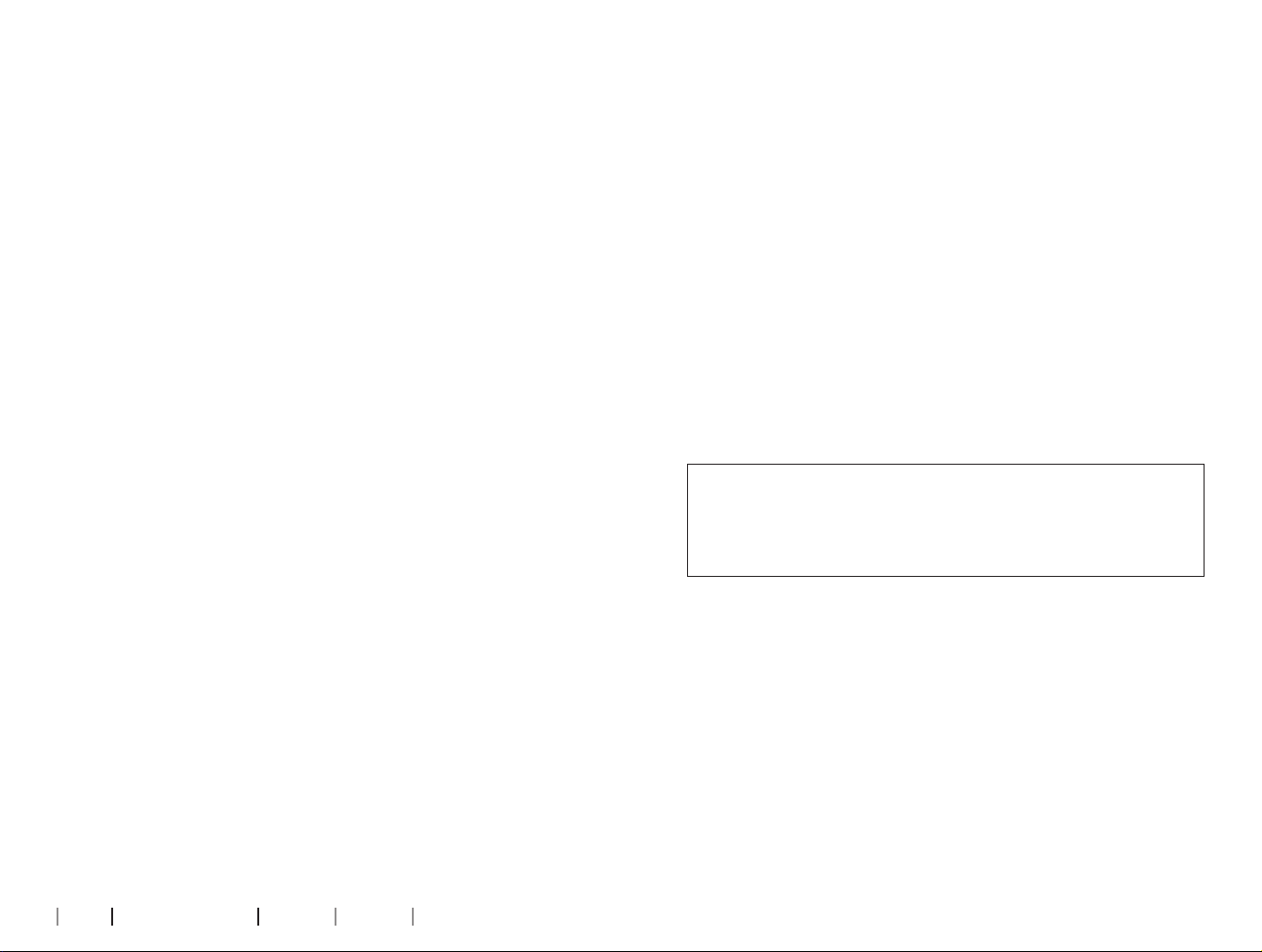
About Working in Genie 2 Warnings More info
22 23
Oticon RemoteCare™
Oticon RemoteCare enables you to communicate with a
client and make real-time adjustments to a client’s hearing
instrument(s) remotely.
Be aware that if you cannot upload your changes remotely,
a physical visit is necessary.
Oticon RemoteCare can be used when a valid audiogram is on
record, and the audiogram has not changed.It is also possible
to perform a remote In-situ Audiometry during remote
fitting.
In extraordinary circumstances you may not be able to
perform a hearing evaluation in person. If this occurs, it is
recommended that you use an approved remote diagnostic
device.
For further information, contact your local distributor.
Additional system requirements for the hearing care
professional
• Internet Explorer 11
• Internal webcam or external camera device
• Microphone and speakers or headset
• A RemoteCare account. To sign up for an account,
contact your local Oticon representative.
• Ensure you have a stable internet connection suitable for
both sound and video streaming, with a recommended
minimum speed of 1 Mbps (upload/download). Check with
your internet provider.
System requirements for the client
• OticonMore™, OticonOpnS™, OticonOpnPlay™,
OticonOpn™, OticonXceed, OticonXceedPlay,
OticonRuby, or OticonSiya hearing instruments
– paired to a client’s smartphone / tablet.
• A compatible Apple or Android phone / tablet. To check
for compatibility, visit:
www.oticon.global/compatibility
• A stable internet connection suitable for both sound and
video streaming with a recommended minimum speed of
1 Mbps (upload/download).
• An email account, or Apple, Google or Facebook
credentials.
Launch Oticon RemoteCare
To use RemoteCare, you must first create an account and
then launch RemoteCare directly from within Genie2.
IMPORTANT NOTICE
The hearing care professional is responsible for
obtaining the licence needed to use Oticon RemoteCare
with clients. Oticon does not take any responsibility.
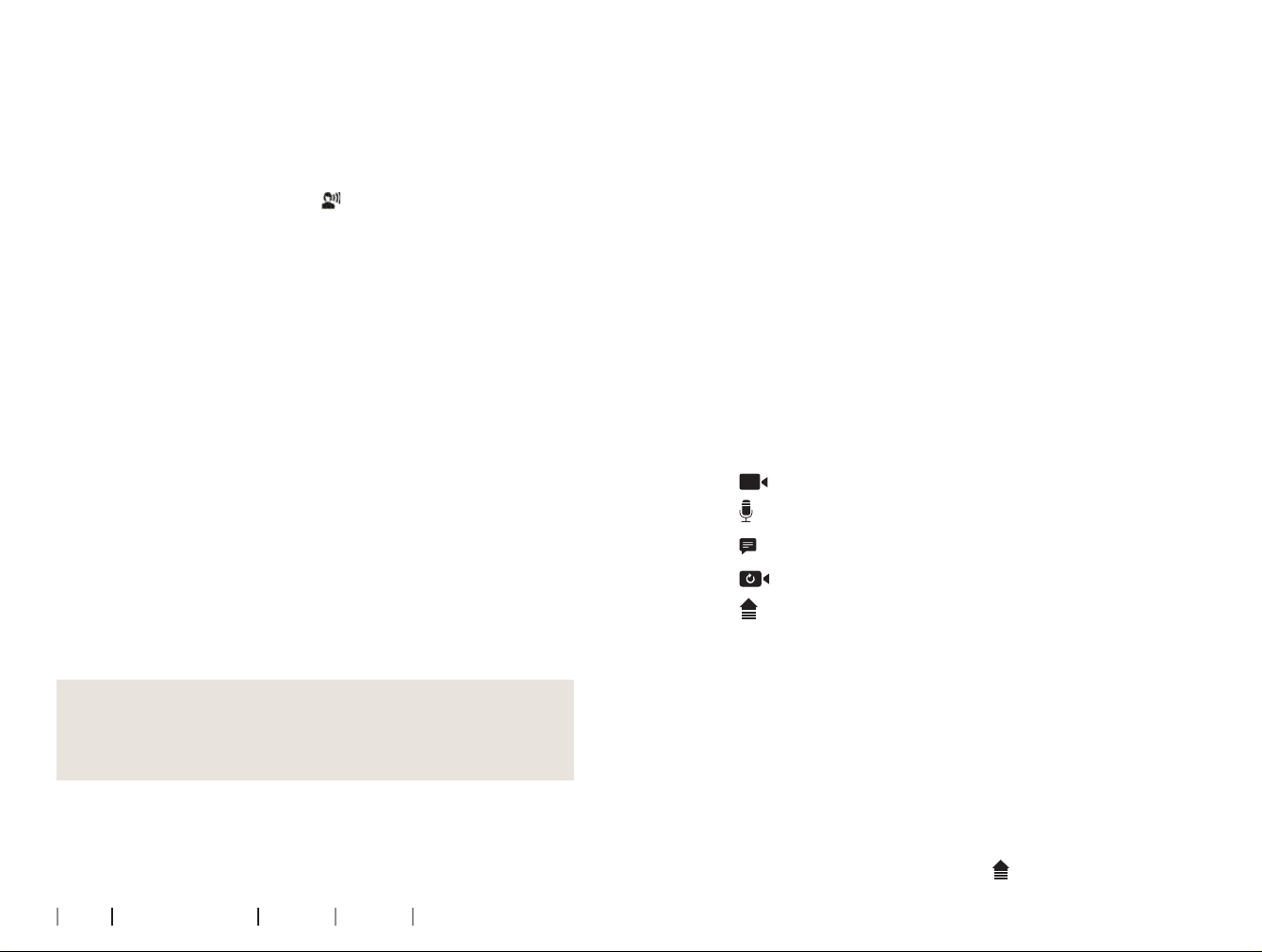
About Working in Genie 2 Warnings More info
24 25
Create account
To create an account, open the Oticon RemoteCare invitation
email sent by your local representative and follow the
instructions.
To run RemoteCare
1. In Genie2, in the Task Pane, in the lower left-hand side,
click the RemoteCare button .
2. In the RemoteCare dialog box, in the Email address field,
enter your email address, and in the Password field, enter
your password.
3. Click Sign in.
4. In the Tinnitus SoundSupport dialog box, select the
checkbox stating that Tinnitus SoundSupport is not
intended for fitting during a RemoteCare session.
5. Click Continue.
6. In the Select Camera and Microphone dialog box, in the
Select camera and Select microphone drop-down lists,
select the camera and microphone you would like to use.
7. Click Continue.
8. In the Connect to your client dialog box that appears, in
the field provided, enter the email address of the client
you want to connect to, and click Continue.
To sign in and start a visit
Note
It is only possible to start a visit when the client has
started the visit first, and is waiting for the hearing care
professional to join the session.
1. To establish communication with the client, in the
Waiting Room dialog box, click the Start a
visit button.
2. To connect to the hearing instruments remotely, in the
communicator window, click the CONNECT button.
3. If the fitting software recognised the instrument, in the
Wireless Connection Status dialog box, you can see the
detected instruments.
4. Click OK.
RemoteCare communicator
The RemoteCare communicator is the interface used to
communicate with the client. It allows for text messaging
and communication via audio and video between you and the
client.
The following icons describe the communicator window and
what happens when you click the icons:
• The icon enables or disables your camera.
• The icon mutes or unmutes your microphone.
• The icon hides or shows the chat dialog box.
• The icon refreshes the video stream.
• The icon uploads the fitting settings to the hearing
instruments.
To perform a fitting, upload settings, and save
1. In the Fitting step, if needed, adjust the hearing
instruments as you normally would.
Be aware that not all options are available during a remote
fitting session.
2. When you are finished changing the settings of the
instruments, you must upload the new settings to your
instrument. To do this, in the RemoteCare communicator
window, click the Upload button.

About Working in Genie 2 Warnings More info
26 27
It is recommended to click the Upload button after
every change made to the hearing instrument, to
ensure the client receives the changes in real-time,
and to act as a safeguard in the event of a sudden
lost connection.
3. To save and end the session, go to the End Fitting step
and click the Save and exit button. If you are using
Genie2 in stand-alone mode, this button is called Save
and go to Client step.
Clicking the Save and exit button ends the
RemoteCare session with the client.
Remote In-situ Audiometry
Oticon RemoteCare allows for remote In-situ Audiometry to
be performed, to fine-tune the gain of your client’s hearing
instruments.
To perform In-situ Audiometry, you will be prompted to first
upload the settings from Genie2 to your client’s hearing
instruments.
Before you conduct In-situ Audiometry, ensure that you add
an audiogram in Noah or in the Client step.
Be aware that presenting stimulus or tones in reverse mode
is not available in remote In-situ Audiometry.
IMPORTANT NOTICE
Do not use In-situ Audiometry for diagnostic purposes
To obtain accurate remote In-situ Audiometry results:
• Ensure your client is in an environment with little or no
noise, and understands that background noise may impact
results.
• To compensate for possible delays in connection, play
tones for at least two seconds. Also, consider longer than
normal pauses — preferably more than two seconds —
between the tones presented to the client.
• Ensure you turn OFF your microphone to avoid any
unwanted noise, as it could impact results.
• Instruct your client to wear the hearing instruments
correctly and as advised in the first fitting.
For further information regarding In-situ Audiometry, see
the In-situ Audiometry tool section in this guide.
IMPORTANT NOTICE
Before performing remote In-situ Audiometry, inform
the client that if the internet connection is lost during
the procedure, the client must remove and restart the
hearing instruments if they are muted or still playing
sound.

About Working in Genie 2 Warnings More info
28 29
Warnings
For your personal safety and to ensure correct usage, you should
familiarise yourself fully with the following general warnings before
using your fitting software. Contact your local distributor if you
experience unexpected operations or serious incidents with the fitting
software during use or because of its use. Serious incidents should also
be reported to the national authorities.
General safety information
For safety reasons, it is important that you read the Intended Use of
the fitting software in the Introduction section of this booklet. If you
are fitting a hearing aid with Tinnitus SoundSupport, please familiarize
yourself with the risks related to the fitting level of the Tinnitus
SoundSupport feature, and the recommended wearing times.
The developed SPL in the ears of children can be substantially higher
than in average adults. RECD measured to correct target of fitted
OSPL90 is recommended.
Connection
It is important that you do not lose the wired or wireless connection to
the hearing instrument or let communication errors interrupt the fitting
flow.
Choking hazards
For safety reasons, caution must be taken when fitting children younger
than 36 months. Children younger than 36 months must always use a
tamper-resistant battery drawer.
For safety reasons, always use ear moulds when fitting children younger
than 36 months.
Firmware
During a firmware update, ensure that the user is not wearing the
hearing instrument(s) due to the updated instrument being reset to
factory settings after the update.
Moreover, do not give the instrument back to the user before restoring
user settings, and ensure that the serial number of the connected
instrument corresponds to the serial number registered in the office
automation system for the relevant user.
It is also important that you are aware of the firmware version of the
hearing instrument before and after an update, and that the firmware
Warnings
version of the programming device is compatible with the firmware
version of the fitting software.
Avoid interruptions or connection failure to the hearing aid or
connectivity device during a firmware update.
REM System
Pay attention to any error messages from the REM system caused by
incorrect or unintended data sent to the REM system.
Tinnitus
For safety reasons, always caution the user about limiting the use of
Tinnitus SoundSupport feature to ensure safe listening levels.
Be aware of the high sound-pressure level generated by the Tinnitus
SoundSupport feature.
Note the recommended limits to the wearing time of the Tinnitus
SoundSupport feature as shown in the fitting software. In the print
report and the Instruction for Use for the hearing aid, always enter the
maximum wearing time per day.
Tinnitus SoundSupport is not intended for users below 18 years of age.
Power instrument
Special care should be exercised in selecting, fitting and using a hearing
aid where maximum sound pressure capability exceeds 132 dB SPL
(IEC 60318-4) as there may be a risk of impairing the remaining hearing
of the hearing instrument user.
Transfer Settings
Ensure that while transferring settings, the user does not wear the
hearing instruments.
In-situ Audiometry
Do not use In-situ Audiometry for diagnostic purposes.
Also, before you conduct the In-Situ audiometry, ensure that you add an
audiogram in Noah or in the Client step in Genie 2. Before you conduct
In-situ Audiometry, ensure you remove any REM AutoFit results, and
carry out the Audiometry in a quiet area.
Disclaimer
The manufacturer does not take responsibility for the consequences of
using this fitting software outside its intended use or warnings.

About Working in Genie 2 Warnings More info
30 31
Technical information
The following are definitions that may appear in the
Instructions for use for Oticon Genie 2
Description of symbols used in this booklet
Warnings
Text marked with a warning symbol must be read before using the
device.
Manufacturer
The device is produced by the manufacturer whose name and
address are stated next to the symbol. Indicates the medical device
manufacturer, as dened in EU Regulation 2017/745.
CE mark
The device complies with all required EU regulations and directives.
The four digit number indicates the identication of the notied body.
Medical Device
The device is a medical device.
Electronic waste (WEEE)
Recycle hearing aids, accessories or batteries according to local
regulations.
Hearing aid users can also return electronic waste to their hearing care
professional for disposal. Electronic equipment covered by Directive
2012/19/EU on waste and electrical equipment (WEEE).
GTIN Global Trade Item Number
A globally unique 14-digit number used to identify medical device
products including medical device software.
Description of additional symbols used on labels
Catalogue number
Indicates the manufacturer’s catalogue number so that the medical
device can be identied.
Consult electronic instructions for use
Indicates the need for the user to consult electronic instructions for use.
Consult instructions for use
Indicates the need for the user to consult instructions for use.
SBO Hearing A/S
Kongebakken 9
DK-2765 Smørum
Denmark
2021
More info
Declaration of Conformity is
available from the headquarters.
Oticon A/S
Kongebakken 9
DK-2765 Smørum
Denmark
www.oticon.global/doc
Waste from electronic
equipment must be
handled according to
local regulations.
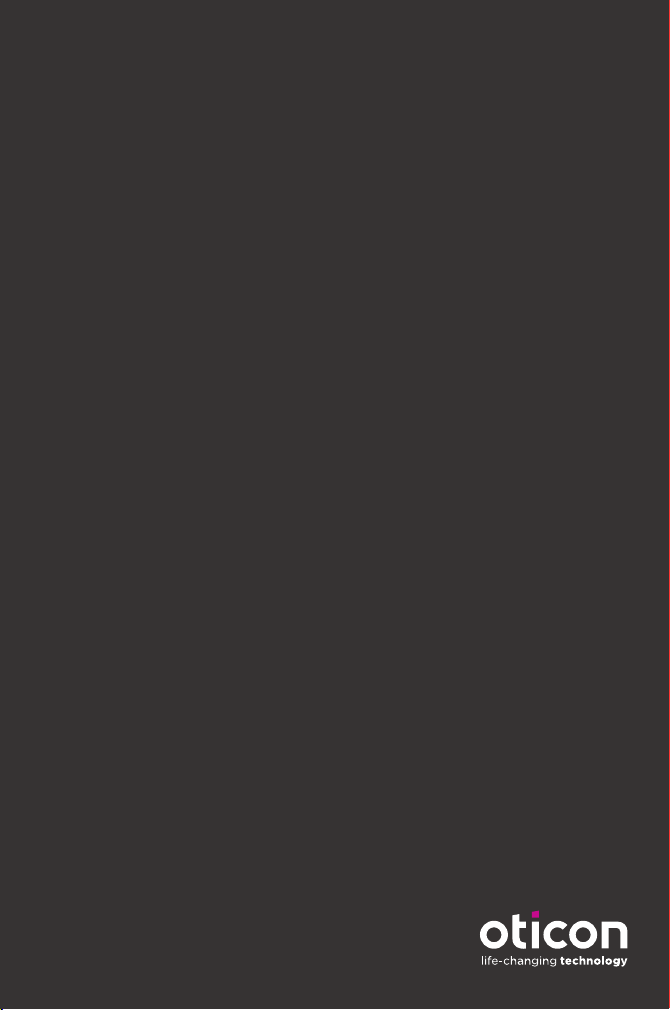
229674UK / 2021.03.25 / v1
Table of contents
Other oticon Recording Equipment manuals
Popular Recording Equipment manuals by other brands

BB
BB Cardboard Expression Pedal Step-By-Step Instructions
TC-Helicon
TC-Helicon voicelive rack user manual

RFID
RFID 2022 Installation and operating manual
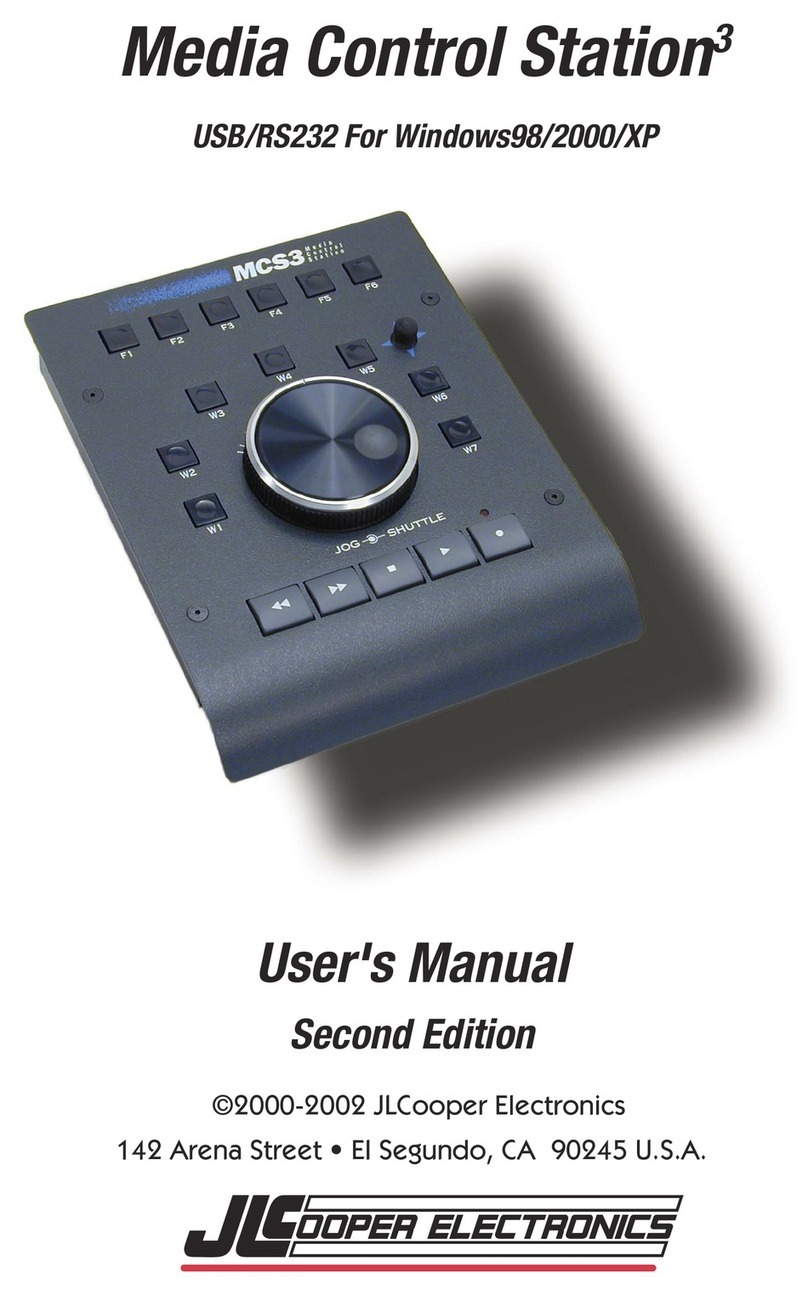
JLCooper Electronics
JLCooper Electronics Media Control Station3 user manual
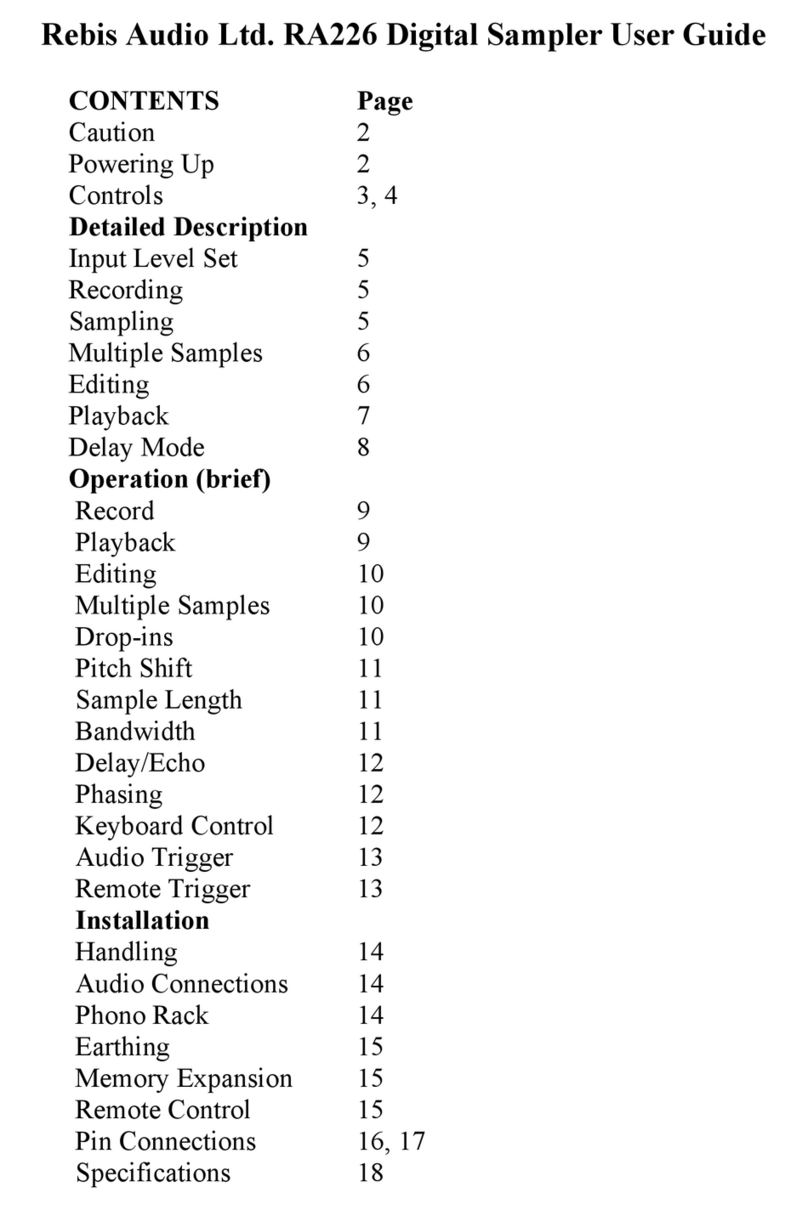
Rebis Audio
Rebis Audio RA226 user guide
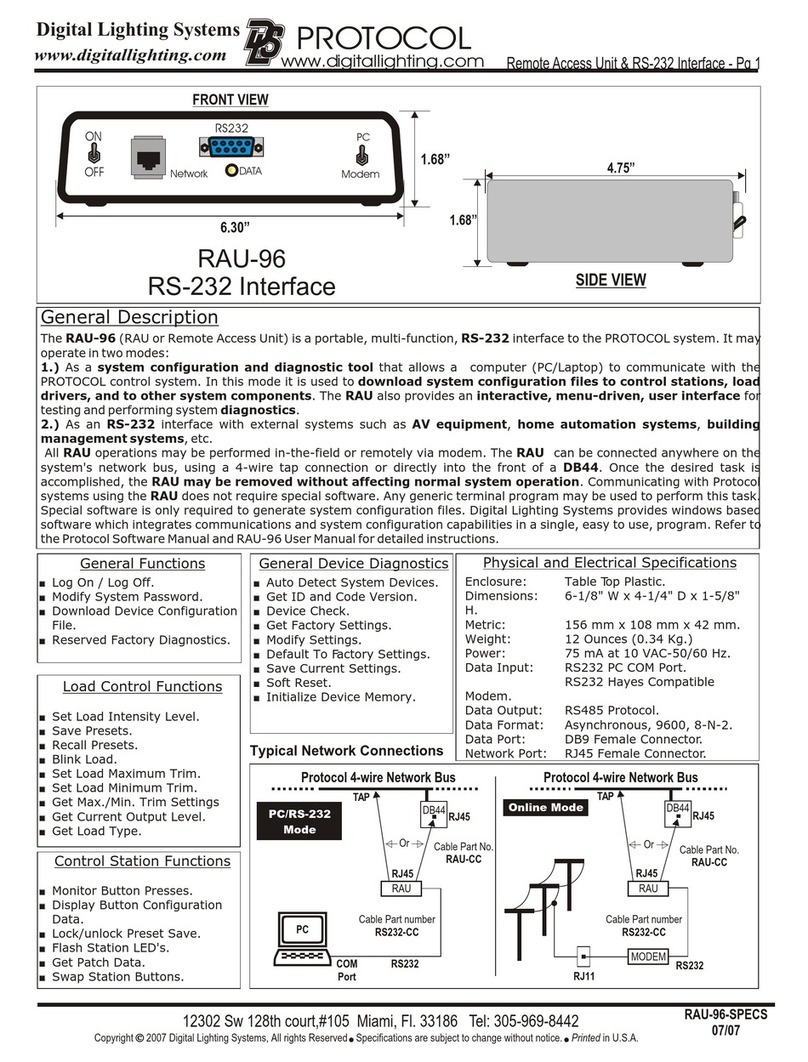
Protocol
Protocol RAU-96 quick start guide