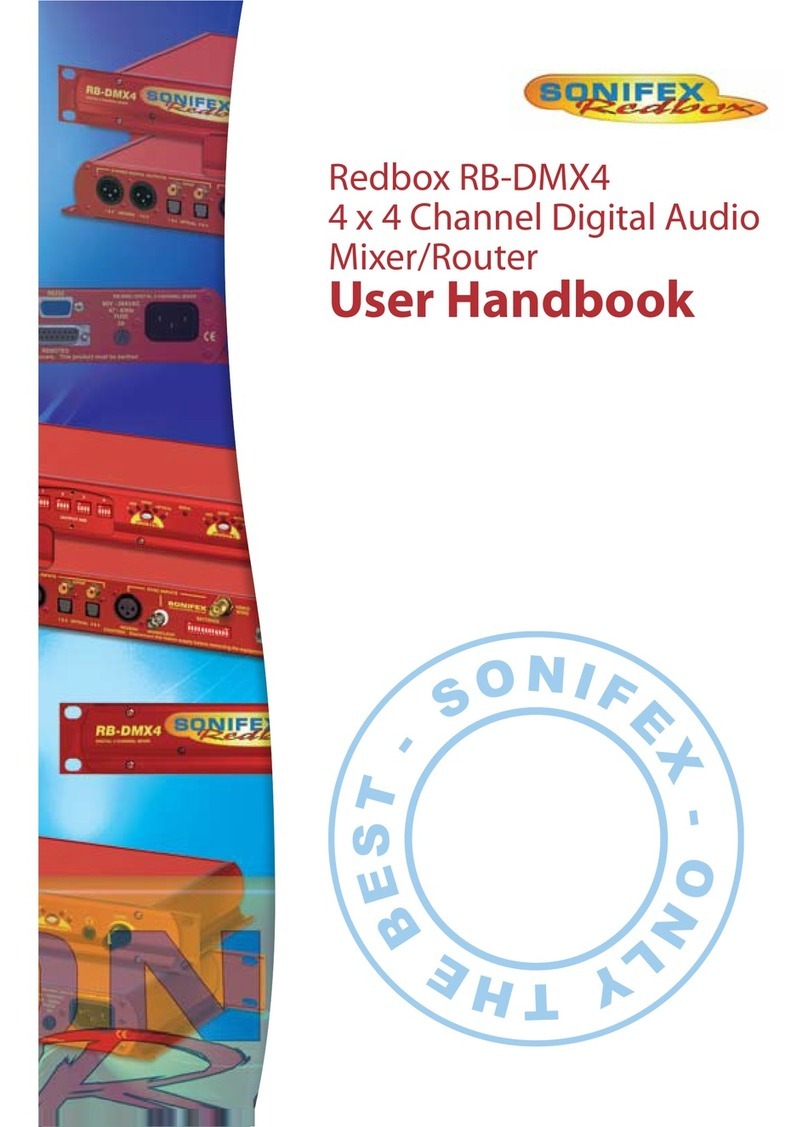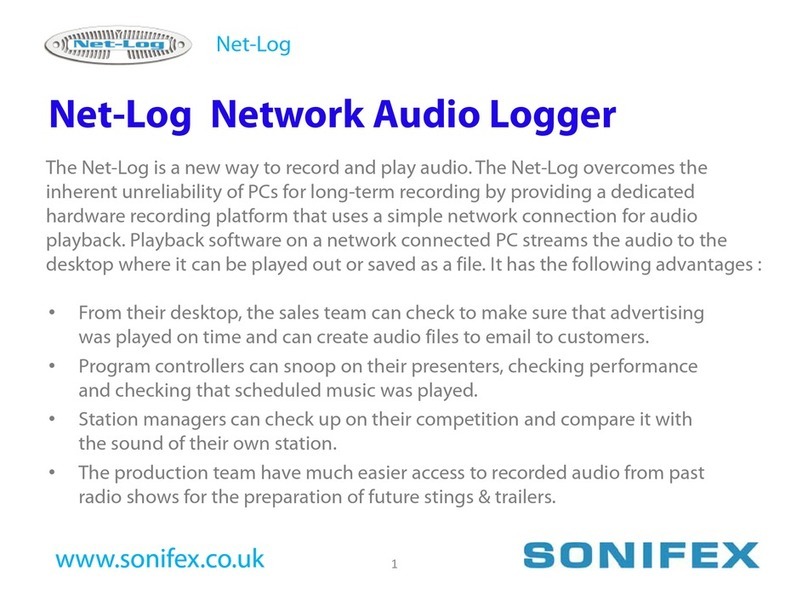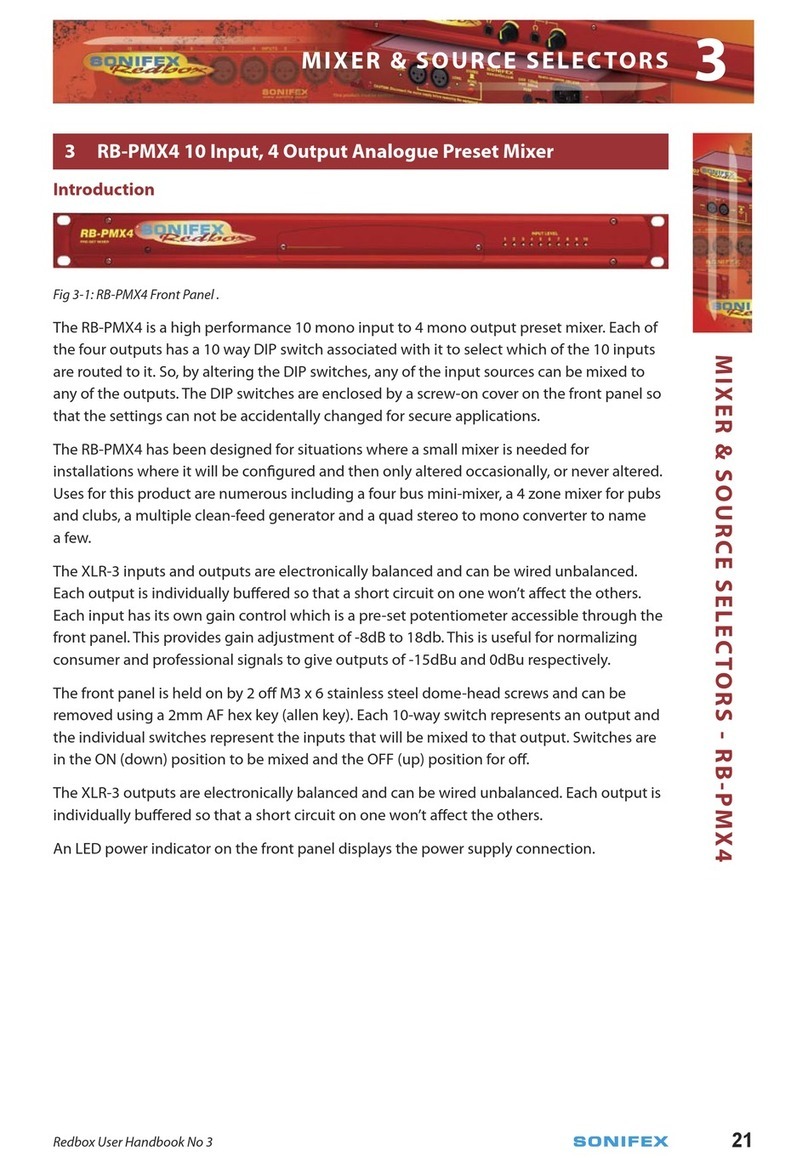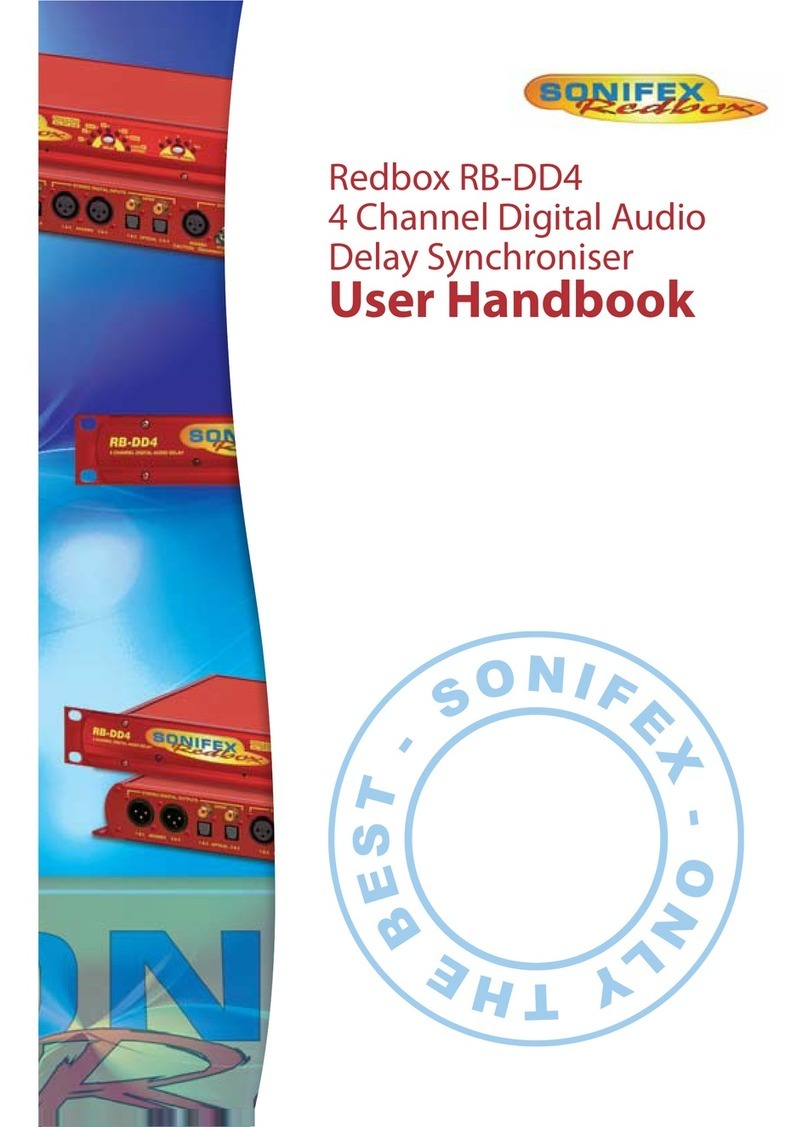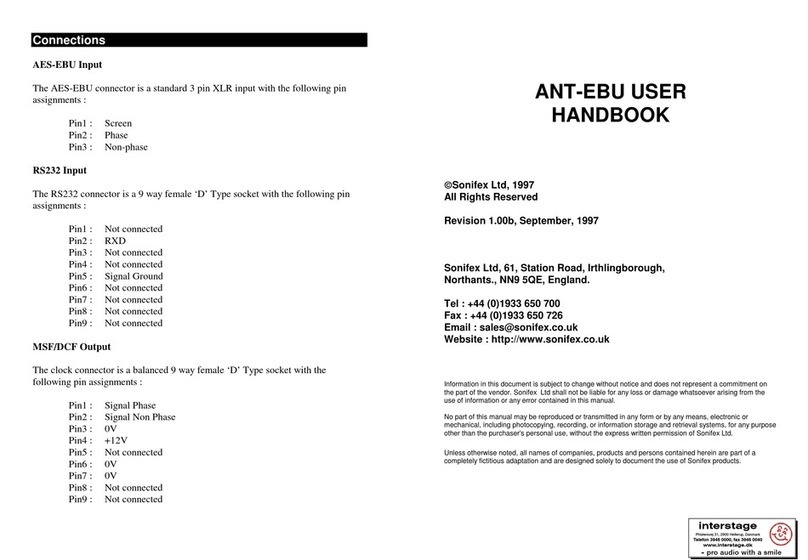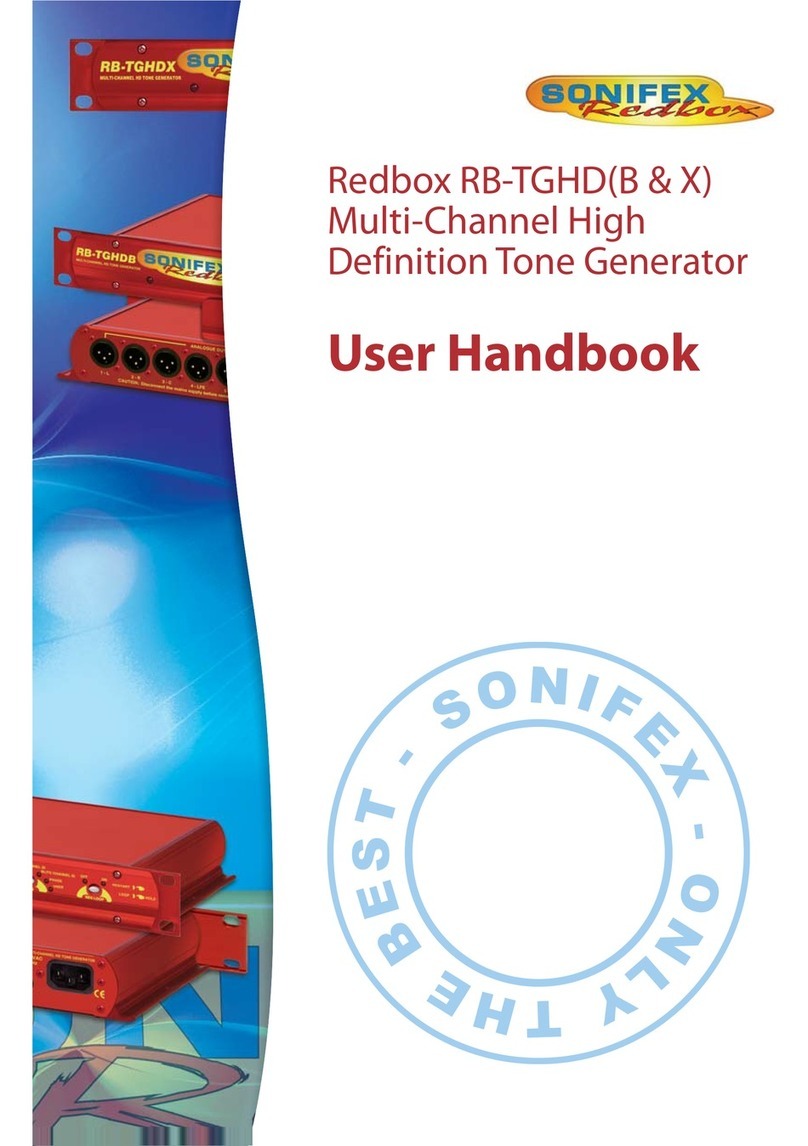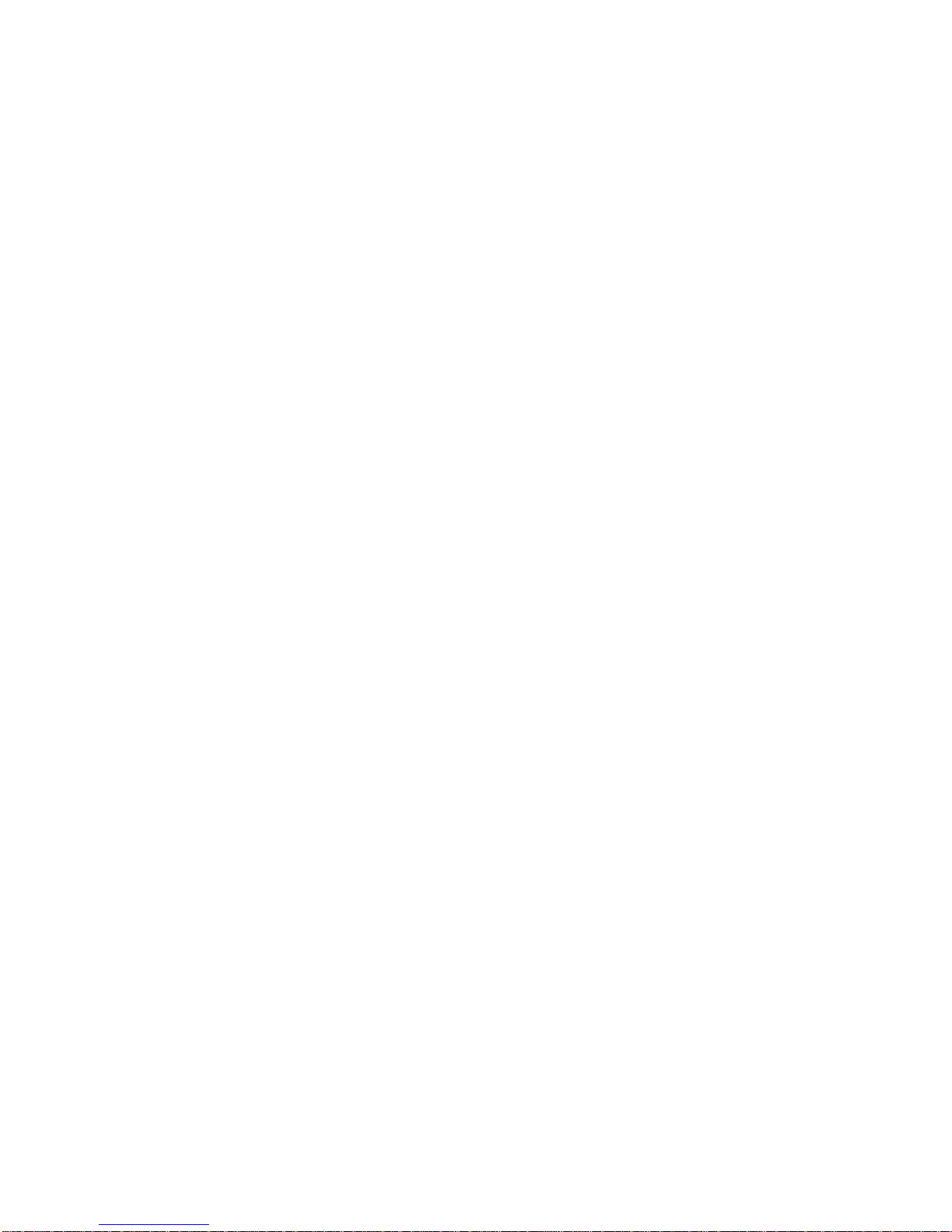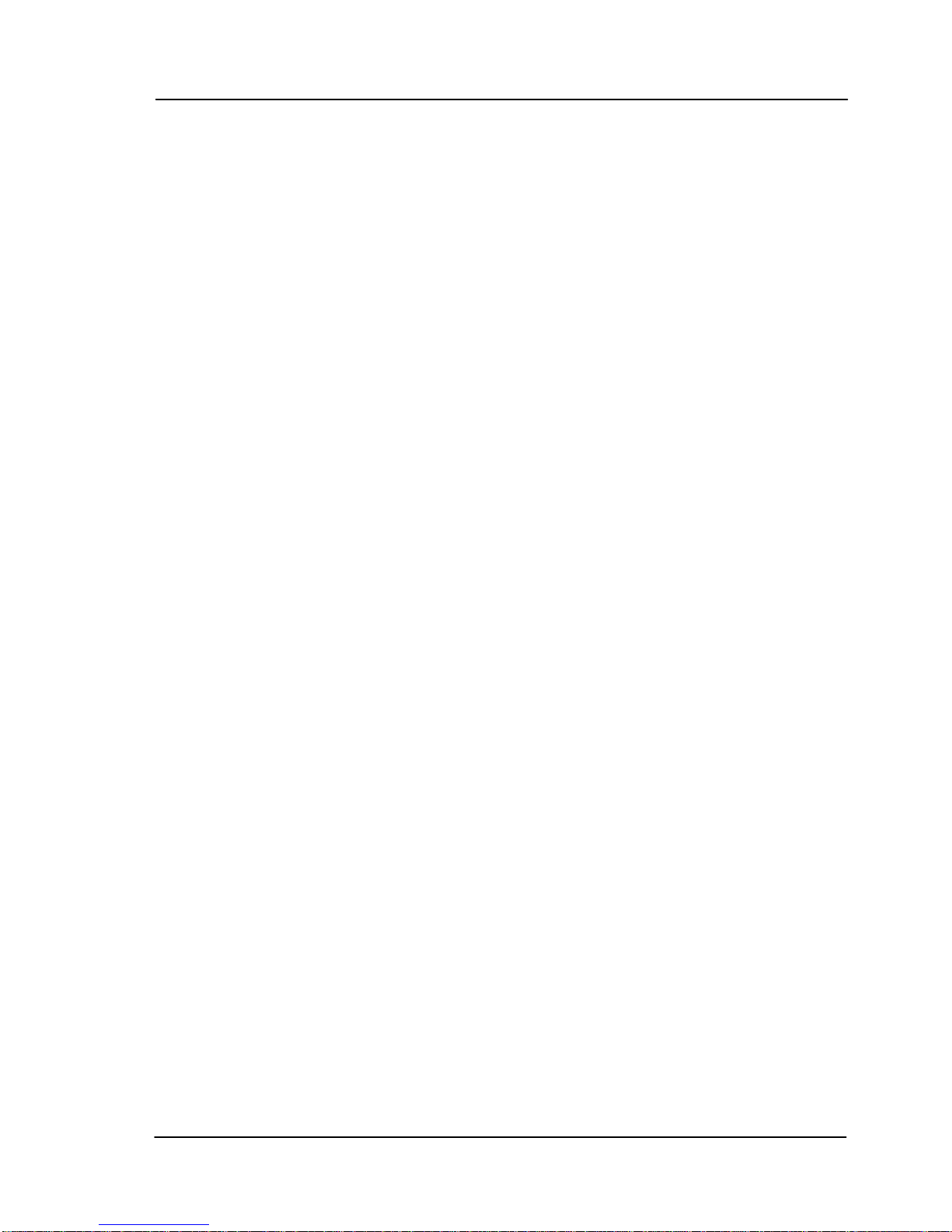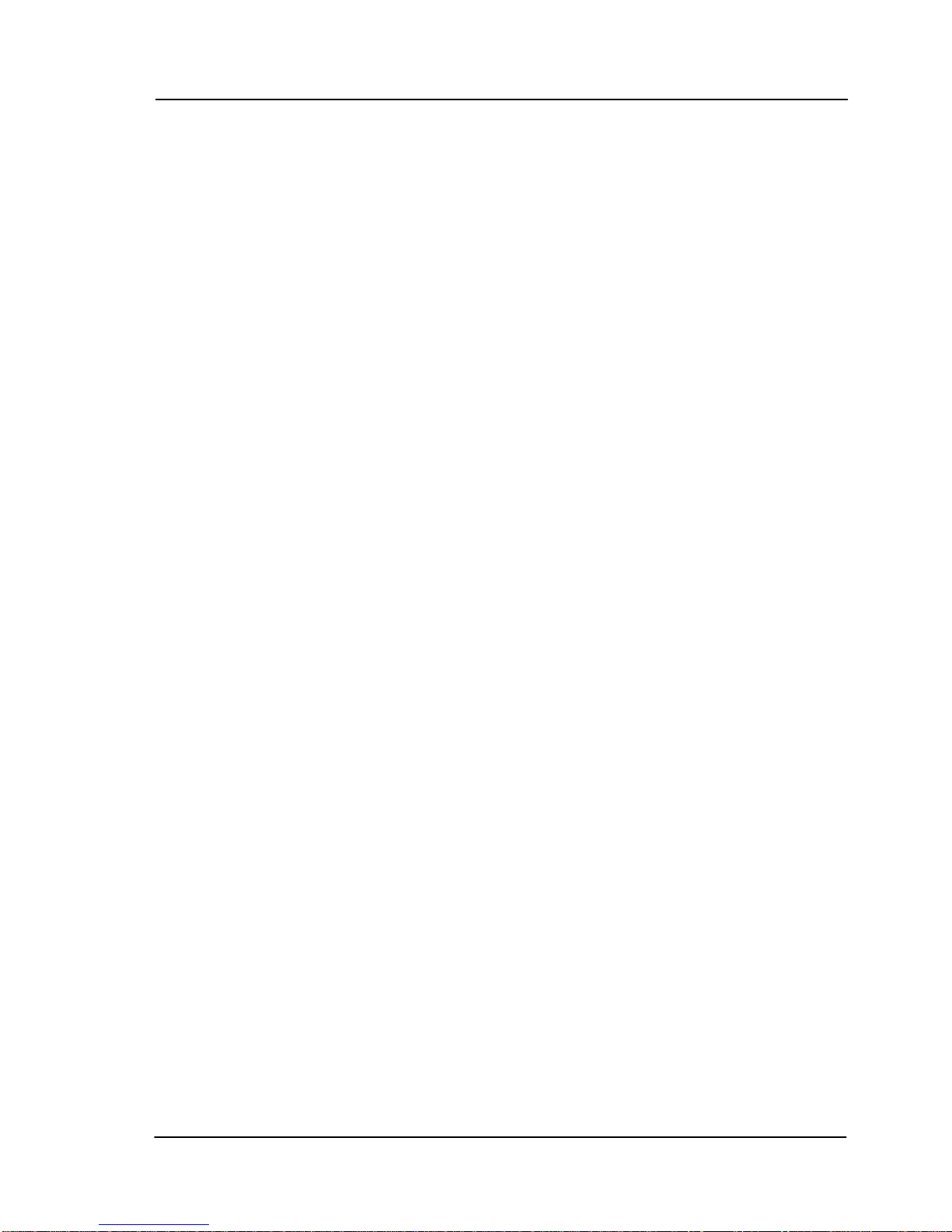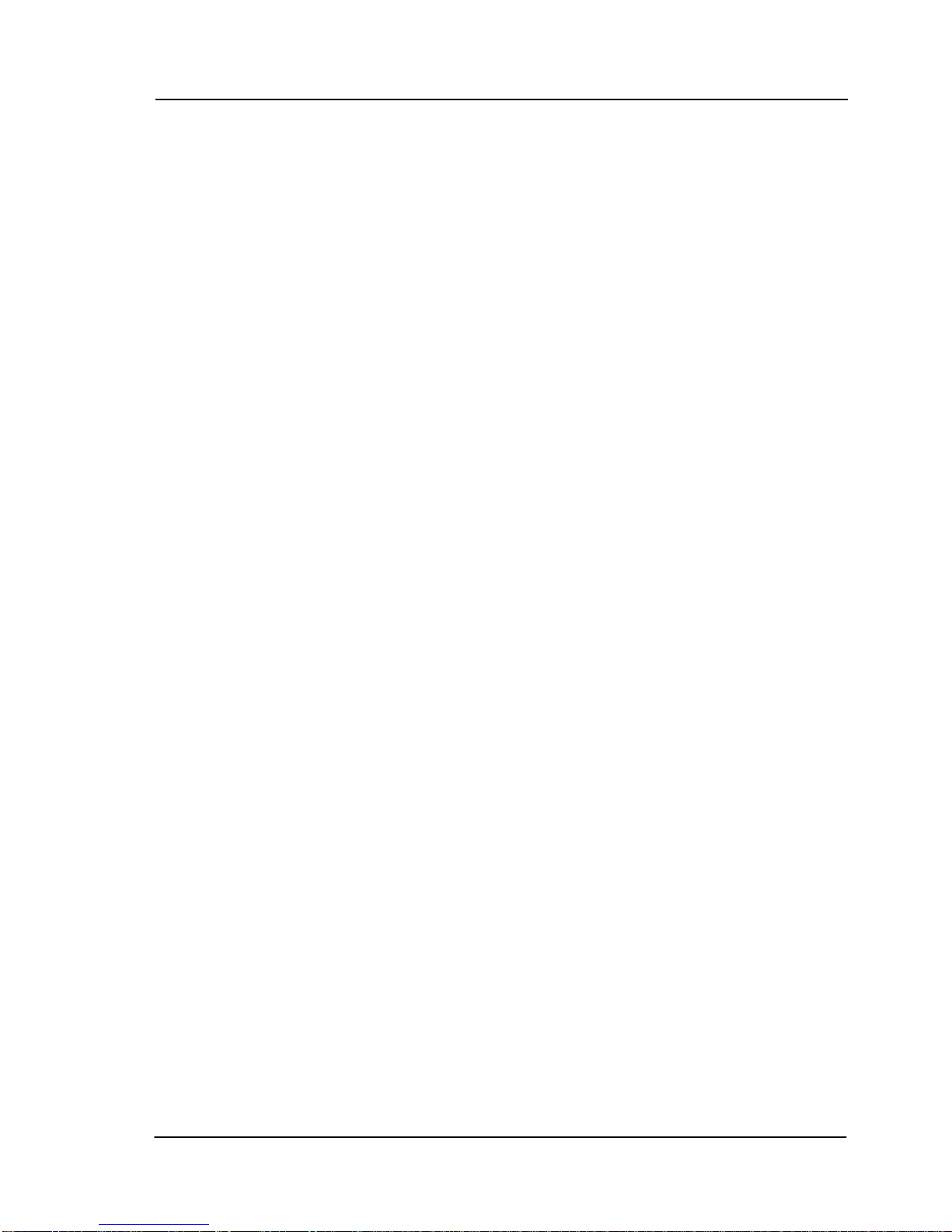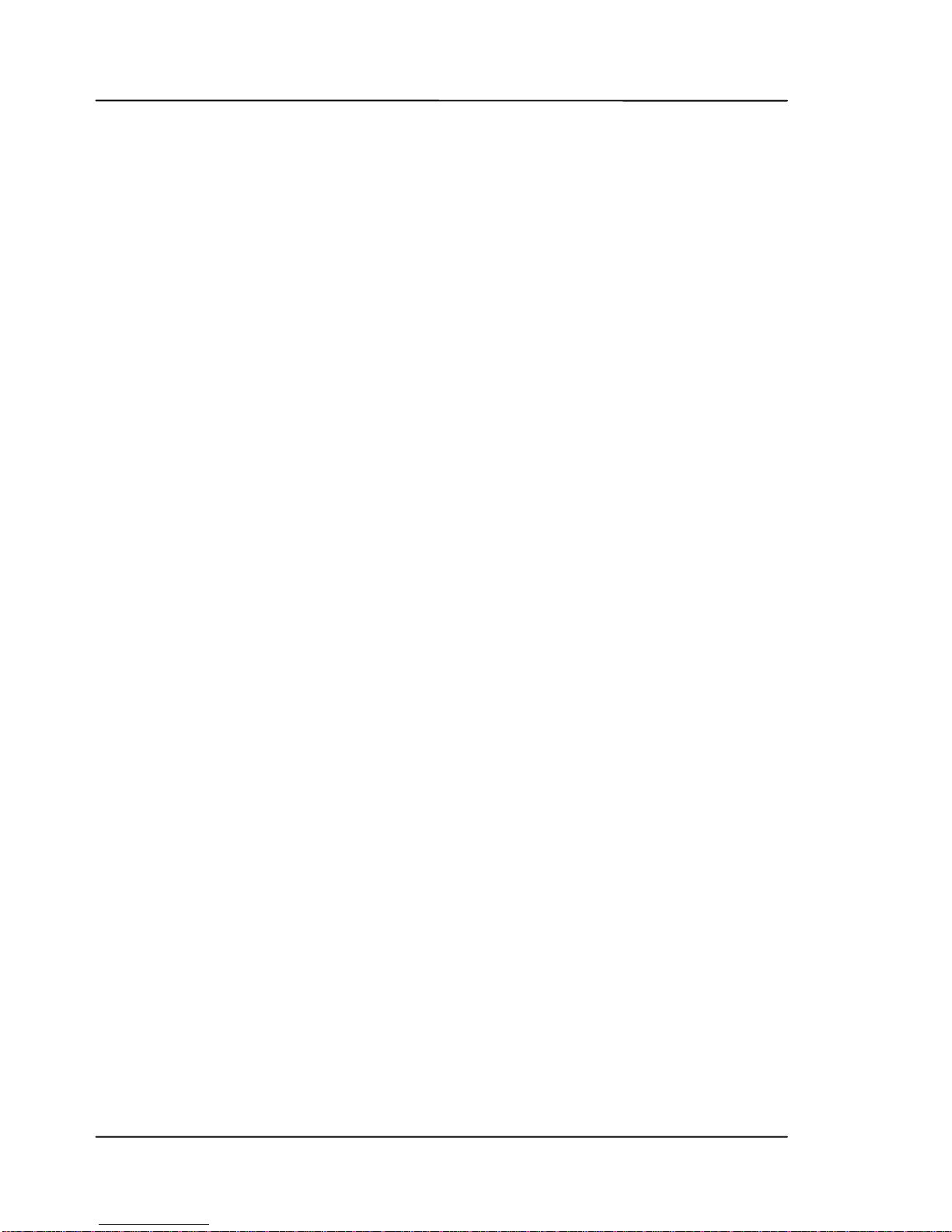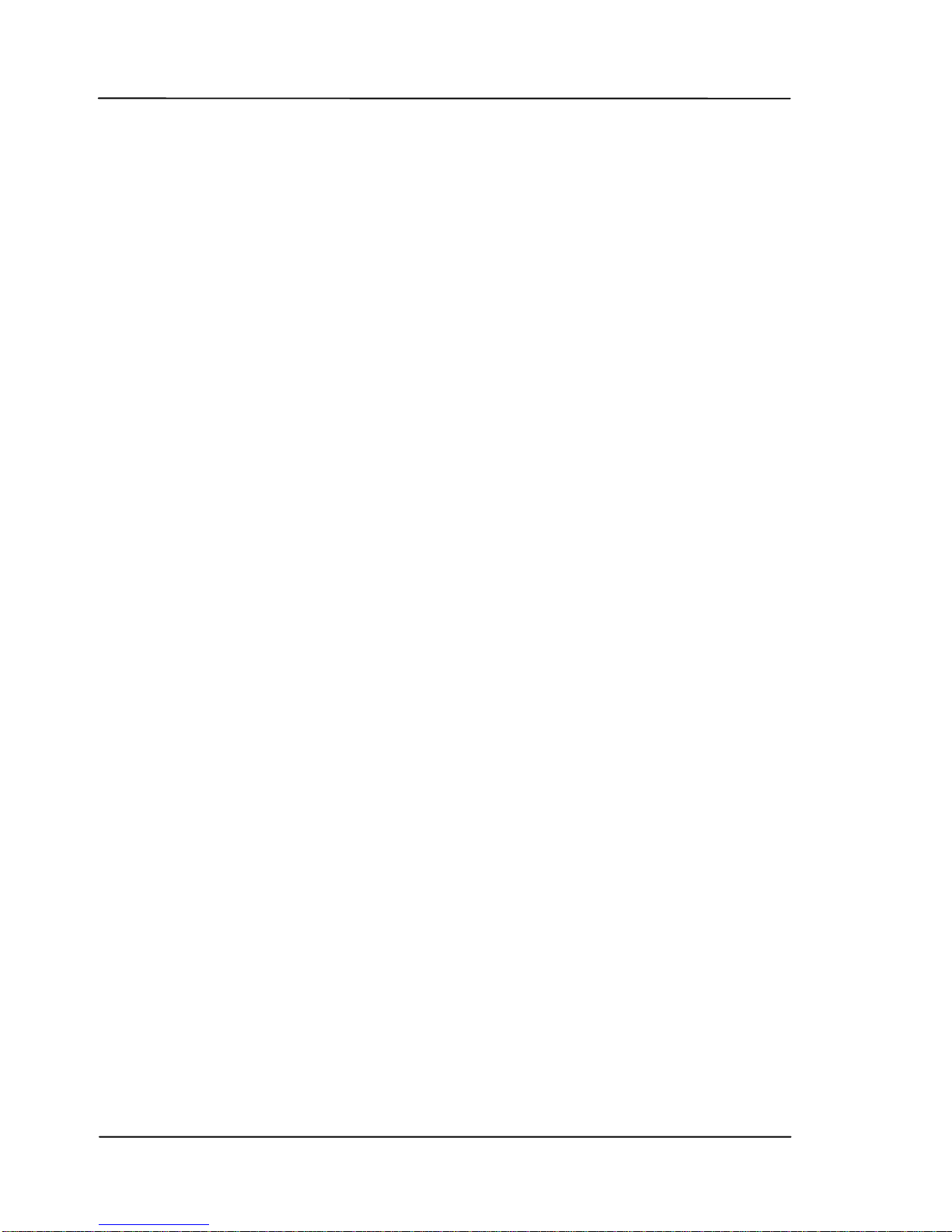Contents
Courier User Handbook C-5
11. PhoneBook...................................................................................................11-1
11.1. Protocol & connection information........................................................11-1
11.1.1. Communication method............................................................................... 11-1
11.1.2. Transfer protocol used ................................................................................. 11-2
11.1.3. Entering a number ....................................................................................... 11-3
11.1.4. Selecting a script file ................................................................................... 11-4
11.1.5. Modem types ............................................................................................... 11-4
11.2. Adding an entry to the PhoneBook ........................................................11-5
11.3. Editing an entry in the PhoneBook ........................................................ 11-7
11.4. Deleting an entry in the PhoneBook ...................................................... 11-8
11.5. Renaming an entry in the PhoneBook....................................................11-8
11.6. Setting the default phone number for file transfer.................................. 11-9
11.7. Setting the default phone number for live audio transmission ............. 11-10
12. Connectivity.................................................................................................12-1
12.1. Connecting directly to a PC .................................................................. 12-2
12.1.1. Using a drive-bay........................................................................................ 12-2
12.1.2. Using the serial connection......................................................................... 12-2
12.1.3. Using the USB connection ......................................................................... 12-2
12.2. Using a telephone line to transfer audio................................................ 12-4
12.2.1. Using a modem to transfer data .................................................................. 12-4
12.2.2. Transferring multiple files .......................................................................... 12-4
12.2.3. Using a telephone hybrid to transfer audio ................................................. 12-9
12.3. Using a GSM mobile phone to transfer audio.....................................12-11
12.4. Using an ISDN line to transfer audio..................................................12-12
12.4.1. Setting up the internal ISDN modem........................................................ 12-12
12.4.2. Transferring data files over ISDN............................................................. 12-16
12.4.3. Live audio over ISDN............................................................................... 12-17
12.4.4. Dialling the last number used ................................................................... 12-19
13. Courier Configuration Manager ...............................................................13-1
13.1. Installing the Courier Configuration Manager software........................ 13-1
13.2. Running the Courier Configuration Manager software......................... 13-5
13.2.1. Saving a setup.ini file ................................................................................. 13-6
13.2.2. Format of the Setup .ini file........................................................................ 13-7
13.2.3. Description of setup .ini terms.................................................................... 13-9
13.3. Transferring files between the Courier and a PC using CCM.............13-12
13.3.1. Setting up the Courier comms options for PC connection........................ 13-12
13.3.2. Connecting the Courier to a PC................................................................ 13-13
13.3.3. Enabling the Courier to send and receive files ......................................... 13-13
13.3.4. Setting up the communications port of the PC ......................................... 13-13
13.3.5. Establishing a connection ......................................................................... 13-14
13.3.6. Sending files from the PC to the Courier.................................................. 13-15
13.3.7. Sending files from the Courier to the PC.................................................. 13-18