oticon ConnectLine App User manual

A guide for the
ConnectLine App
for iPhone
App version 1.0.2
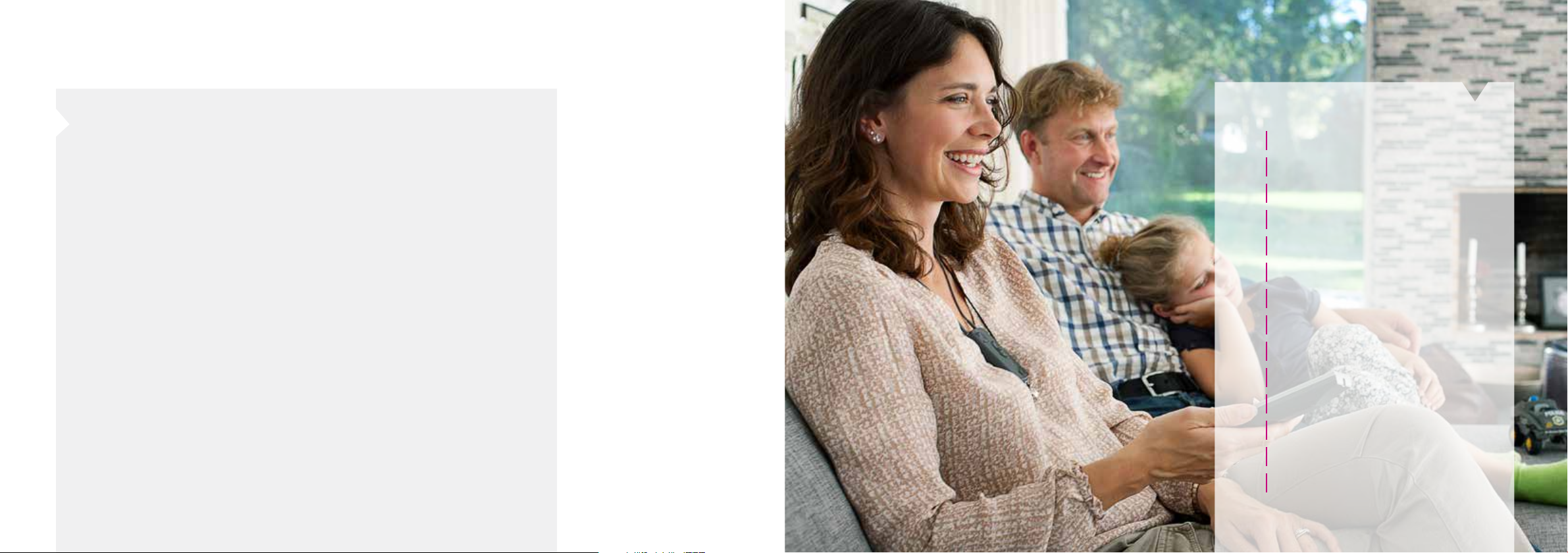
2
Table of Contents
4 How to pair
6 Streamer as default headset
8 Install the ConnectLine App
9 App overview
10 Programs
12 Answer a call
14 Make a call
16 Music
18 TV/Microphone/Mini-Jack
20 FM/T-Coil
22 Second cell phone
23 Landline phone
24 Settings
32 Troubleshooting
Introduction
This is a detailed guide to the ConnectLine App for iPhone®.
•How to pair Streamer Pro with an iPhone
•How to get the app from the App Store
•Function and features of the iPhone using the app
•Overview of ConnectLine functions controlled through the app
•Troubleshooting - what to do
Intended Use
The Oticon ConnectLine App is a remote control that enables the user to adjust
the hearing instrument volume and change programs in the hearing instrument.
The Oticon ConnectLine App also enables the user to select streaming from any
external (additional) devices connected to the “Streamer Pro 1.2 App” device as
well as adjust the streaming volume.
Streamer Pro 1.2 App supports iPhone 5s, iPhone 5c, iPhone 5, iPhone 4s and iPhone 4.
Apple, the Apple logo and iPhone are trademarks of Apple Inc., registered in the U.S.
and other countries. App Store is a service mark of Apple Inc.
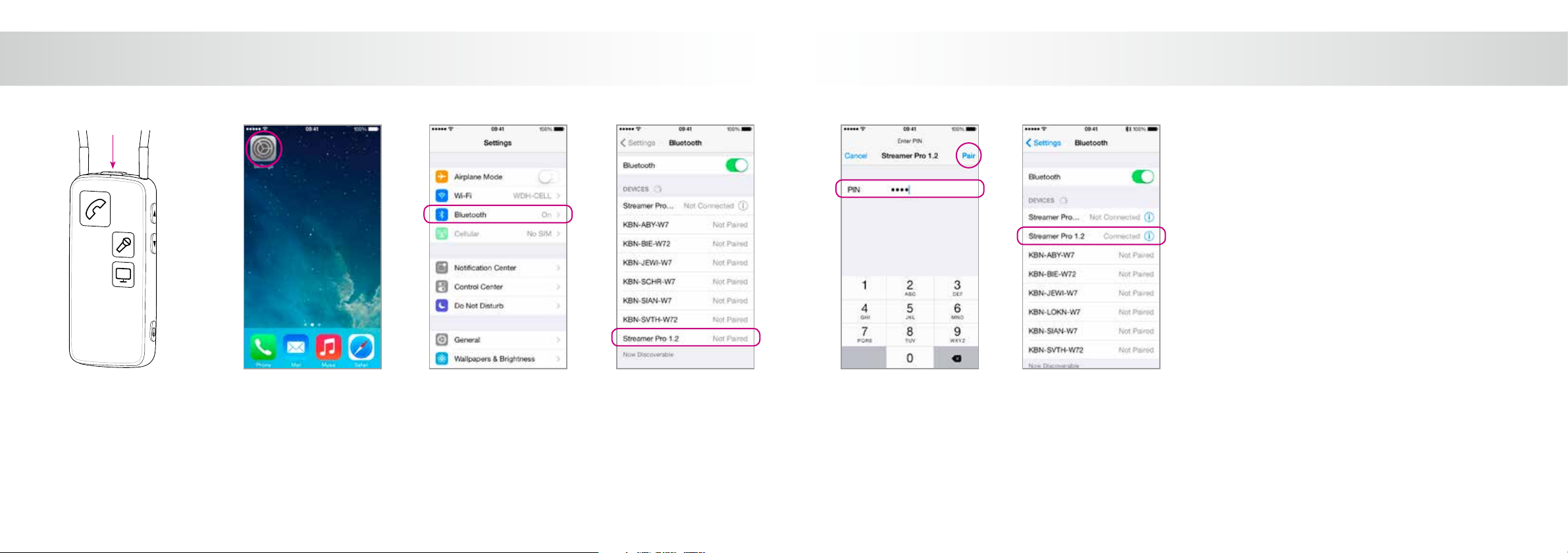
4 5
Enter settings
Find the settings icon on
the iPhone.
Select Bluetooth
Find the Bluetooth icon in
the settings menu.
Find Streamer Pro 1.2
Select Streamer Pro 1.2
Prepare Streamer
Press the power button on
top of the Streamer until
the top LED ashes blue.
Enter Pin #0000
In the pairing menu, enter
the Pin for Streamer 0000
(four zeros).
Press Pair
Verify connection
Check that Streamer Pro is
now connected.
It should read “Connected”
and you should see a small
Bluetooth icon in the top
status menu.
How to pair the iPhone and Streamer Pro 1.2 App

6 7
Select Settings Select Incoming CallsSelect Accessibility Select Headset Verify
When answering a call from the iPhone, you should see Streamer Pro 1.2
as audio output (and hear the call in the hearing instruments)
See additional instructions on page 14.
By default, an iPhone will
use the built-in speaker for
audio when answering a call
on the iPhone itself, even if a
Bluetooth Headset (such as
Streamer) is connected.
However, for everyday use
of the iPhone with a pair of
hearing instruments, settings
may be changed, so that
the sound is always in the
hearing instruments (through
Streamer).
Select General
Streamer as default audio output for iPhone
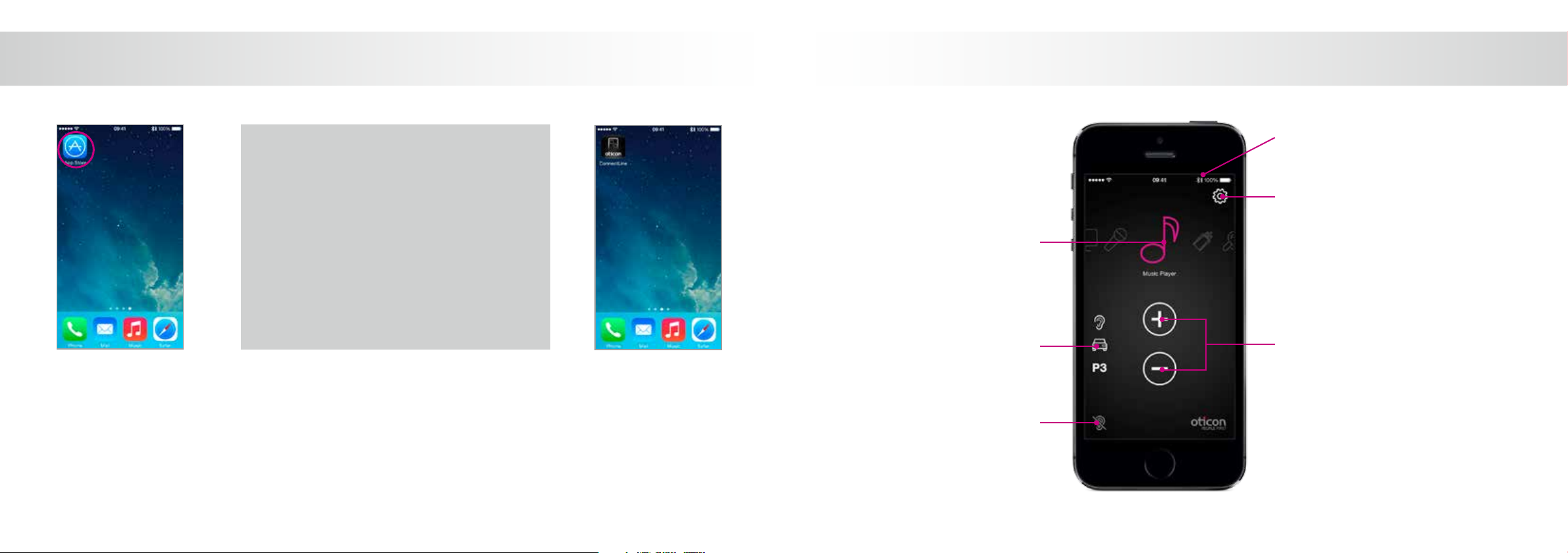
8 9
Enter the App Store
Find the App Store logo on
your phone.
Click on it.
Search, download & sign in App available
The ConnectLine app should
now be on your iPhone.
Install the ConnectLine App
The “Carousel”
Swipe and select
Streaming source
Settings
Mute (page 11)
Programs (page 10) Volume up/down
Streamer battery level
App overview
Step 1:
In the App Store select the search function.
Step 2:
In the seach eld , type “Oticon”.
Step 3:
Press the blue “free” icon to start download.
Step 4:
Enter your Apple ID/password to start downloading.

10 11
Program selector
Hearing Instrument
programs can be selected
directly.
Custom labeling
Labels can be assigned to
programs that already exist
in the Hearing Instruments.
Custom labels
You can add labels and icons for hearing instrument programs.
Go to Settings > Hearing Instrument Programs. Press the “+”
button to add icons for additional programs. You can also edit the
names of programs on this screen.
While Streaming
While streaming, the
microphones of the hearing
instruments can be muted
to suppress surrounding
sound/noise.
While not Streaming
If not Streaming, the microphones on
Oticon Alta, Nera, Ria and Sensei hearing
instruments can be muted for muted.
Programs Mute
Note:
Adding a label here does
NOT add a new program in
the Hearing Instruments.
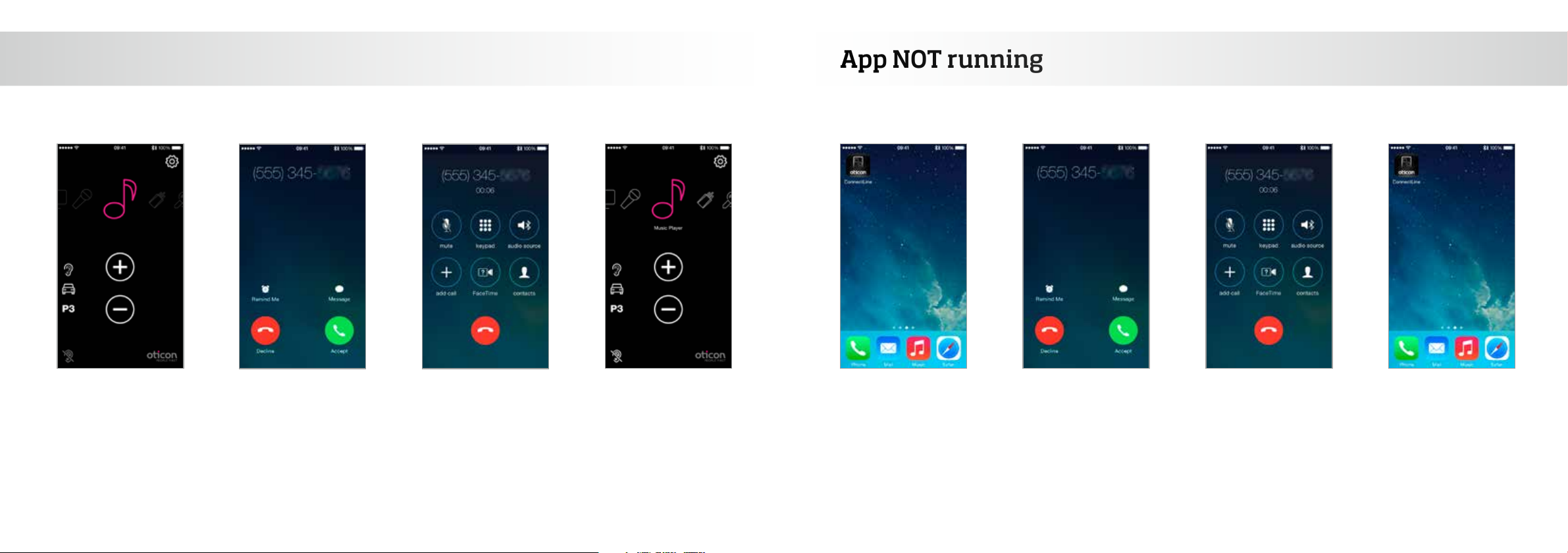
12 13
App is running
The ConnectLine App is
running. In this example the
user is listening to music
(from the iPhone).
Incoming call
When receiving an incoming
call, the ConnectLine App is
“pushed to the back” and the
iPhone’s normal call handling
window is opened. The call
is either answered on the
Streamer itself or using the
iPhone’s answer button (1).
In a call
When taking a call, the
iPhone’s call handling win-
dow continues to be active.
Autoresume
When the call is ended, the
App (and the Connectline
system) returns to its previ-
ous state (Autoresume) In
this example, it returns to
the music screen.
App is not running
If the ConnectLine App isn’t
running, the phone is typi-
cally on its “home view”.
Incoming call
When the user receives an
incoming call, the iPhone’s
normal call handling window
is opened. The call is either
answered on the Streamer
itself or using the iPhone’s
answer button (2).
In a call
When taking a call, the
iPhone’s call handling win-
dow continues to be active.
Call ended
iPhone returns to its
previous (idle) state.
1) If this does not work as expected, please check the setup of iPhone instructions on page 6. 2) If this does not work as expected, please check the setup of iPhone instructions on page 6.
Answer call - App running App NOT running
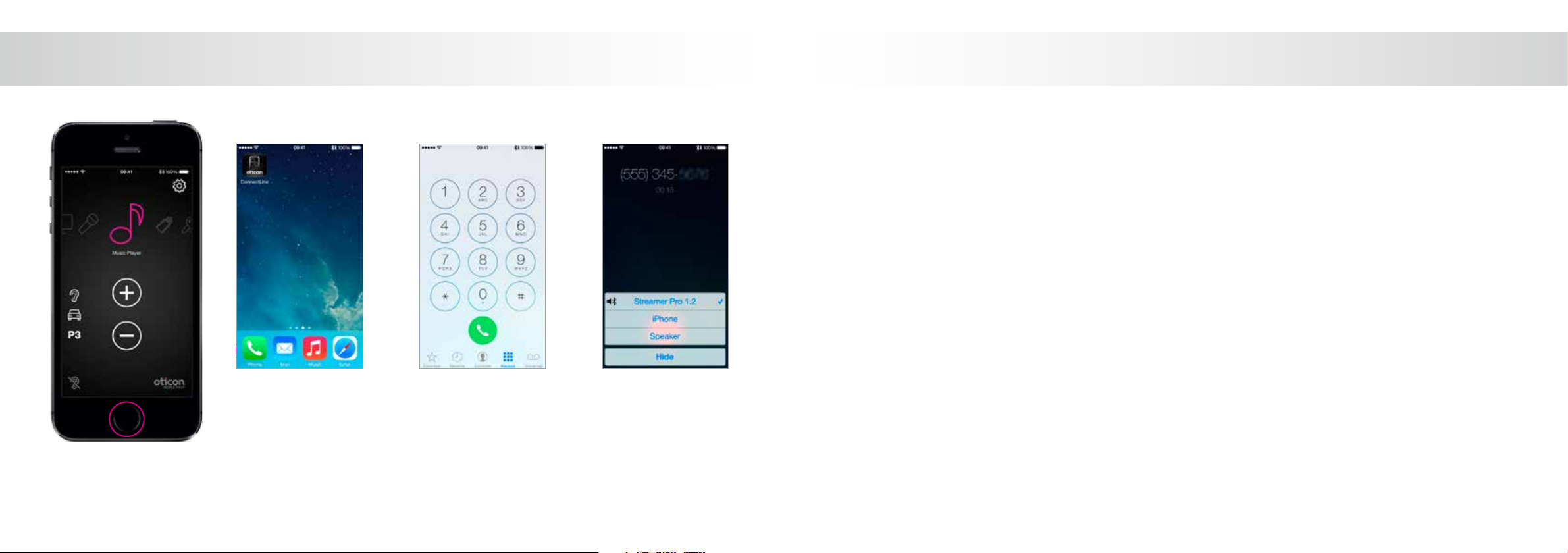
14 15
App is running
Close the app (press the
Home button once).
Select Phone Key in number
Key in number followed by
“Call”.
Call active/End call
End call either on the
iPhone or on the Streamer
Pro (phone button).
This guide continues on next page
Make a call with the iPhone
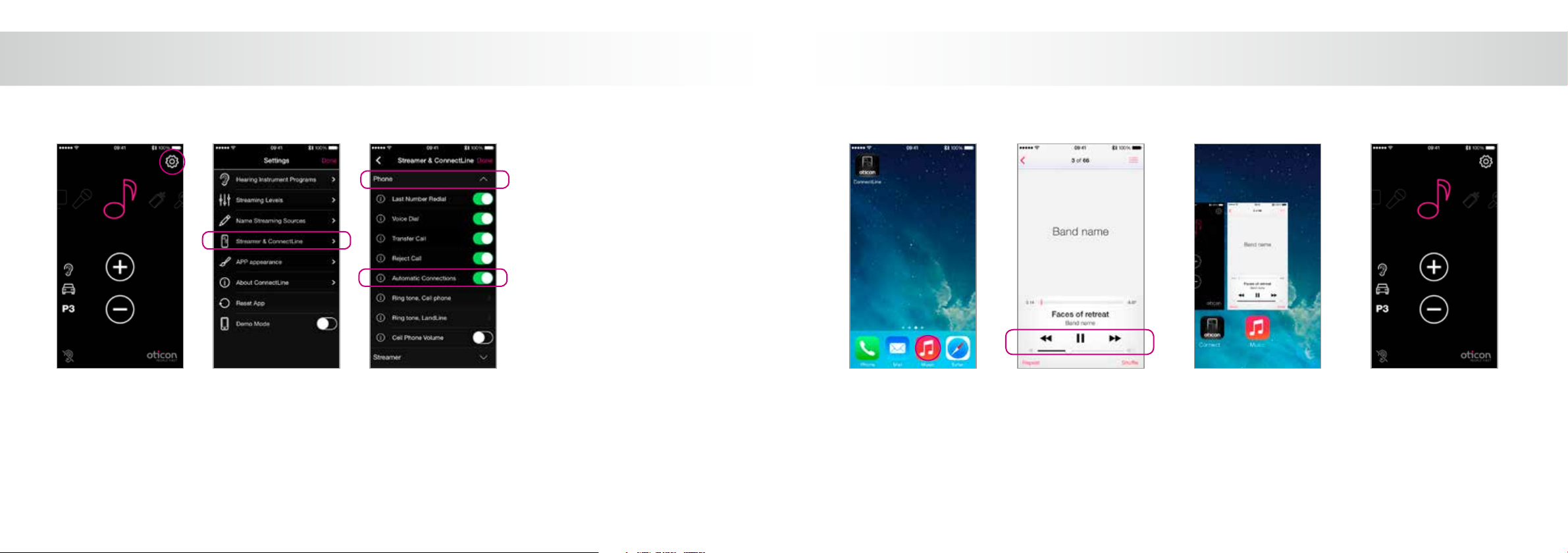
16 17
Music player
You can play, pause and
regulate volume at will
through the music app.
Connection is automati-
cally made to Streamer and
Hearing Instruments.
Switch to the app
If you want to switch back
to the app, either press the
home button twice for an
overview of active apps and
then choose the ConnectLine
App, or press the Home button
once and nd the ConnectLine
App as you normally would.
Select and resume
If using the ConnectLine
App, the Music icon on the
app is now a shortcut to the
Music player, which can be
started and stopped at will.
If other sources are chosen,
the music will be paused
until selected again.
Automatic connections for music player
To enable the Streamer to automatically start audio Streaming when the music player is
running, “automatic connections” should be enabled.
Settings --> Streamer and ConnectLine --> Phone --> Enable automatic connections
Start music player
Click the home button to
push the ConnectLine App
into the background.
Find and select the “Music”
icon.
Play your favorite music

18 19
TV
Pressing TV will start/stop audio from the TV
adapter.
Microphone
Pressing the Microphone icon will start audio
streaming from the ConnectLine Microphone.
Streaming can also be started from the microphone
or from the Streamer.
Jack in/out
If a mini-jack audio cable is
inserted into Streamer Pro, audio
streaming is automatically started.
The “Audio in/out” icon will appear
if an audio cable has been inserted
into Streamer Pro’s mini-jack port
Microphone icon will appear in Carousel if the
ConnectLine Microphone has been previously
paired with Streamer Pro
TV icon will appear in Carousel if TV Adapter
has been previously paired with Streamer Pro
Mini-Jack Auto Streaming
Auto Streaming can be enabled/disabled in the ConnectLine App under
Settings > Streamer & ConnectLine > Other > Mini-Jack Auto Streaming.
TV Microphone Mini-Jack

20 21
FM
Pressing the FM icon will
start/stop audio streaming
from FM.
T-Coil
Pressing the T-Coil icon
will start/stop audio
streaming from Streamer
Pro’s Teleloop receiver.
FM autostart
Automatic FM streaming can be enabled/disabled in the ConnectLine App under
Settings > Streamer & ConnectLine > Other > FM Autostart.
T-Coil
The FM icon will appear in
Carousel if an FM Receiver is
attached to Streamer Pro.
FM
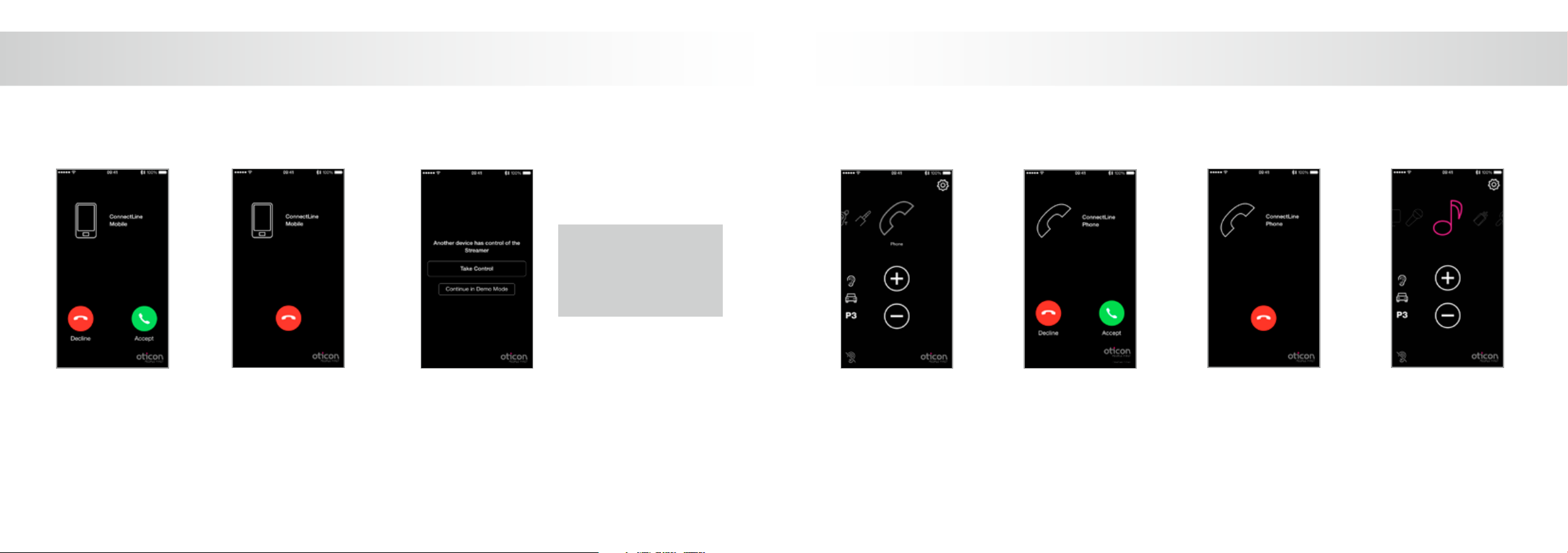
22 23
App is running
If a landline Phone Adapter
has been paired with
Streamer Pro and is within
range, it will appear as a
Phone icon in the Connect-
Line App’s Carousel. If the
App is not running, calls
must be answered directly
from the Streamer Pro.
Answer call
An incoming call is signaled
in the hearing instruments
and in the App. The call can
be accepted either in the
App or on the Streamer Pro.
End Call
The call can be ended in the
ConnectLine App or on the
Streamer Pro.
Autoresume
If another source was active
(in this example, music)
that source will be resumed
after the call is ended.
End call
The call can be ended in the
ConnectLine App or on the
Streamer Pro.
Decline or accept
call
An incoming call from a sec-
ond cell phone is signaled
in the hearing instruments
and in the ConnectLine App.
The call can be accepted or
rejected in the App or on
the Streamer Pro.
Multiple apps running
If the ConnectLine App is in-
stalled on multiple devices and
both are paired to the Streamer
Pro, control over the Streamer
Pro can be taken by the App
that was opened most recently.
Landline phoneUsing a second cell phone
An icon does not appear in the Carousel for a second cell phone connection A Phone icon will appear in the Carousel if Streamer Pro is in range
of a paired Phone Adapter
WARNING!
To ensure that your system is not
operated without your consent
or knowledge, we recommend
that the app is only installed on
your personal devices.
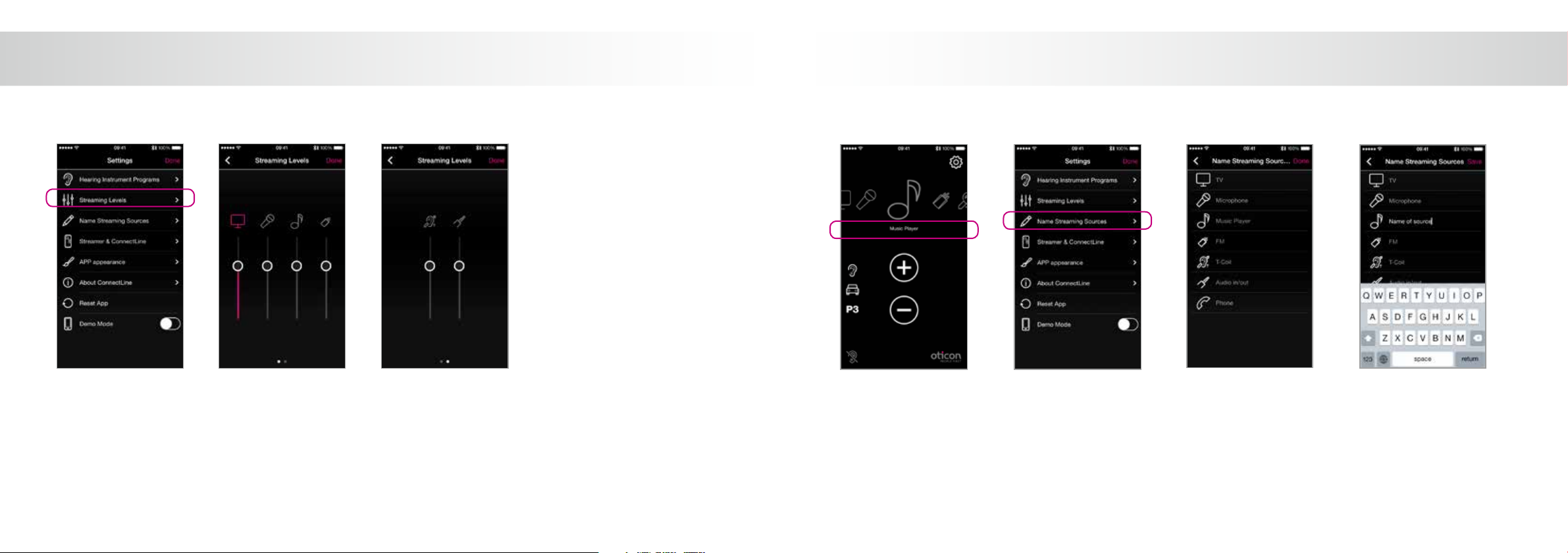
24 25
Streaming levels
Streaming levels can be adjusted for each streaming source
independently. If the panel is ongoing while streaming, the
active source will be highlighted with magenta.
Settings --> Streaming levels
Streaming source labels/naming
The streaming sources can be labelled according to personal preferences.
Settings --> Name Streaming Sources
Settings - Streaming levels Settings - Streaming source labels/naming

26 27
Phone settings
Customizable settings for phone functionality can be adjusted in the ConnectLine App under
Settings > Streamer & ConnectLine > Phone.
1: Last Number Redial
If enabled, last number redial can be started by pressing and holding the phone button on the Streamer (if supported by the cell phone).
2: Voice Dial
If enabled, briey pressing the phone button on the Streamer will enable voice dial (if supported by your cellphone and you are not in range
of a ConnectLine Phone Adapter).
3: Transfer Call
If enabled, pressing and holding the phone button on the Streamer will transfer a call back to the cell phone.
4: Reject Call
If enabled, an incoming cell phone call can be rejected by pressing “volume down” on the Streamer.
5: Automatic Connections
Allow automatic connections from, e.g., SMS/text notications and music players.
6: Ring Tone, Cell Phone
Ring tone associated with calls from your cell phone(s).
7: Ring Tone, LandLine
Ring tone associated with calls from the ConnectLine phone solution (Phone Adapter).
8: Cell Phone Volume
Enables you to adjust the volume of the call using the phones’ volume buttons.
Settings - Phone
1
2
3
4
5
6
7
8
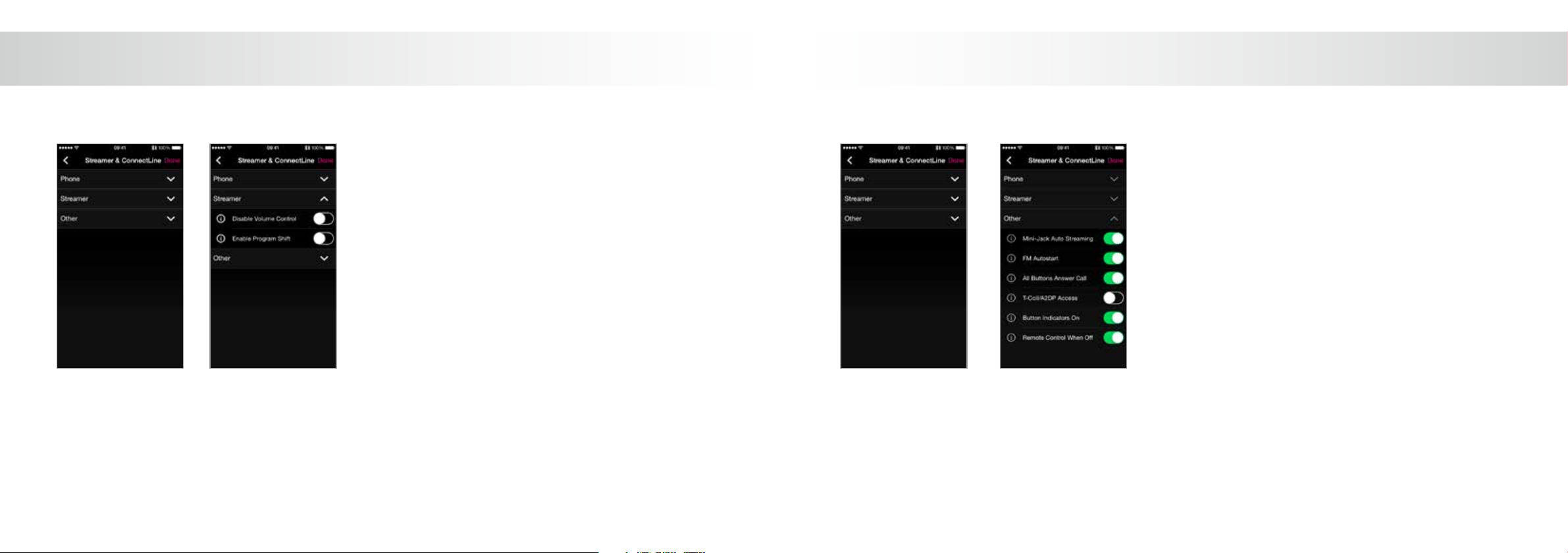
28 29
Streamer settings
Customizable settings for Streamer Pro functionality can
be adjusted in the ConnectLine App under
Settings > Streamer & ConnectLine > Streamer.
Other settings
A selection of settings which aects the daily use of the
Streamer itself may be customized.
1: Disable Volume Control
Allows you to enable or disable Streamer’s volume control
of the hearing instruments.
2: Enable Program Shift
If enabled, program shift of hearing instruments can be
carried out using the Streamer.
1: Mini-Jack Auto Streaming
If enabled, audio streaming from mini-jack input will automatically
commence when audio cable is inserted.
2: FM Autostart
If enabled, FM streaming will automatically commence when FM
receiver is inserted.
3: All Buttons Answer Call
If enabled, all front buttons can be used to answer call.
4: T-Coil/A2DP Access
If not selected, a short press of Streamer’s AUX button starts A2DP
(long press starts T-Coil). If selected, a short press of Streamer’s AUX
button starts T-Coil (long press starts A2DP).
5: Button Indicators On
If disabled, Streamer’s button indicators will not light up.
6: Remote Control When O
If enabled, the Streamer can be used as a remote control of the
Hearing Instruments even when turned o.
Settings - OtherSettings - Streamer
1
21
2
3
4
5
6
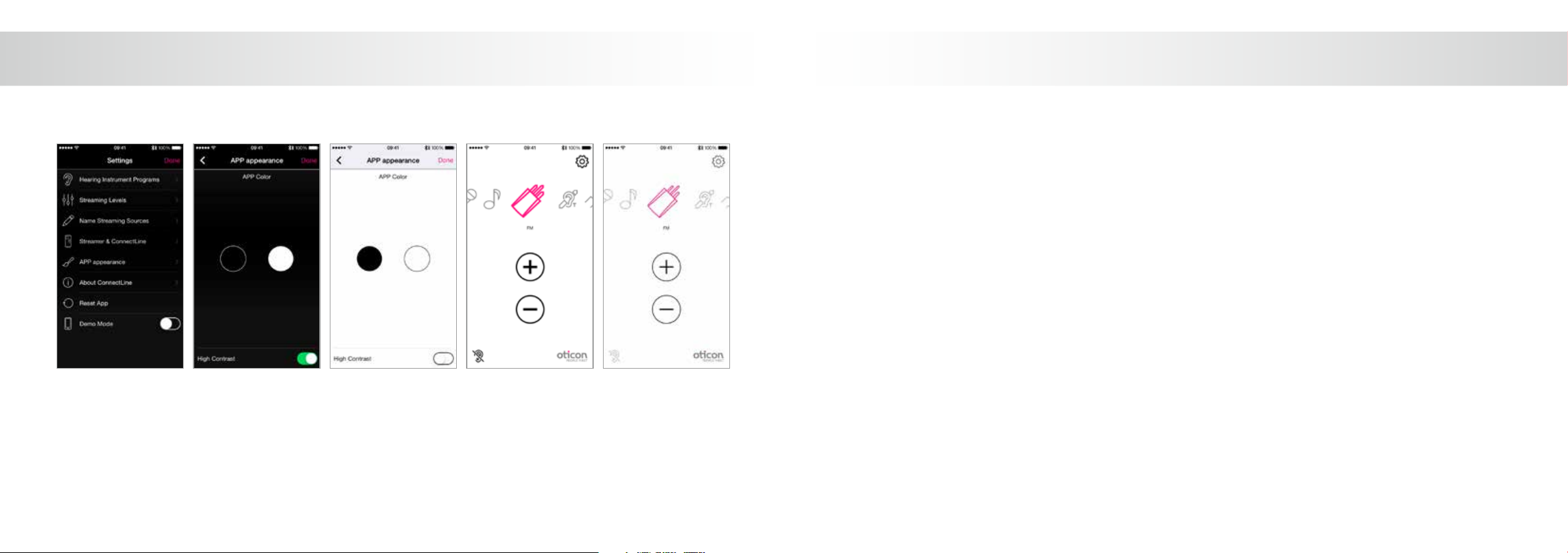
30 31
Visual appearance
The visual appearance of the App can be changed so it is either black or white.
For both colors, thin or thick icon outlines can be selected using the High Contrast setting.
Settings - Appearance
This guide continues on next page
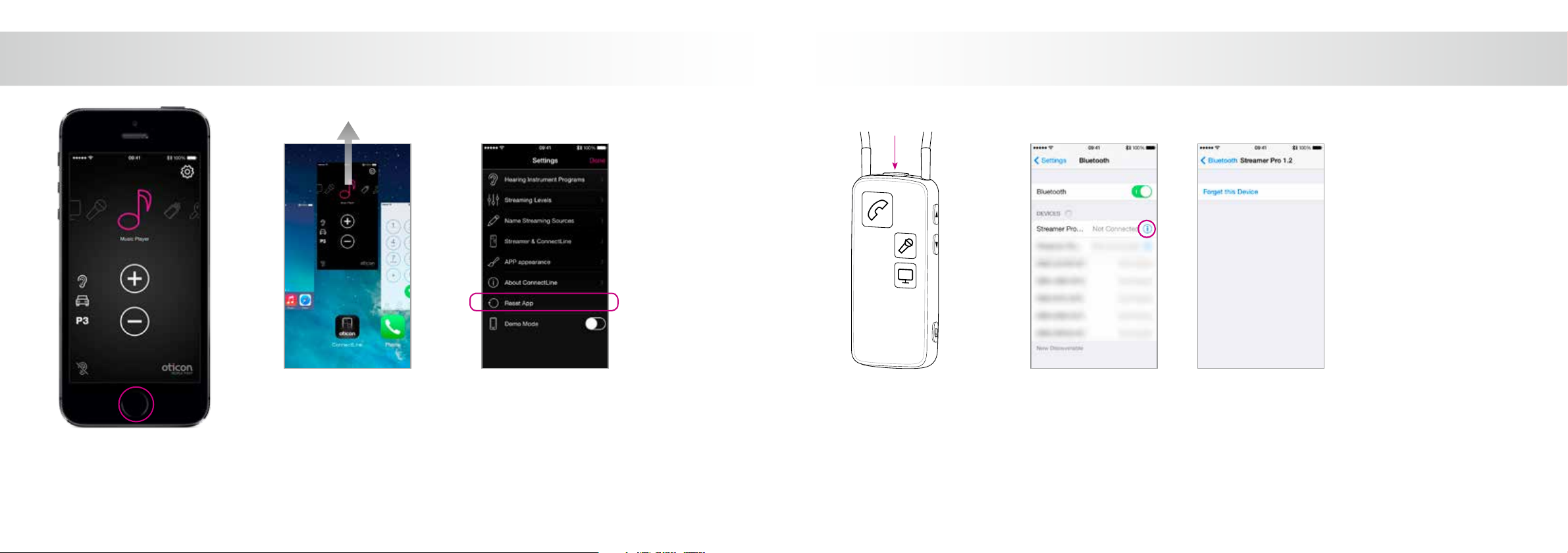
32 33
Close/restart App
Double tap on the Home button to
close the App and show all active
apps.
Reset App
Resetting the app will restore
the app to its initial settings.
(Programs will be retained.)
Reset Streamer
The Streamer is automatically
reset when powered o/on.
Re-pair Streamer and iPhone
In some cases, especially if the iPhone and Streamer have been paired multiple times with
other devices, it may be benecial to clear all pairings in both the iPhone and Streamer.
1. Turn Streamer o
2. On the iPhone: (settings > Bluetooth) select the small (i) and then press “forget device”
3. Turn o iPhone
4. Turn Streamer on
5. On the Streamer: hold “power on” AND “volume up” for 10 seconds
6. Turn on iPhone and re-pair Streamer (see page 4)
Close App
Swipe the ConnectLine
App image upwards so
that it is removed from
the screen. It is now
completely stopped.
Troubleshooting

www.oticonusa.com
15500-3028 / 06.14
People First is our promise
to empower people
to communicate freely,
interact naturally and
participate actively
People First
Table of contents
Other oticon Remote Control manuals
Popular Remote Control manuals by other brands

Akerstroms
Akerstroms SESAM 800 CONFIGURABLE operating manual
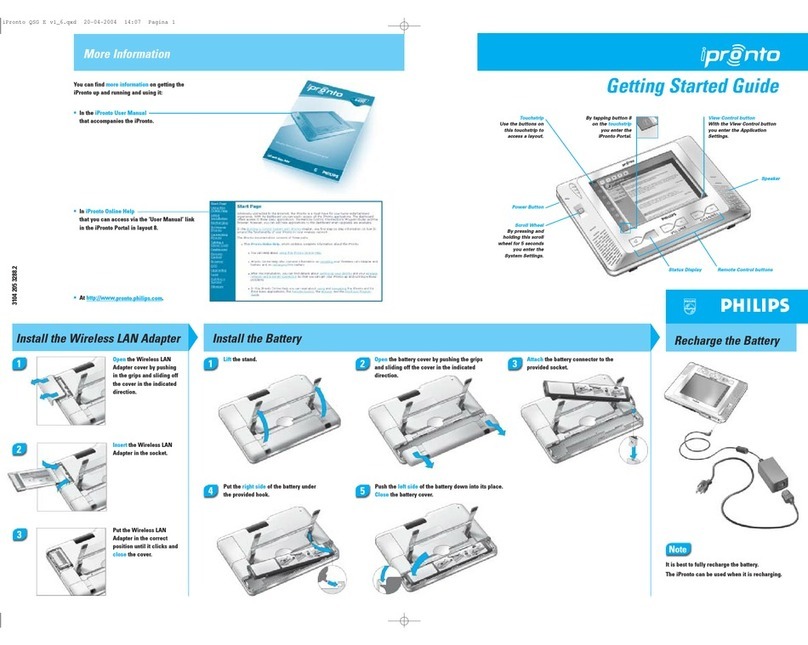
Philips
Philips SBCRU1000/05 Getting started guide
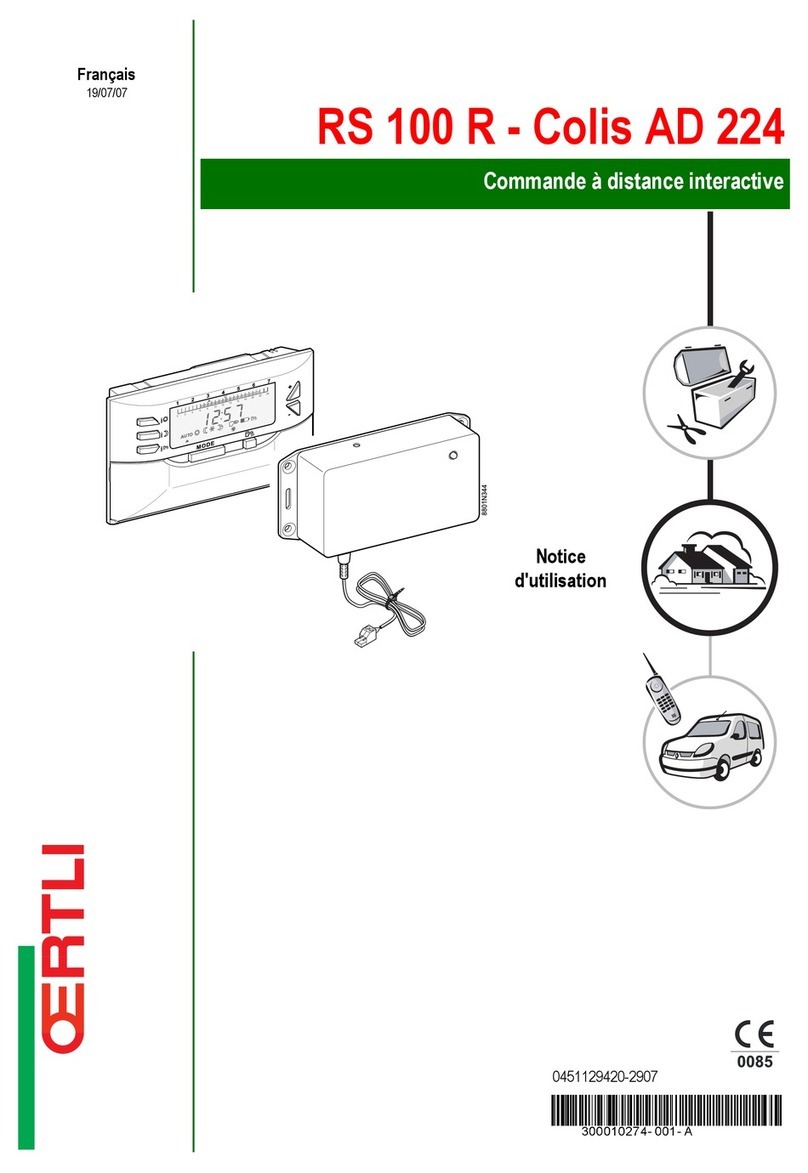
OERTLI
OERTLI RS 100 R user guide

brennenstuhl
brennenstuhl Comfort-Line Operation manual

Vortice
Vortice CB TOUCH LCD W Instruction booklet
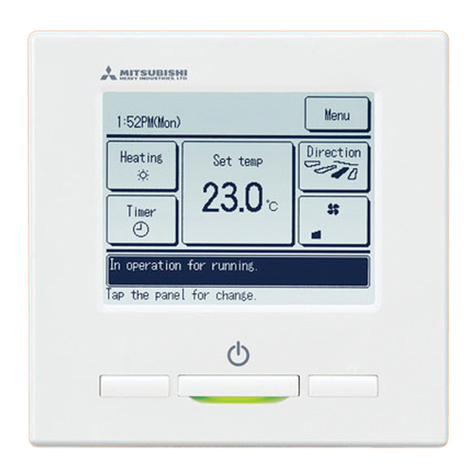
Mitsubishi Heavy Industries
Mitsubishi Heavy Industries eco touch RC-EXC3A quick reference

Giatsu
Giatsu GIA-KJR12B owner's manual

AIRTRONICS
AIRTRONICS Super EXZES operating manual
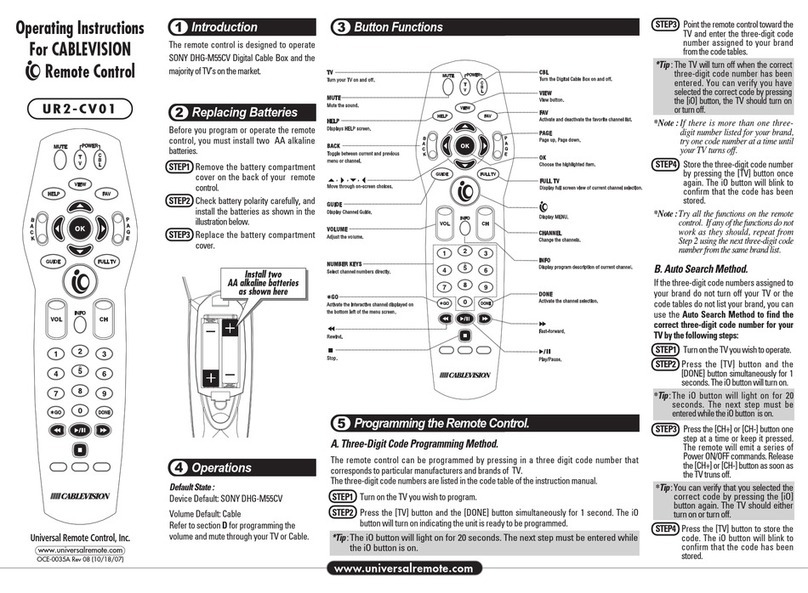
Universal Remote Control
Universal Remote Control UR2-CBL-CV01 operating instructions

Ruwido
Ruwido Swisscom Box Replacing

Ledco
Ledco Easy RGB(Y) user manual

Horizon Hobby
Horizon Hobby PROBOAT Horizon Harbor PRB08036 owner's manual





