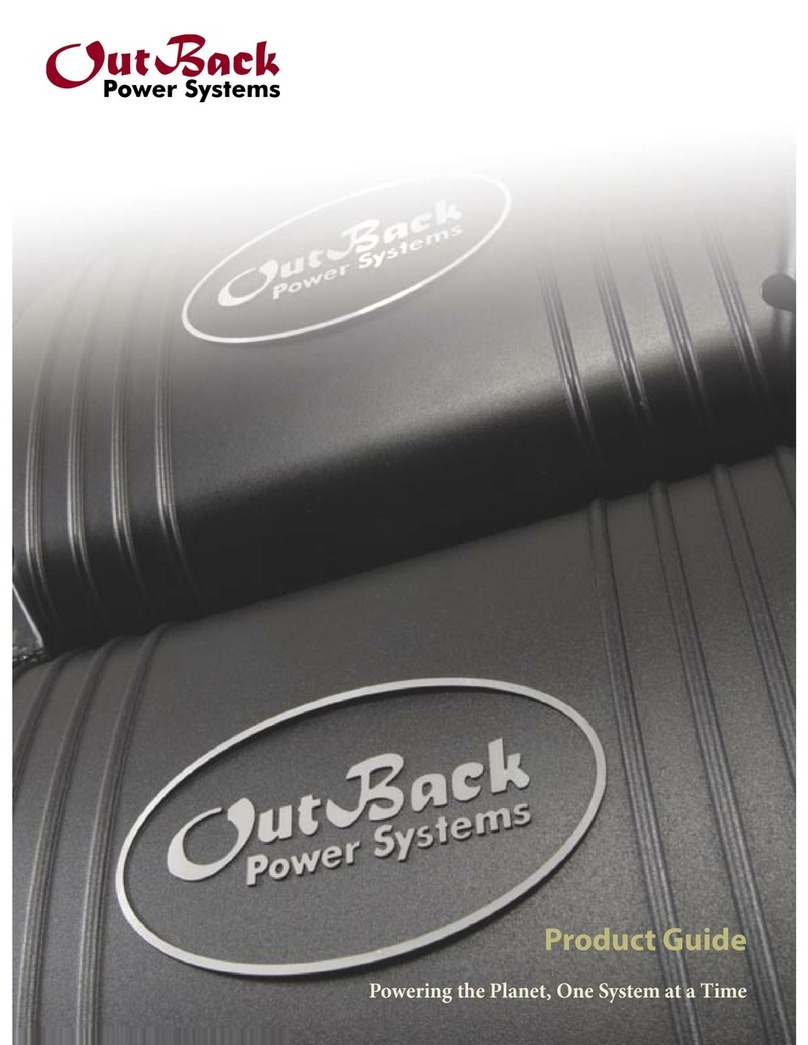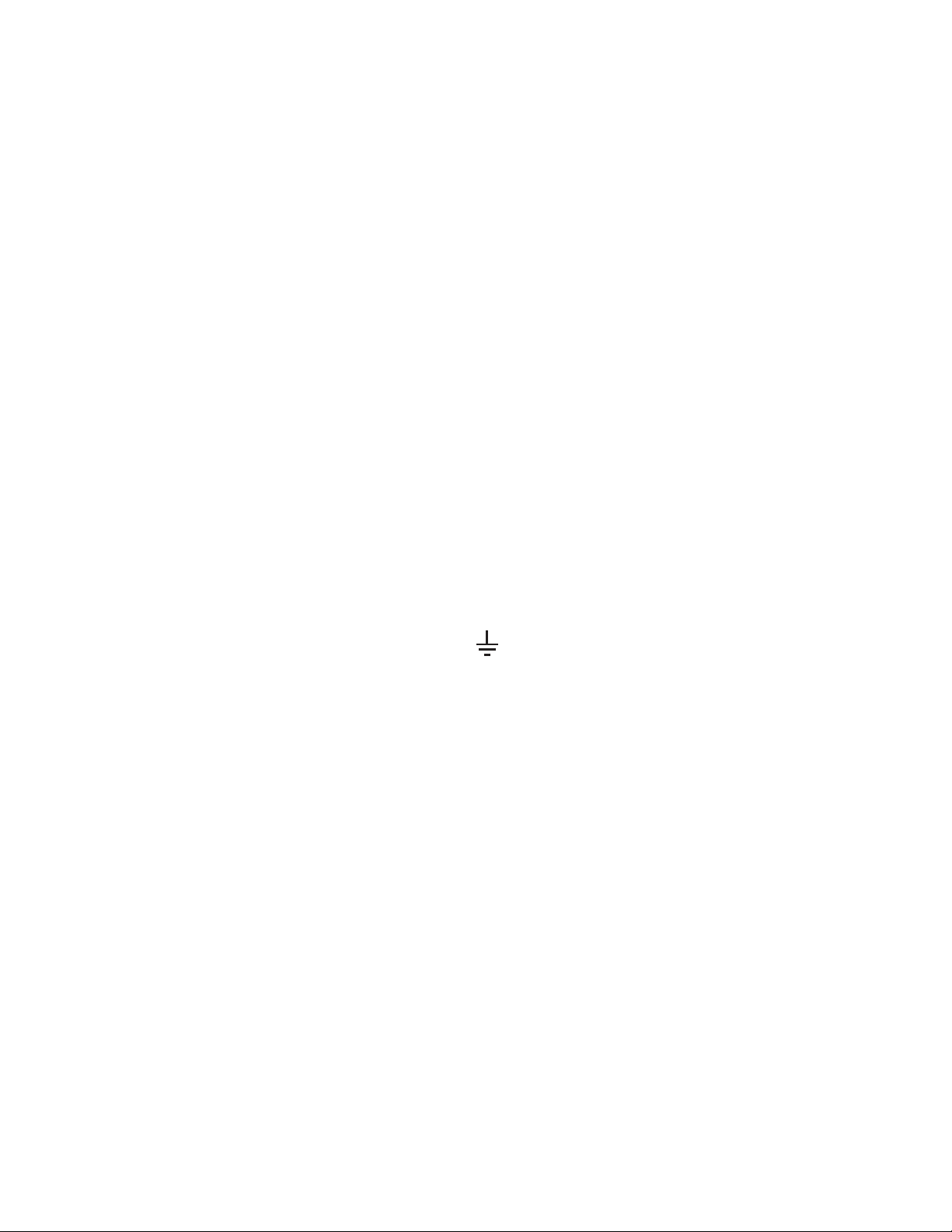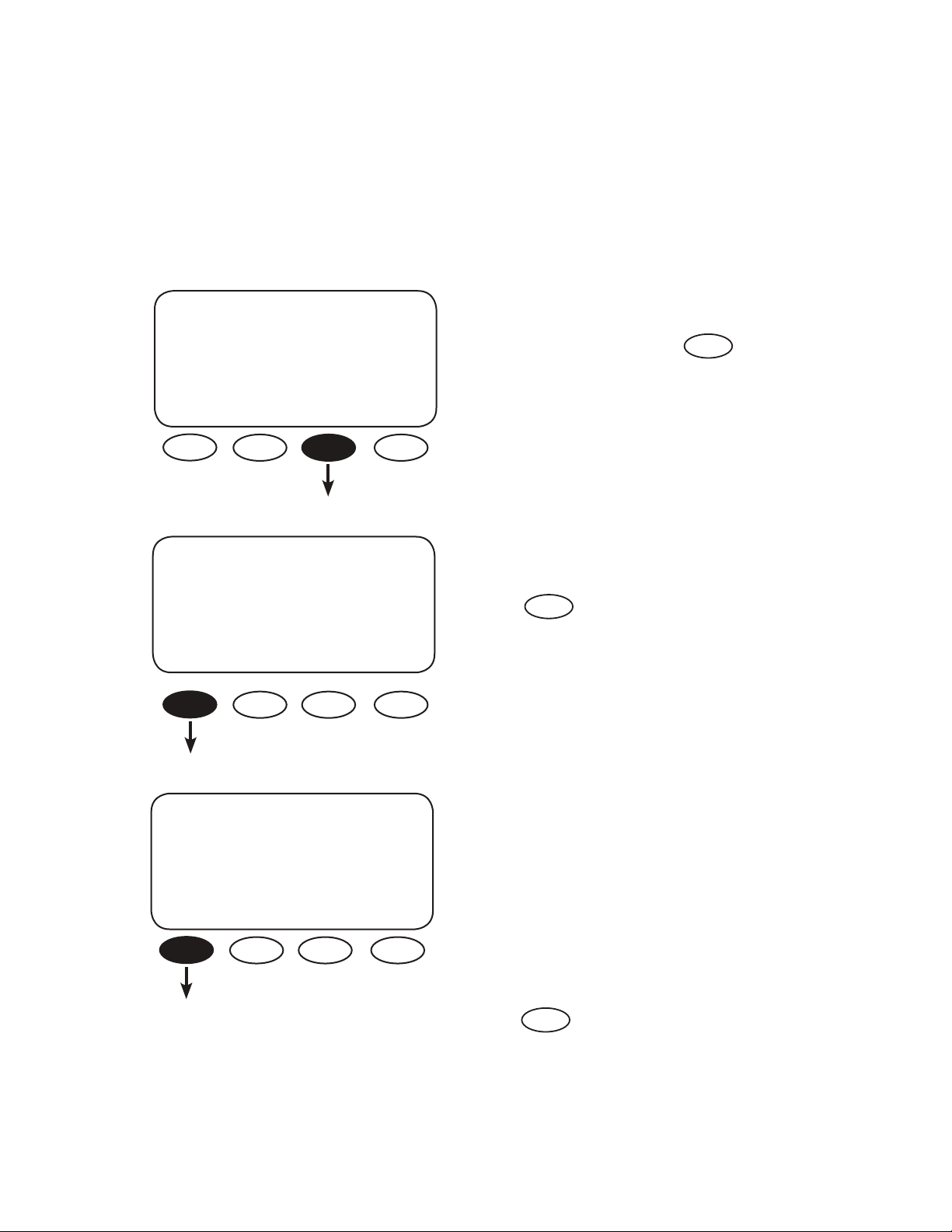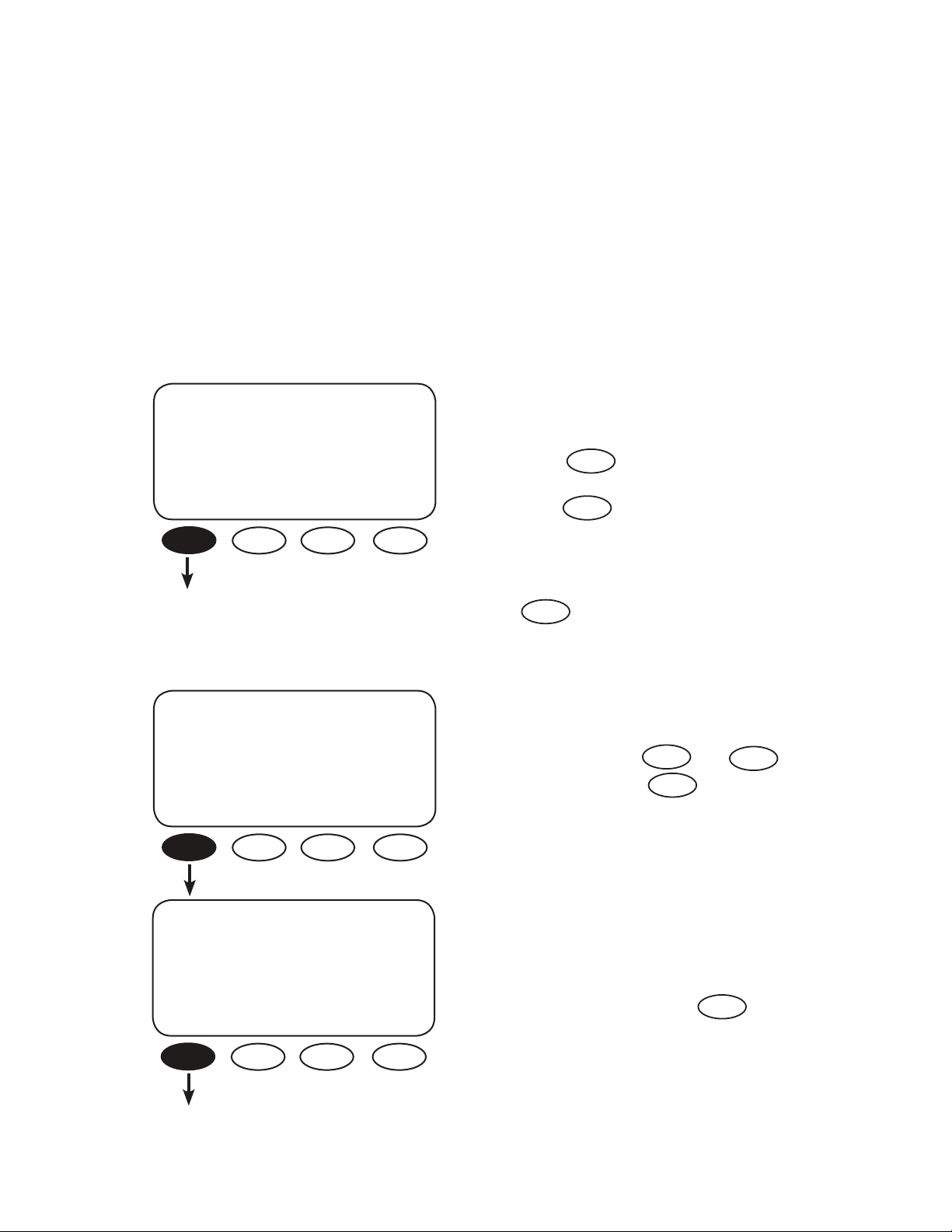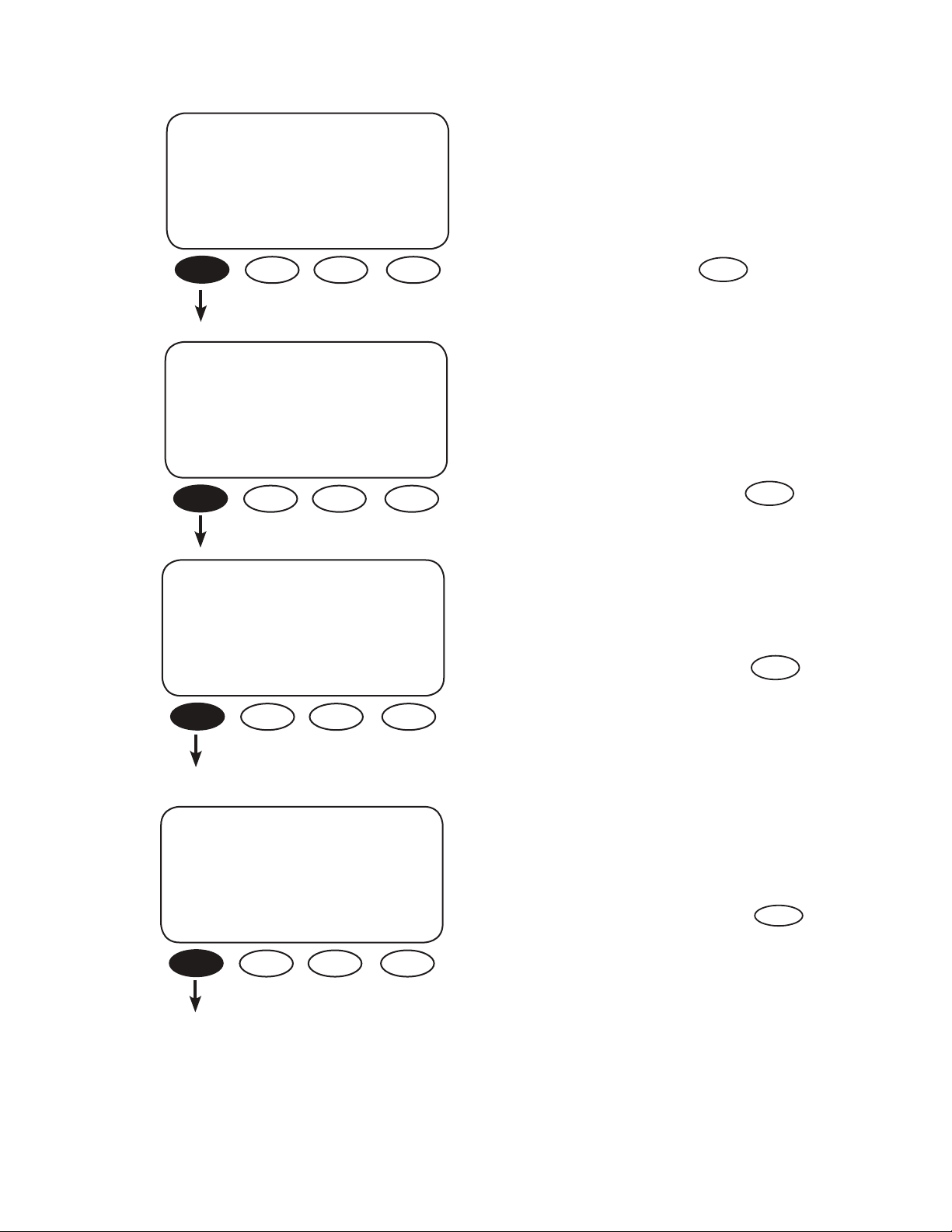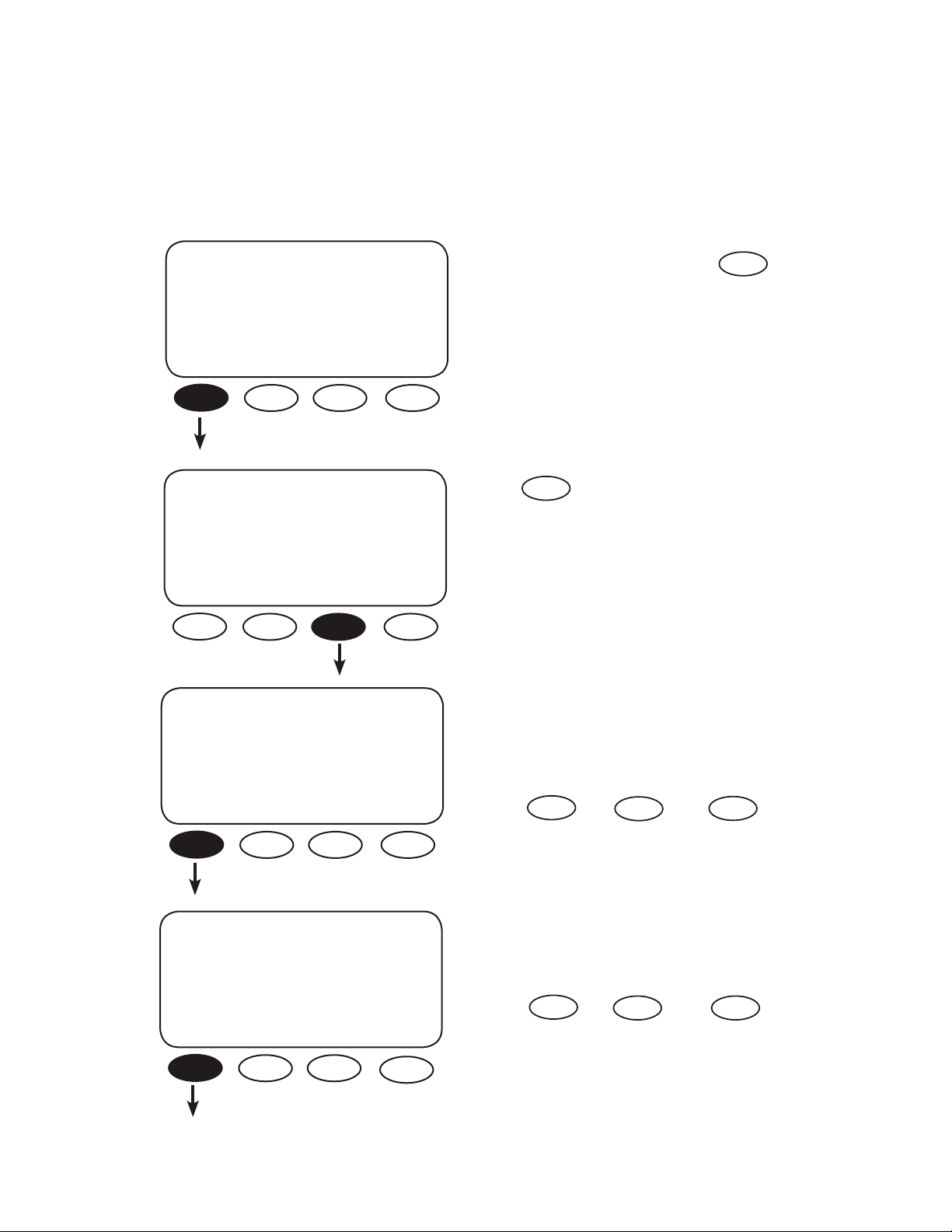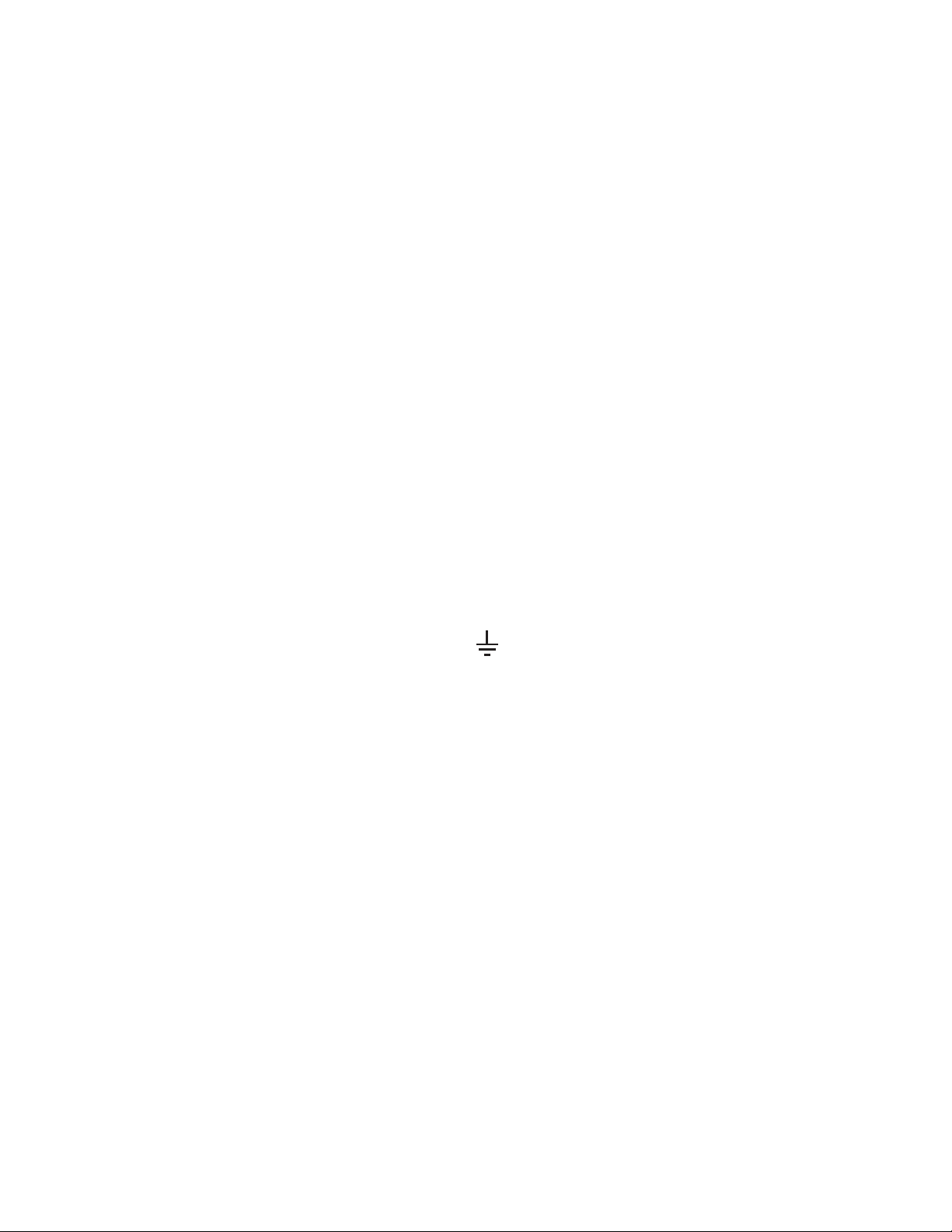
4
Welcome to the OutBack Power Systems FX Series Inverter/Charger System
The FX Series Inverter/Charger oers a complete power conversion system—DC to AC, battery
charging, and an AC Transfer Relay—and can be used for stand-alone or back-up applications.
OutBack Power Systems does everything possible to assure the components you purchase will function
properly and safely when installed as instructed according to local and national electrical codes. Please
read all of the instructions and the instructions that come with any OutBack components included in
your power system. Instructions on individual FX set-ups as well as systems assemblies are included
with the FX and VFX Series Inverter/Charger Installation Manual.
The OutBack Power Systems FX Series Inverter/Charger is ETL listed to UL1741 (Inverters, Converters,
Controllers, and Interconnection System Equipment for Use with Distributed Energy Resources). All
Mobile FX Series Inverter/Chargers are ETL listed to UL 458.
Grounding Instructions – Each FX should be connected to a grounded, permanent wiring system. For
most installations, the negative battery conductor should be bonded to the grounding system at one
(and only one) point in the DC system. All installations must comply with all national and local codes
and ordinances. System grounding as required by the National Electric Code, ANSI /NFPA 70-1996, is the
responsibility of the system installer.
The equipment ground is marked with this symbol:
The FX and VFX Series Inverter/Charger Programming Manual covers the following information:
• Safety
• Programming or “stacking”multiple FXs using the OutBack Power Systems MATE
IMPORTANT SAFETY INSTRUCTIONS
SAVE THESE INSTRUCTIONS
General Precautions:
1. Use caution whenever working around electricity, electrical components, and batteries. There is
always a potential for shocks, burns, injury, and even death if an installer or user comes in contact
with electricity.
2. Read all instructions and cautionary markings on the FX, the batteries and all appropriate sections of
this manual as well as other component manuals before using the system.
3. Be sure each FX is securely installed according to the FX and VFX Series Inverter/Charger Installation
Manual.
4. Follow all local and national electrical codes when installing OutBack equipment and components.