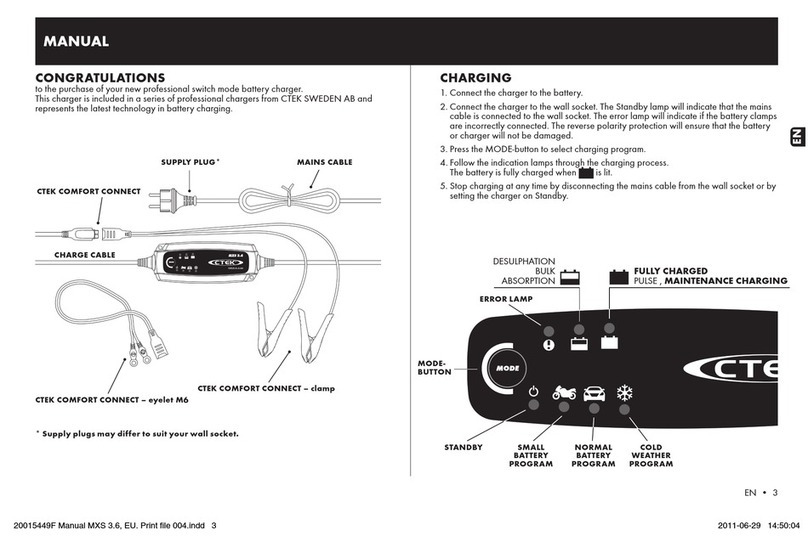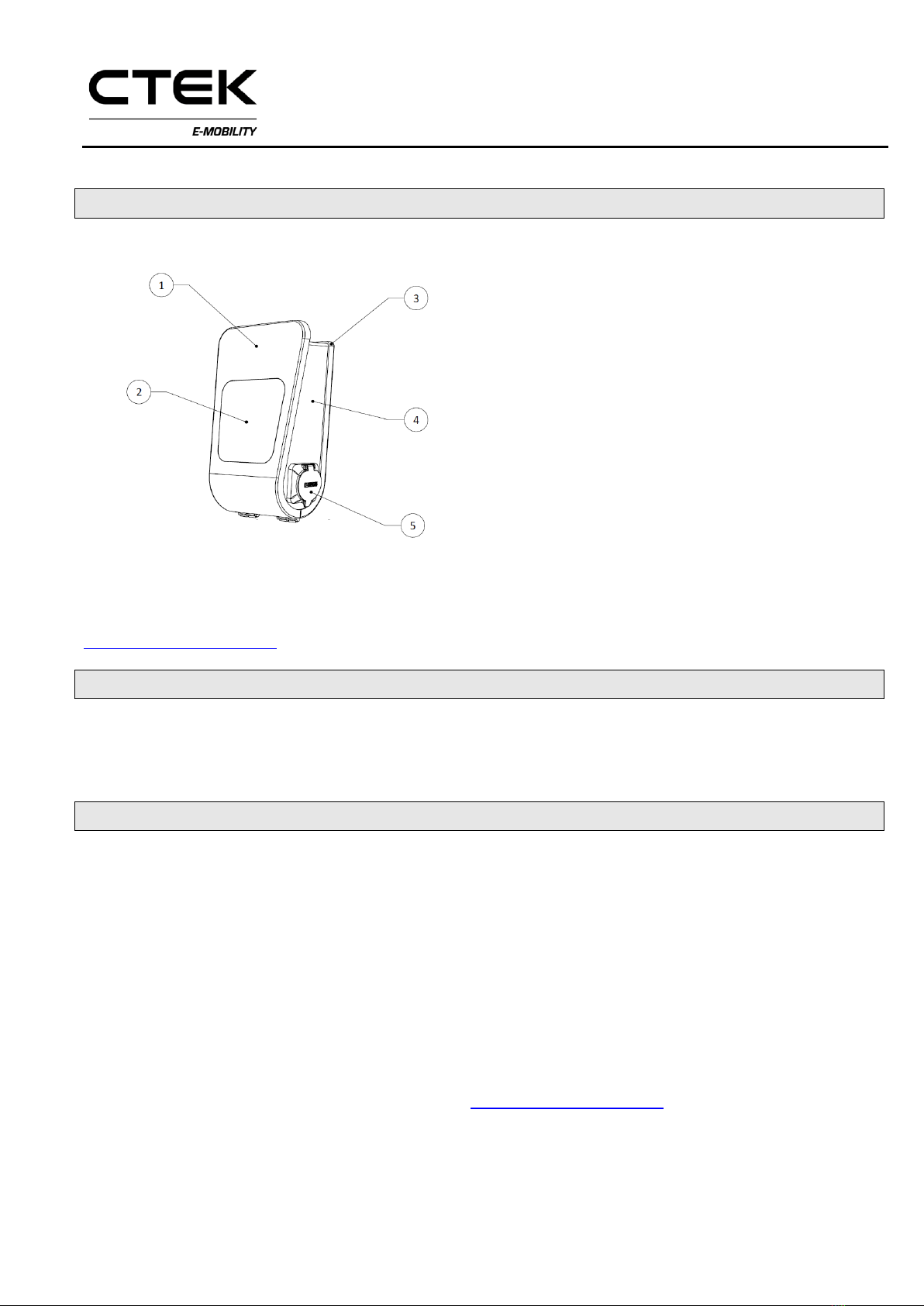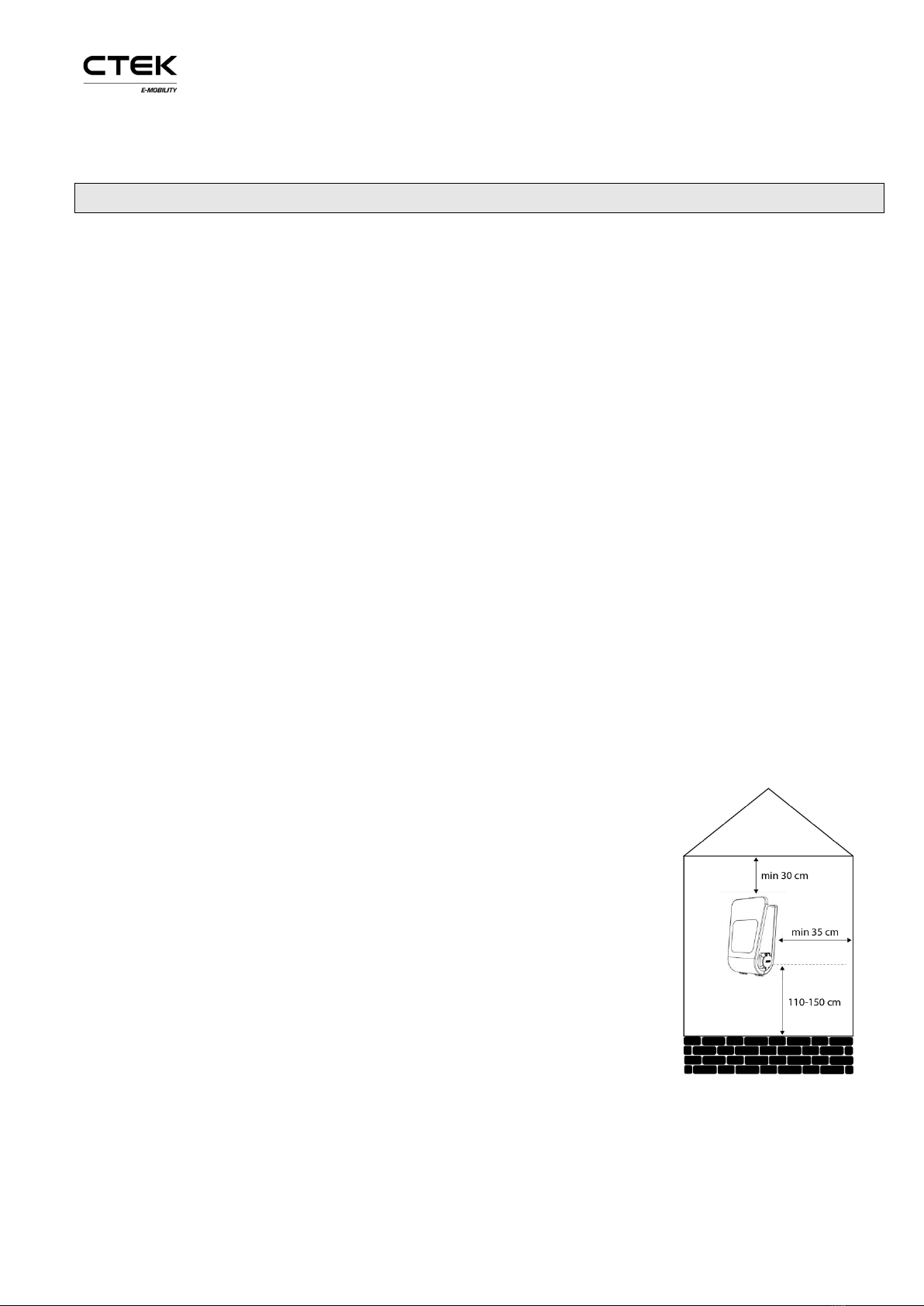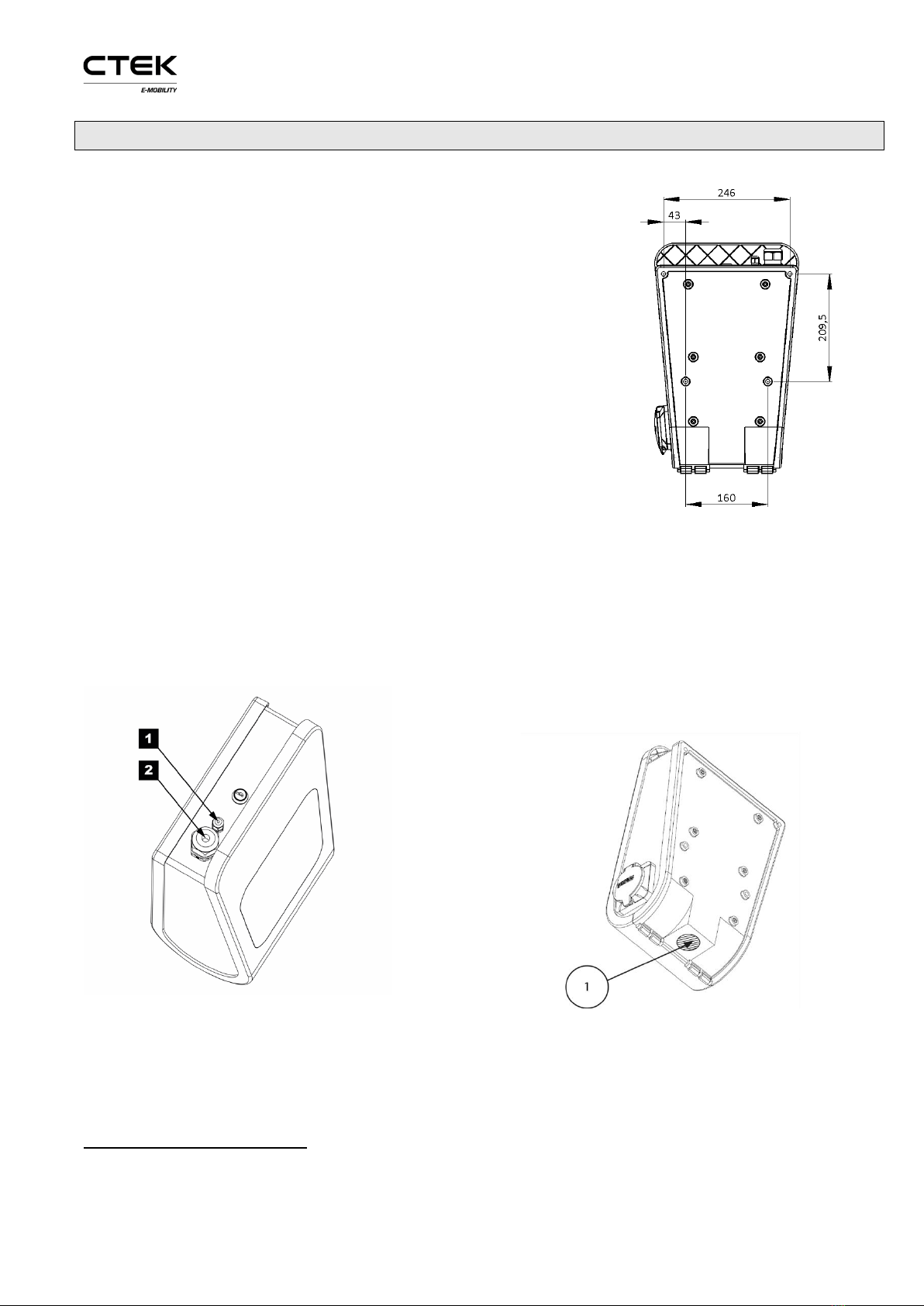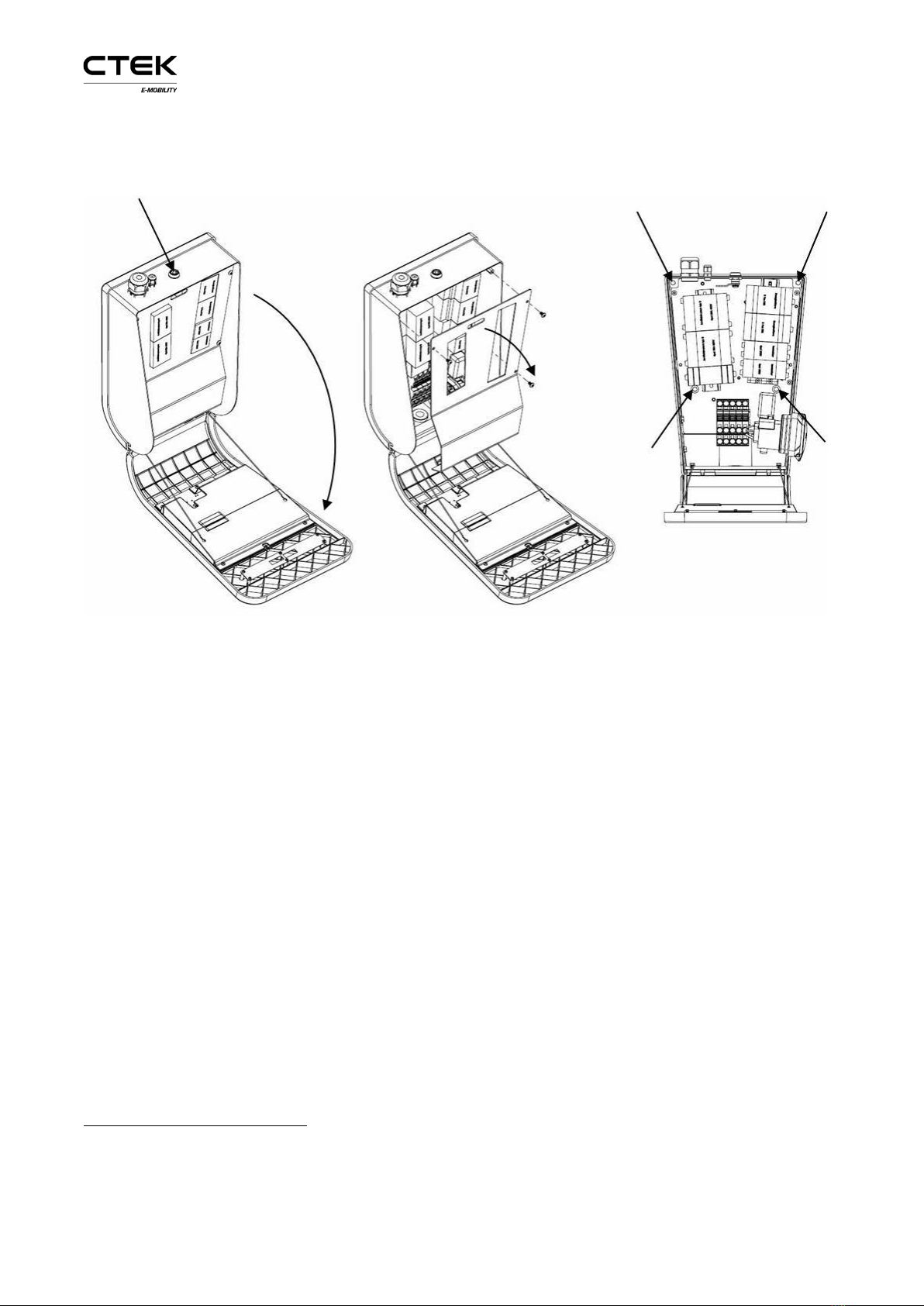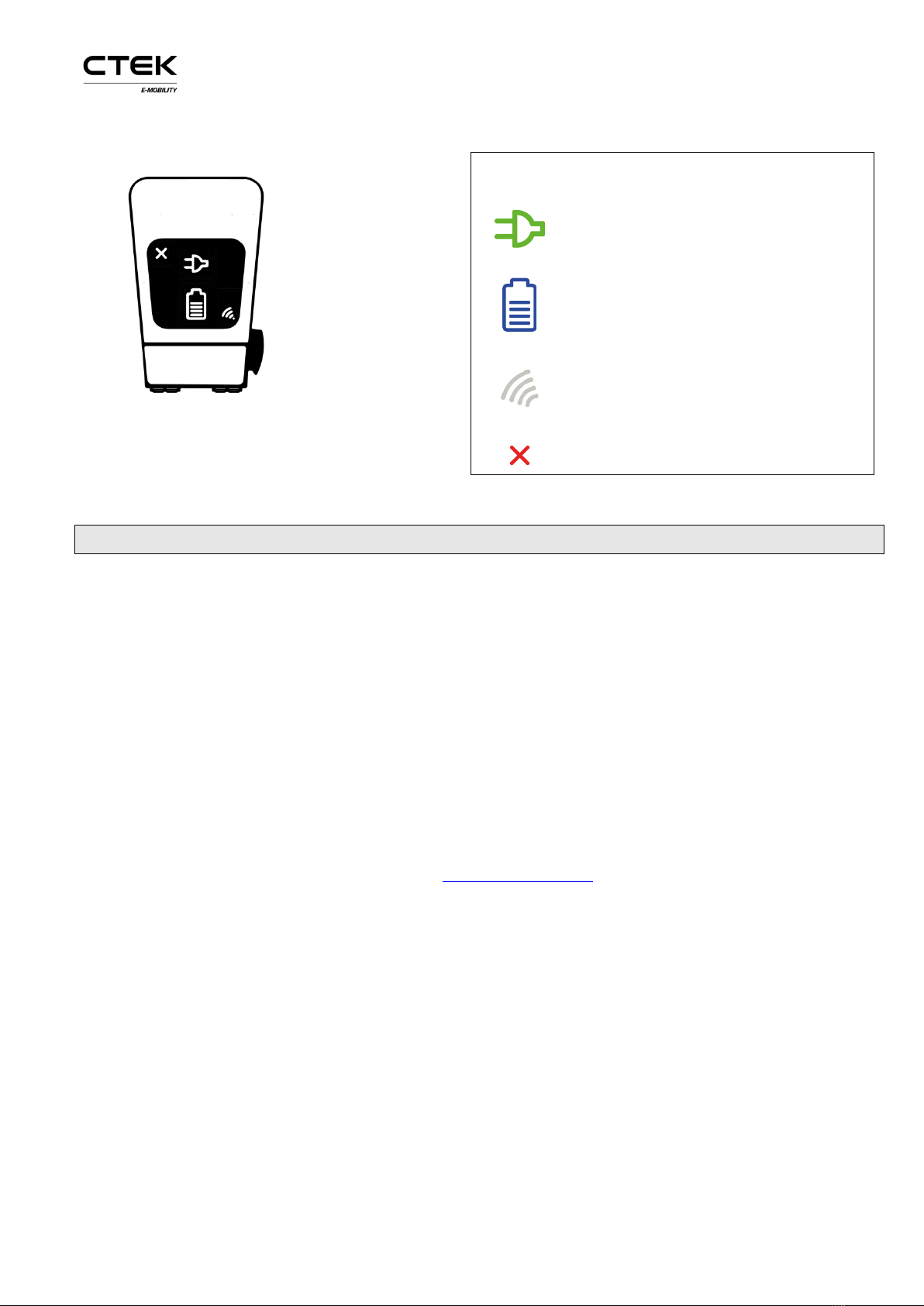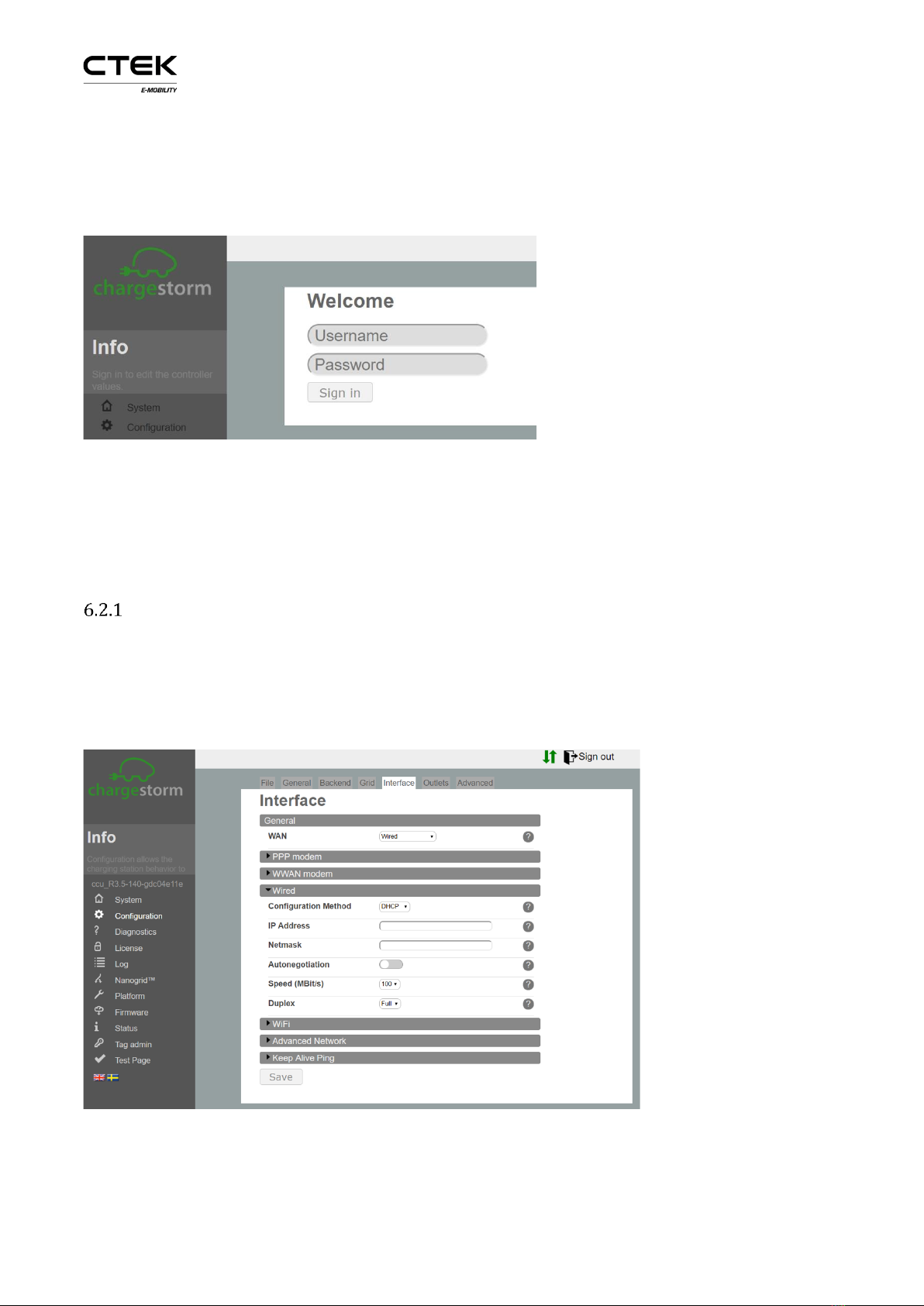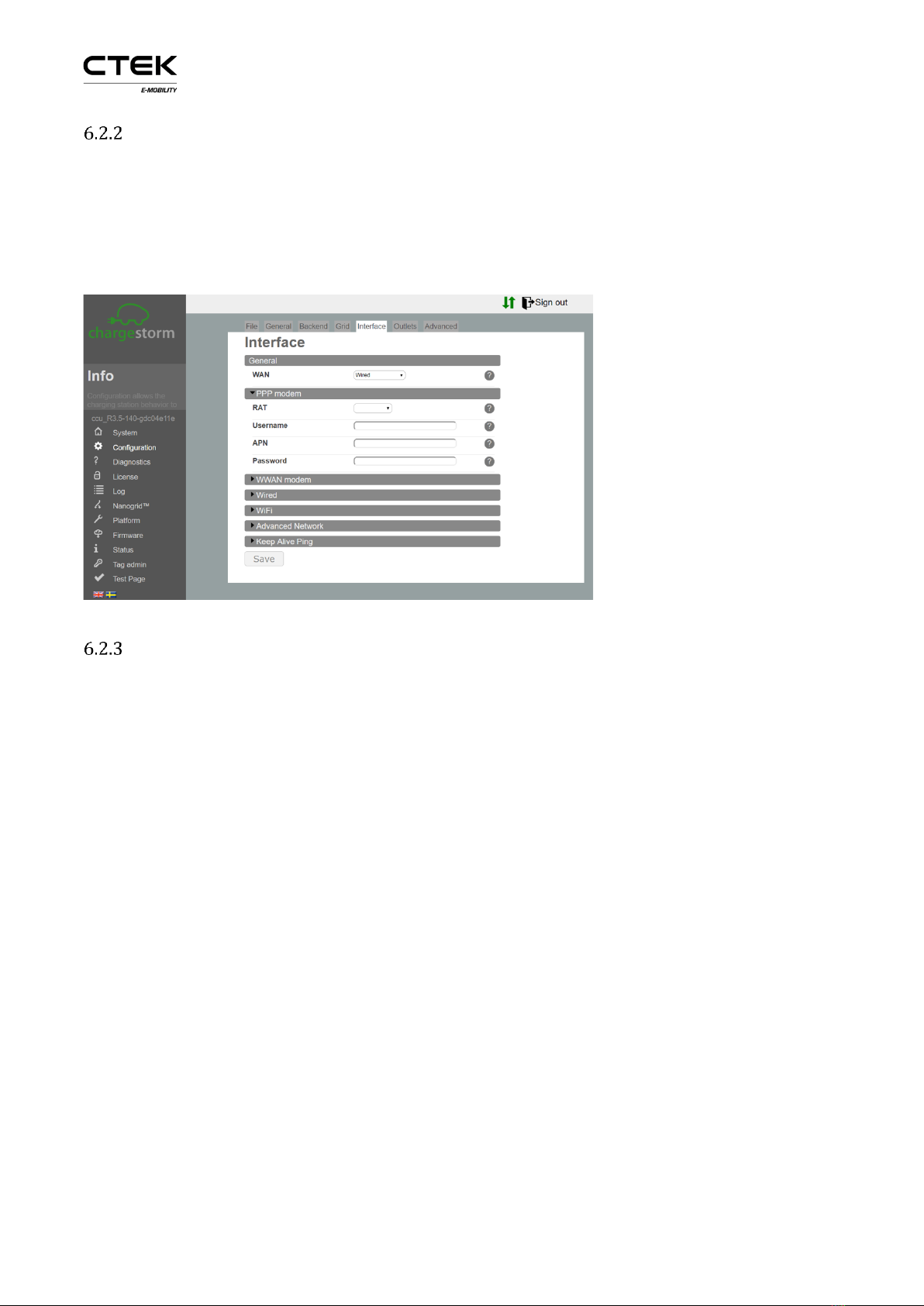Installation manual CHARGESTORM® Connected page 2
✓CHARGESTORM® Connected pole mount kit for two CHARGESTORM® Connected boxes,
enabling up to four EV connectors from one pole. Article number 922-00018.
4Precondition
4.1 Tools
Before the installation make sure that following tools are available:
4.2 Cable installation
Before the installation of the charging station, control the following:
✓The cable installation is dimensioned for the charging station. (at least 2,5 mm2cable area
for 16A copper cable and at least 6mm2for 32A copper cable). For wall mounting shall 50
cm cable be available for use inside CHARGESTORM® Connected.
✓Make sure that power is off during installation
4.3 Network connection
In case CHARGESTORM® Connected shall be connected to a portal or a local controller, check the
following depending on network access medium:
✓3G: Activated SIM-card must be mounted in
CHARGESTORM® Connected with PIN disabled. The
subscription shall allow at least 2GB/month.
✓Ethernet: Network cable of type Cat5 or better shall be
connected to CHARGESTORM® Connected.
In case CHARGESTORM® Connected is behind a firewall and shall
be connected to a backend system must DNS (port 53), https/wss
(port 443) be opened in the firewall. If remote firmware upgrade
shall be possible must also ftp be opened in the firewall.
4.4 Installation location
Control the following at the location where CHARGESTORM®
Connected will be mounted:
✓That there is enough space available for normal usage.
✓That the wall material is suitable for mounting of
CHARGESTORM® Connected. The wall must withstand the
charging station weight (8,5kg)