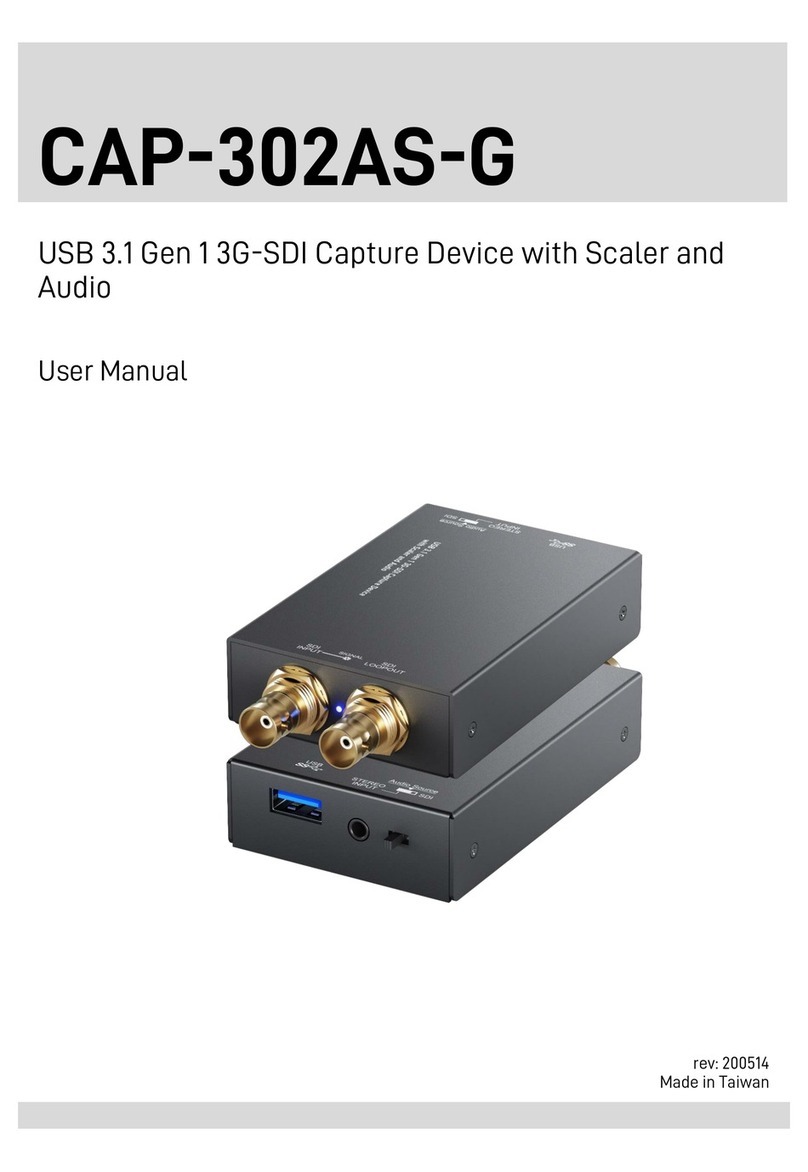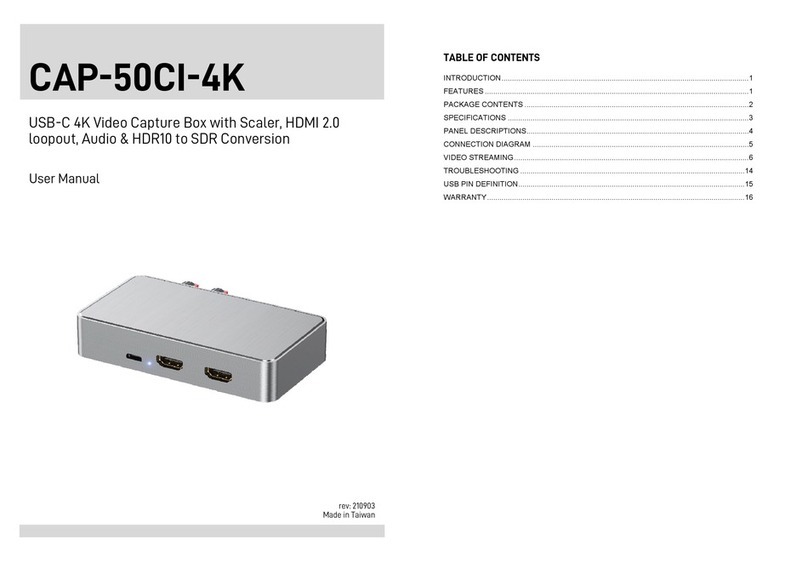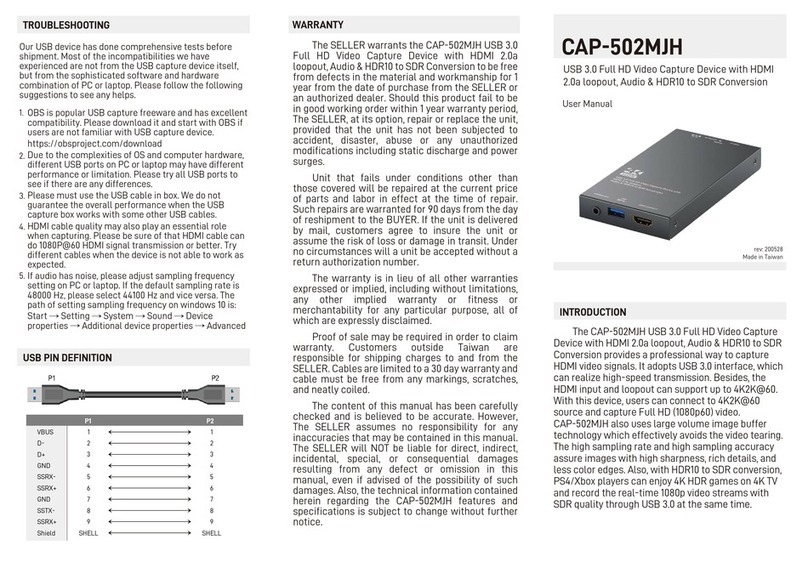WARRANTY
The SELLER warrants the CAP-50CI USB-C 4K Video Capture Box with Scaler to be free from
defects in the material and workmanship for 1 year from the date of purchase from the SELLER or an
authorized dealer. Should this product fail to be in good working order within 1 year warranty period,
The SELLER, at its option, repair or replace the unit, provided that the unit has not been subjected to
accident, disaster, abuse or any unauthorized modifications including static discharge and power
surges.
Unit that fails under conditions other than those covered will be repaired at the current price of
parts and labor in effect at the time of repair. Such repairs are warranted for 90 days from the day of
reshipment to the BUYER. If the unit is delivered by mail, customers agree to insure the unit or assume
the risk of loss or damage in transit. Under no circumstances will a unit be accepted without a return
authorization number.
The warranty is in lieu of all other warranties expressed or implied, including without limitations,
any other implied warranty or fitness or merchantability for any particular purpose, all of which are
expressly disclaimed.
Proof of sale may be required in order to claim warranty. Customers outside Taiwan are
responsible for shipping charges to and from the SELLER. Cables are limited to a 30 day warranty and
cable must be free from any markings, scratches, and neatly coiled.
The content of this manual has been carefully checked and is believed to be accurate. However,
The SELLER assumes no responsibility for any inaccuracies that may be contained in this manual. The
SELLER will NOT be liable for direct, indirect, incidental, special, or consequential damages resulting
from any defect or omission in this manual, even if advised of the possibility of such damages. Also,
the technical information contained herein regarding the CAP-50CI features and specifications is
subject to change without further notice.