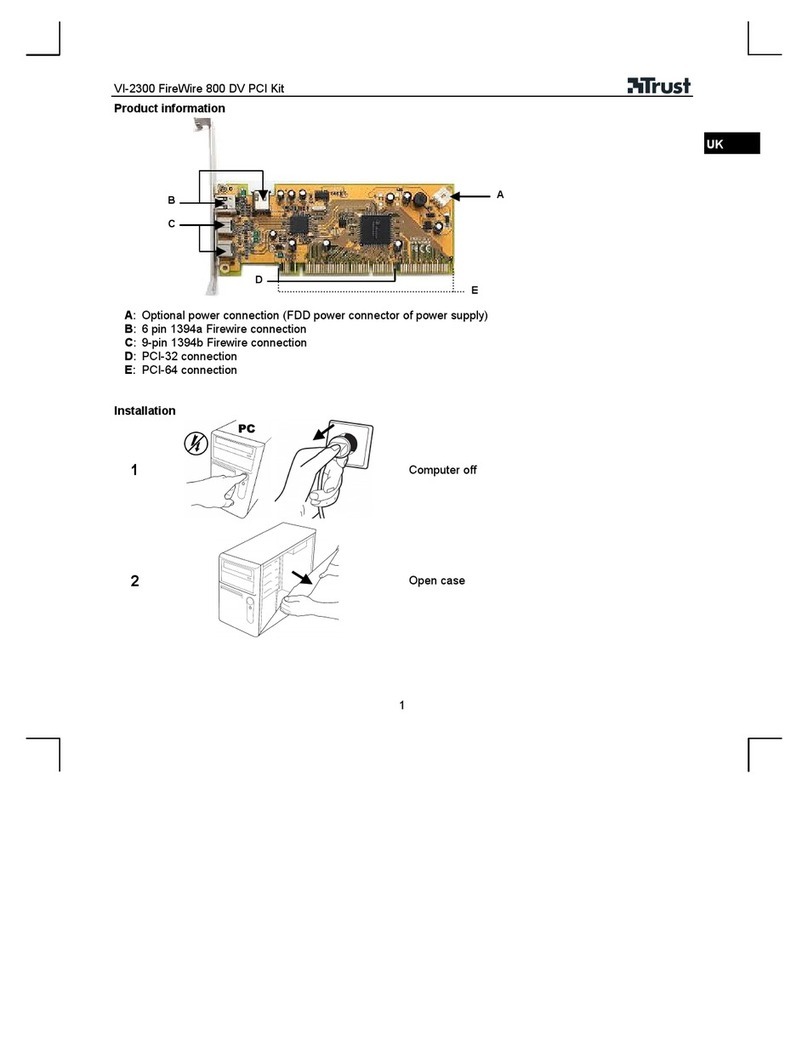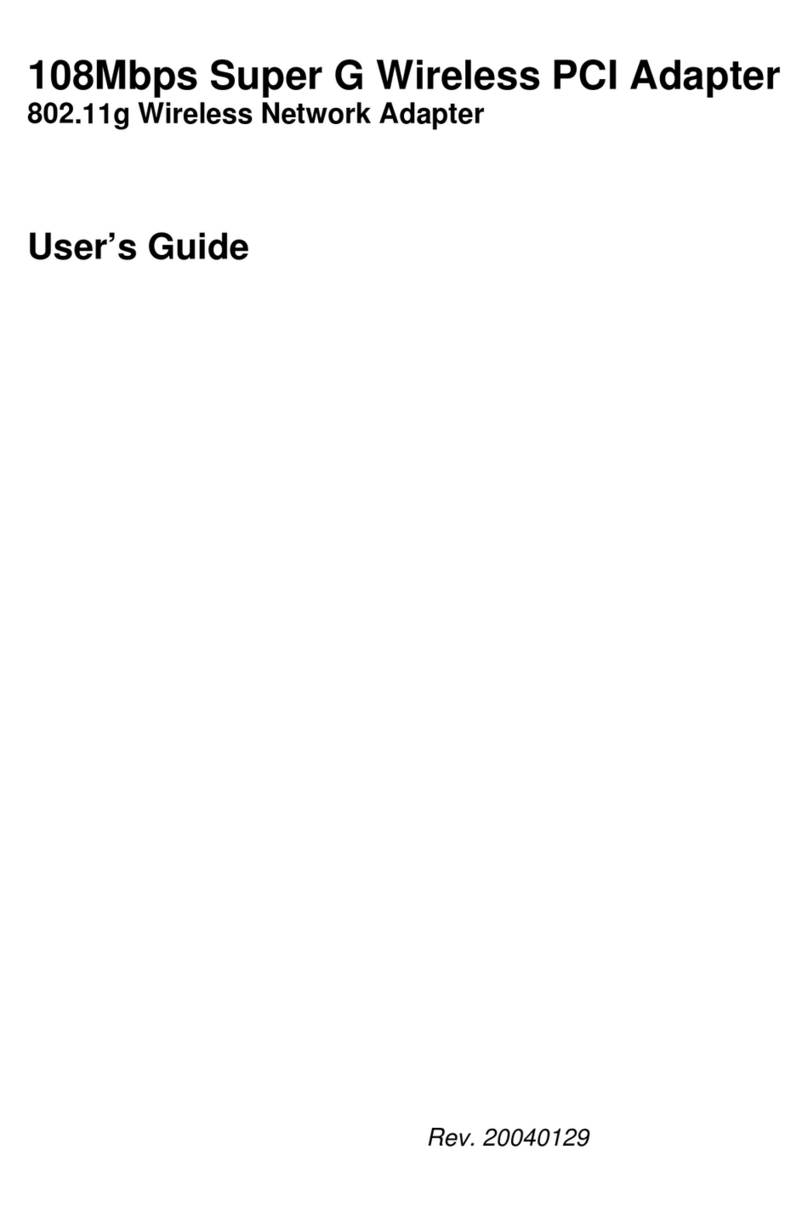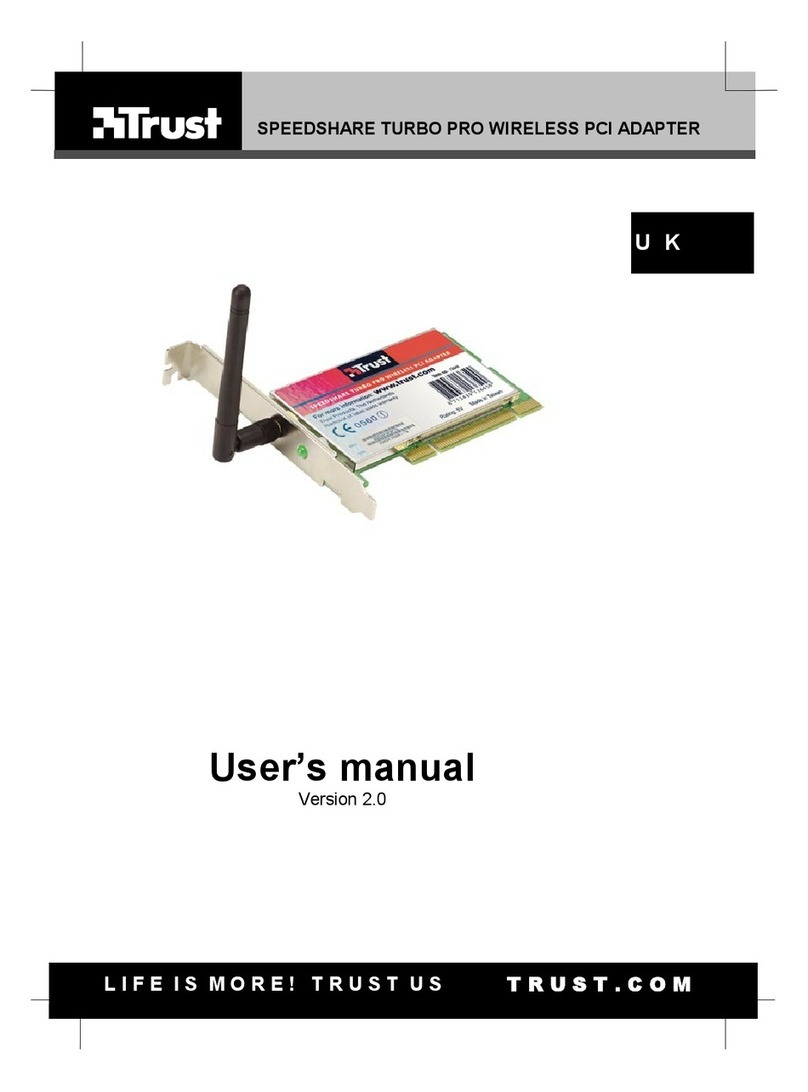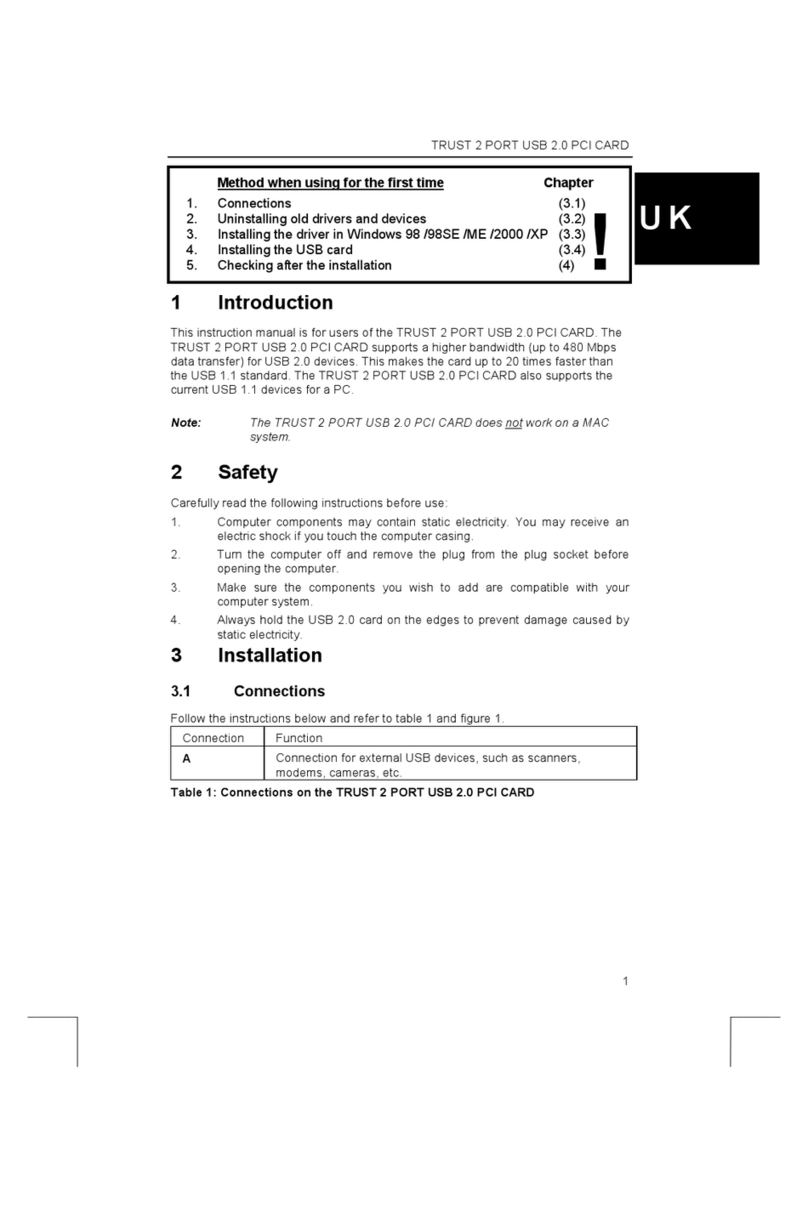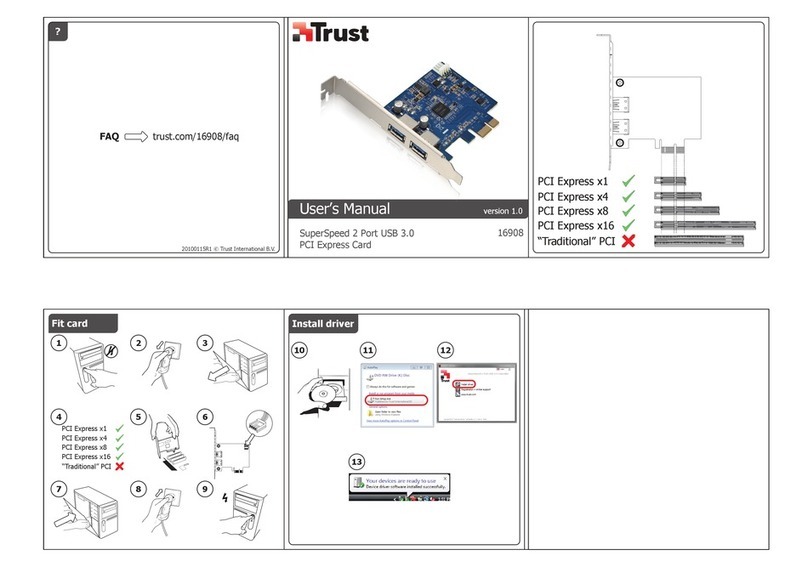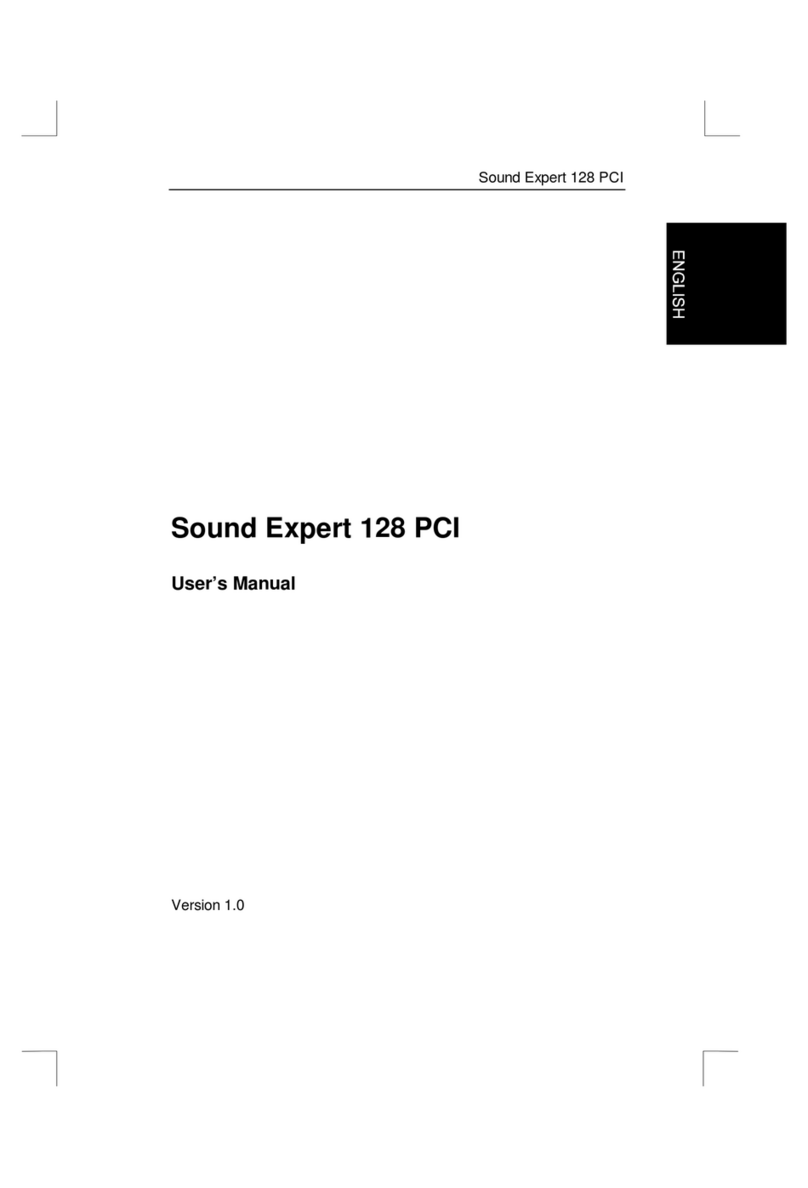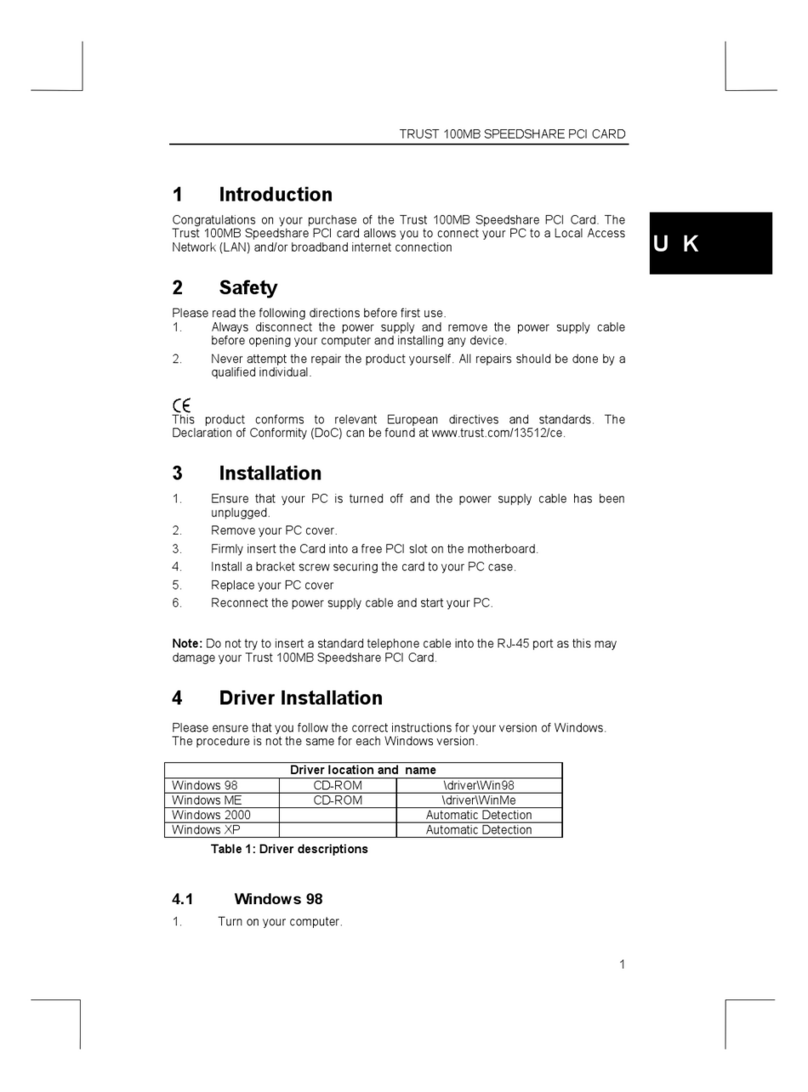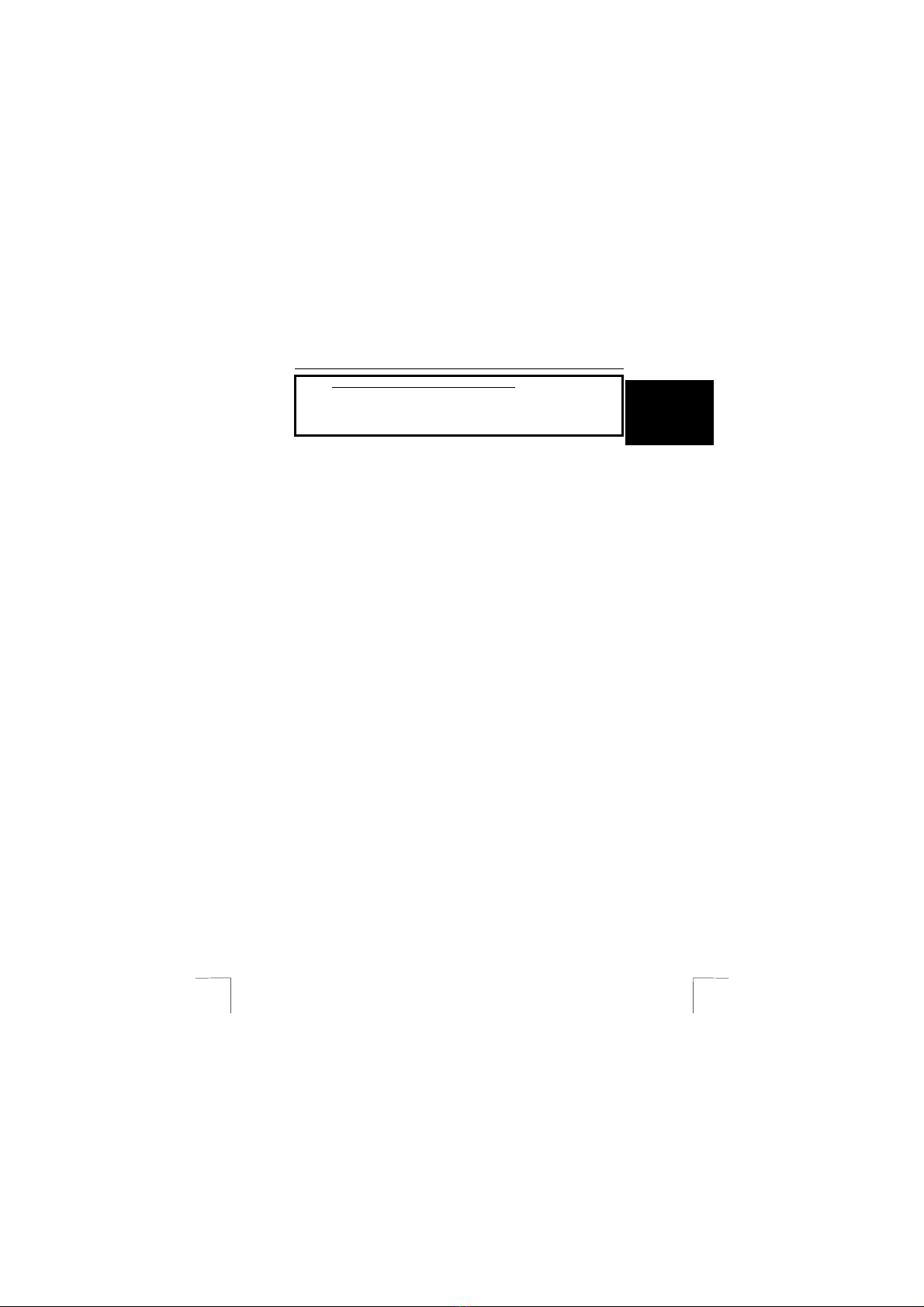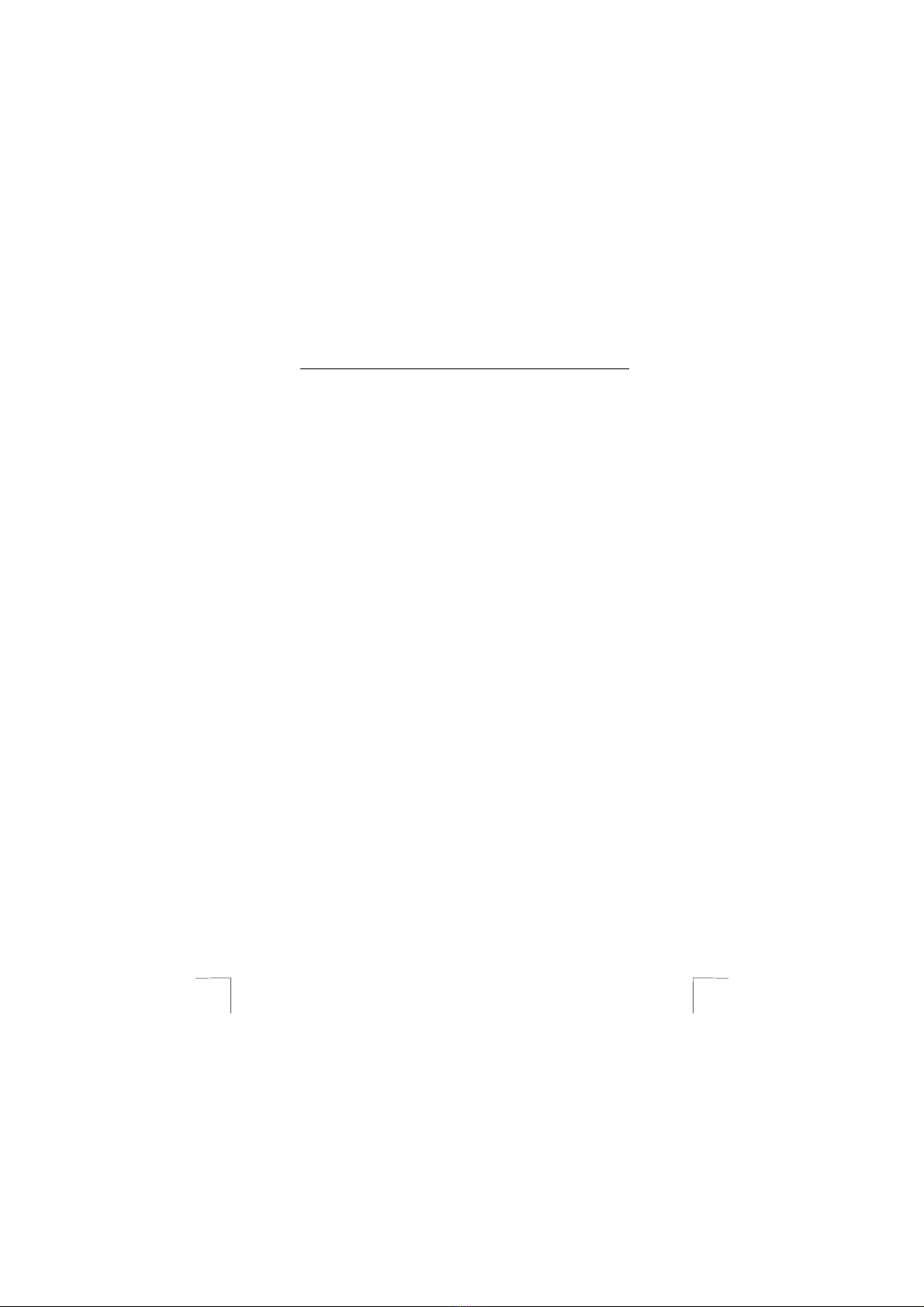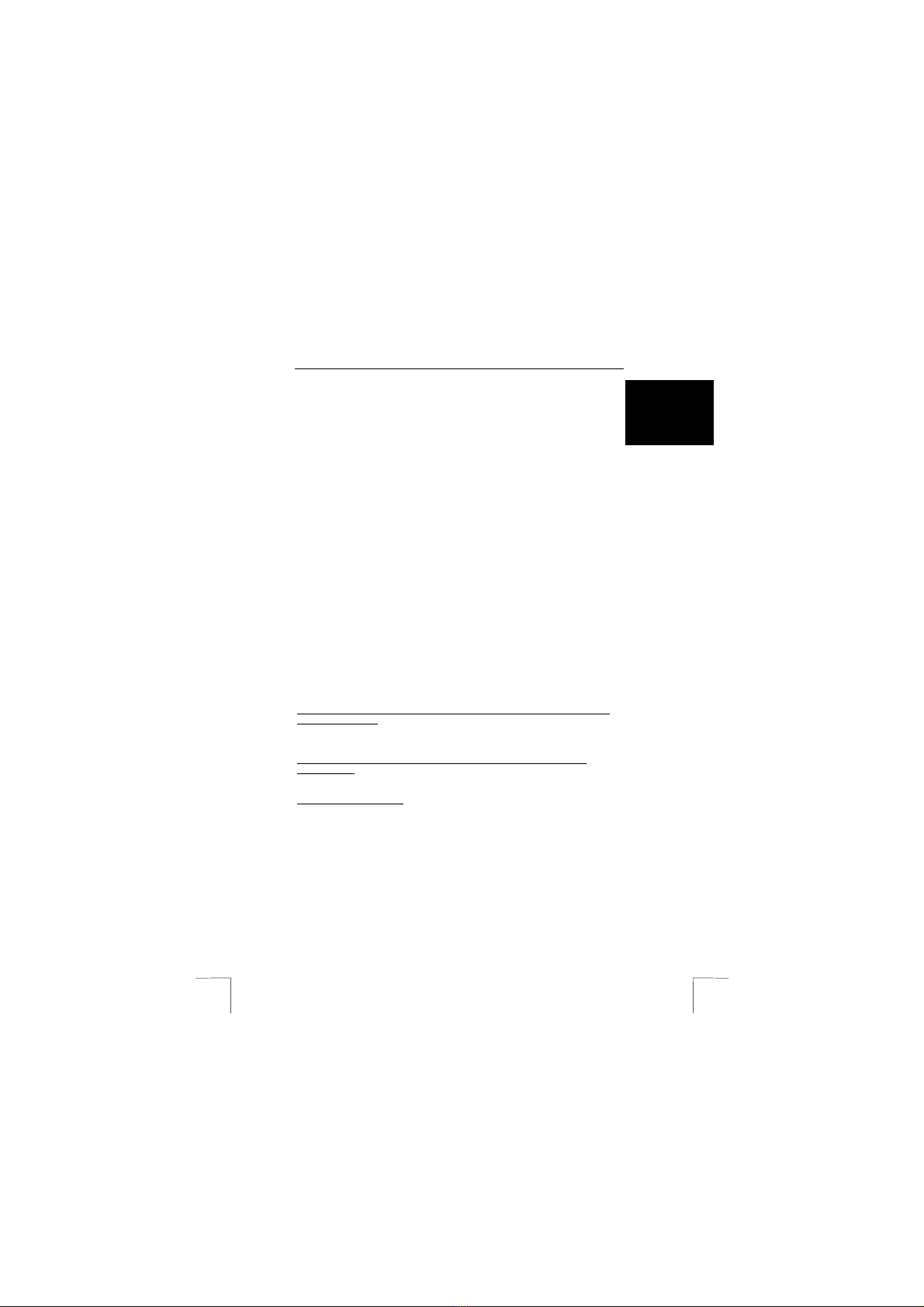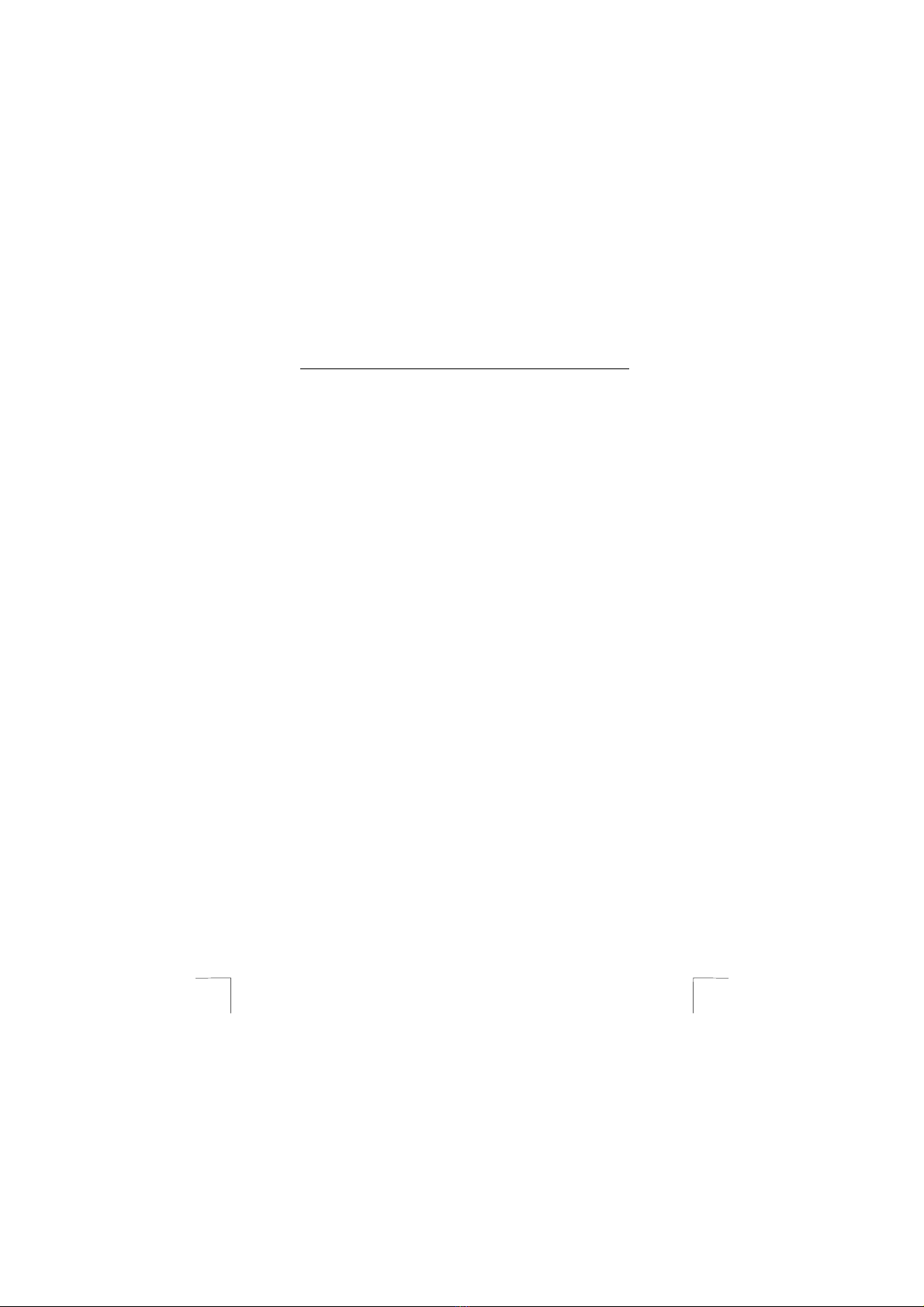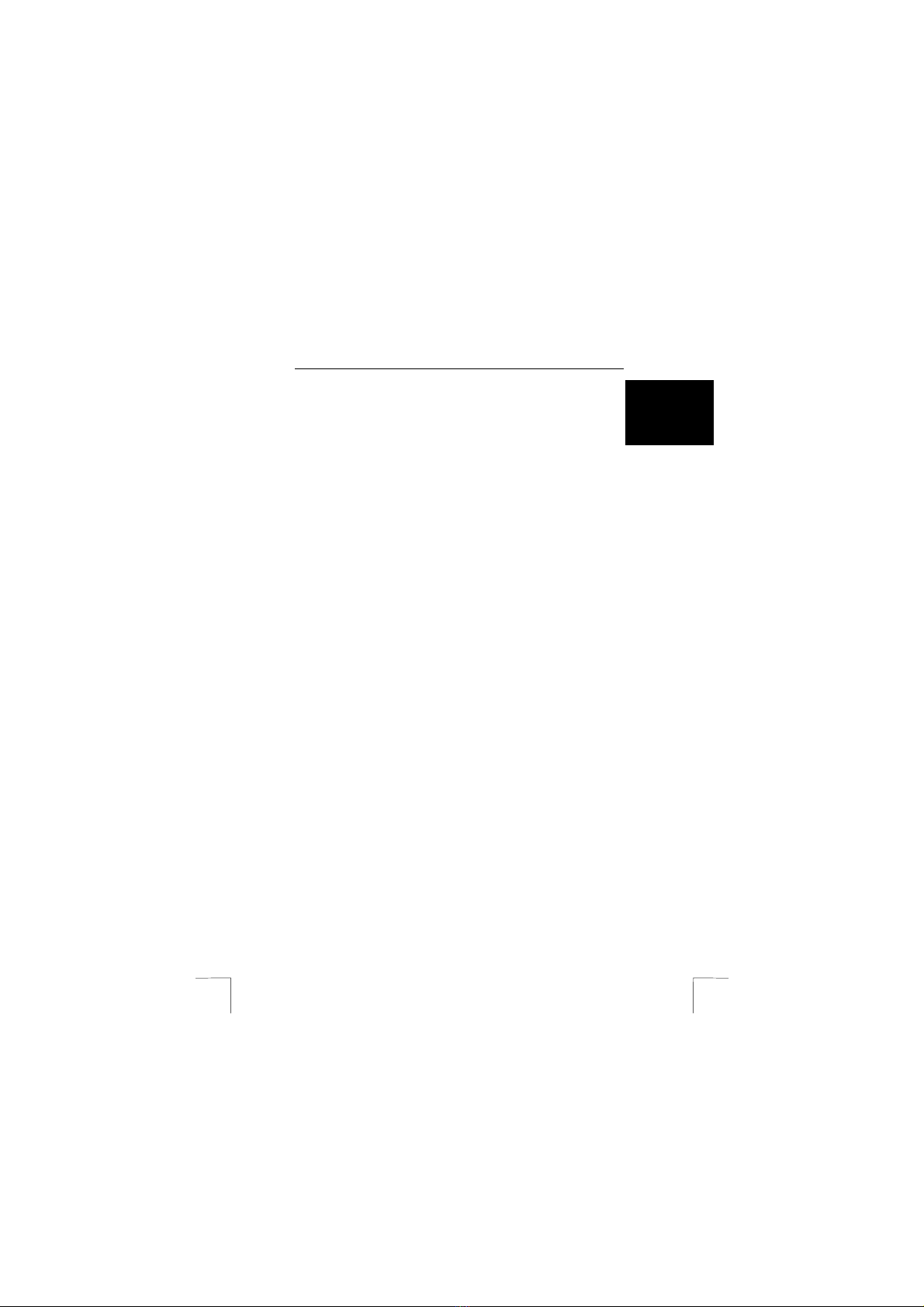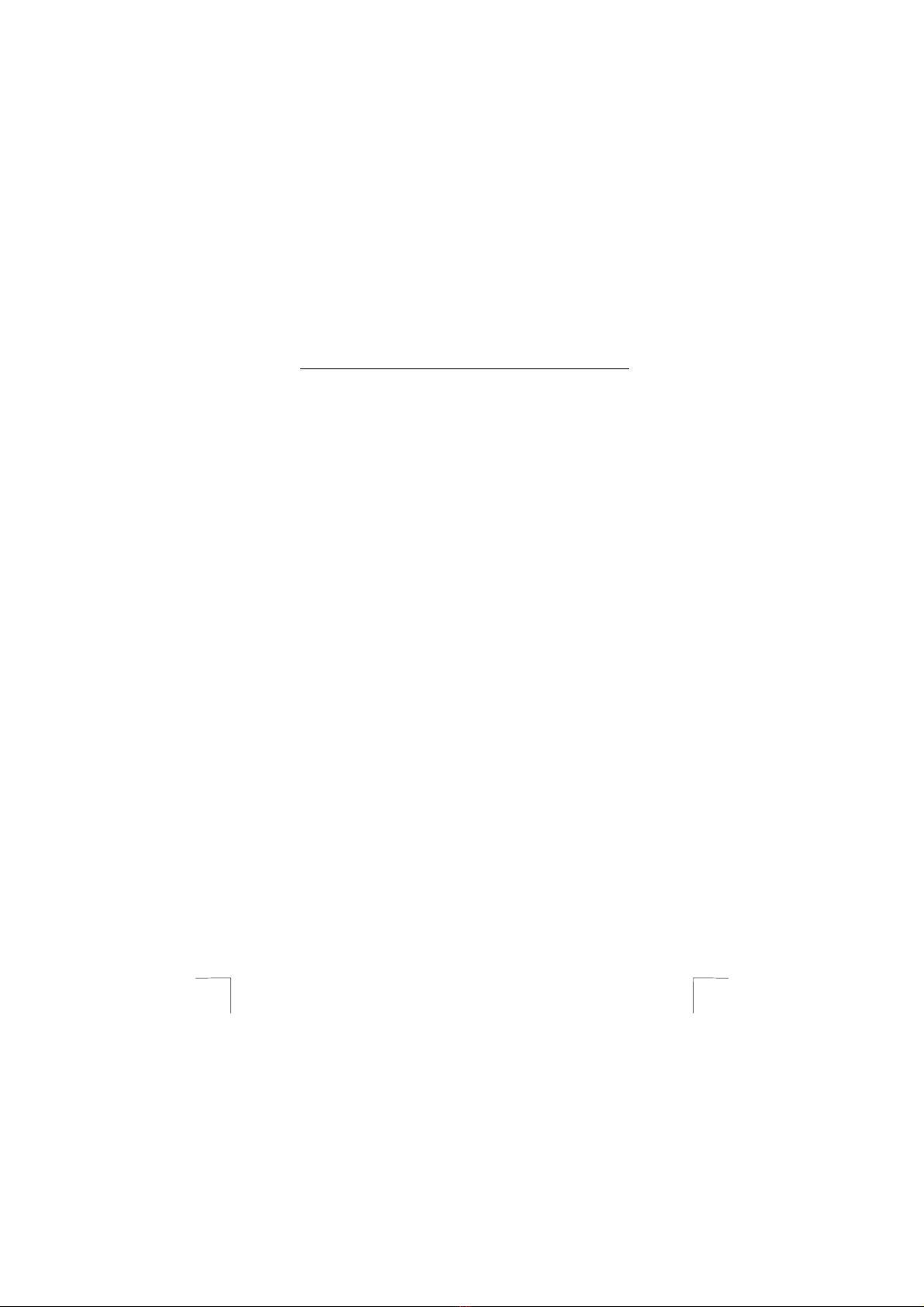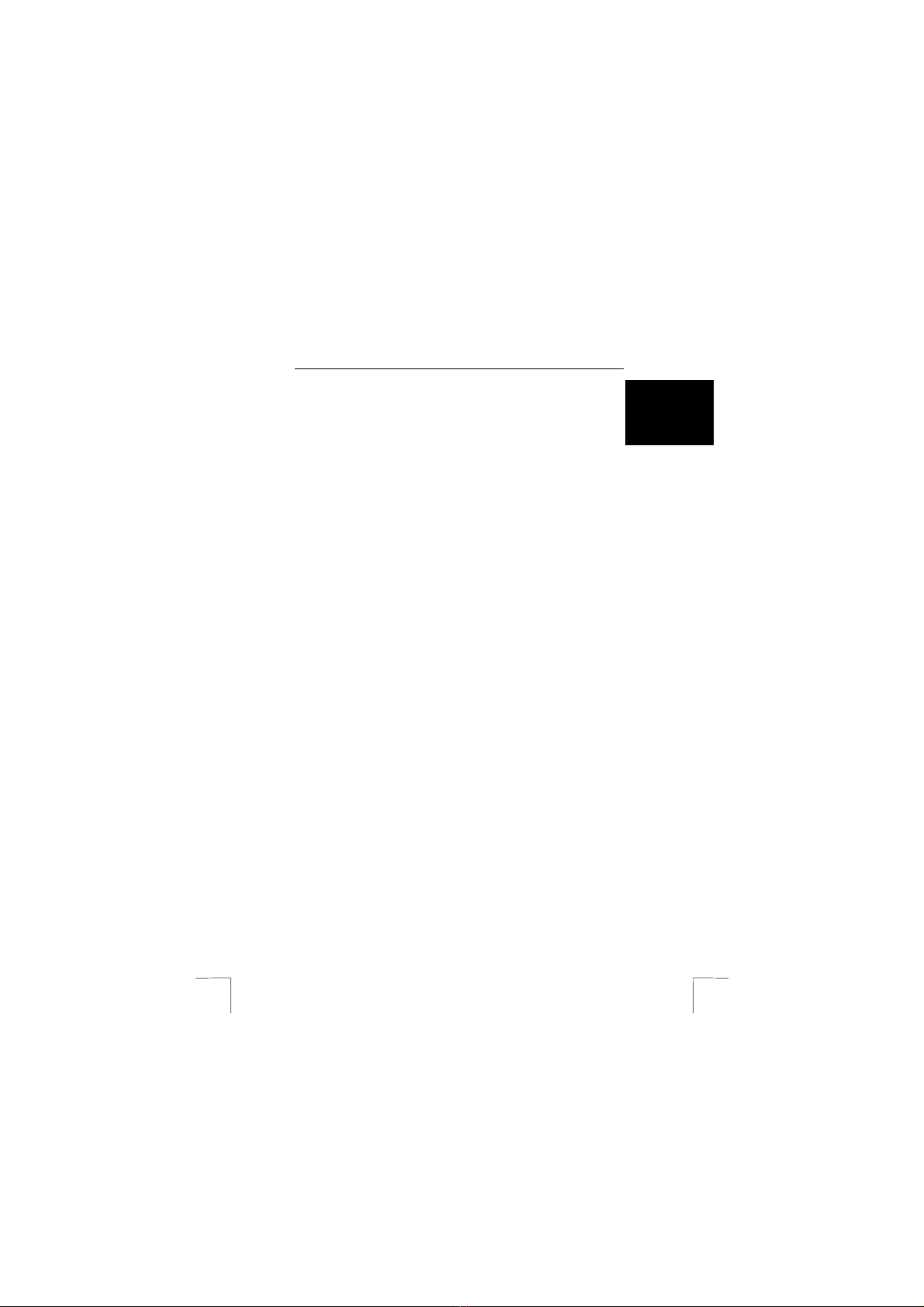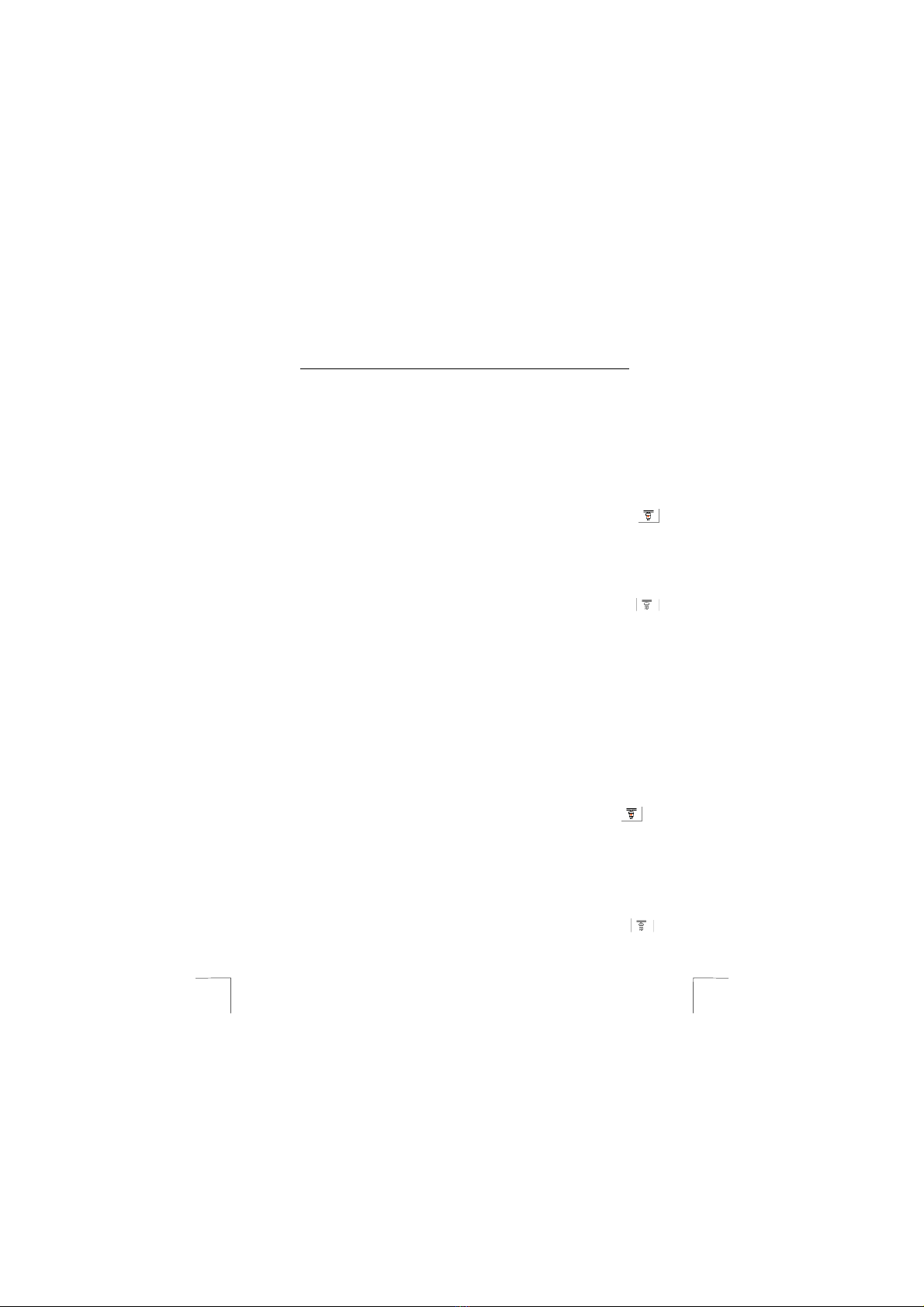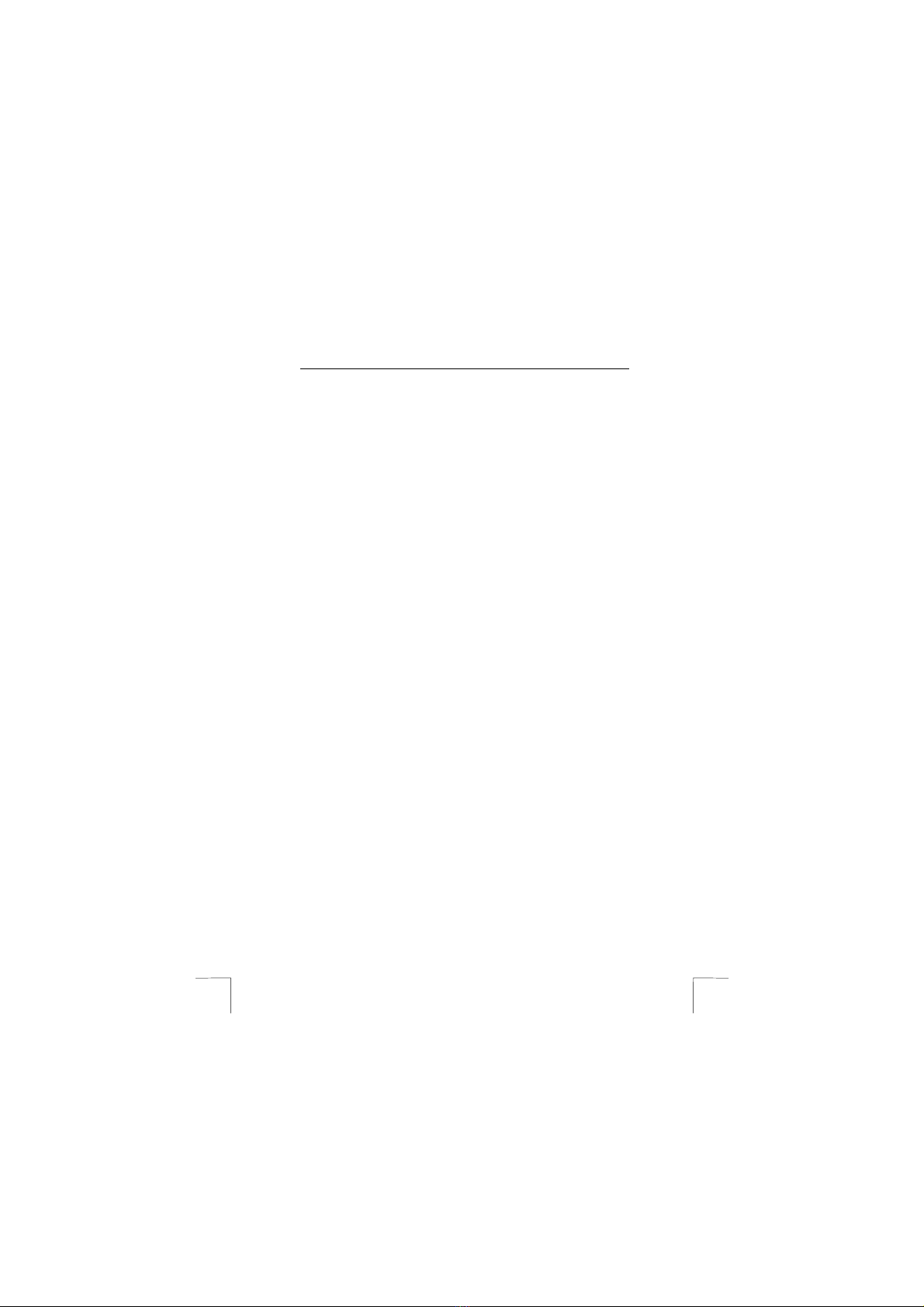TRUST 814 PCI SURVEILLANCE INTERFACE
5
UK
17. The indicator in the bottom left-hand corner of the camera window will be lit
red.
18. Slowly move the slide bar towards 0% and stop when the indicator in the
bottom left-hand corner becomes green.
19. The sensitivity has now been optimally set.
5.3 Setting an alarm as action for movement
1. For ‘Setting for Camera’ (A, figure 3), select one of the video inputs which are
in use in order to make further settings for this video input. The video number
can be read on the interface card under the video input.
2. In the ‘Motion Detect’ tab, select the option ‘Invoke Alarm’ (J, figure 3) for
‘Invoke Action’ (I, figure 3).
3. The default alarm noise is ‘beep’. In the menu which includes ‘beep’, you can
also choose to have the alarm make a different noise.
4. If you have a WAV file that you wish to use as the alarm, click on ‘Load’ (K,
figure 3).
5. A standard Windows browse window will appear. Select a WAV file that you
wish to use and click on ‘Open’.
6. The alarm has now been set. If you do not wish to use the alarm, unselect
the ‘Invoke Alarm’ option (J, figure 3).
5.4 Setting video recording as action for movement
1. Before selecting video recording as the action for movement, first select the
desired recording and video settings.
2. For ‘Setting for Camera’ (A, figure 3), select one of the video inputs
(cameras) which are in use in order to make further settings for this video
input (camera). The video number can be read on the interface card under
the video input.
3. Click on the ‘Record’ tab (see figure 4).
4. For ‘Camera Name’ (A, figure 4), give a name for the camera concerned.
5. For ‘Image Quality’ (B, figure 4), set the image quality to ‘Low’, ‘Medium’ or
‘Maximum’.
6. For ‘Record Setting’ (C, figure 4), use the ‘Setup’ button (D, figure 4) to select
the location where the recordings will be saved.
7. Set the maximum hard disk space to be used by moving the arrows for
‘Recycle Limit’. The default setting is 300 MB. If you do not wish to set a limit,
unselect the option ‘Recycle Disk Space’.
8. The date, time and any comment you wish to give will be displayed in the
image.
9. You can change the background colour for the date and time by clicking on
‘Background Color’ (H, figure 4).
10. Select ‘Transparent’ to use a transparent background.
11. If you do not wish to have the time displayed in the image, unselect the
option ‘Display Date/Time on Video’ (G, figure 4) for ‘Date/Time information’
(F, figure 4).
12. Click on the ‘Video Setup’ tab (see figure 5).
13. For ‘Video Color’ (A, figure 5), select the desired image quality and image
colour.
14. For ‘Video Standard’ (B, figure 5), select the necessary video format. This
setting depends on the type of camera which is connected. In Europe, this is
usually PAL – B, D, G, H, J. See the instruction manual provided with your
camera if you do not know which video format your camera supports.
15. In the ‘Motion Detect’ tab, select the option ‘Record Video Stream’ (M, figure
3) for ‘Invoke Action’ (I, figure 3).
16. The software will now record images when the movement satisfies the
sensitivity which you have set.