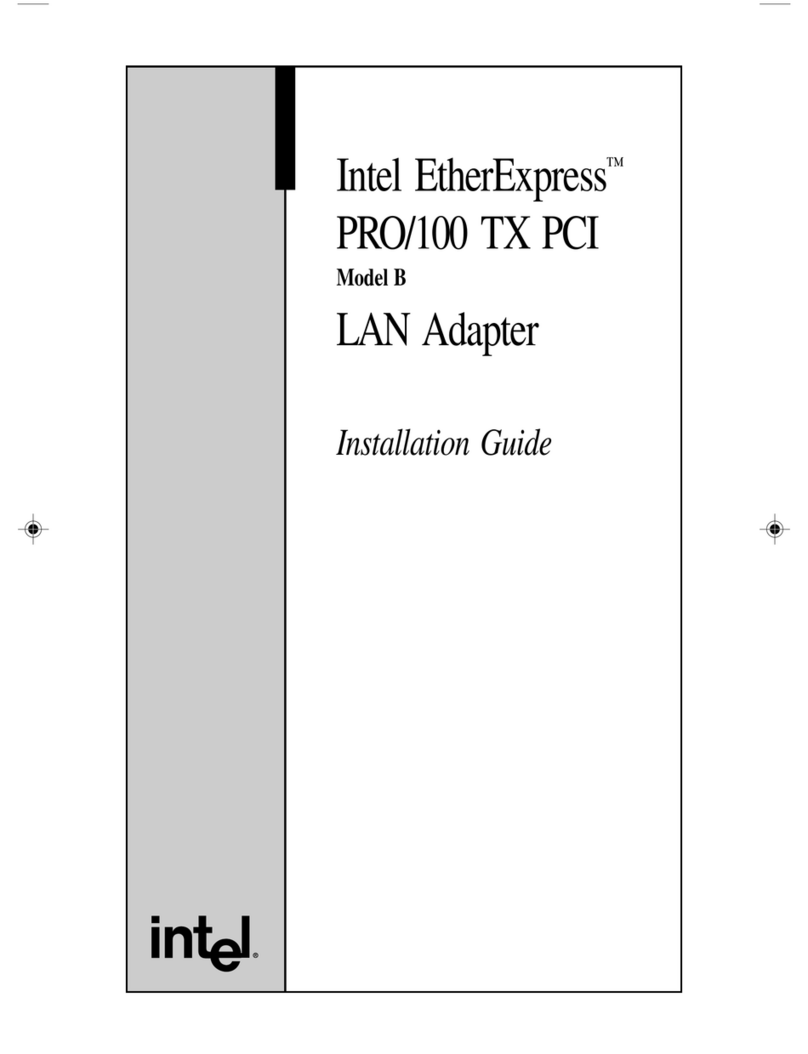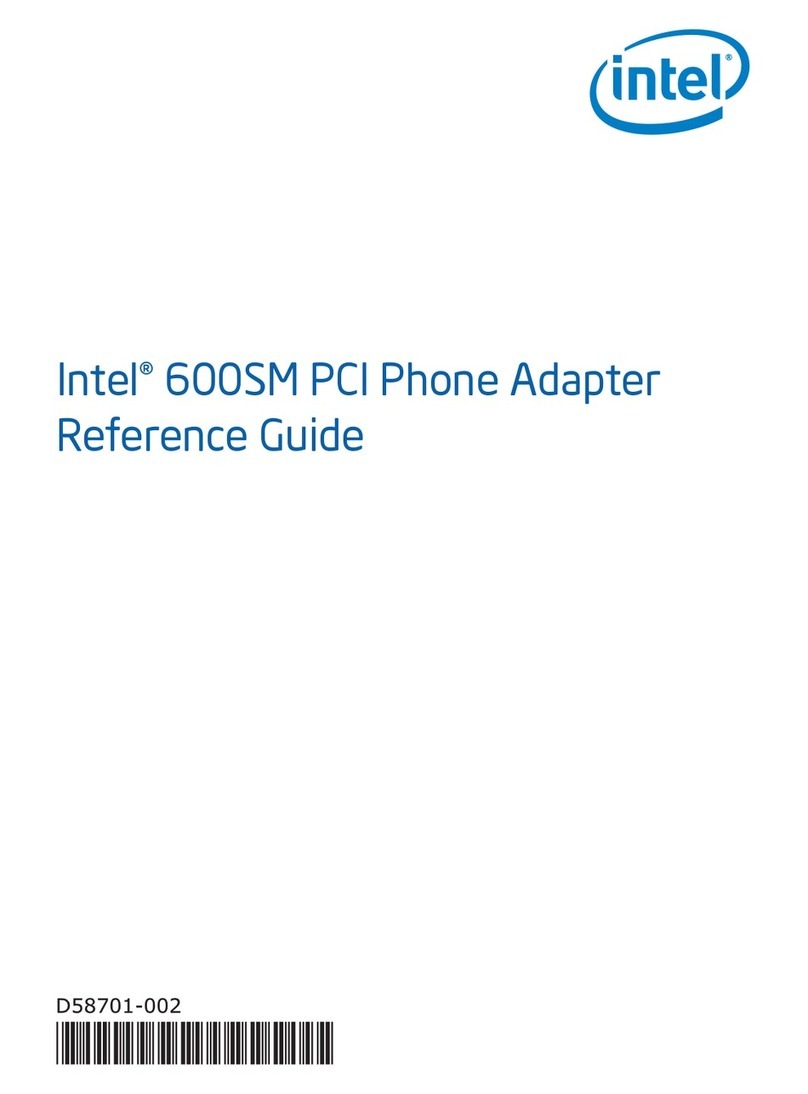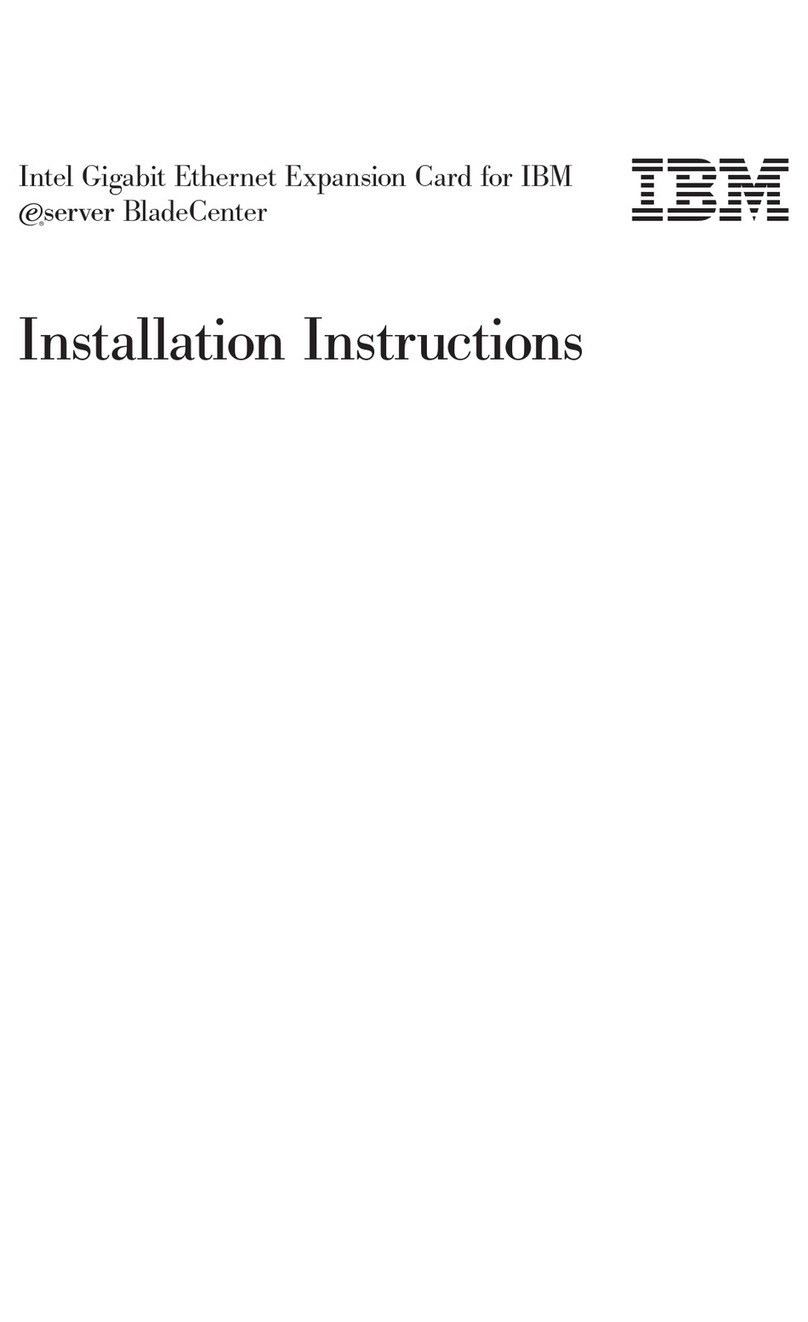Intel Vectra VEi7 User manual
Other Intel PCI Card manuals
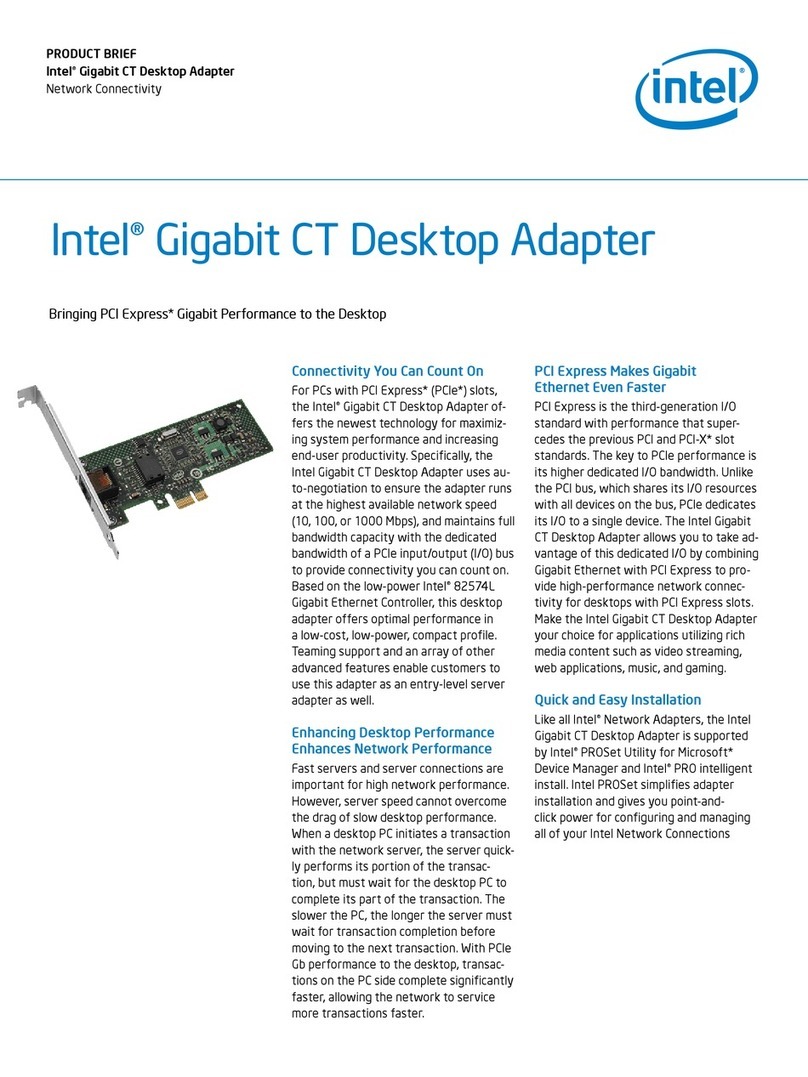
Intel
Intel EXPI9301CT Reference guide
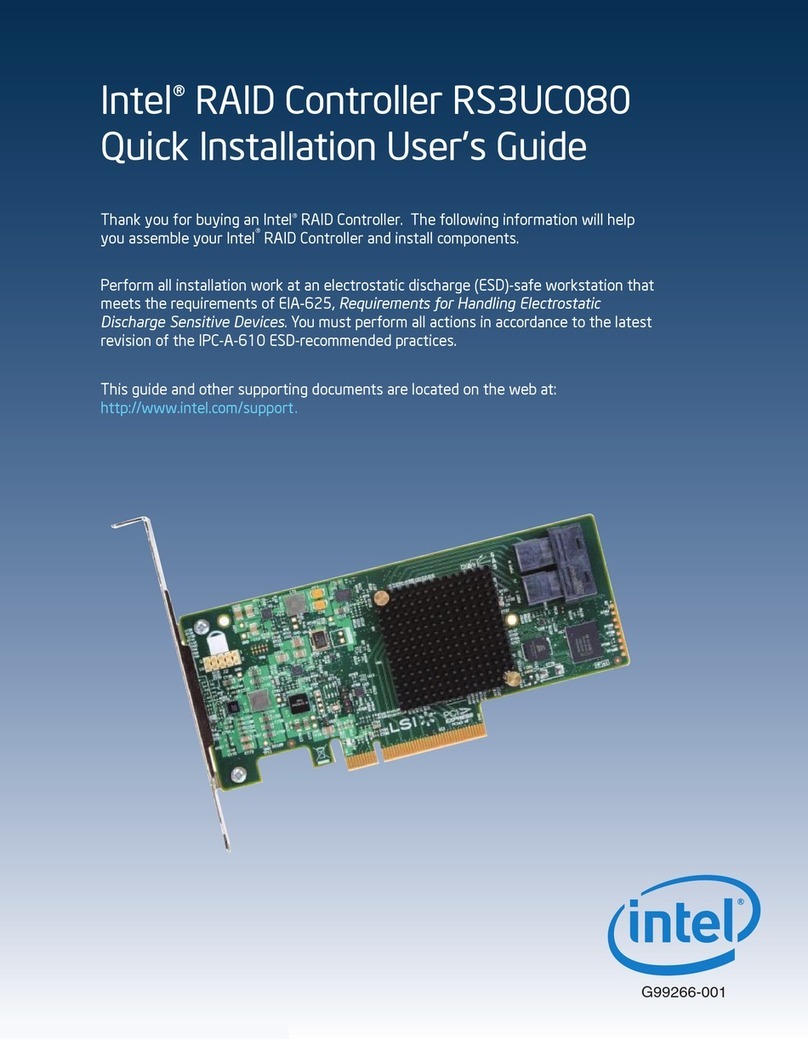
Intel
Intel RS3UC080 User manual

Intel
Intel Omni-Path Host Fabric Interface Series User manual
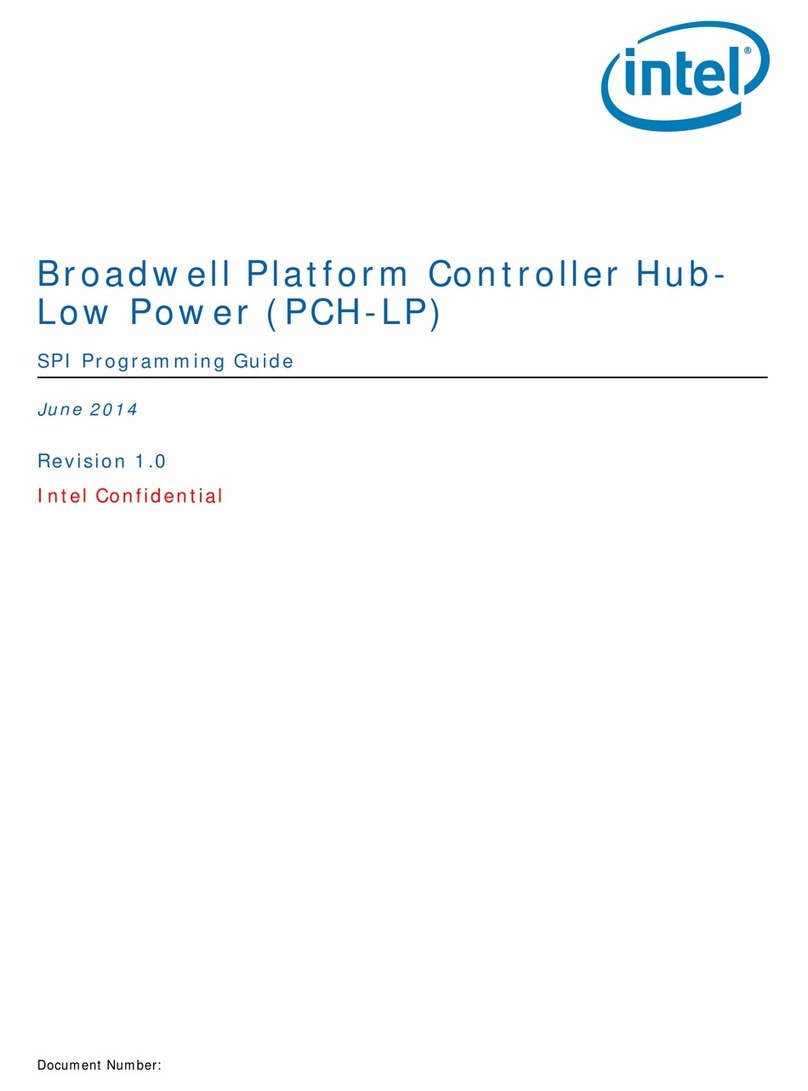
Intel
Intel PCH-LP Operating instructions
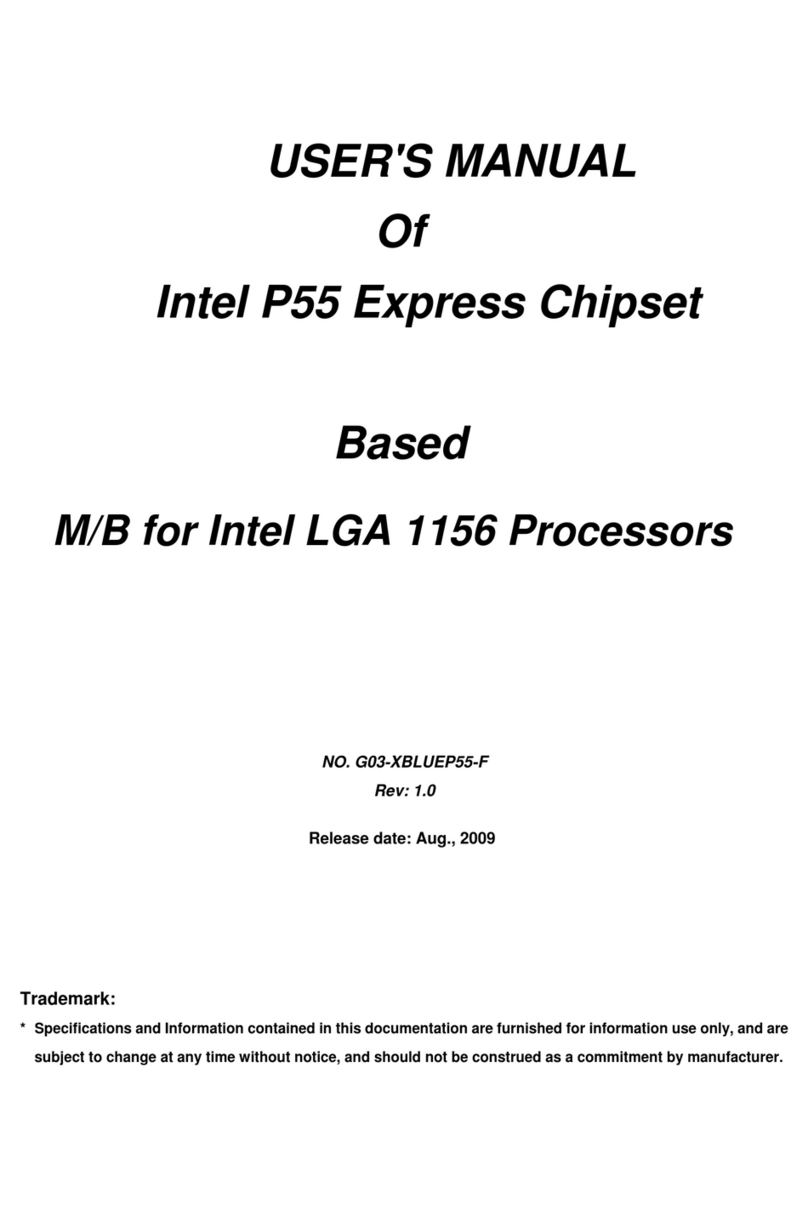
Intel
Intel P55 User manual
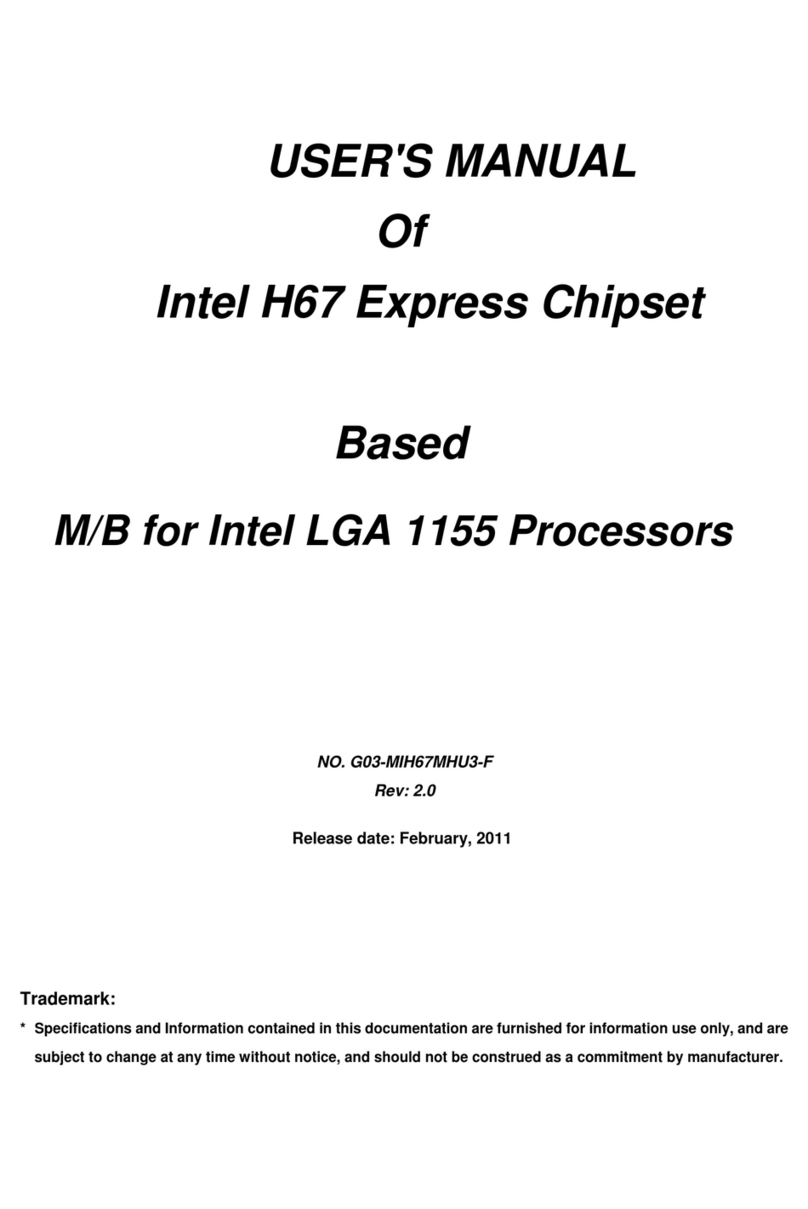
Intel
Intel H67 User manual
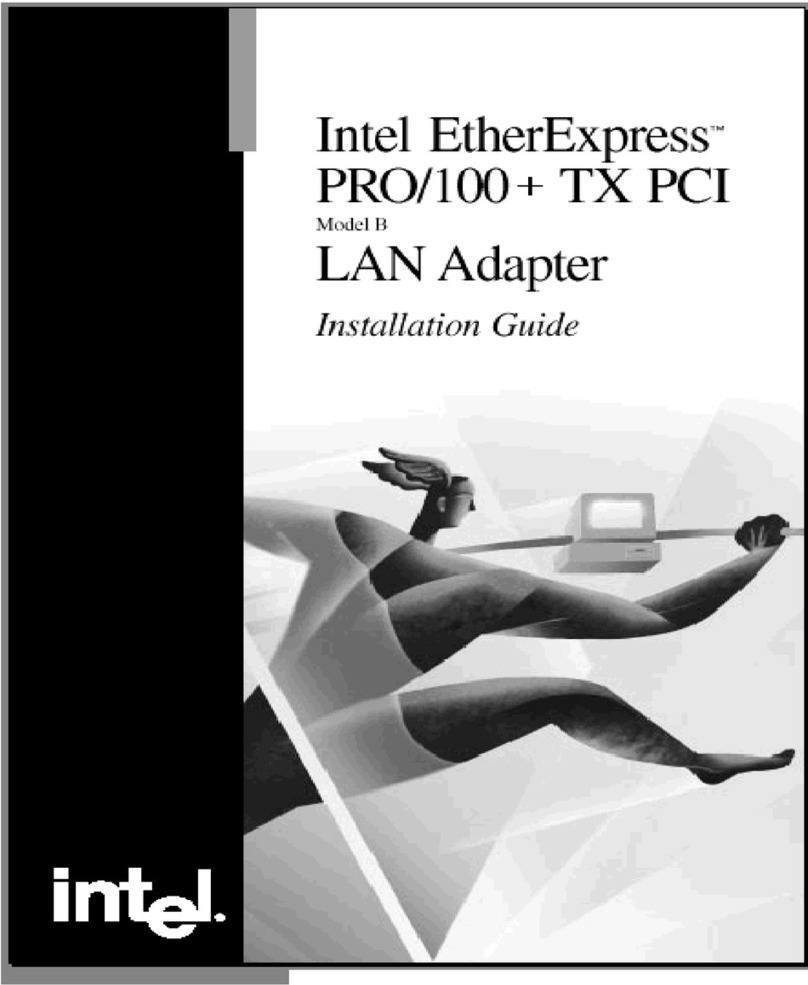
Intel
Intel Ether express PRO/100+ TX PCI model B User manual

Intel
Intel 600SM User manual
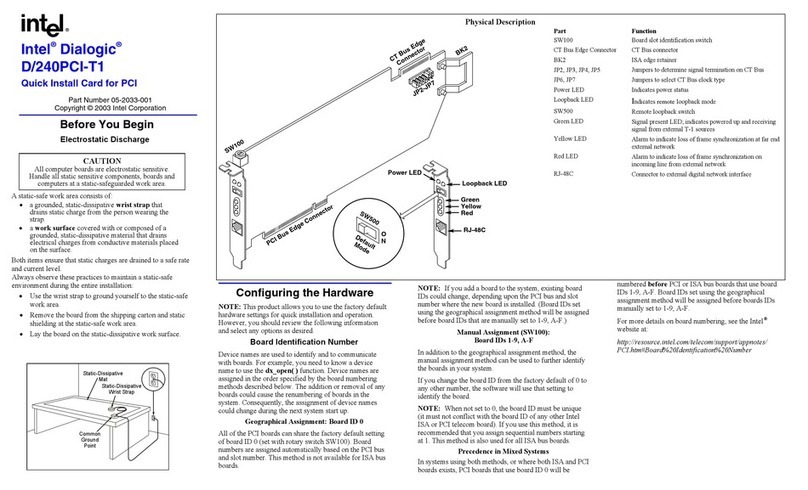
Intel
Intel Dialogic D/240PCI-T1 Instructions for use
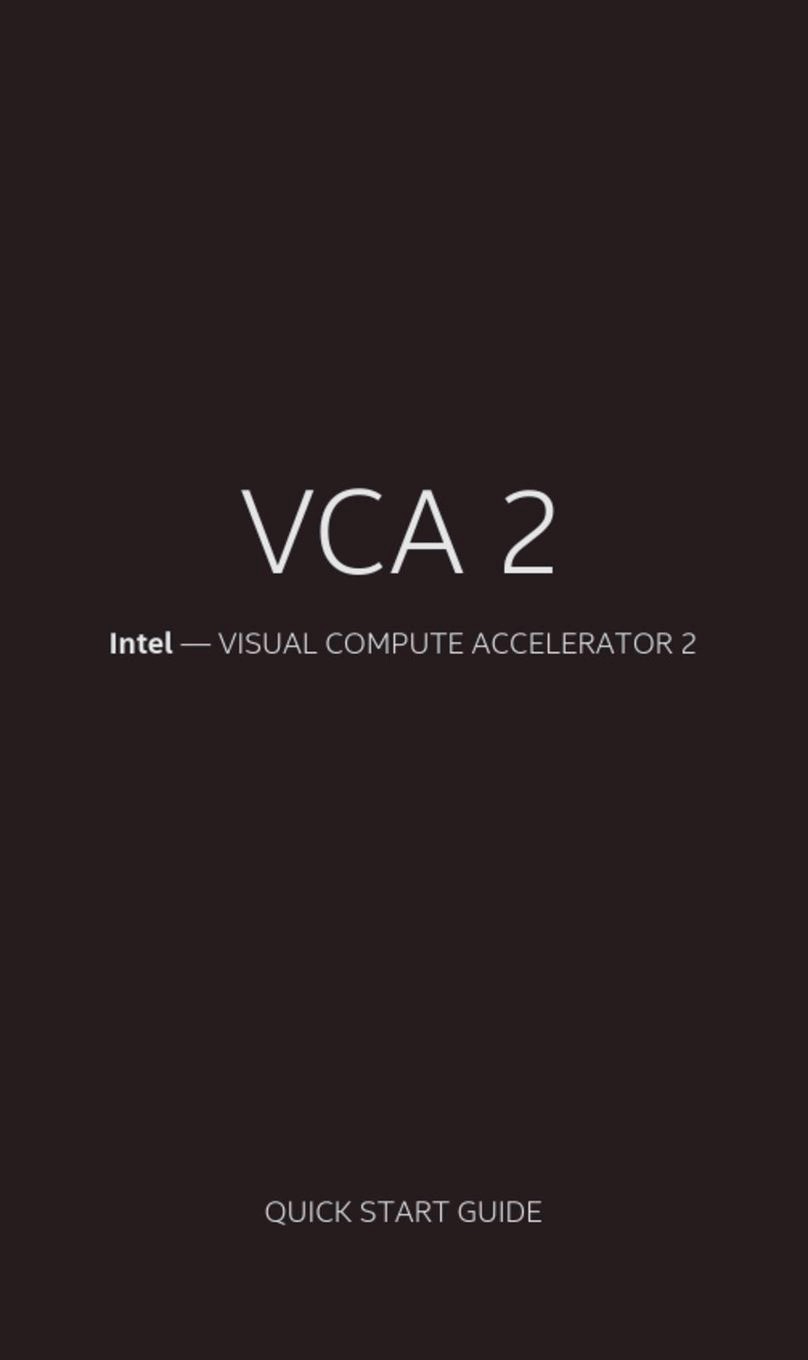
Intel
Intel VCA 2 User manual
Popular PCI Card manuals by other brands

ICP DAS USA
ICP DAS USA PCI-1002H user manual

Exsys
Exsys EX-60102 manual

Chelsio Communications
Chelsio Communications T5 Series Installation and user guide

Conrad Electronic
Conrad Electronic 97 46 71 operating instructions

Micro Innovations
Micro Innovations USB650A Quick installation guide

KTI Networks
KTI Networks KF-310 user guide