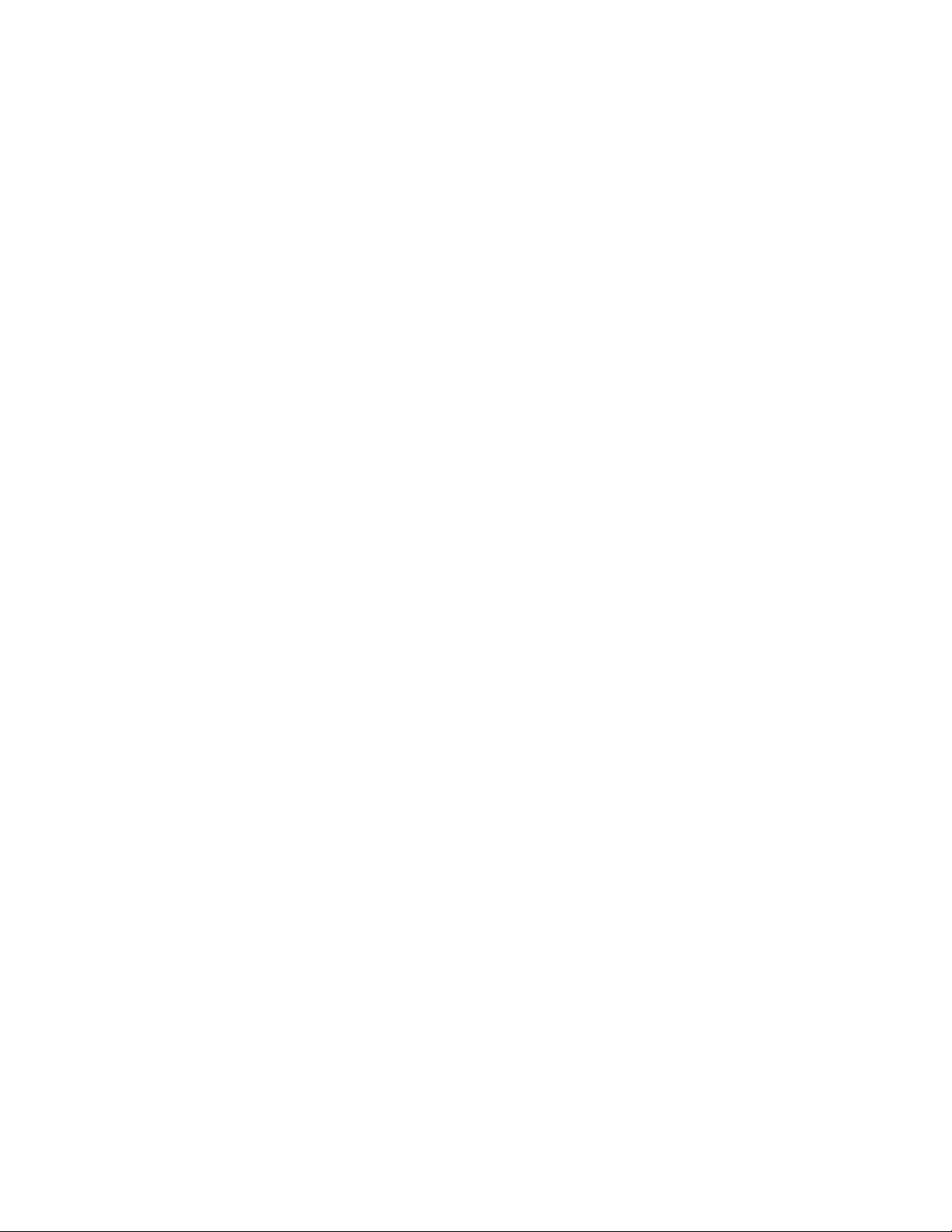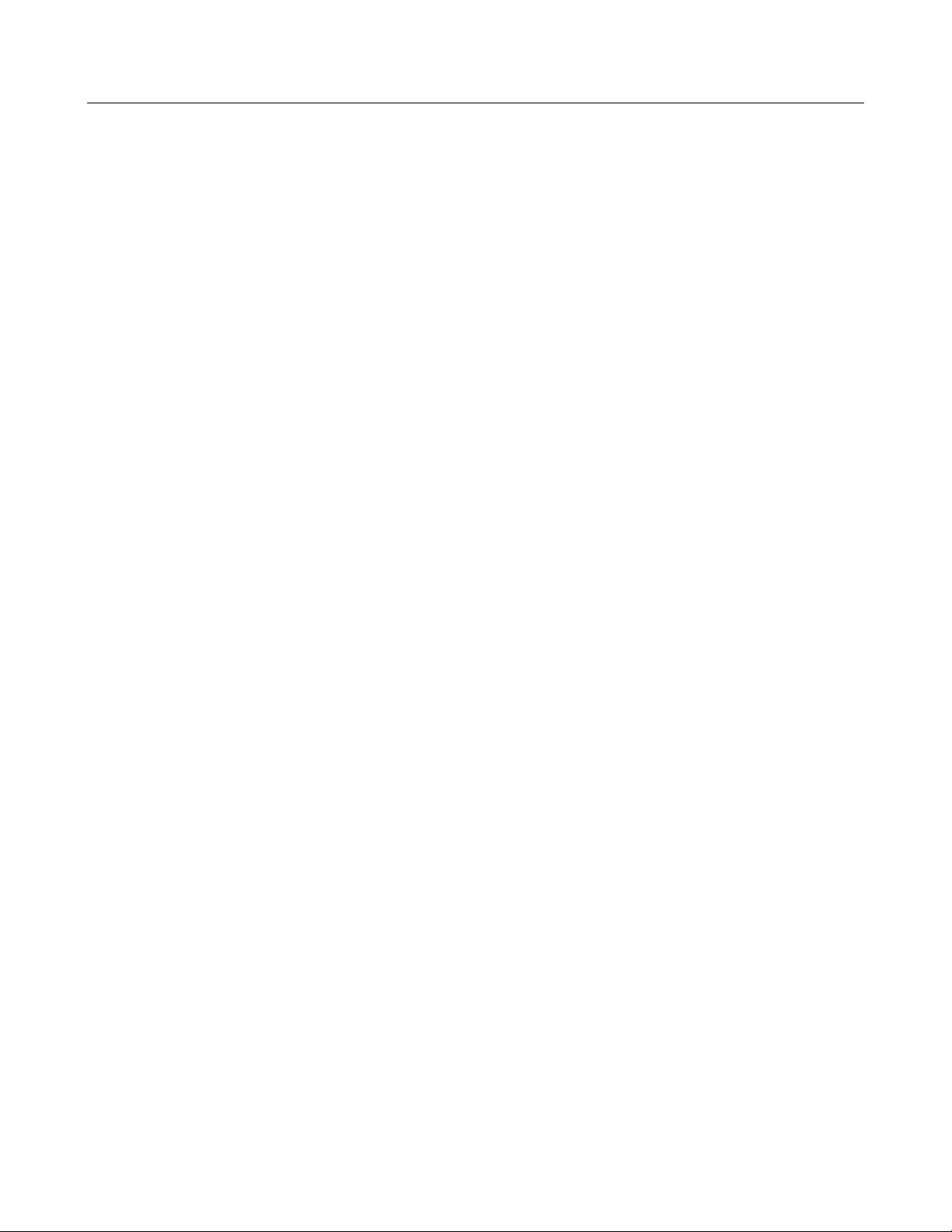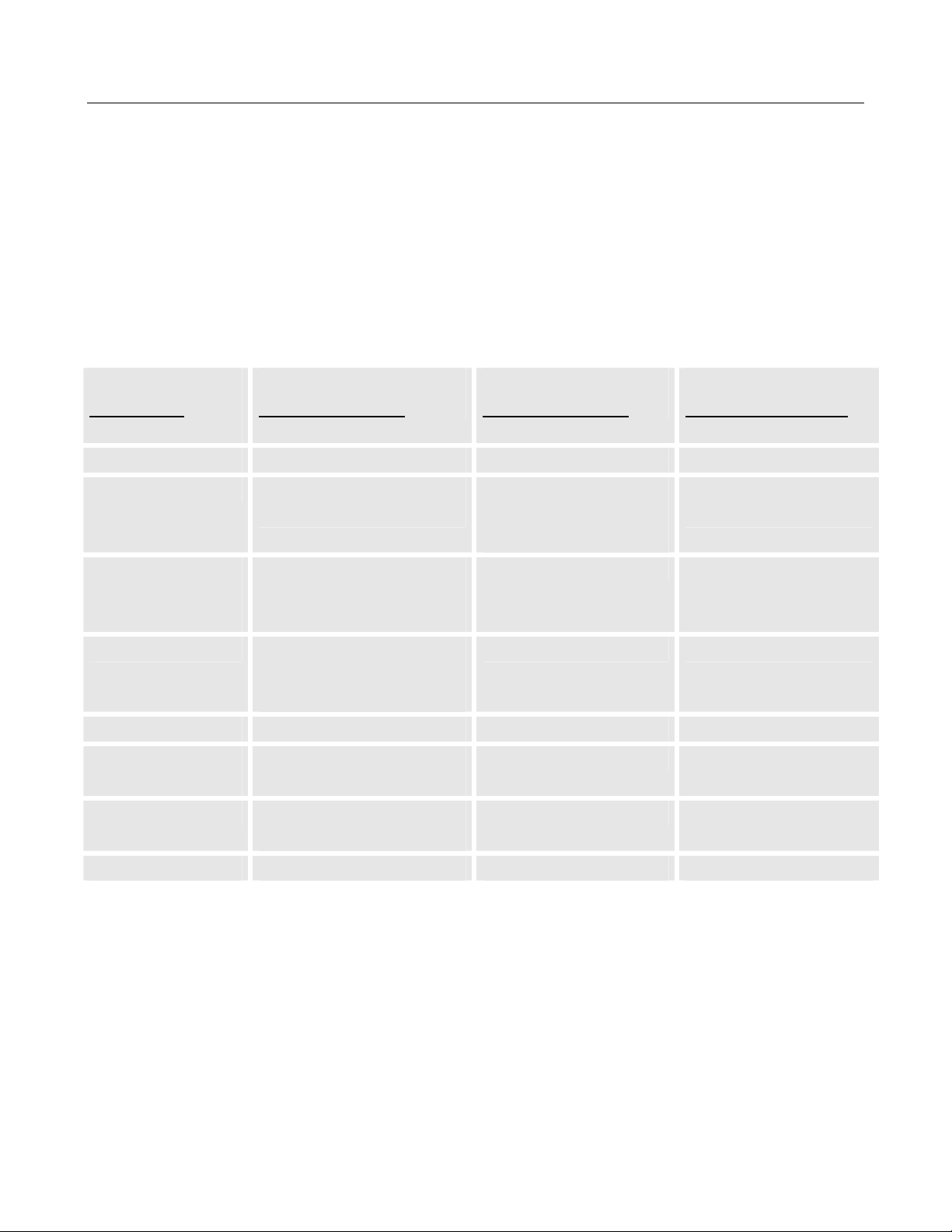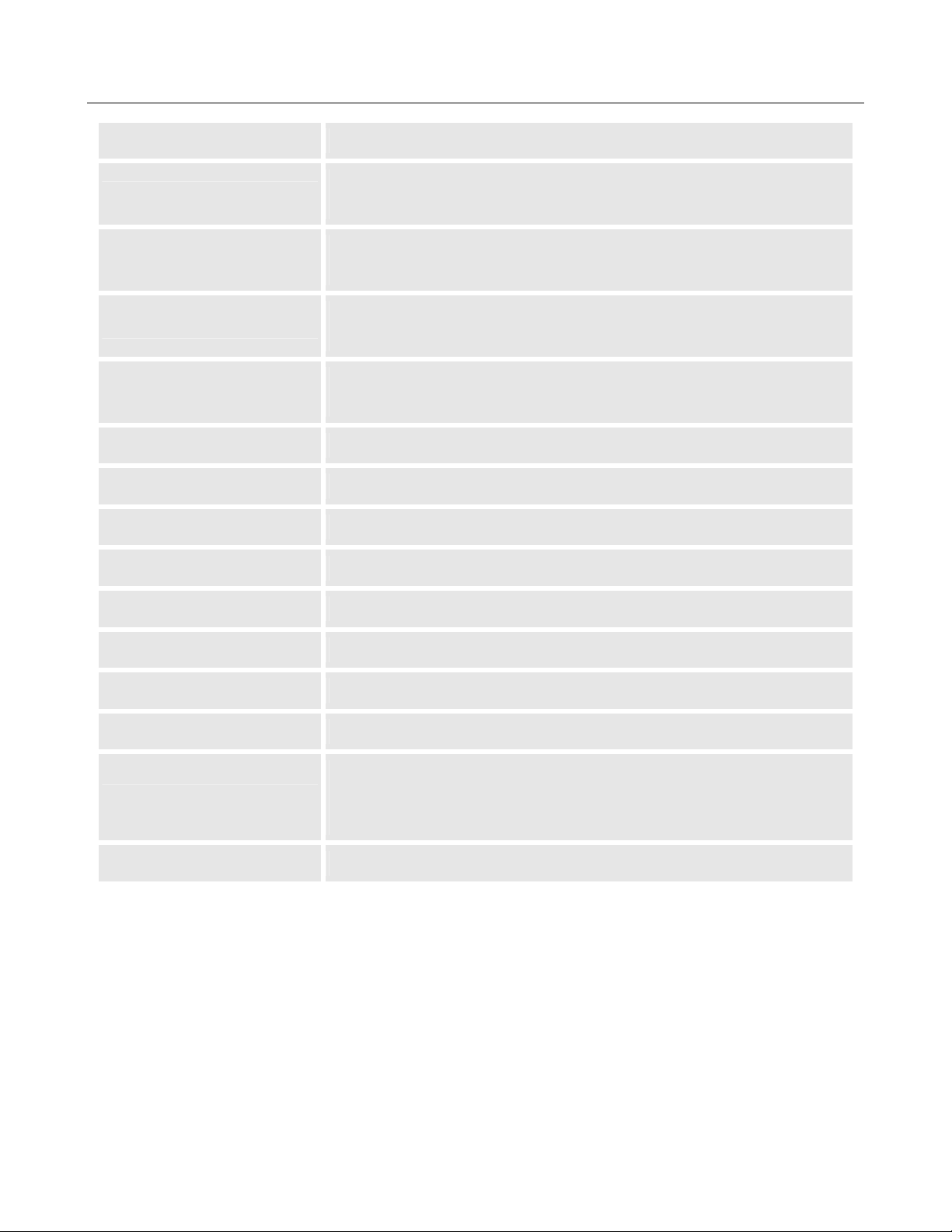BudgeTone-100 User Manual OvisLink(Canada) Inc.
3 Product Overview
Budge Tone IP Phone is a next generation IP network telephone based on industry open
standard SIP (Session Initiation Protocol). Built on innovative technology, Budge Tone
IP Phone features market leading superb sound quality and rich functionalities at mass-
affordable price.
3.1 Key Features
• Support SIP 2.0, TCP/UDP/IP, RTP/RTCP, HTTP, ICMP, ARP, DNS, DHCP,
NTP/SNTP, TFTP protocols
• Support IETF STUN and SIMPLE standard extension (Model 102D)
• Interoperable with various 3rd party SIP end user device, Proxy / Registrar /
Server, and gateway products.
• Advanced Digital Signal Processing (DSP) technology to ensure superior audio
quality
• Advanced and patent pending adaptive jitter buffer control, packet delay and loss
concealment technology
• Support popular vocoders including G.723.1 (5.3K/6.3K), G.729A/B, G.711 (a-
law and u-law), G.726 (40K/32K/24K/16K), as well as G.728 (Model 102D)
• Support standard voice features such as Caller ID Display or Block, Call Waiting,
Hold, Transfer, Forward, in-band and out-of-band DTMF (RFC2833), Dial Plans
• Support 3-way conferencing (Model 102D), full duplex hands-free speakerphone,
redial, call log, volume control, voice mail with indicator, downloadable ring tone
(Model 102D)
• Support Silence Suppression, VAD (Voice Activity Detection), CNG (Comfort
Noise Generation), Line Echo Cancellation (G.168), and AGC (Automatic Gain
Control)
• Support BASIC and DIGEST authentication (MD5, MD5-sess)
• Provide easy configuration thru manual operation (phone keypad and Web
interface) or automated centralized configuration file.
• Support for Layer 2 (802.1Q VLAN, 802.1p) and Layer 3 QoS (ToS, DiffServ,
MPLS)
• Remote software upgrade capability via TFTP
• Built-in alarm-clock with downloadable music ringing tone (Model 102D)
• Optional voice encryption (secure RTP, Model 102D)
6