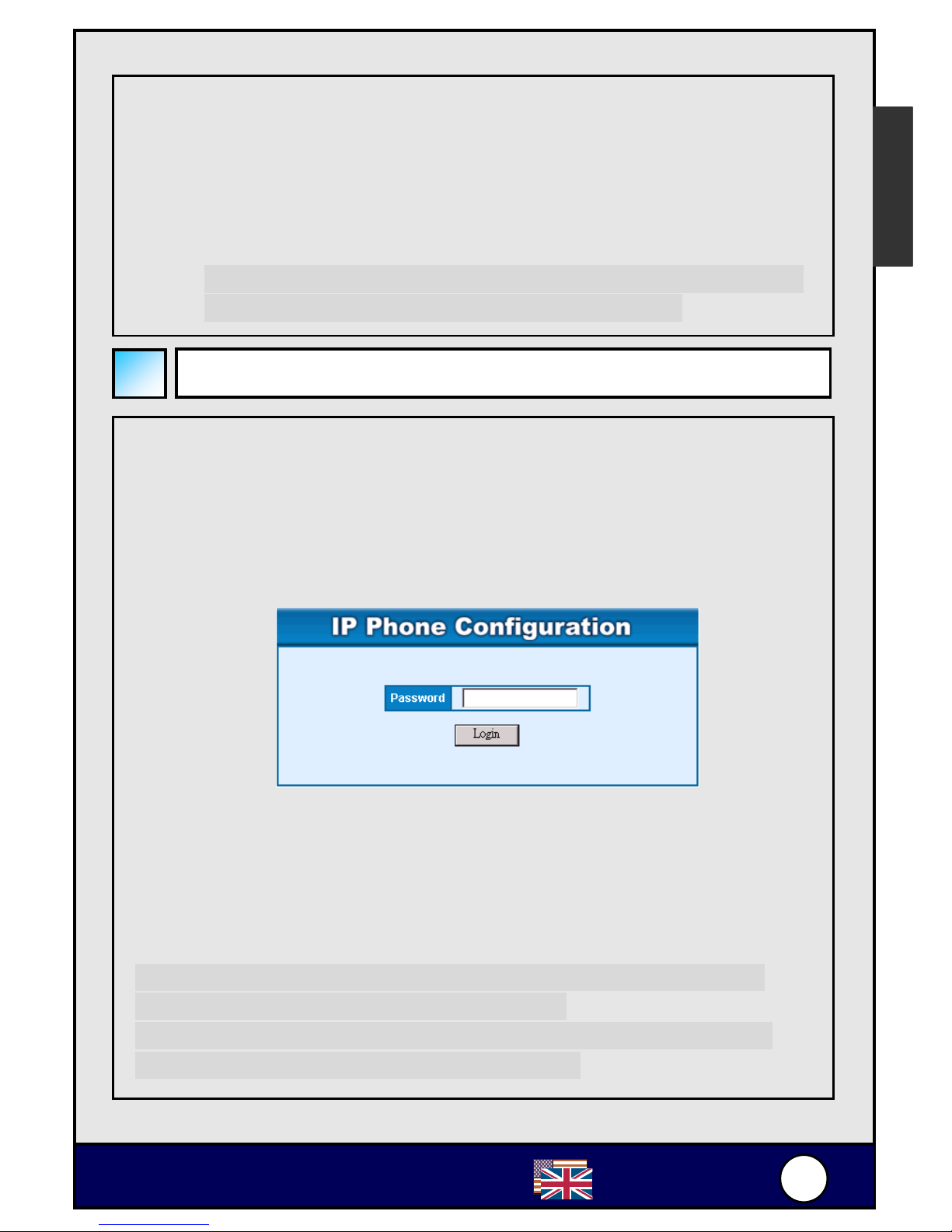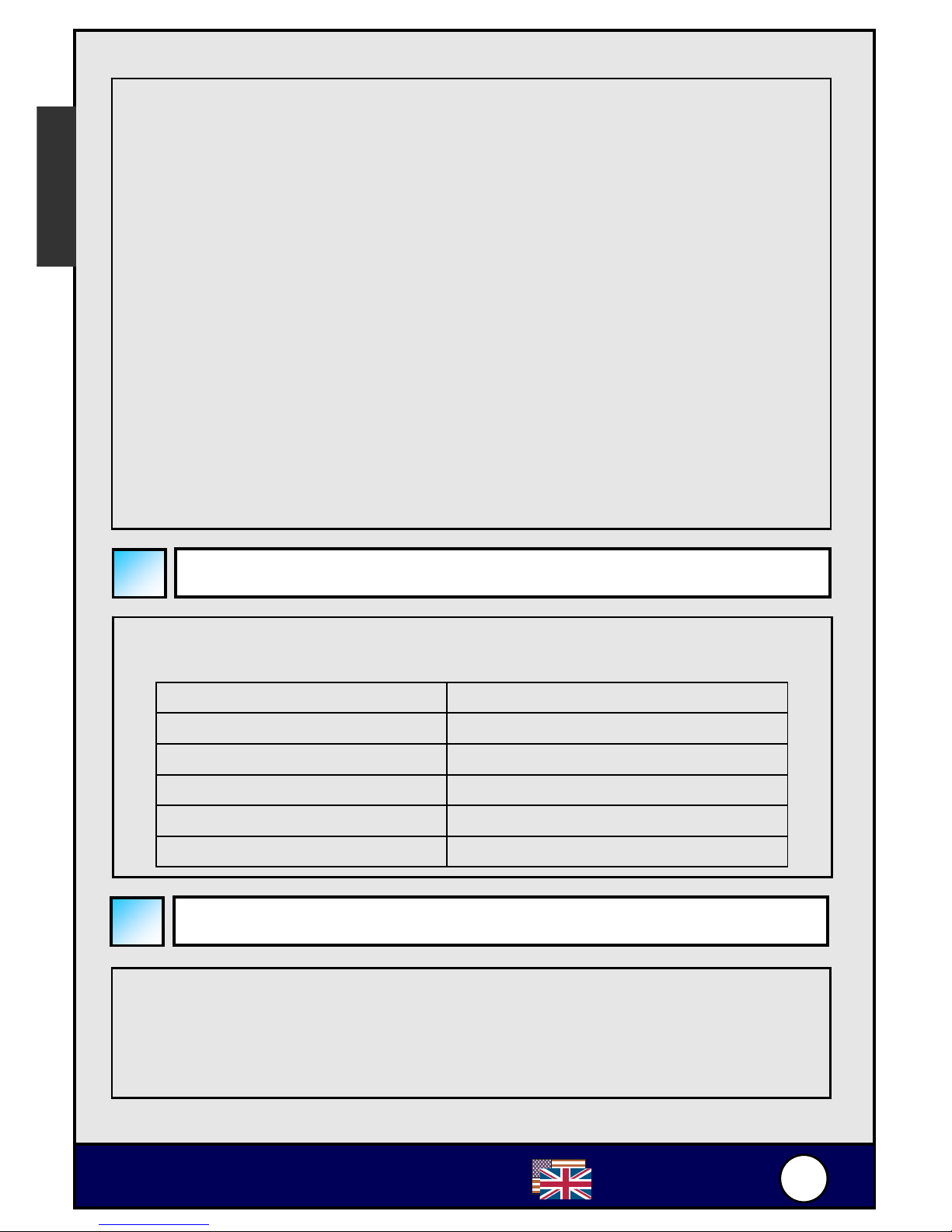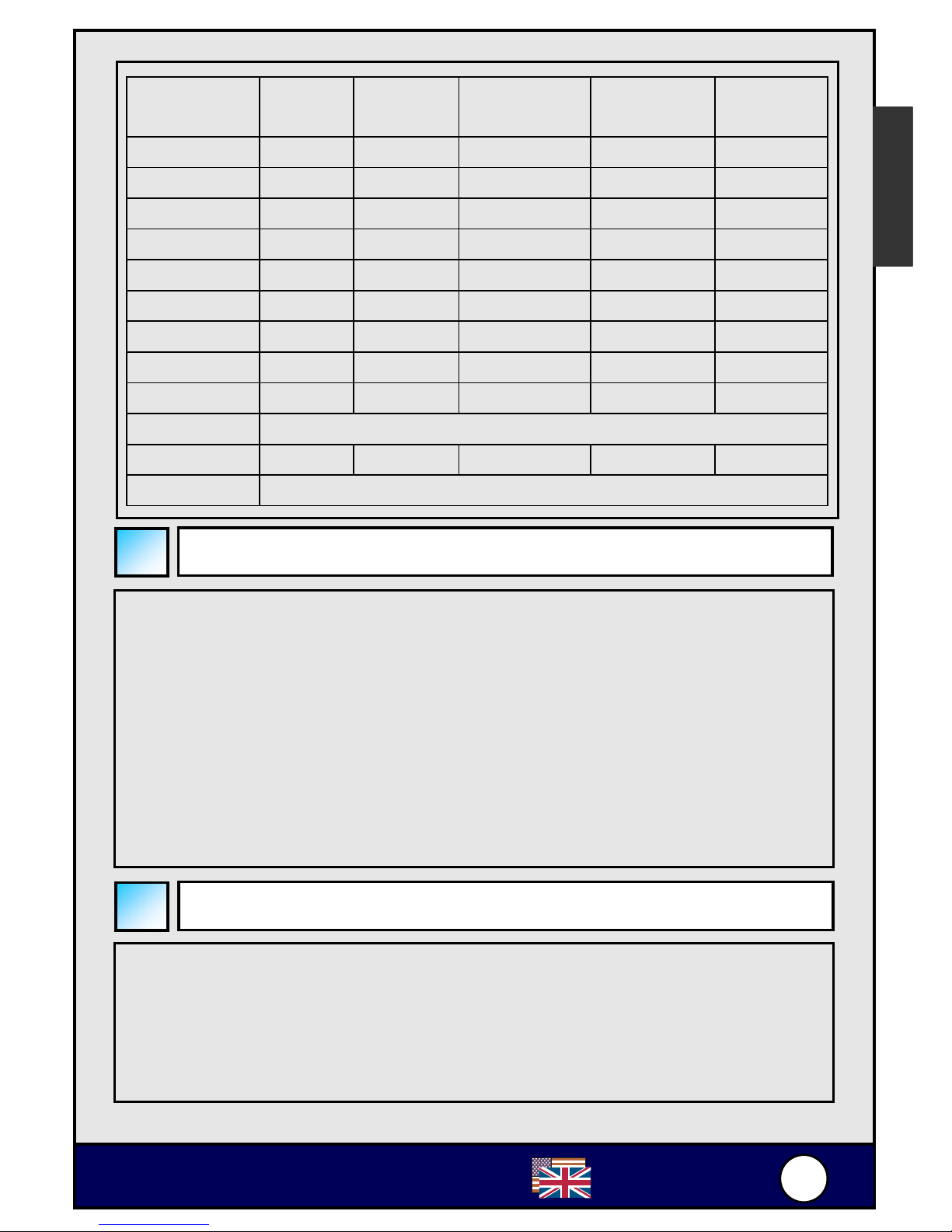irLive ePhone-1000S
Appendix A: Using IPtel Free SIP Serivce
1. Apply a IPtel account at http://sip.iptel.org/user/reg/index.php
2. As shown below, fill in your personal information (First
Name/LastName …), then click “Register”.
Note: Please make sure that your email address is correct in
order for you to receive the account activation email.
Note: The user name must be composed with numbers. Please
do not compose it with characters.
3. After you have registered with the IPtel, you will see the
following confirmation message:
Thank you for registering with iptel.org
Your application was forward for approval.
Expect a confirmation message shortly
We are reserving the following SIP address for you:
If you have any further questions feel free to send an email to
Check your email for the IPtel account activation email. Please
click the link in that email to finalize the registration.
Thank you for registering with iptel.org.
We are reserving the following SIP address for you: siptw@iptel.org
To finalize your registration please check the following URL within 24 hours:
http://sip.iptel.org/user/reg/confirmation.php?nr=e70ab197948118a101516b
d2992c7d7 (If you confirm later you will have to re-register)
4. Login the AirLive ePhone-1000S Web Configuration page
5. The AirLive ePhone-1000S configuration depends on your
network environment. Please refer to the Network Settings for
the network configuration.
English
English
Note: OvisLink is not affiliated with IPtel. The IP Phone also
work with majority of other SIP proxy service. The
following instruction is for your own information only.