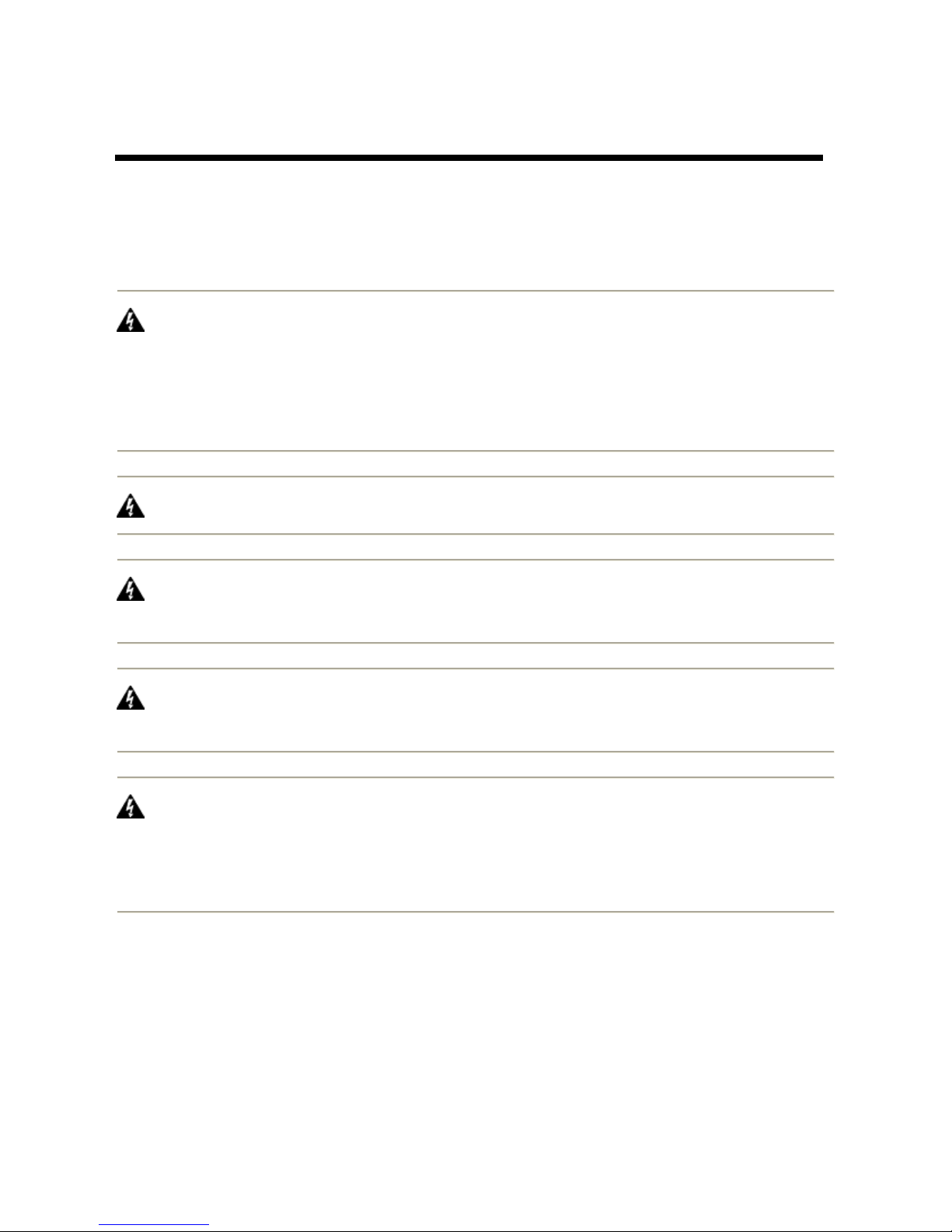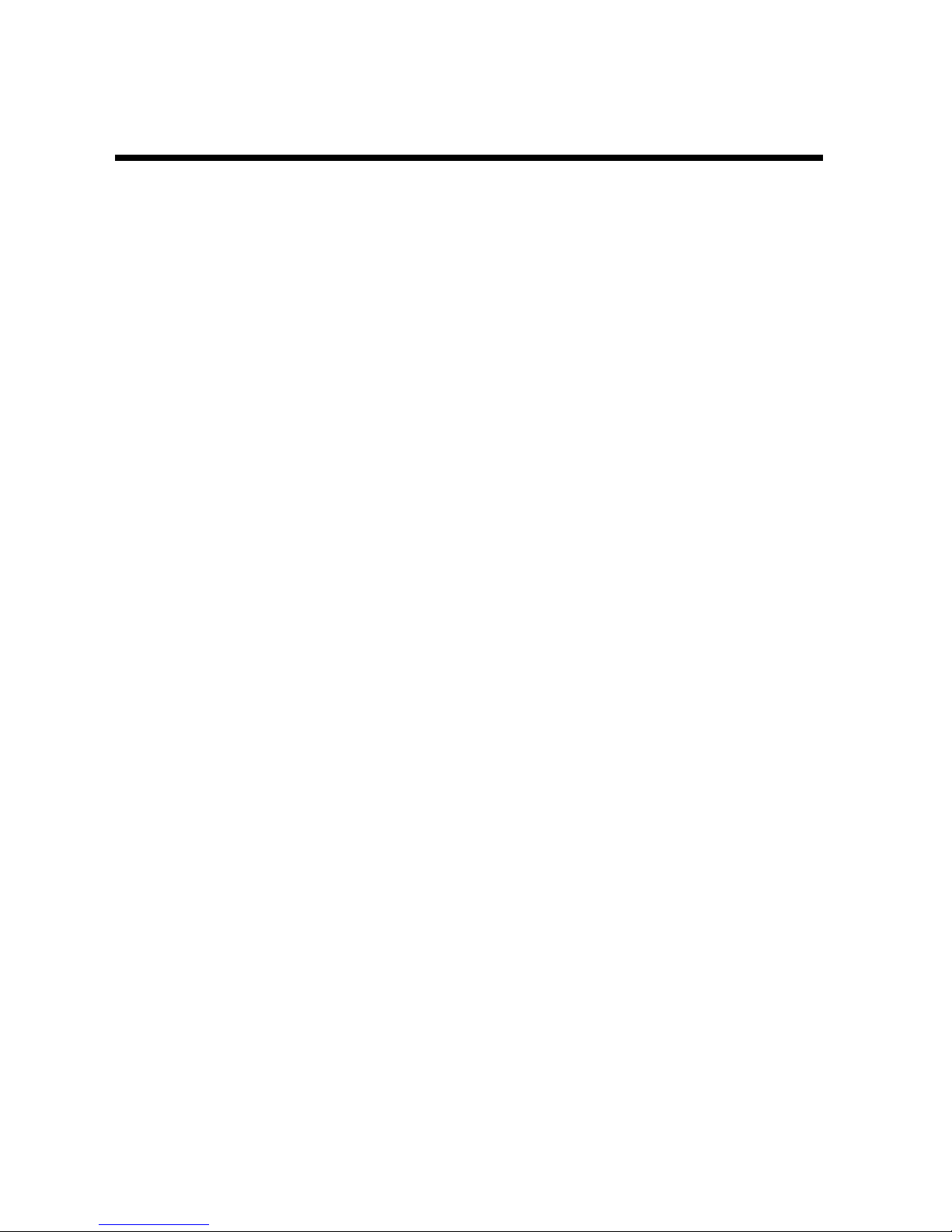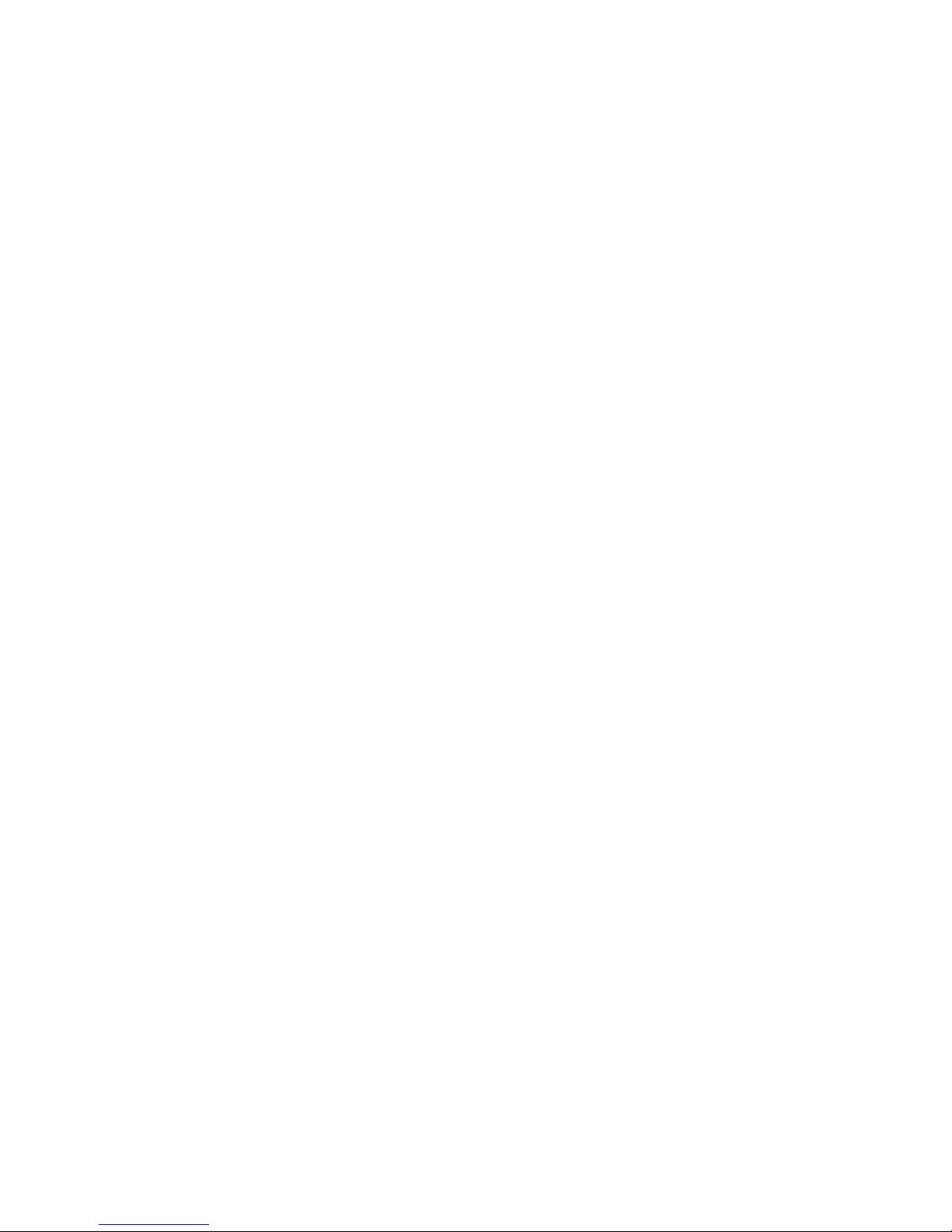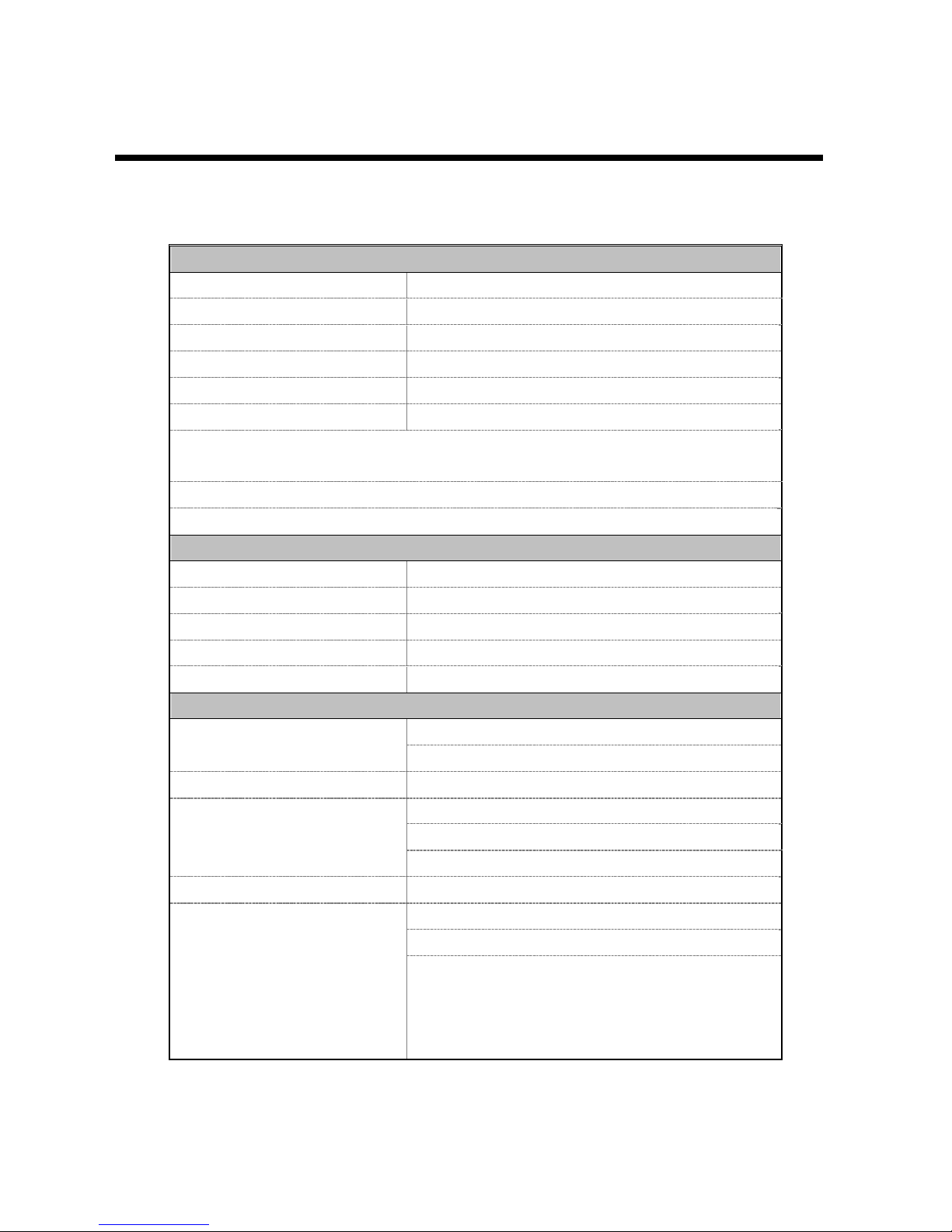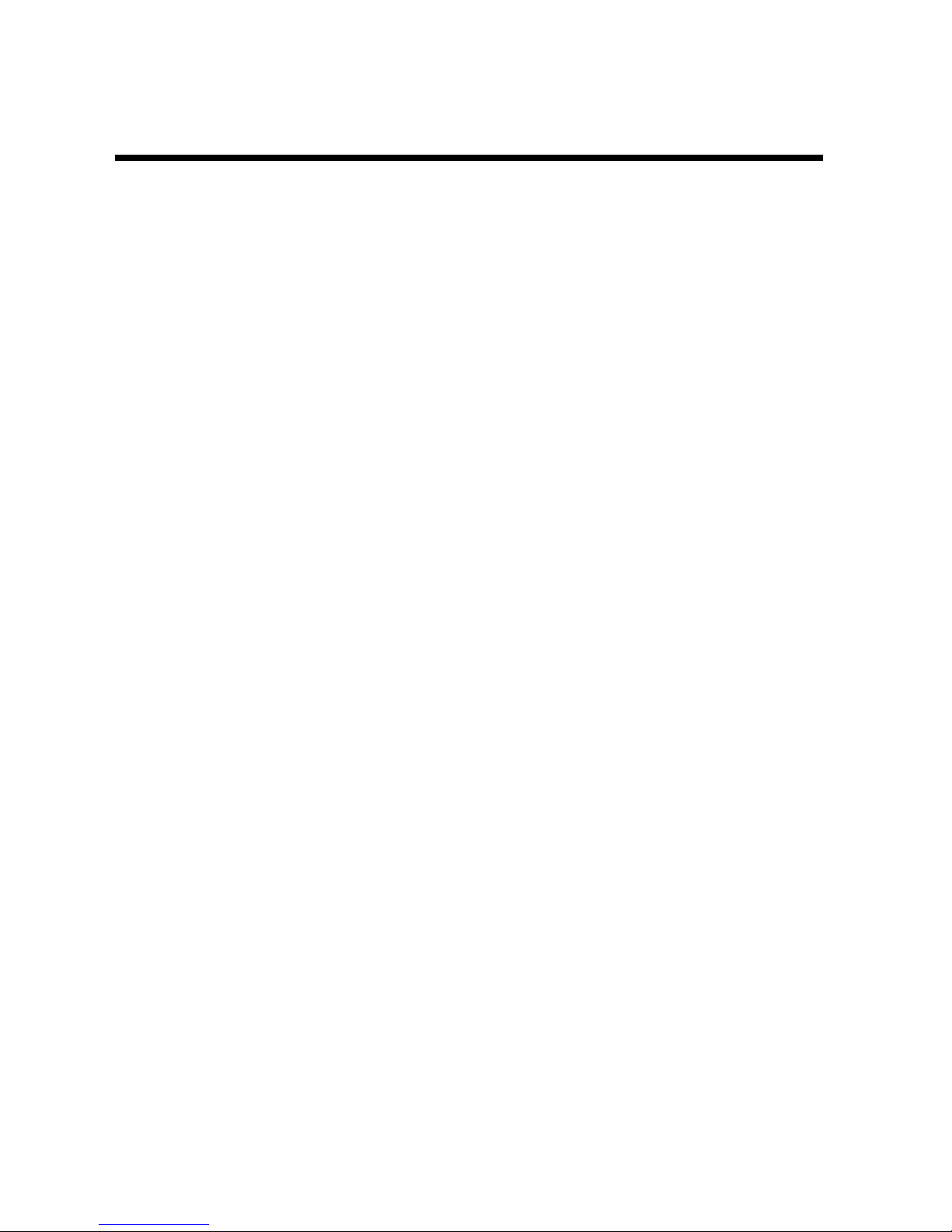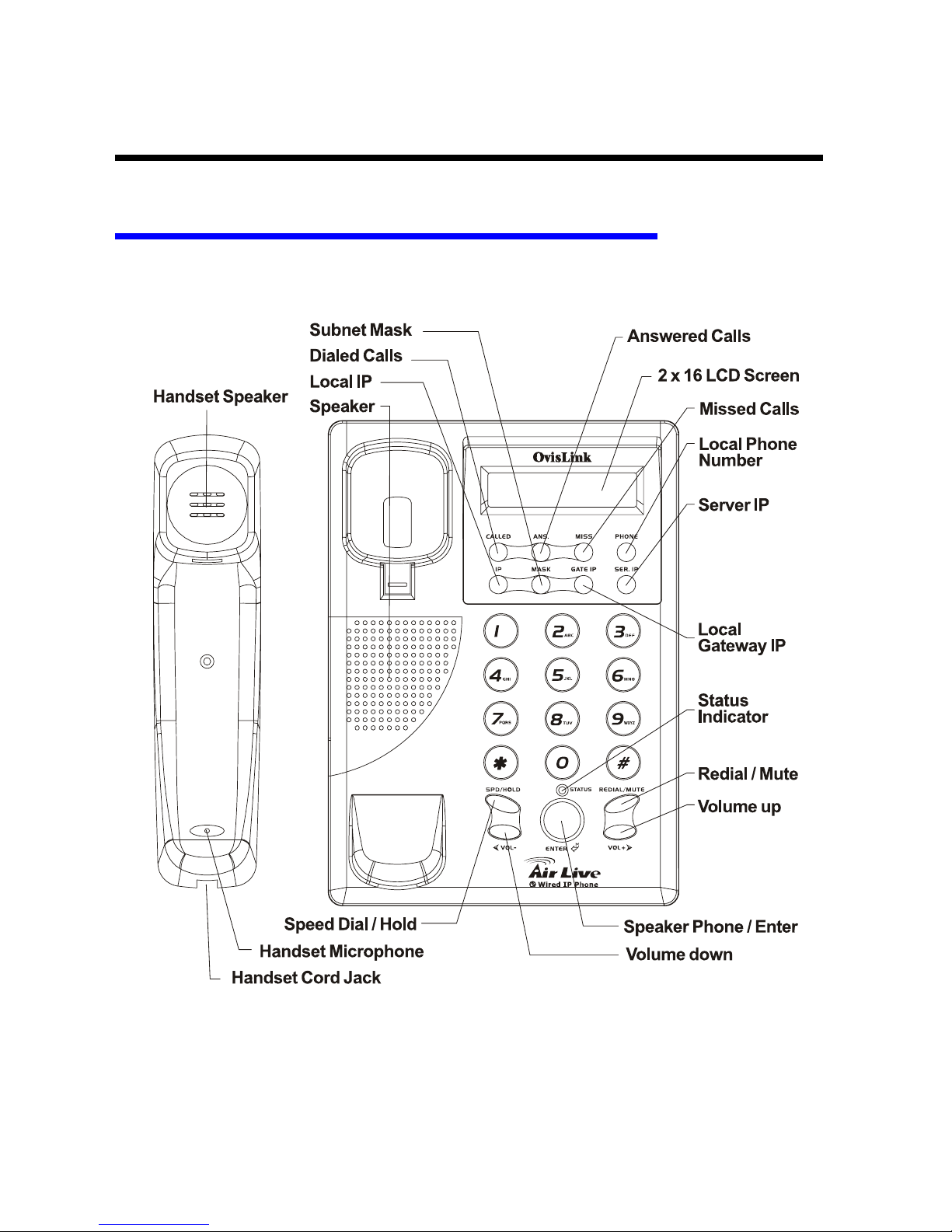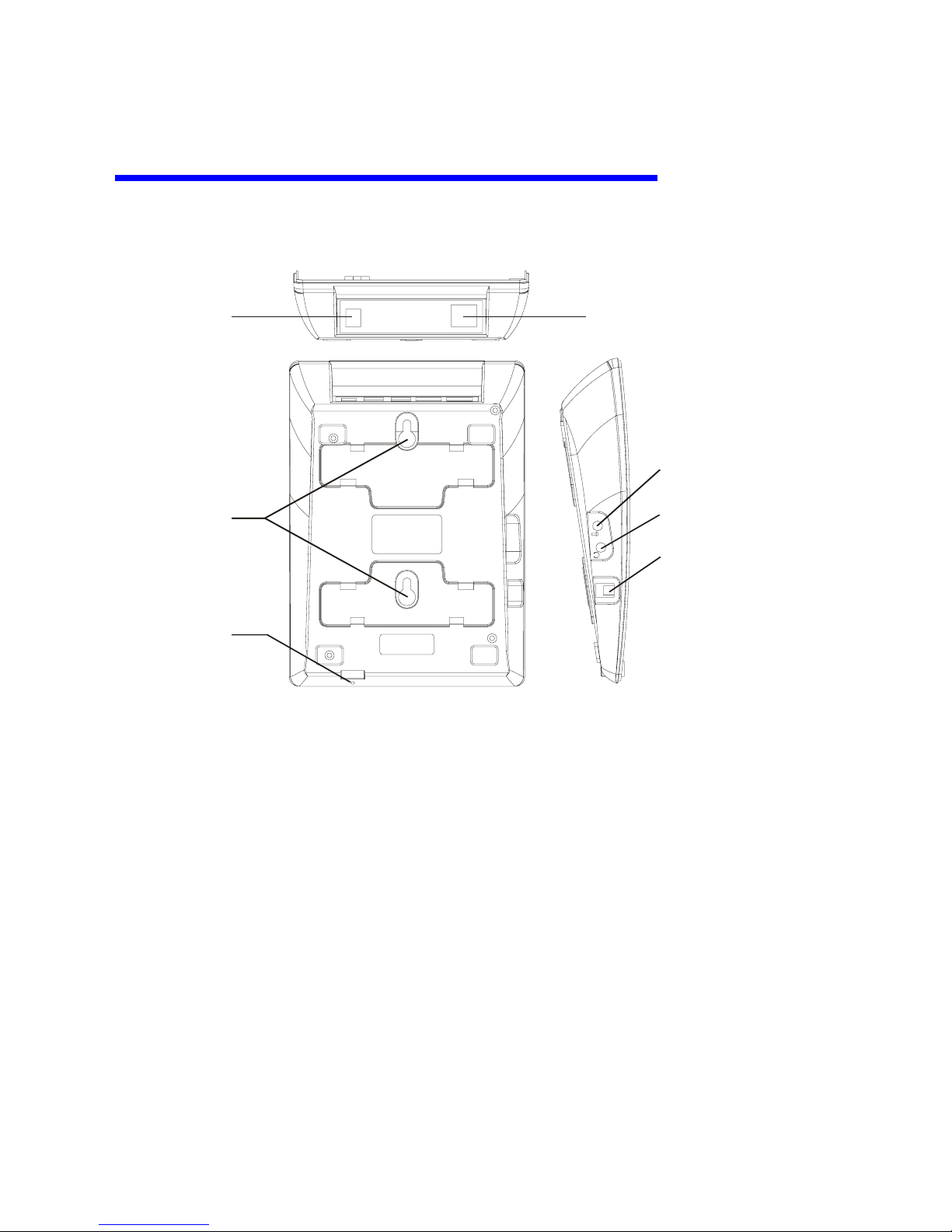- 7 -
Product Specifications
Voice
Call Control Protocol SIP (RFC-3261) or H.323 V4
Voice Compression G.711A/µ -Law, G.723.1, G.729A/B/AB
Echo Cancellation G.165 16ms
Delay (Point to Point) < 100ms
Average Bandwidth Requirement 10-12k bit/s
Network Protocol RTP/RTCP, UDP/TCP
Support Silence Suppression
VAD, CNGAcoustic Echo CancellationJitter Buffering
DTMF tone detection
E.164 Dial plan
Network Interface
Interface 10 Base-T Ethernet
Connectors Type RJ-45 connector
Configuration Tools Web BrowserPhone SettingLCD Monitor
IPAddress Support PPPoE, DHCP client/Static IP
Firmware Upgrade FTP/HTTP
Other Information
100 – 240VAC, 50 – 60Hz
Power 5VDC, 1A
Power Consumption 3W
Operating Temperature0 - 40(32° - 104°F)
Storage Temperature-30 - 65(-22° - 149°F)
Working Environment
Relative Humidity10 – 95% Non-Condensing
Certification CE, FCC
Headset Connection InterfaceFirmware Upgrade
NAT Pass-through (SIP with STUN)
Other Speaker phoneHoldMuteRedialSpeed Dial
Received CallsMissed CallsDialed CallsCall
StatusVolume AdjustmentVoice ResponseWeb
ConfigurationLED indicator, etc..