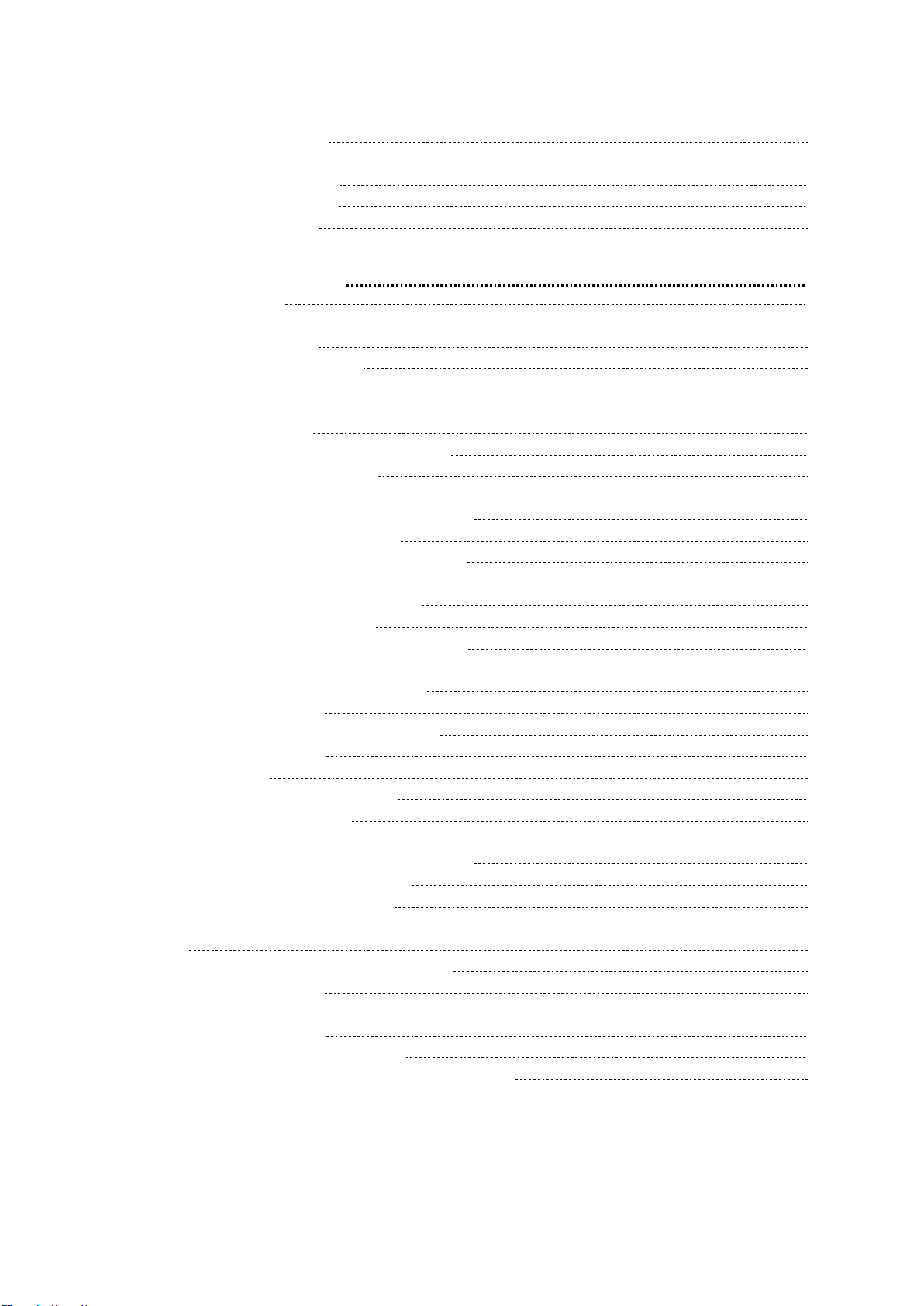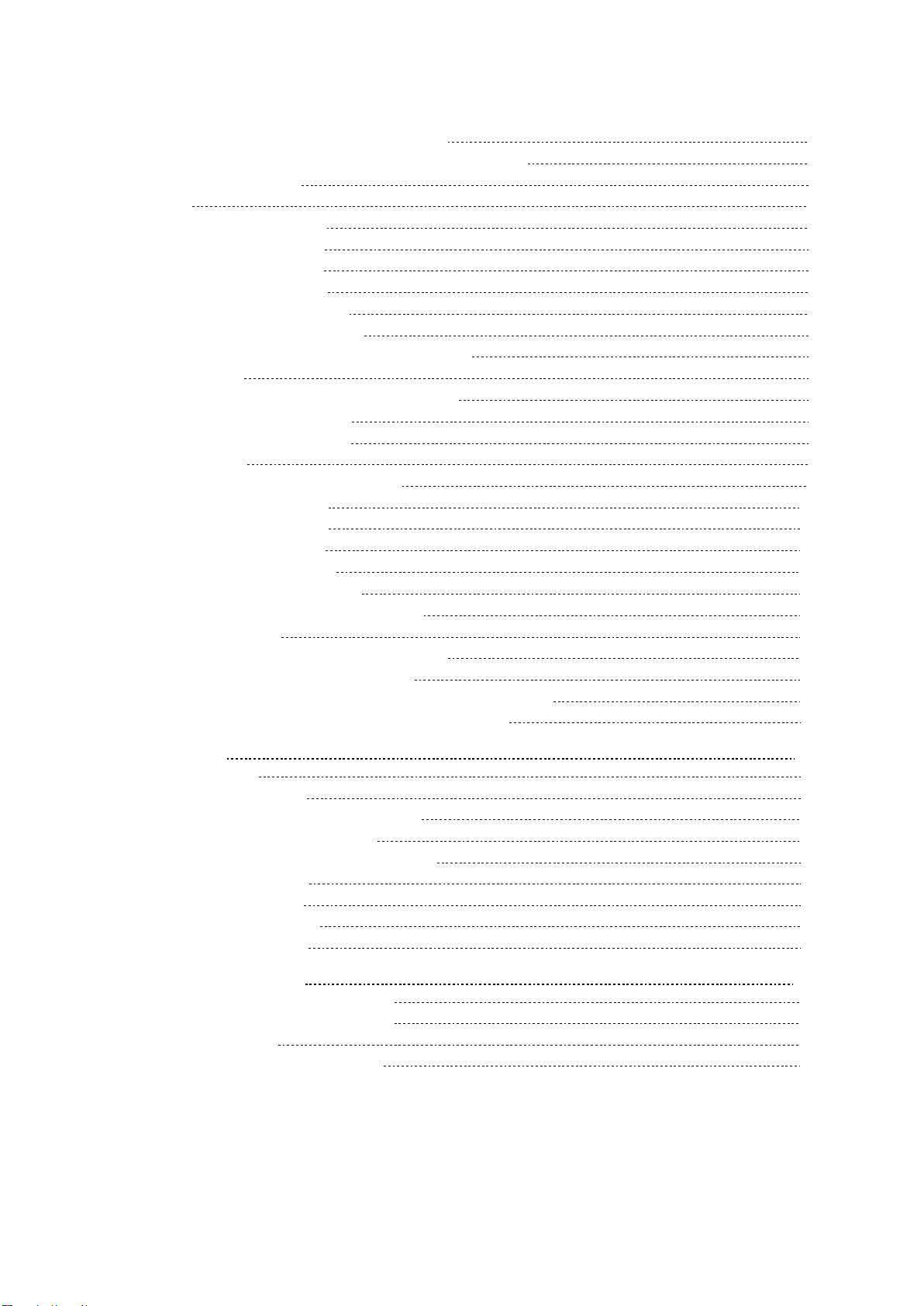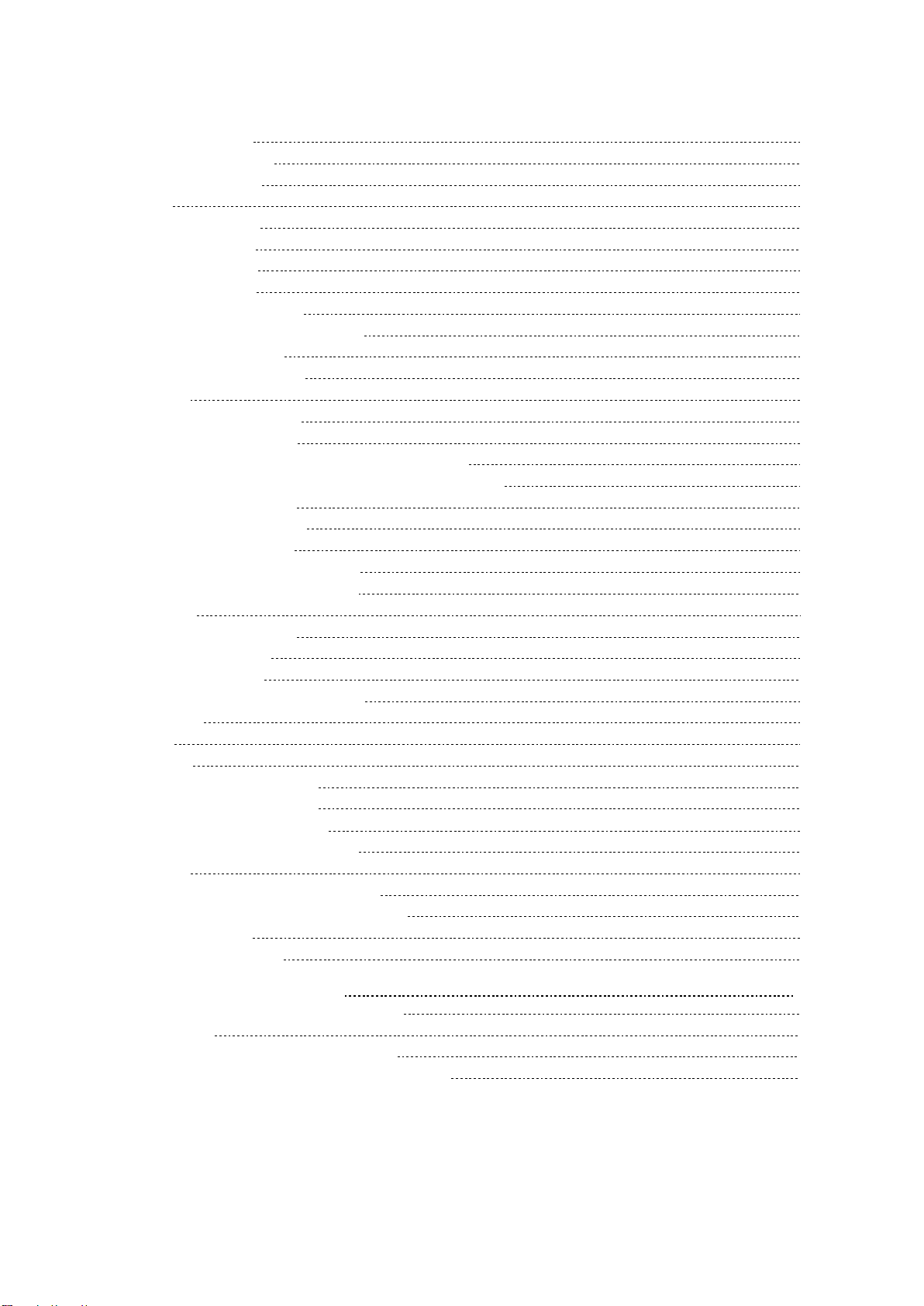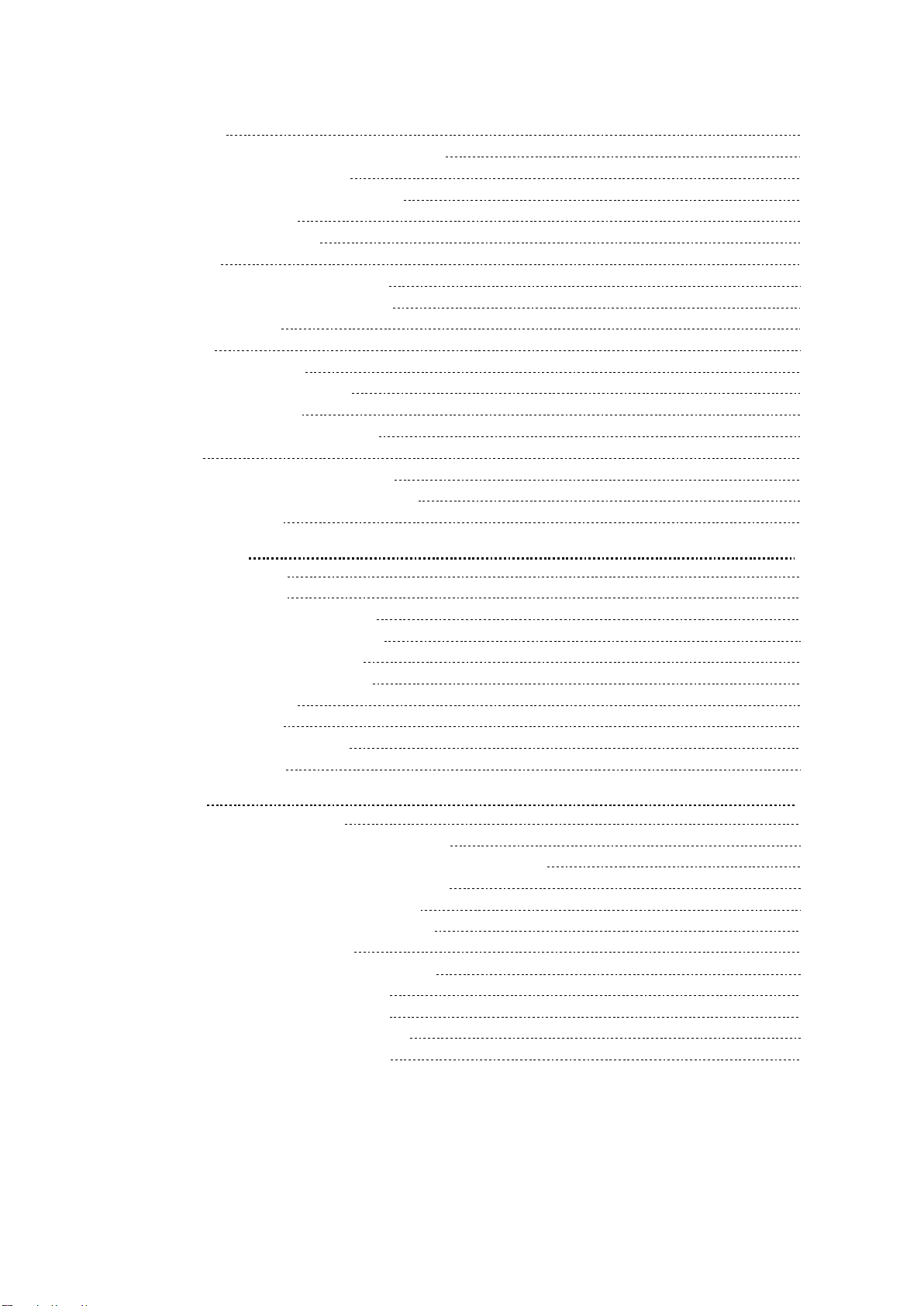Setting a Paging Group 67
Sending Pages by a Paging List Key 67
Deleting a Paging Group 67
Receiving Multicast Paging 68
Managing a Paging Call 68
Sharing Content during a Call 68
Advanced Call Features 70
Using Call Completion 70
Call Pickup 71
Picking up a Call Directly 71
Picking up a Group Call Directly 72
Picking up a Call with a Pick Up Key 72
Picking up a Call with a Group Pickup Key 72
Call Park and Call Retrieve 73
Parking or Retrieving a Call in the FAC Mode 73
Parking a Call in the FAC Mode 73
Retrieving a Parked Call in the FAC Mode 74
Parking or Retrieving a Call in the Transfer Mode 74
Parking a Call in the Transfer Mode 74
Retrieving a Parked Call in the Transfer Mode 75
Parking or Retrieving a Call with a Park or Retrieve Key 75
State Indicator of the Park/Retrieve key 75
Parking a Call using a Park Key 75
Retrieving a Parked Call using a Retrieve Key 76
Busy Lamp Field (BLF) 76
State Indicator of Remote Line by BLF Key 77
Audio Alert for BLF Pickup 77
Setting an Alert Tone for Monitored Lines 77
Visual Alert for BLF Pickup 77
Setting a BLF Key 78
Picking up a Remote Call by BLF Key 78
Transferring a Call by BLF Key 78
Performing a Blind Transfer 78
Performing a Semi-attended/Attended Transfer 79
Parking or Retrieving a Call by BLF Key 79
Parking a Call to a Monitored Line 79
Retrieving a Parked Call 79
BLF List 79
State Indicator of Remote Line by BLF List Key 80
Audio Alert for BLF Pickup 80
Setting an Alert Tone for Monitored Lines 80
Visual Alert for BLF Pickup 80
Ring Type for BLF Parked Call Monitor 81
Setting an Alert Tone for the BLF Parked Call Monitor 81