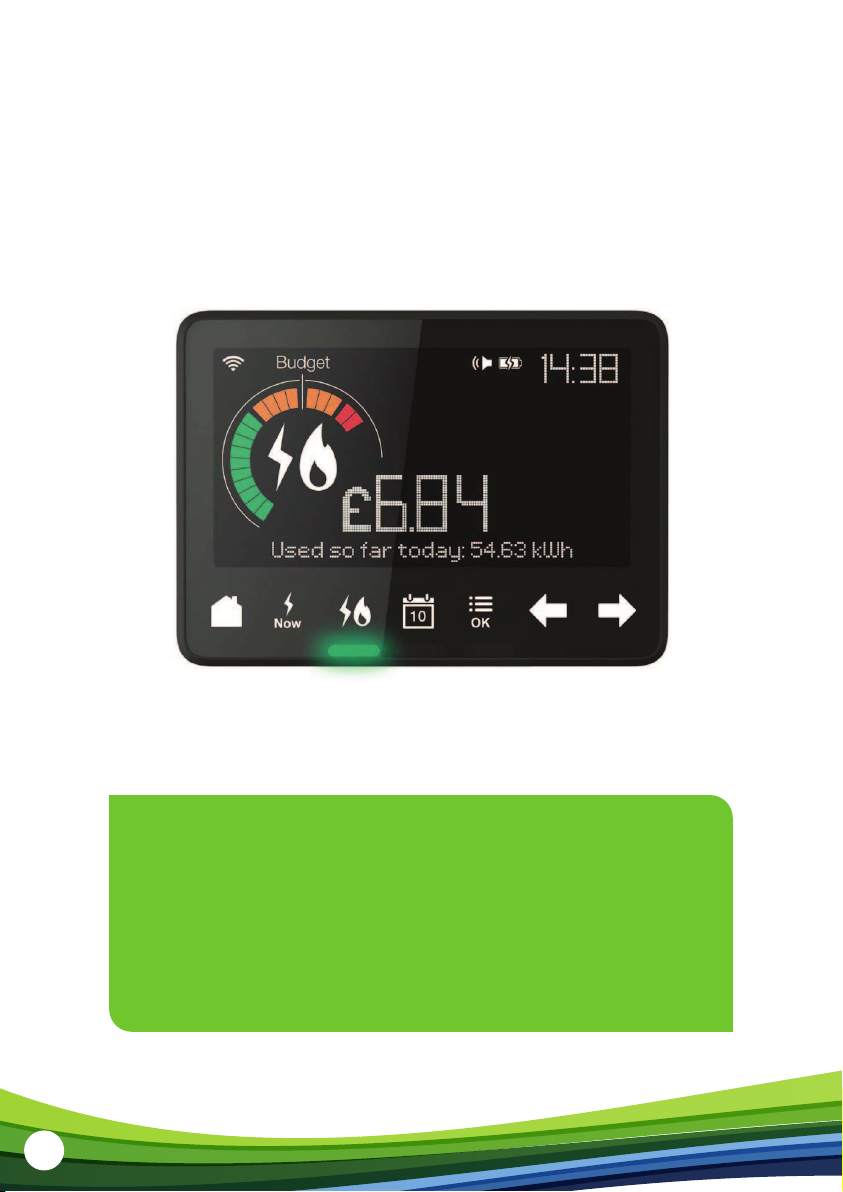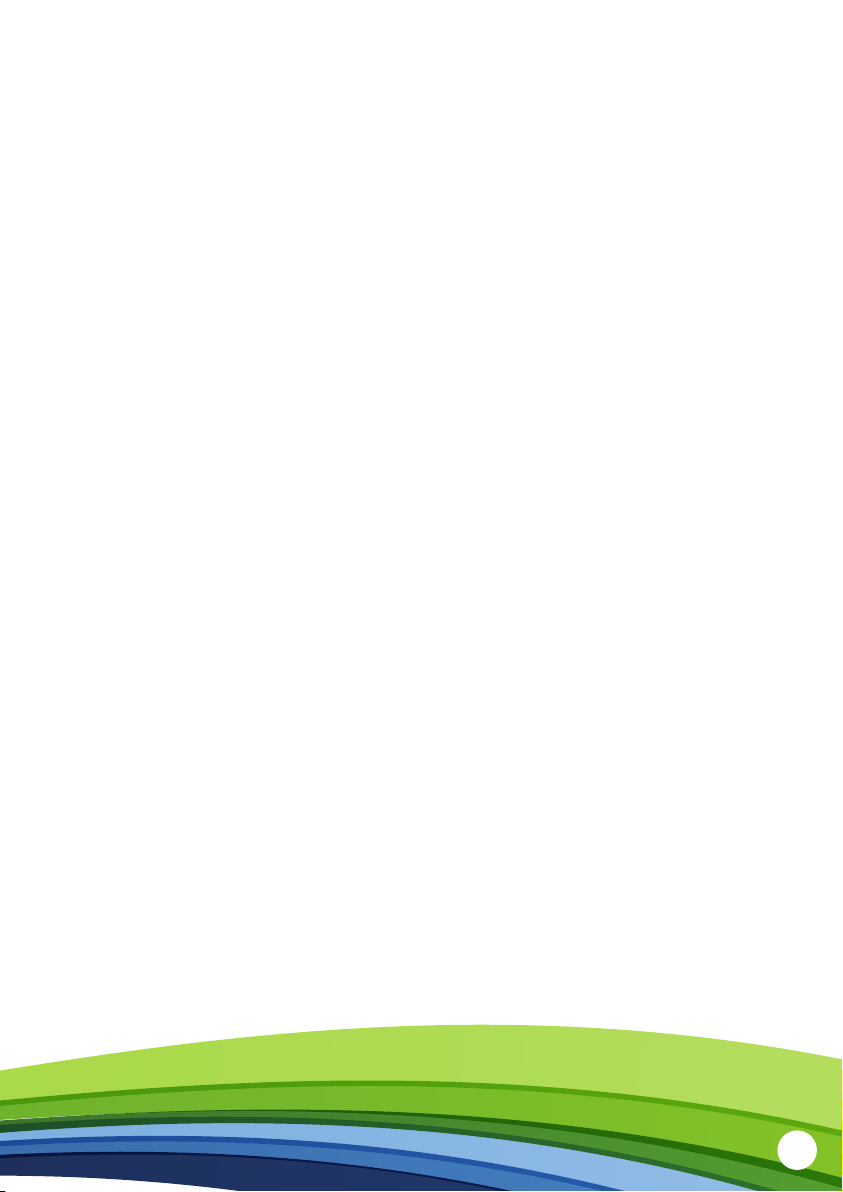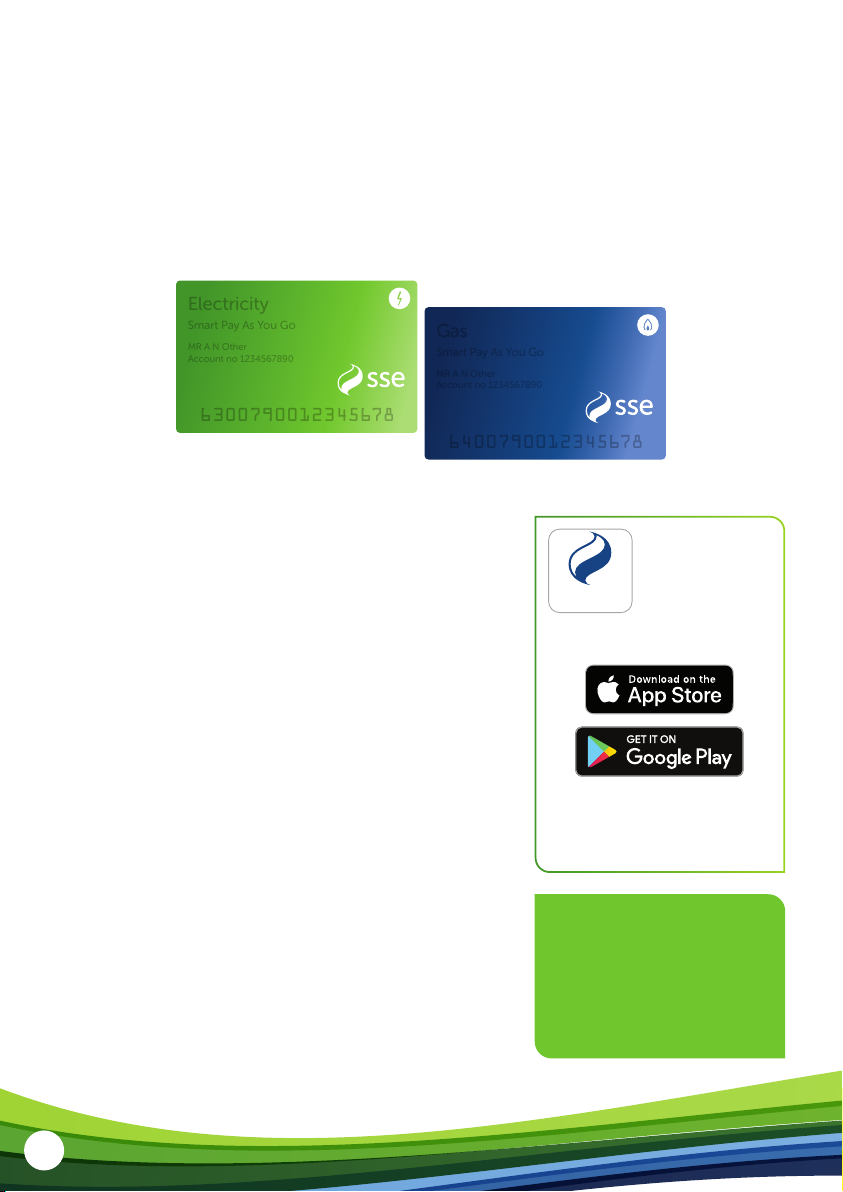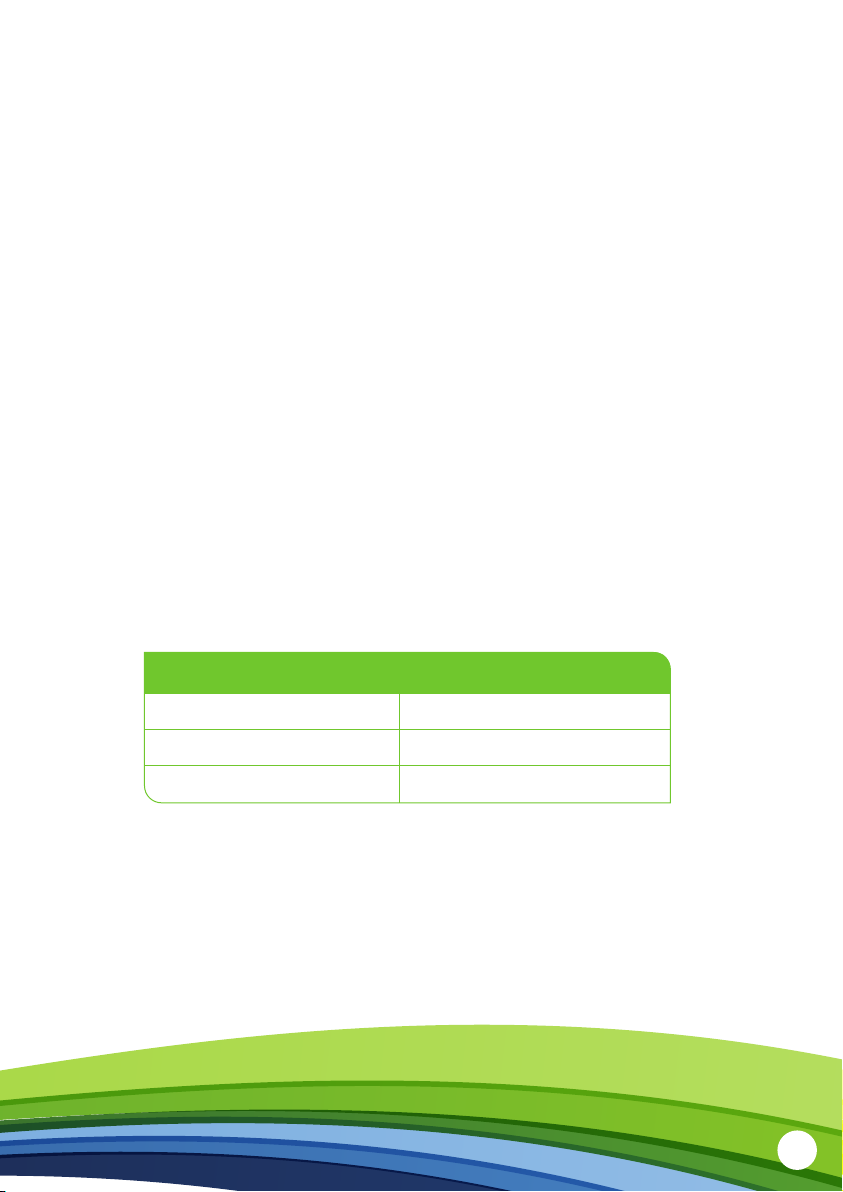8
Topping up your Smart Pay As You Go meter
By now, you should have received your Smart Pay As You Go Top-Up card.
Your Smart Pay As You Go card number will be printed across the face of the card.
Once you’ve topped up, it will automatically upload to the meter – but be aware it can
take up to 40 minutes. If it doesn’t top up after that time, you can enter the 20-digit
Top-Up Code into your IHD or meter.
To make sure your supply doesn’t stop, it’s important
to keep your gas and electricity meters topped up.
Here are the dierent ways you can top up your
smart meter:
• PayPoint – Take your Smart Pay As You Go card
and pay over the counter at your nearest PayPoint
shop. You can find your nearest PayPoint at:
www.paypoint.com/en-gb/consumers/
store-locator
• Post oce – Take your Smart Pay As You Go card
and pay over the counter at your nearest post
oce. You can find your nearest post oce at:
www.postoce.co.uk/branch-finder
• Online – Make payments by credit or debit card
with our “SSE Top-Up” app or at sse.co.uk/topup
Please make sure you have your Smart Pay As You Go
card number and credit/debit card close to hand.
6300790012345678
Electricity
Smart Pay As You Go
Electricity
Smart Pay As You Go
MR A N Other
Account no 1234567890
MR A N Other
Account no 1234567890
6400790012345678
Gas
Smart Pay As You Go
MR A N Other
Account no 1234567890
MR A N Other
Account no 1234567890
If you need any help or
advice, please go online
for more information at
sse.co.uk/smart-meters/
pay-as-you-go
Top-up your credit
anytime and
anywhere with the
'SSE Top-Up' app.
Top-Up
Apple, the Apple logo, and iPhone are
trademarks of Apple Inc., registered in the U.S.
and other countries and regions. App Store is
a service mark of Apple Inc. Google Play and
the Google Play logo are trademarks of
Google LLC.
Download free from the App Store
for iPhone and on Google Play.