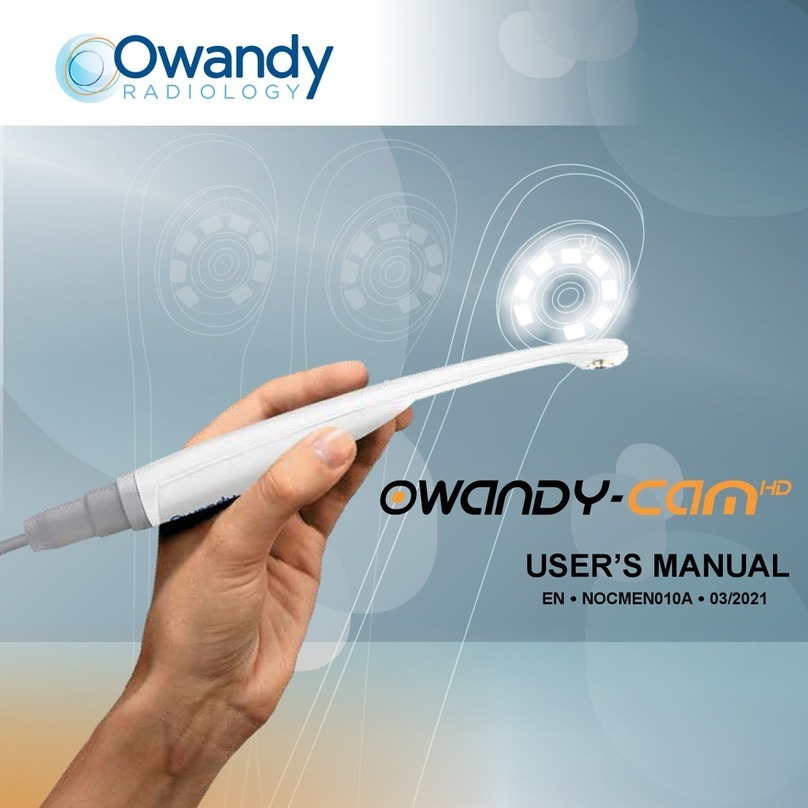EN
OwandyCam – User Manual Page 3/25
Index
1INTRODUCTION.......................................................................................................................................4
1.1 COMPLIANCE WITH REGULATIONS..............................................................................................................4
1.2 POWER SUPPLY .......................................................................................................................................4
1.3 INSTALLATION PRECAUTIONS ....................................................................................................................4
1.4 LIABILITY AND OPERATORS .......................................................................................................................5
1.5 PACKAGING AND ENVIRONMENT ................................................................................................................5
1.6 MARKING AND LABELLING SYMBOLS...........................................................................................................6
2CONTENT..................................................................................................................................................7
3INSTALLATION ........................................................................................................................................8
3.1 PRECAUTIONS..........................................................................................................................................8
3.2 SOFTWARE INSTALLATION.........................................................................................................................9
3.3 EQUIPMENT INSTALLATION......................................................................................................................10
3.4 CONFIGURATION IN THE OWANDY IMAGING SOFTWARE.............................................................................12
3.5 SHARING HANDPIECE BETWEEN DIFFERENT WORKSTATIONS .....................................................................12
4USE..........................................................................................................................................................13
4.1 PRECAUTIONS........................................................................................................................................13
4.2 BUTTONS ON THE HANDPIECE .................................................................................................................13
4.3 CAPTURING AN IMAGE ............................................................................................................................14
5HYGIENE AND MAINTENANCE............................................................................................................19
5.1 HYGIENE AND DISINFECTION ...................................................................................................................19
5.2 MAINTENANCE .......................................................................................................................................19
6TROUBLESHOOTING............................................................................................................................20
6.1 GENERAL...............................................................................................................................................20
6.2 IMAGE QUALITY ......................................................................................................................................21
7SPECIFICATIONS...................................................................................................................................22
8ACCESSORIES.......................................................................................................................................23
OWANDY RADIOLOGY reserves the right to modify its products or their specifications in order to improve their performance, quality or
productibility. The specifications of the products or accessories can be modified without prior notification.
No part of this manual can be reproduced without the express permission of the company OWANDY RADIOLOGY.
Language in which original document written: French.
Year CE marking assigned: 2009
2, rue des Veilles Vignes
77183 Croissy-Beaubourg
FRANCE
Téléphone : +33 1.64.11.18.18