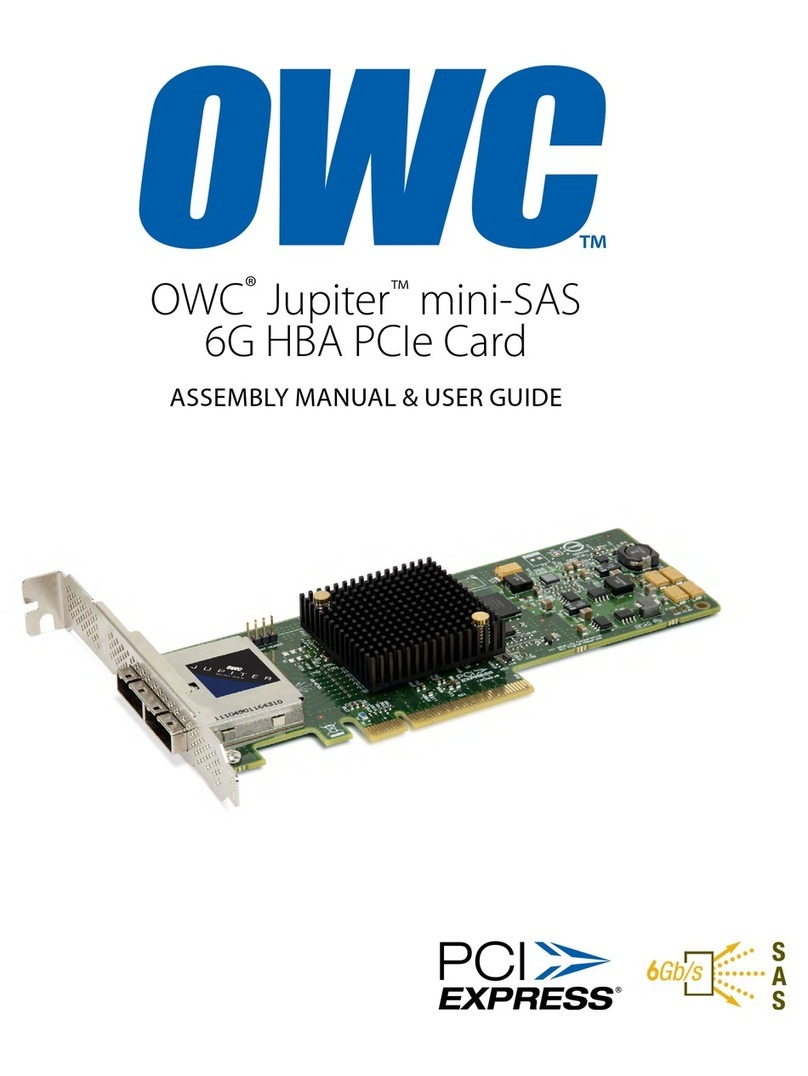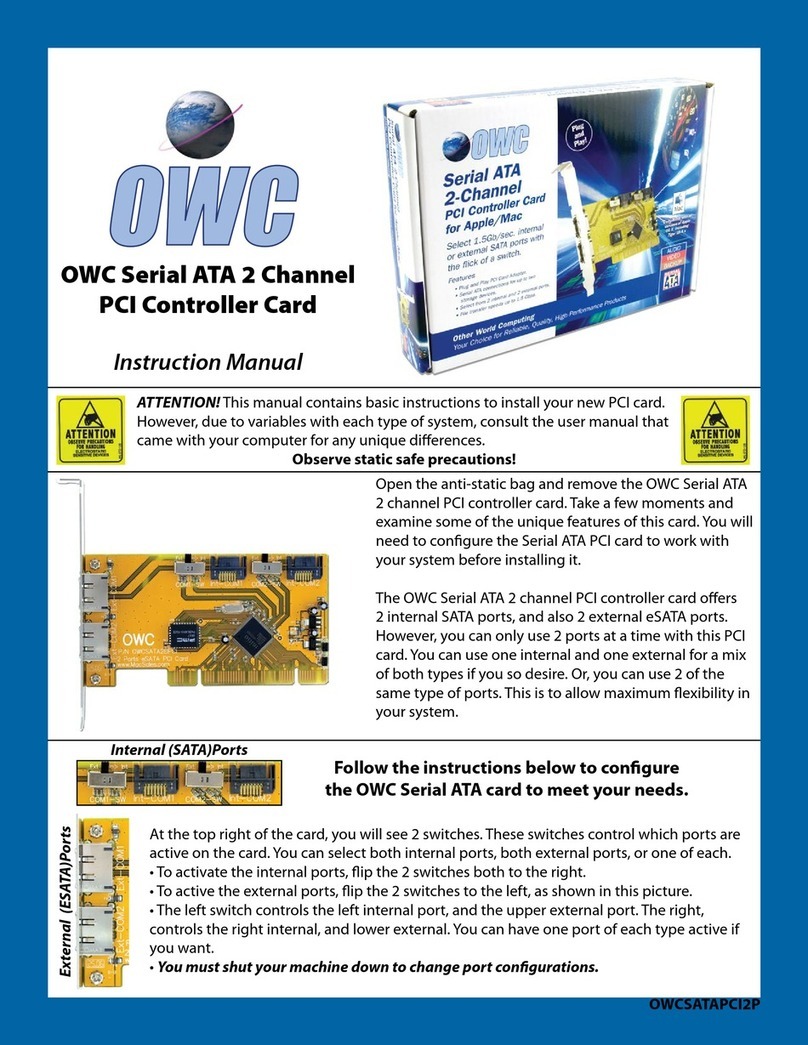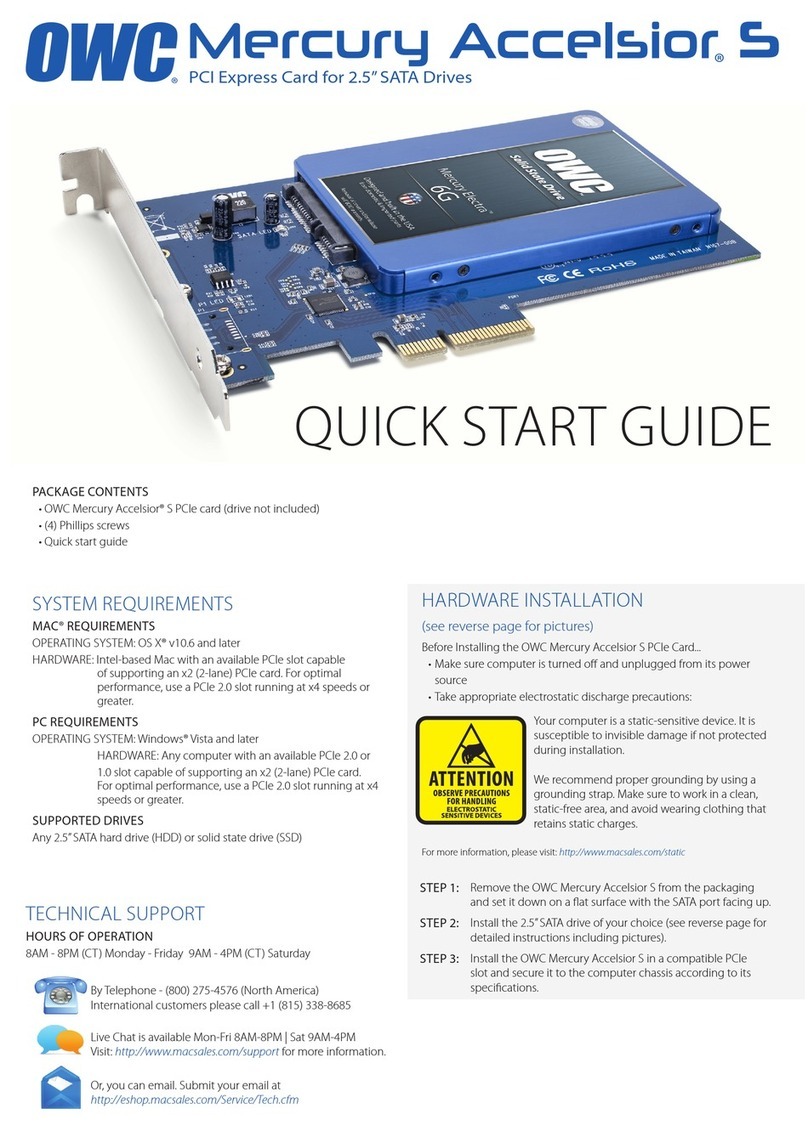CHANGES:
The material in this document is for information purposes only and subject to change without notice.
While reasonable efforts have been made in the preparation of this document to assure its accuracy, OWC,
its parent, partners, afliates, ofcers, employees, and agents assume no liability resulting from errors or
omissions in this document, or from the use of the information contained herein. OWC reserves the right
to make changes or revisions in the product design or the product manual without reservation and without
obligation to notify any person of such revisions and changes.
FCC STATEMENT:
Warning! Modications not authorized by the manufacturer may void the user’s authority to operate this
device. NOTE: This equipment has been tested and found to comply with the limits for a Class B digital
device, pursuant to Part 15 of the FCC Rules. These limits are designed to provide reasonable protection
against harmful interference in a residential installation. This equipment generates, uses and can radiate
radio frequency energy and, if not installed and used in accordance with the instructions, may cause harmful
interference to radio communications. However, there is no guarantee that interference will not occur in a
particular installation. If this equipment does cause harmful interference with radio or television reception,
which can be determined by turning the equipment off and on, the user is encouraged to try to correct the
interference by one or more of the following measures:
- Reorient or relocate the receiving antenna.
- Increase the separation between the equipment and receiver.
- Connect the equipment to an outlet on a circuit different
from that to which the receiver is connected.
WARRANTY:
The 10GbE Network Card has a 1 Year OWC Limited Warranty. For up-to-date product and warranty
information, please visit eshop.macsales.com/item/OWC/PCIE10GB/
COPYRIGHTS AND TRADEMARKS:
No part of this publication may be reproduced, stored in a retrieval system, or transmitted in any form
or by any means, electronic, mechanical, photocopying, recording or otherwise, without the prior written
consent of OWC.
© 2022 Other World Computing, Inc. All rights reserved. OWC and the OWC logo are trademarks of New
Concepts Development Corporation, registered in the U.S. and/or other countries. Mac and macOS are
trademarks of Apple Inc., registered in the U.S. and other countries. Thunderbolt is a trademark of
Intel Corporation or its subsidiaries in the U.S. and/or other countries. Other marks may be the trademark
or registered trademark property of their owners.
OWCMAN10GBENC – 05.10.2022