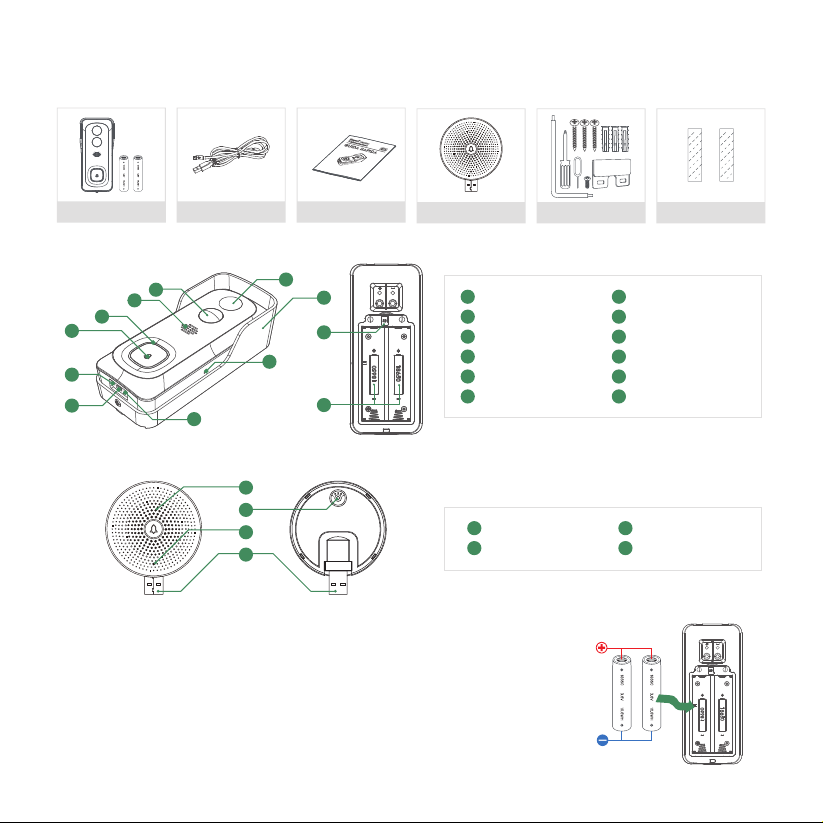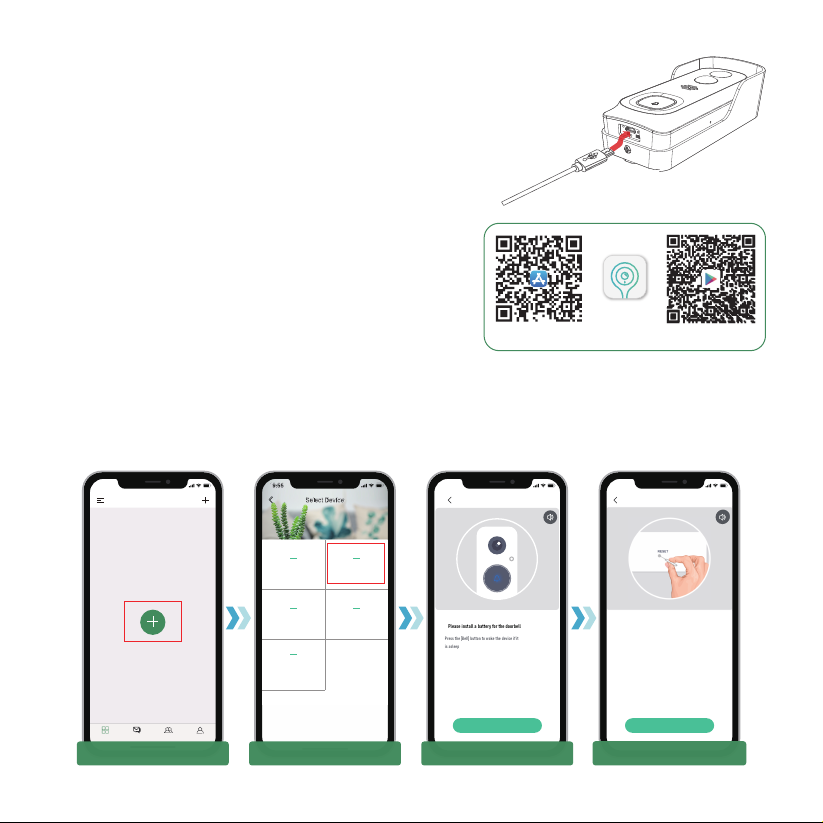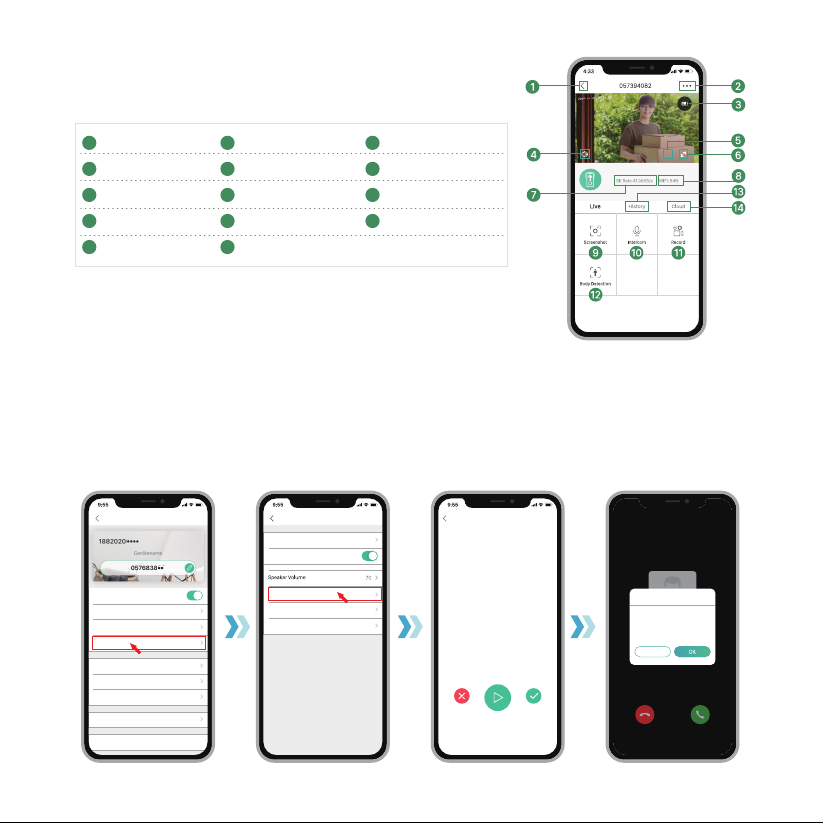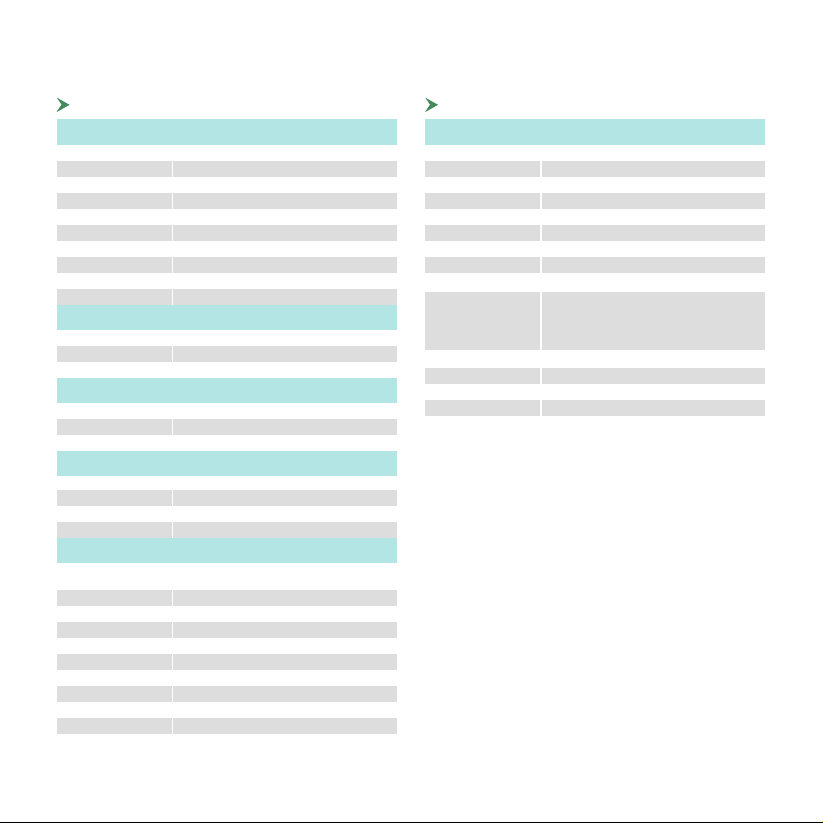15. Trouble shooting
- 9 -
Q1: Why I failed to set up Wi-Fi for the doorbell?
A1: ①.Device works with 2.4GHz Wi-Fi only, but not support 5GHz Wi-Fi. ②.Wi-Fi network is not good, try to keep the
camera near the Wi-Fi router when setting up. ③.The Wi-Fi password is wrong. Please check if there are special
characters in the password, or the network is specially encrypted.
Q2: How do I know if I have 2.4G or 5G wifi?
A2: Please check the user manual of your Router or call the network operator for help.
Q3: It has to be on same WiFi to see the camera, or is it over internet from anywhere?
A3: You can view the camera from anywhere, if your camera is well connected to the internet.
Q4: Do any of the recordings get saved to the cloud? Or is it mainly saved in the built-in SD card?
A4: It supports SD card recording as well as cloud storage. You can activate the cloud storage service in App.
Q5: What happens when the SD is full?
A5: When the memory card is full, the camera automatically erase the oldest footage.
Q6: Does it work with Google Home or Alexa?
A6: Sorry, this model does not support Google Home or Alexa.
Q7: Why does it lose connection to wifi?
A7: Please check the network connection of your phone and the Wi-Fi router. If the network signal is not strong, you
may need to move your router closer to the device, or invest in an extender.
Q8: Can the motion detection be disabled?
A8: Yes, sure. Recording is triggered by detected motions. You can set up the sensitivity or disable motion detection in
the setting menu.
Q9: Do we get charger for the batteries?
A9: Battery charger is not included. Please charge the batteries with a USB compatible charger(DC5V 1A~2A) for about
8-10 hours.
Q10: Can we have 2 or more doorbells at the same residence?
A10: Yes, you can add more than one device at the same residence.