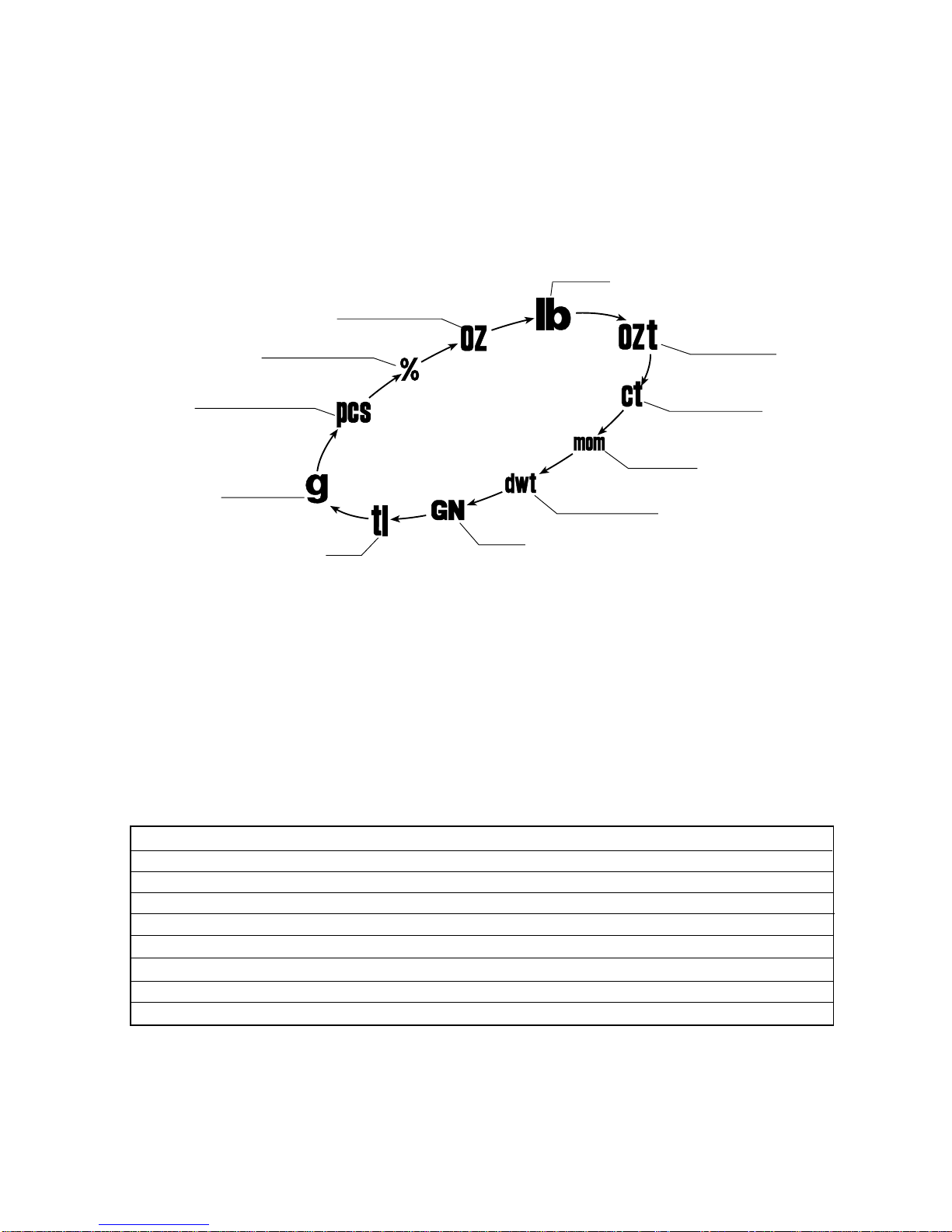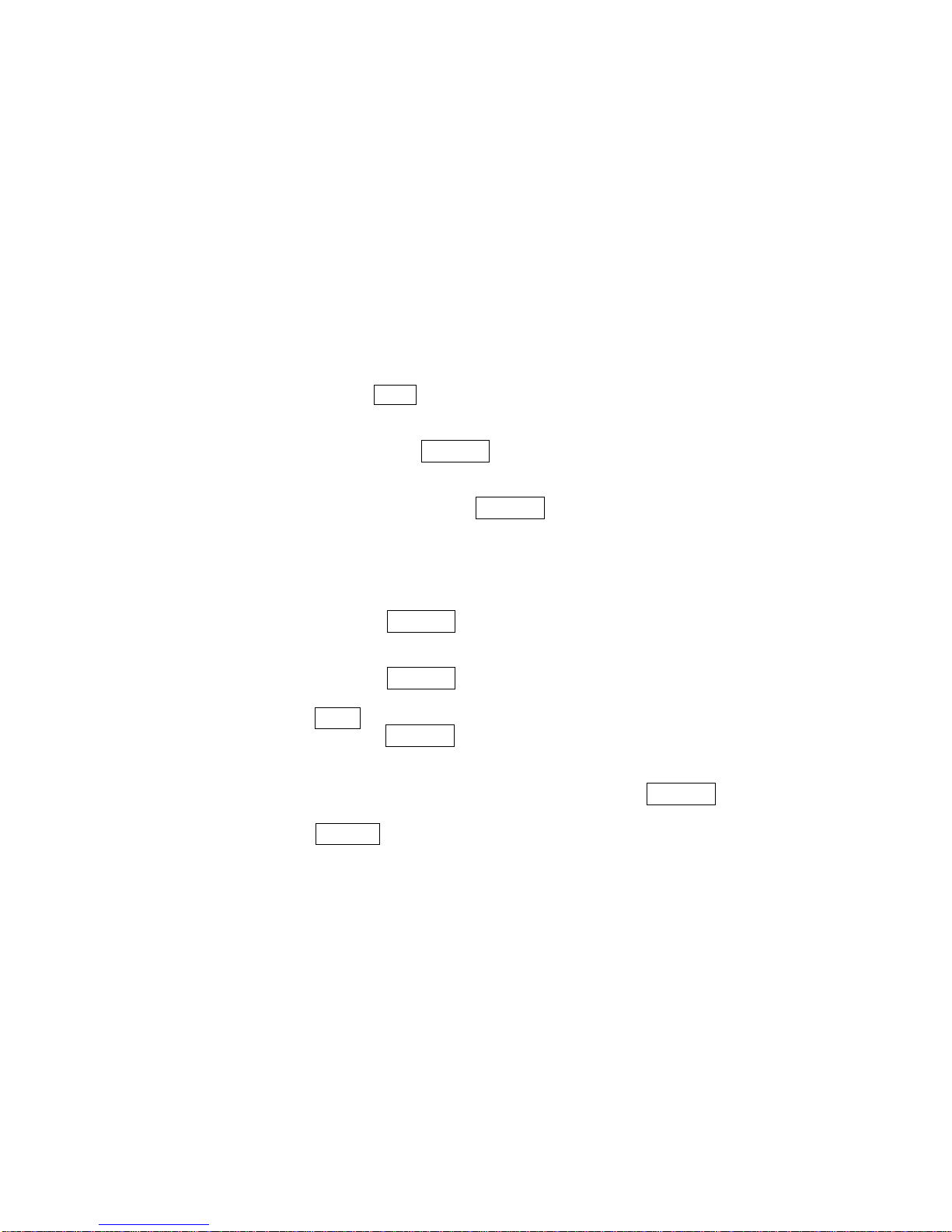E Series User Manual
3
Setting up
4
4-1. Setting up your balance
1. Place the weighing pan on the main unit as shown on the previous page.
2. Adjust the level of the balance using the leveling feet. Use the spirit level to confirm. The bubble should
be in the center of the circle.
3. Calibrate your balance before use. (See “6. Calibration”)
Balance location
To measure correctly, to keep the balance in good conditions, and to prevent hazards, observe the
following
•Do not install the balance in locations that are subject to dust, breeze, vibration, large temperature
fluctuations, condensation or that may have a magnetic field.
•Do not install the balance on a surface that is soft or that may cause the balance level to shift.
•Do not install the balance in direct sunshine.
•Do not install the balance near heaters or air conditioners.
•Do not use an unstable AC power source.
•Do not install the balance in a place where combustible or corrosive gases may exist.
•Allow the balance to reach equilibrium with the ambient temperature before use.
•Switch the power ON at least half an hour before use so that the balance can warm up.
•When the balance is installed for the first time, or the balance has been moved, carry out calibration
as described in “7. Calibration.”
4-2. Power source
For the power source, the AC adapter or the rechargeable battery pack (OP09-i Optional item)
is available.
When using the AC adapter
Use a stable power source. To use the AC adapter, insert the AC adapter plug into the AC adapter jack
When using the rechargeable battery pack (OP-09)
Insert the rechargeable battery pack into the main unit.
The balance can be used continuously for about 9 hours using the battery pack.
•If “Lb0” is displayed when using the battery pack, immediately stop using it, and recharge
the battery pack or use the AC adapter.
• Be sure to charge the battery pack before using it for the first time.