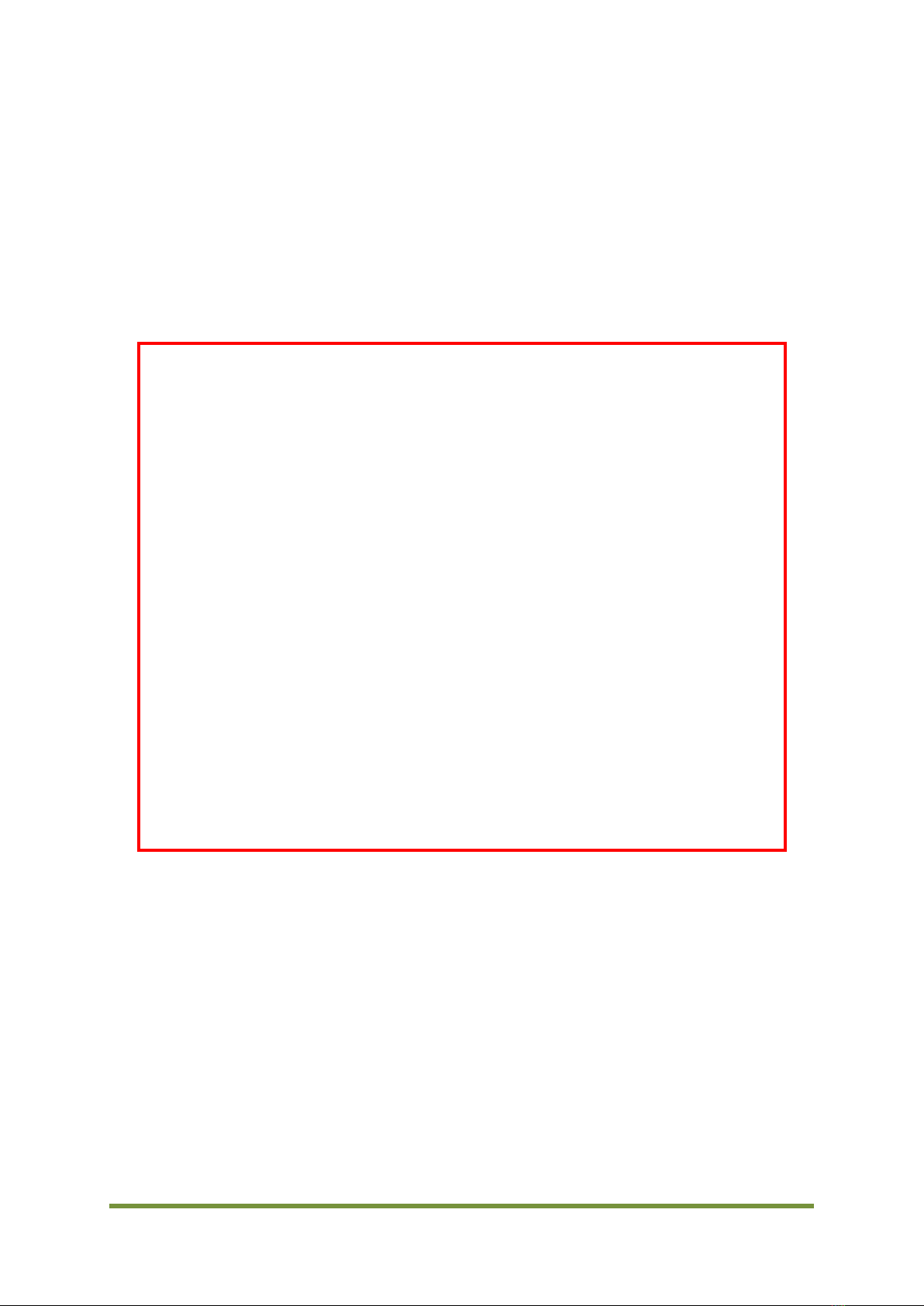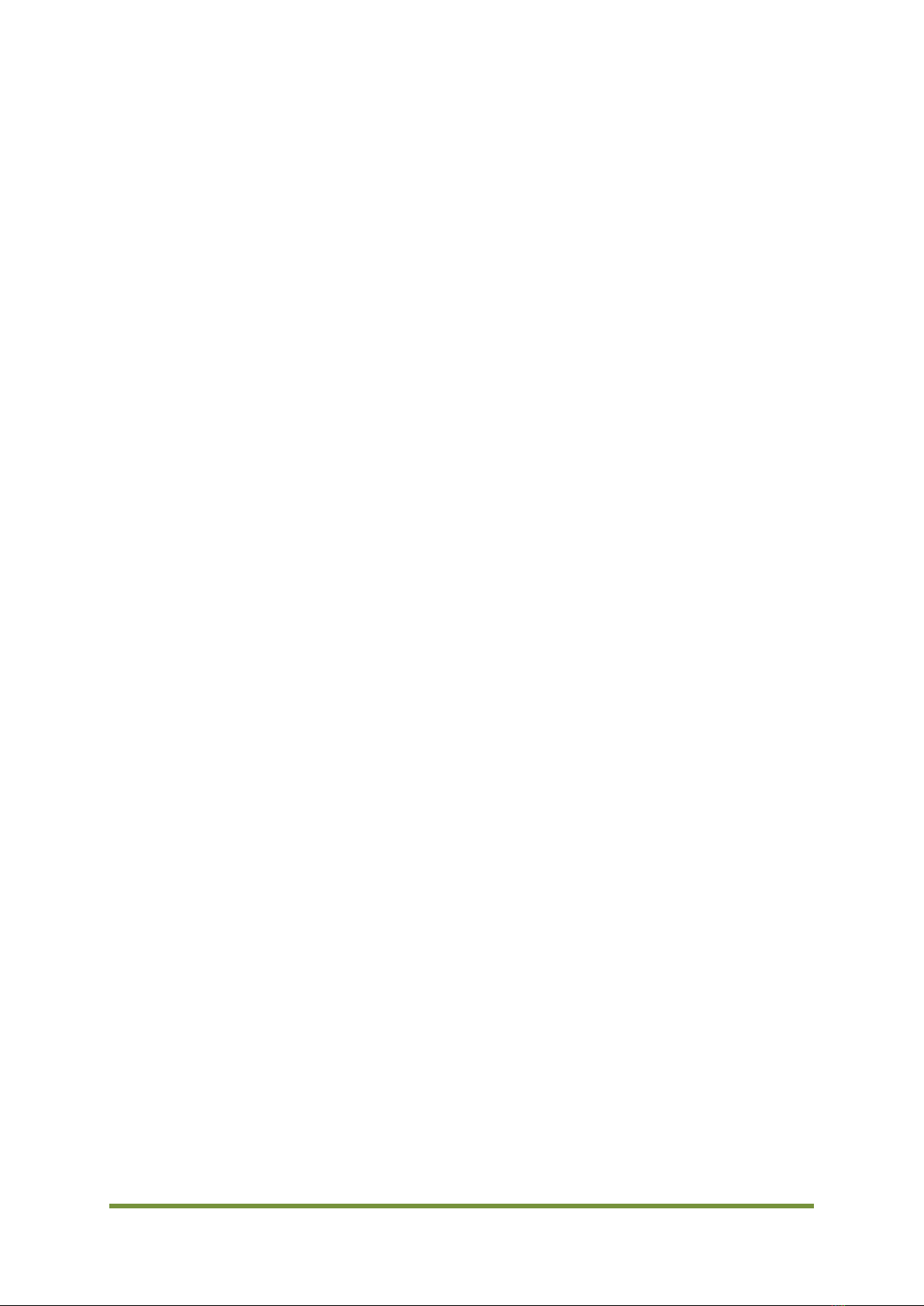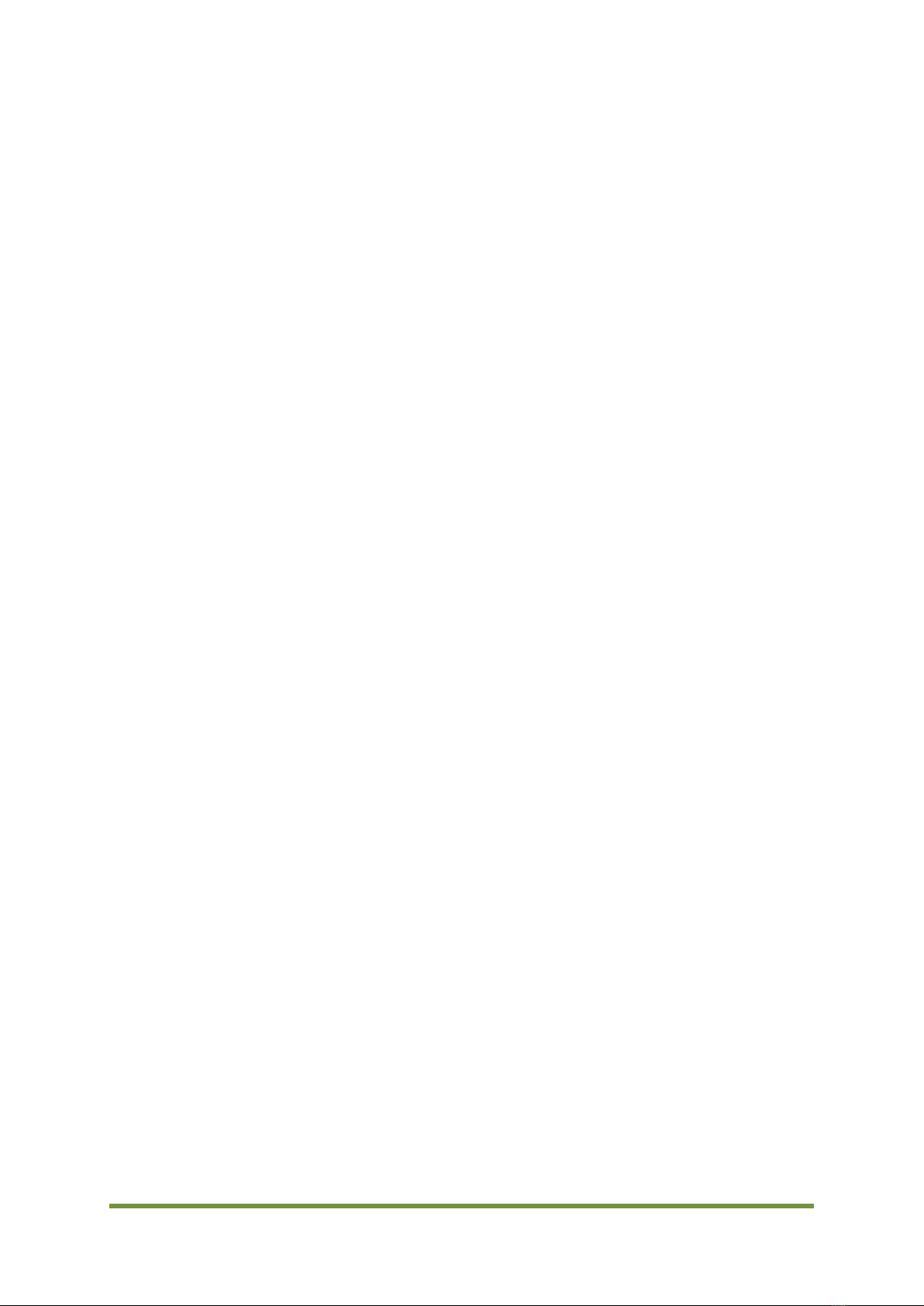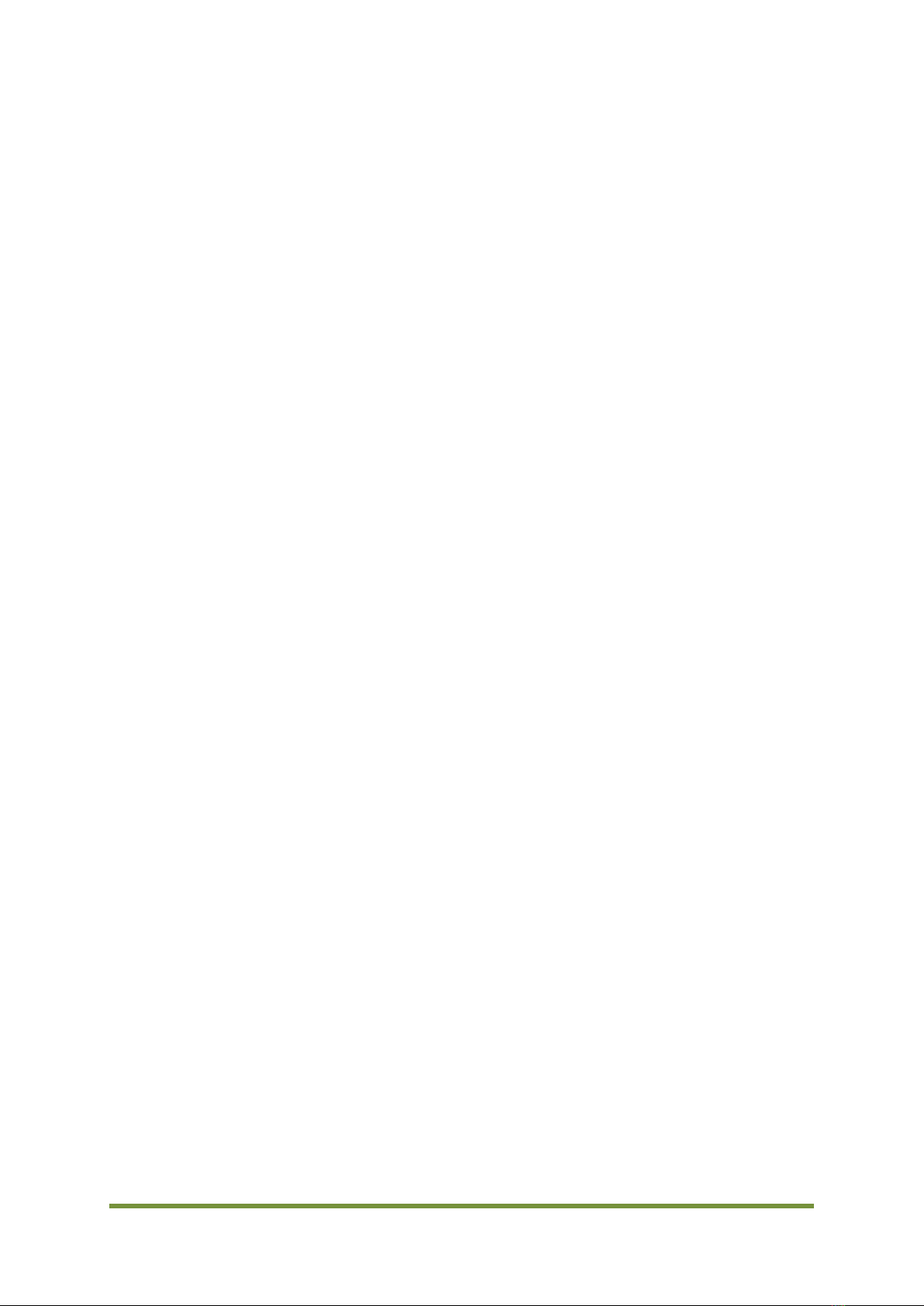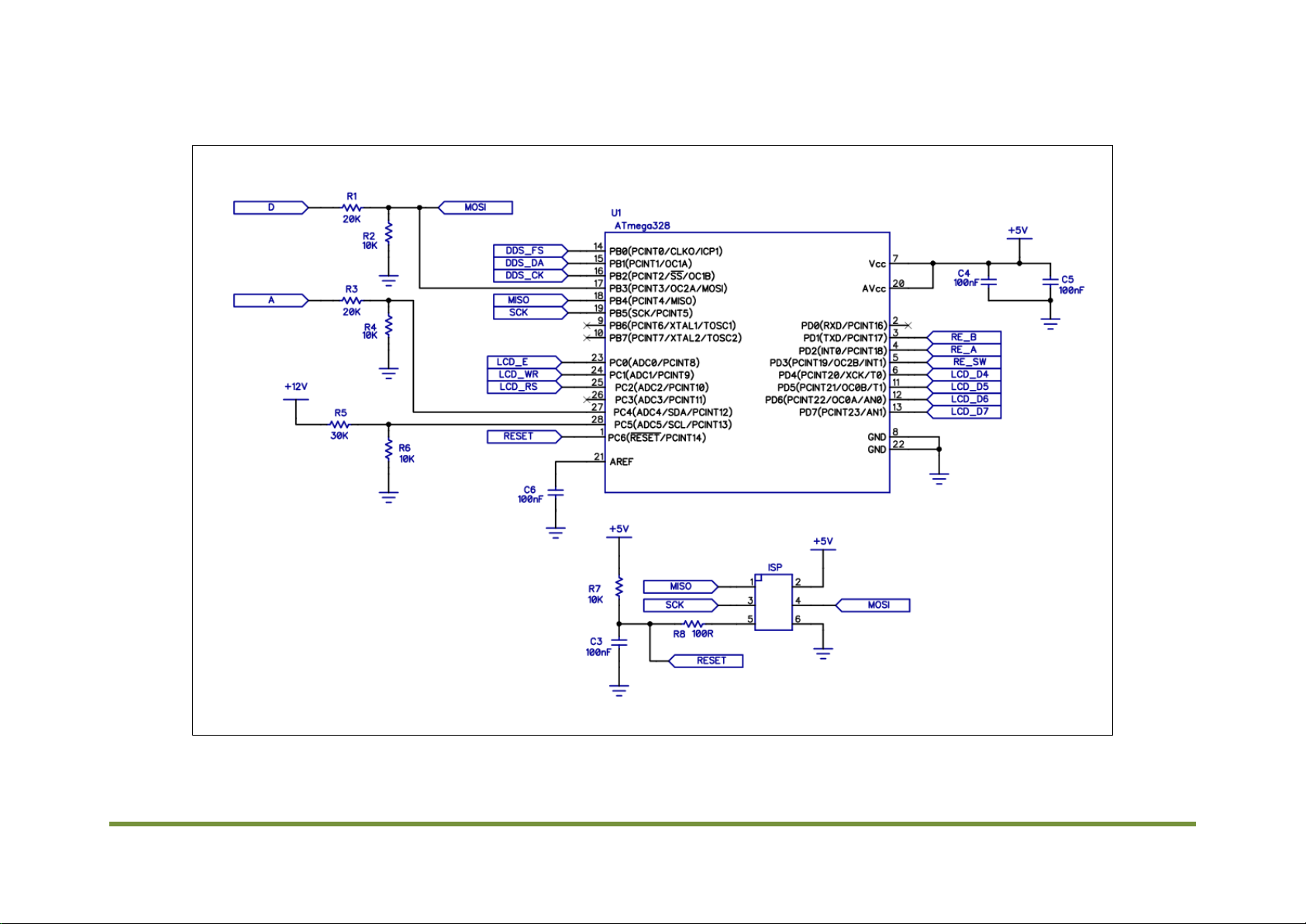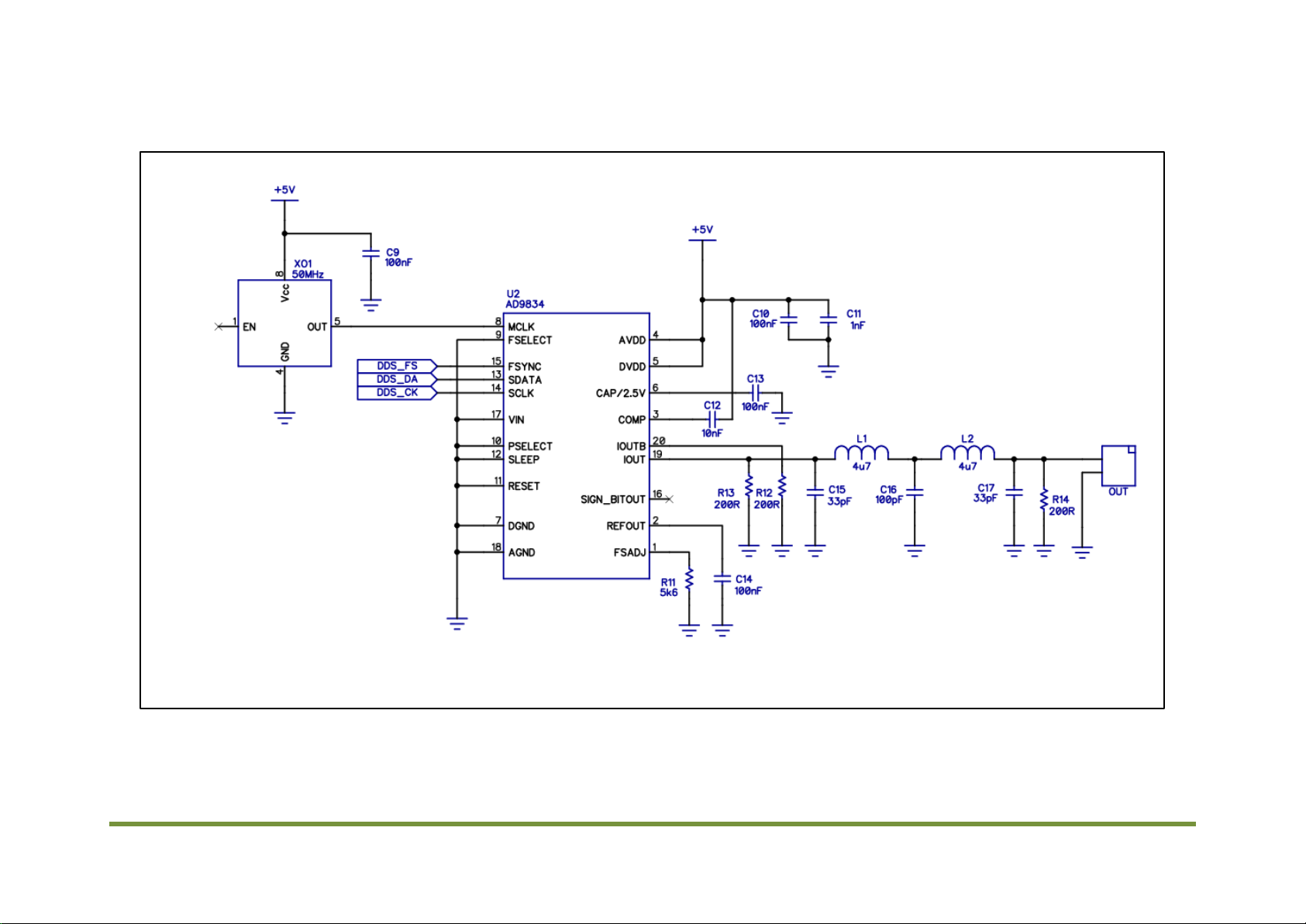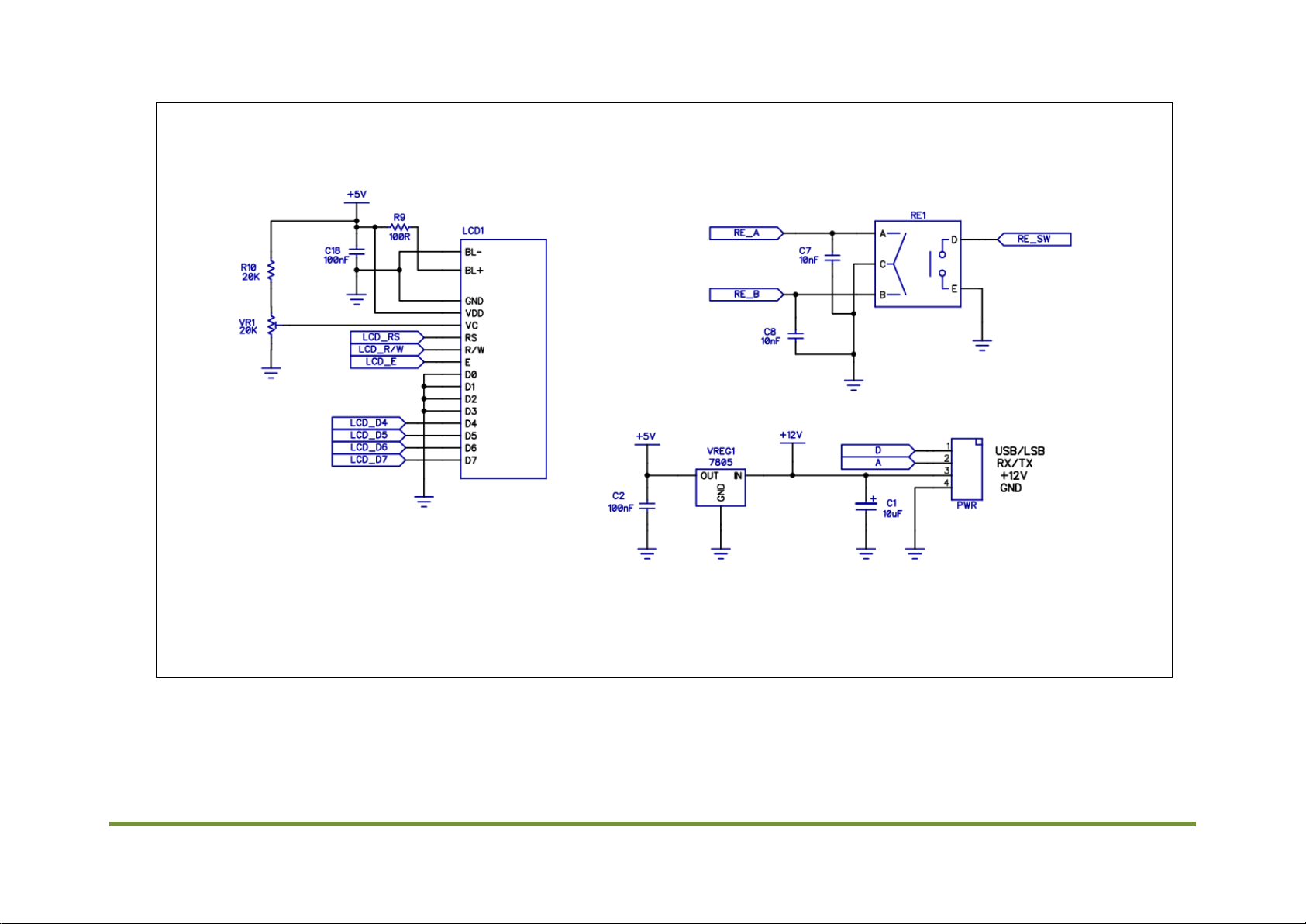DDS VFO 2 Construction Manual –Issue 1 Page 3
Contents
1Introduction..............................................................................................................................................................5
2Circuit Description .................................................................................................................................................6
3Kit Supplied Parts List........................................................................................................................................ 10
4The DDS VFO and the Superhet...................................................................................................................... 11
5Construction........................................................................................................................................................... 12
5.1 General............................................................................................................................................................ 12
5.2 Construction Steps..................................................................................................................................... 12
6First time power on............................................................................................................................................. 15
7Configuration......................................................................................................................................................... 16
7.1 Understanding options ............................................................................................................................ 16
7.2 Using the rotary encoder ........................................................................................................................ 18
7.3 Configuration Preview............................................................................................................................. 18
7.4 Entering New Values................................................................................................................................. 18
8Installing in a MST............................................................................................................................................... 20
8.1 Front Panel.................................................................................................................................................... 20
8.2 Wiring ............................................................................................................................................................. 21
8.3 Power .............................................................................................................................................................. 21
8.4 Output............................................................................................................................................................. 21
9Operation................................................................................................................................................................. 22
9.1 Power on........................................................................................................................................................ 22
9.2 Tuning............................................................................................................................................................. 22
9.3 Frequency steps.......................................................................................................................................... 22
9.4 RIT.................................................................................................................................................................... 22
9.5 Voltage Display............................................................................................................................................ 22
9.6 Frequency calibration .............................................................................................................................. 23
9.7 Voltage display calibration..................................................................................................................... 23
10 Notes ......................................................................................................................................................................... 24
10.1 Overclocking................................................................................................................................................. 24
10.2 DDS output.................................................................................................................................................... 24
10.3 Frequency range......................................................................................................................................... 24
10.4 LCD................................................................................................................................................................... 24
10.5 Firmware upgrades................................................................................................................................... 24