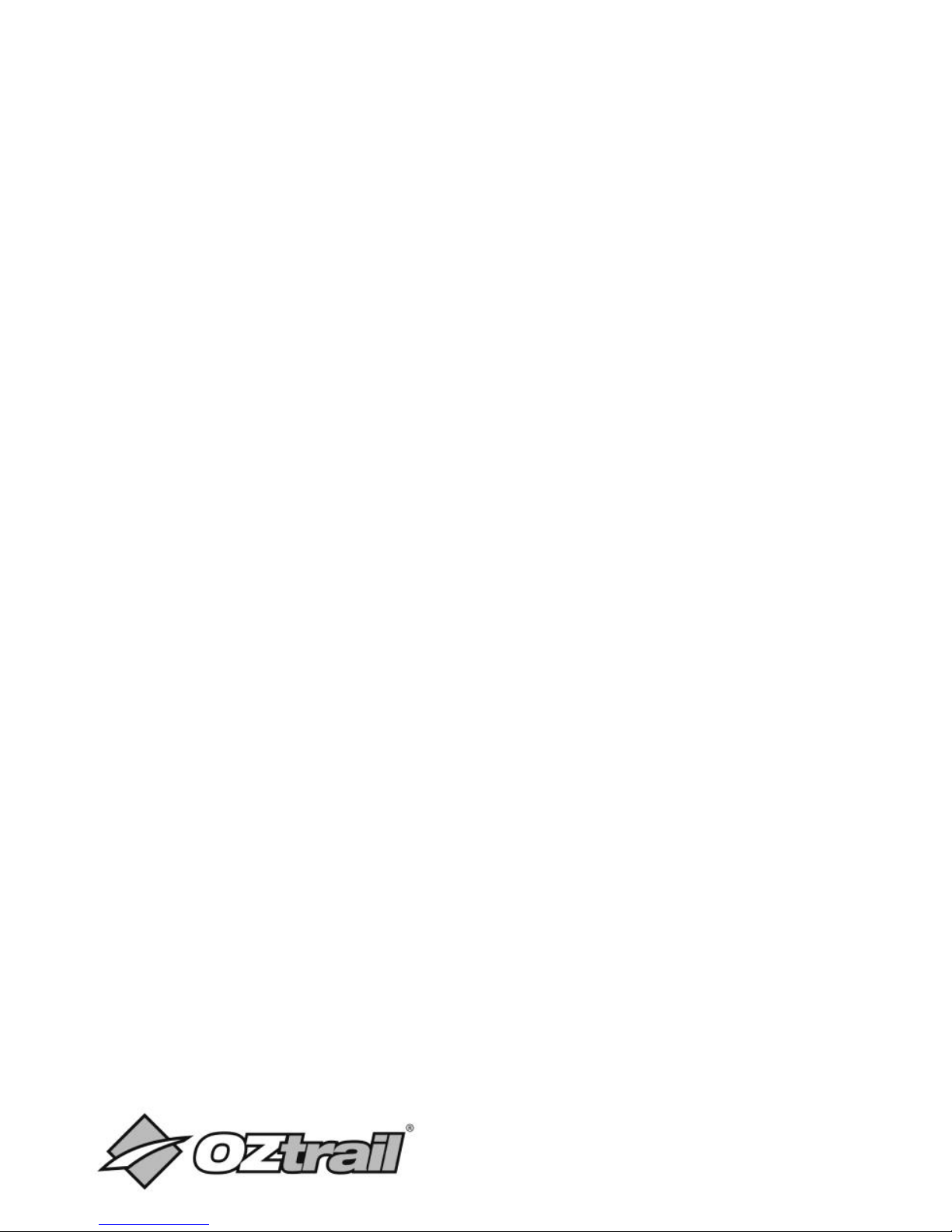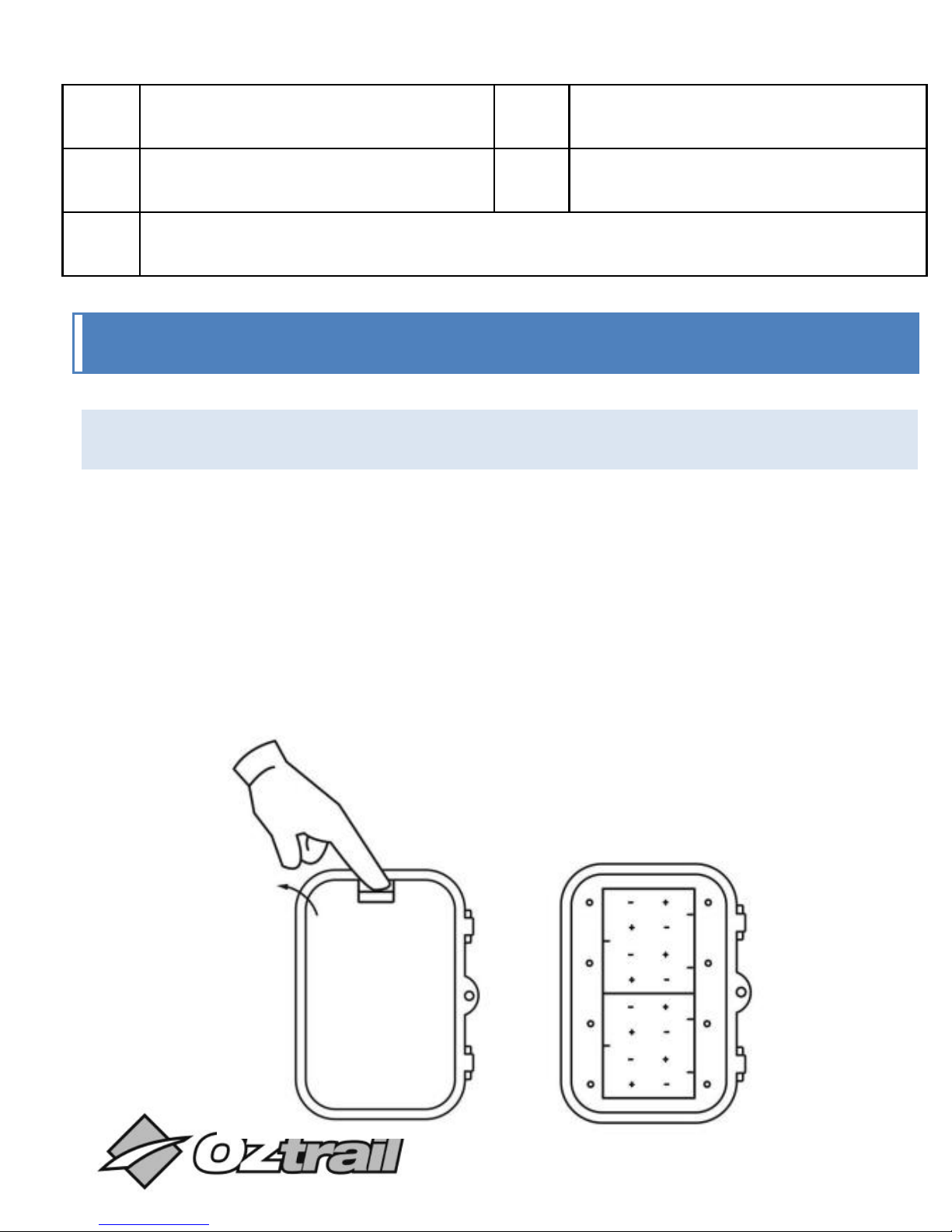PRODUCT SPECIFICATION
•Video Resolution: 720P (1280 x 720 @ 30fps), 1080P
(1920 x 1080 @ 20fps)
•Still Image: 3MP, 5MP, 8MP, 12MP, 16MP
•2.4” Preview Screen
•IP54
•Triggering Distance: 20m
•Triggering Speed: 0.6secs
•Up to 7 images per trigger
•46 IR Low Glow LED (850nm)
•Powered by 8 x AA batteries
•Expandable Micro SD Slot up to 32GB
•Works with Windows XP, Vista, 7, 8, 10, OSX 10.2 and
above
NOTE: As a result of continual improvements, the design and specifications of the
product within may differ slightly from the unit illustrated on the packaging.