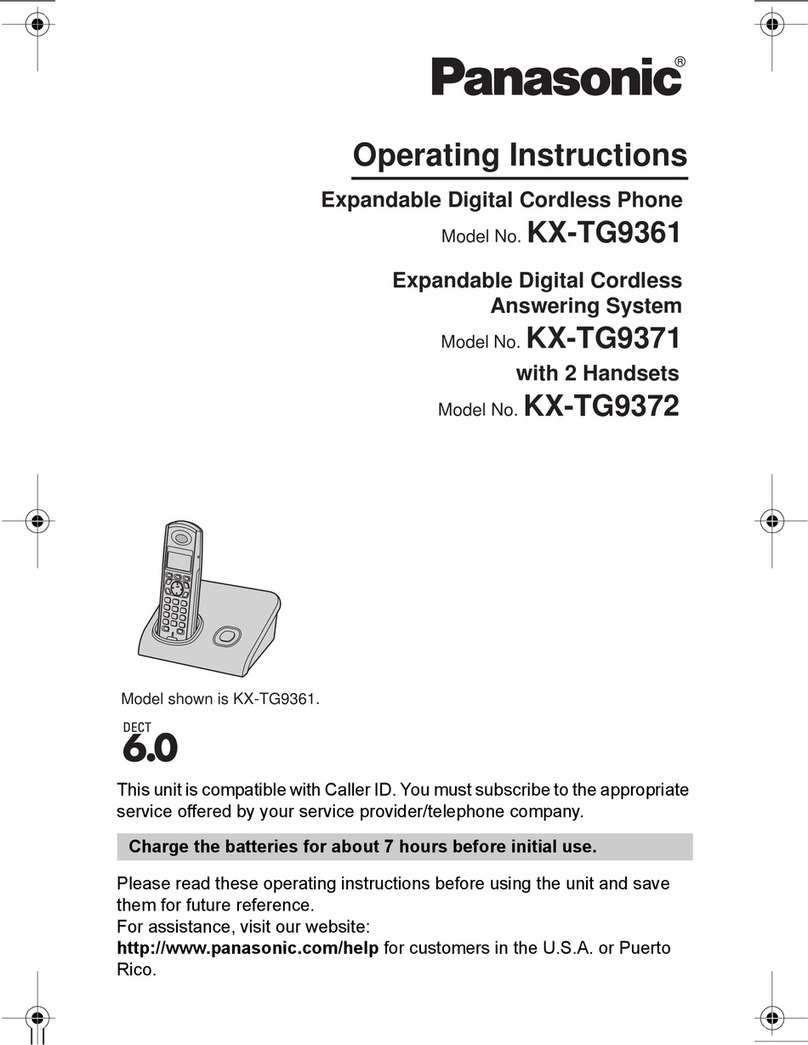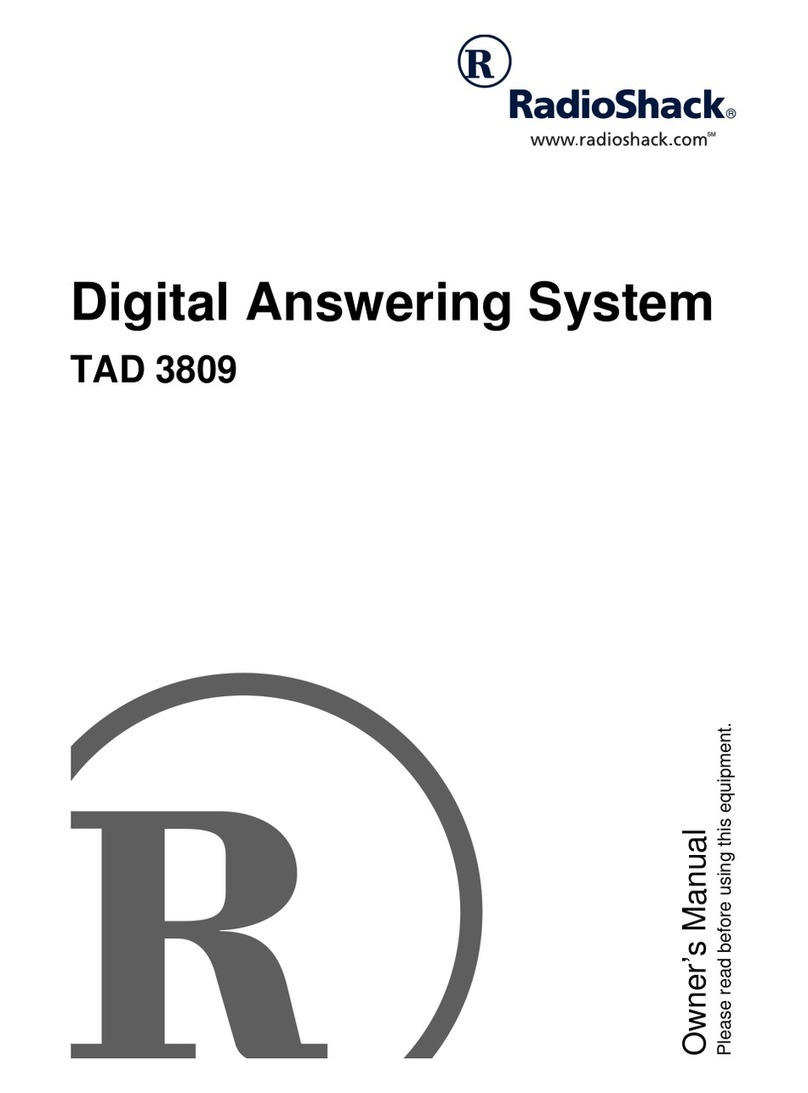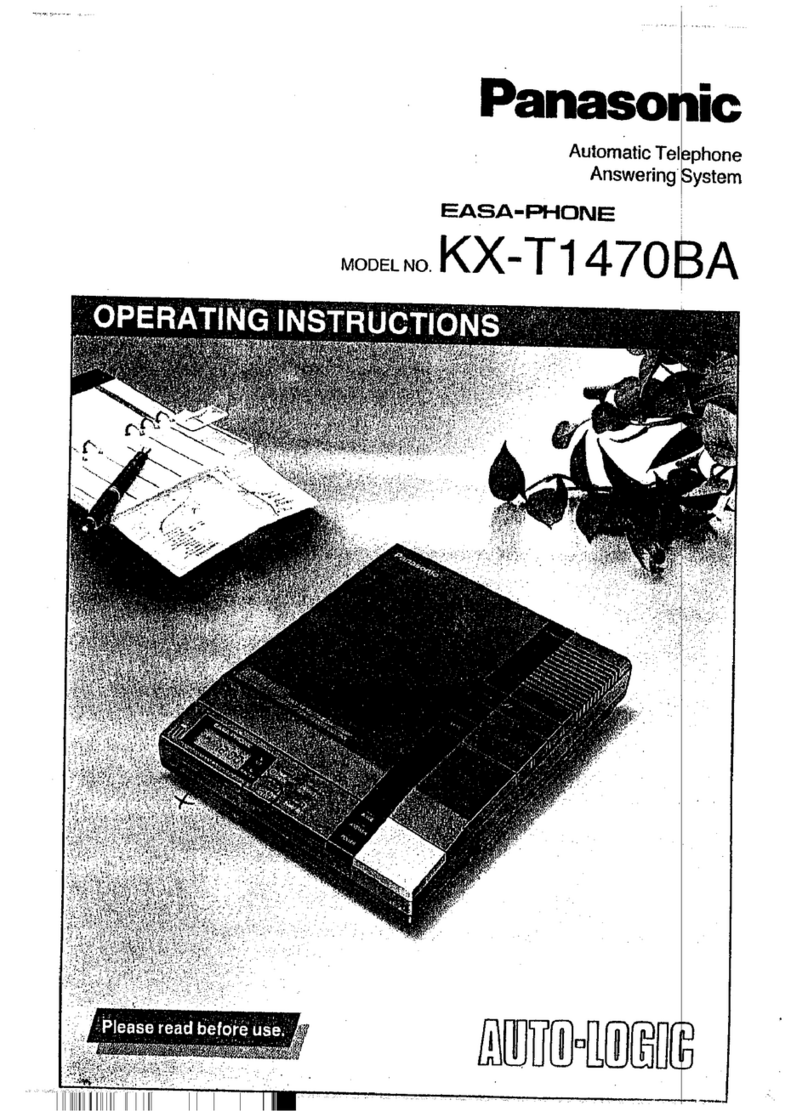Installing your Solo 7
Configuration Memory
Your Solo uses a special type of digital memory that can
keep its contents intact (indefinately) even when power is
removed.
In addition to using this memory for the storage of
incoming answer phone messages and faxes, your Solo
also uses it to retain the settings and modes that you select.
This means that whenever you switch your Solo on, it will
continue operating in the same way that you last left it.
Optional Connections
Your Solo includes separate microphone (MIC) and speaker
(SPK) connectors on the rear panel. These can be used to
connect external devices such as a headset with built-in
microphone.
Memory Capacity
As standard, your Solo can store up to 30 fax pages, 8
minutes of answer phone messages or a combination of
both. With the optional Flash Memory Upgrade installed,
these capacities are more than doubled.
Two ways to use your Solo:
Stand-alone and Computer modes
Your Solo is designed to provide the best possible
performance at all times - either independently, or in
conjunction with your computer.
To this end your Solo has two distinct modes of operation,
depending on whether your computer is running the
supplied FotoMac software:
•Stand-alone mode:When your computer is off
or not running the supplied FotoMac software.
The answer phone must be switched on in order
to intercept incoming voice and fax messages.
•Turn to page 8 for full details of your Solo’s capabilities
when operating independently from your computer.
•Computer mode:When your computer
is on and running the supplied FotoMac software.
The answer phone setting is irrelevant* - fax and voice
messages are automatically sent through to your computer
• Turn to page 20 for full details on installing and using
the supplied FotoMac software to link your computer
and Solo.
*Note: When running in Computer mode, it is not
appropriate to use the stand-alone controls.