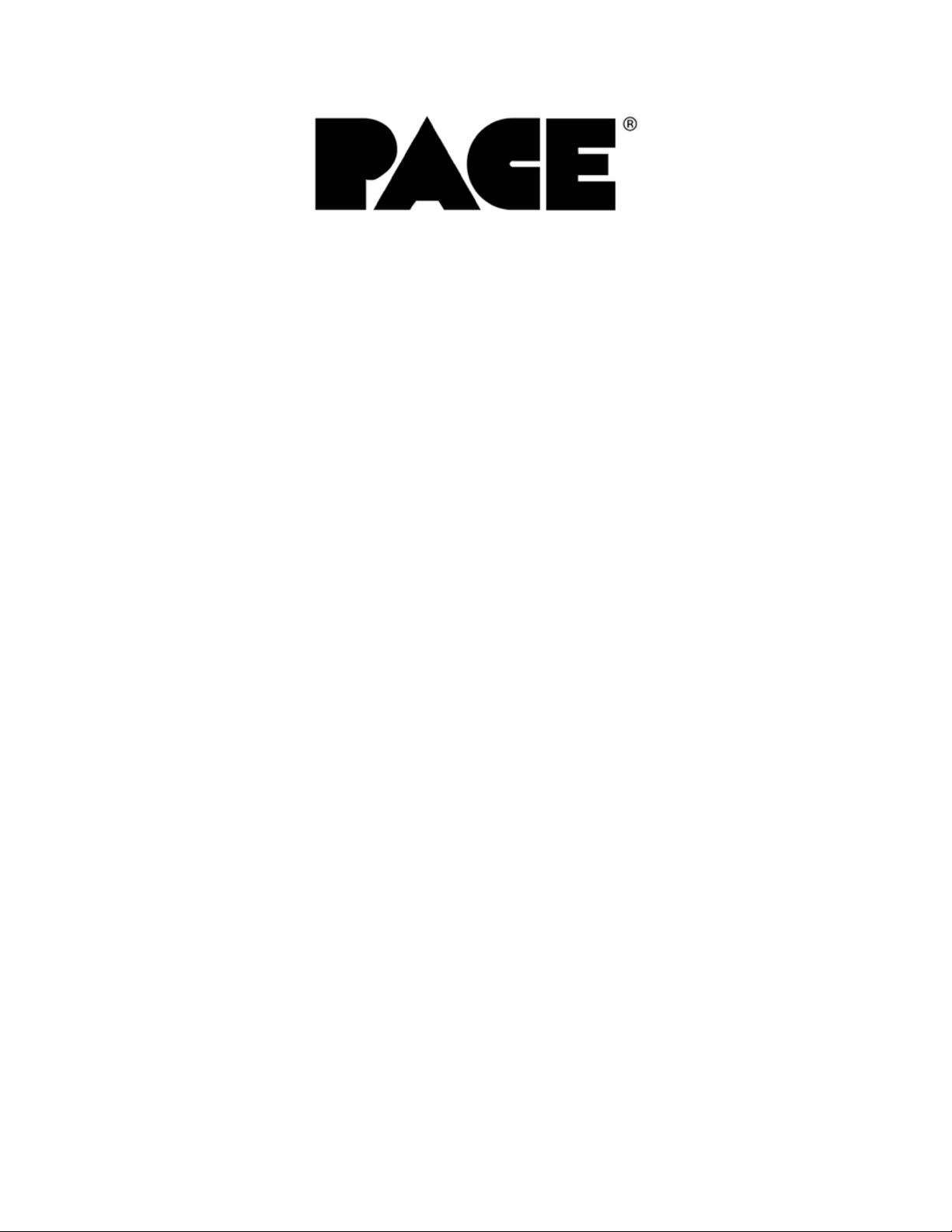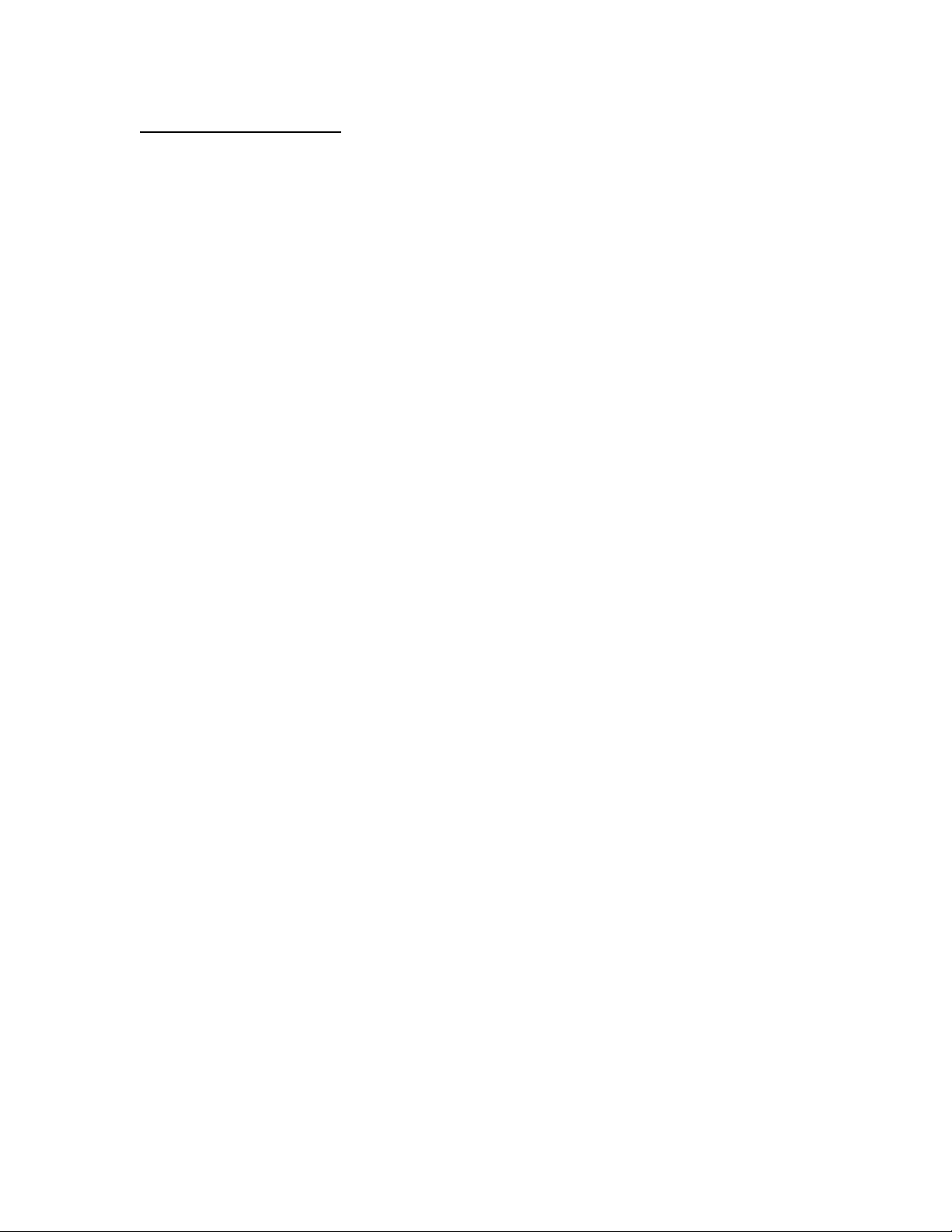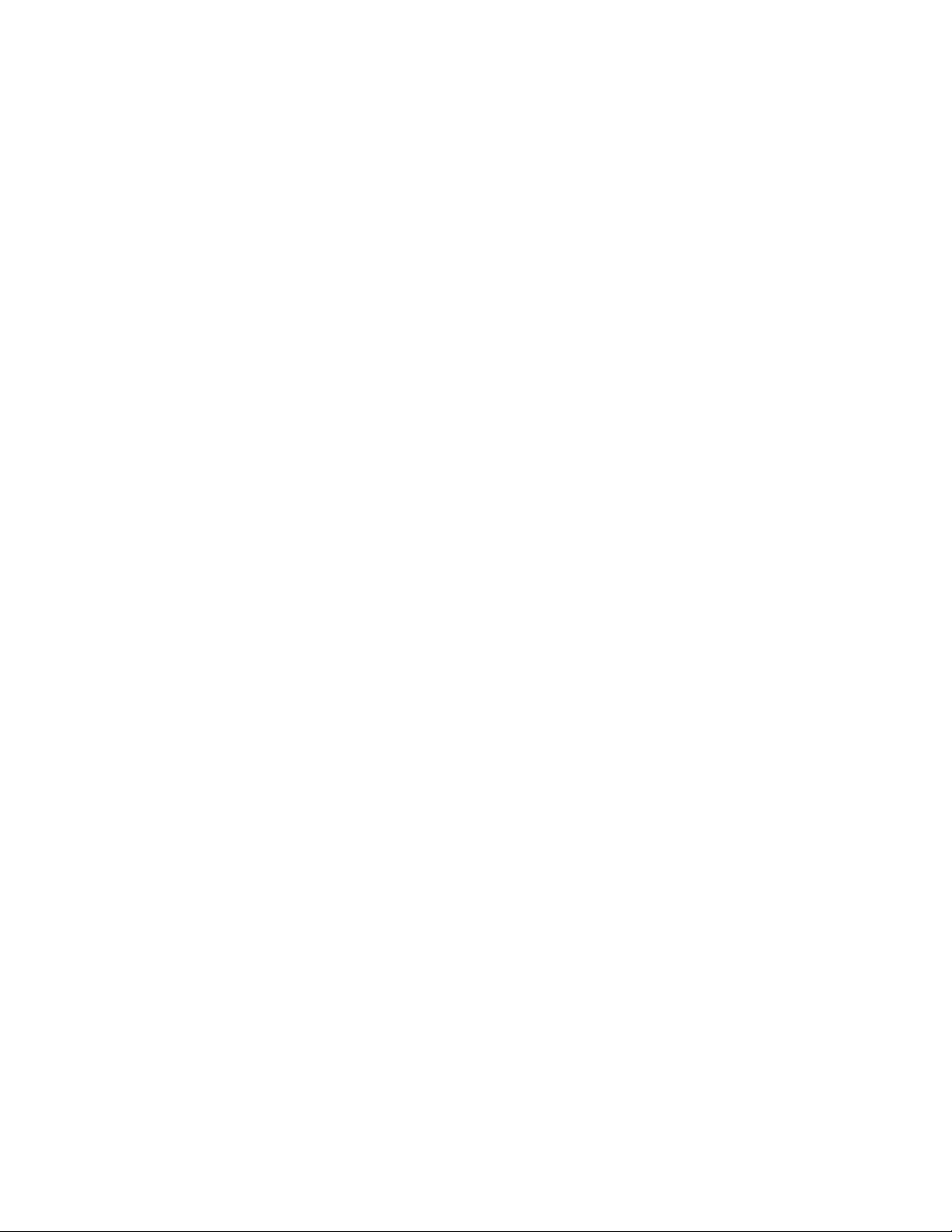Page 9of 67
D) Operations Panel Allows the operator to start/stop a profile cycle,
turn on/off the cooling fan and raise/lower the
reflow head.
E) Air Flow Meter This device is used to control and monitor the
airflow.
F) Cooling Fan The component and the PCB are cooled down by
the cooling fan, which activates automatically,
after the reflow cycle is completed.
G) Alignment Apparatus X, Y, Z and Θaspects of the component position
are adjusted in relation to the land pattern on the
PCB through this apparatus.
H) Camera Control The zoom and focus functions of the optical
overlay system are controlled at this location. The
Auto-focus feature may also be selected.
I) Light Control The upper (component side) and lower (PCB side)
lights within the optics housing can be adjusted for
intensity (overlay contrast) at this location.
J) Optics Housing Contains the camera and beam splitter. The
housing is retractable and should be kept in the
retracted position when not in use. The lights for
the optics will turn on/off automatically when the
housing is extended.
K) Bottom Side Heater Used to warm the PCB from the underside. It is
an IR type of heating source. The pre-heater
temperature is set in the “PRE-HEAT” display and
will remain on throughout the reflow cycle. When
the cycle enters the reflow phase, the bottom-side
heater temperature will increase by 30ºC to ensure
successful reflow. A power consumption indicator
light is mounted onto the pre-heater to indicate
when it is drawing power.
**NOTE: For TF 2000L/LE models, refer to
Section 10 for model differences.
L) Board Holder The board holder is fully adjustable in both the X
and Y directions. The right side of the holder is
spring loaded to hold the PCB securely. Fine
adjustment in the X direction is achieved by using
the adjustment knob on the Sliding Shaft Holder.
Artisan Technology Group - Quality Instrumentation ... Guaranteed | (888) 88-SOURCE | www.artisantg.com