Packard Bell iDesign Series Installation instructions
Other Packard Bell Desktop manuals

Packard Bell
Packard Bell Stella Installation instructions

Packard Bell
Packard Bell oneTwo M3830 User manual

Packard Bell
Packard Bell oneTwo L5860 User manual
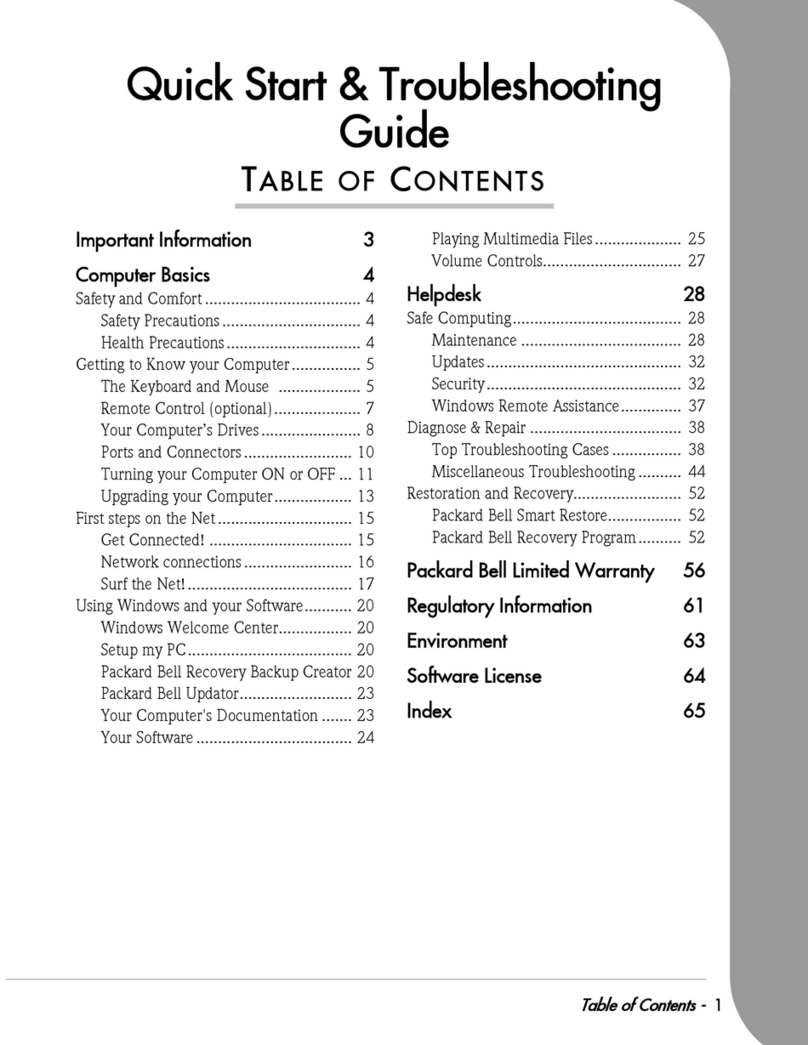
Packard Bell
Packard Bell computer User manual
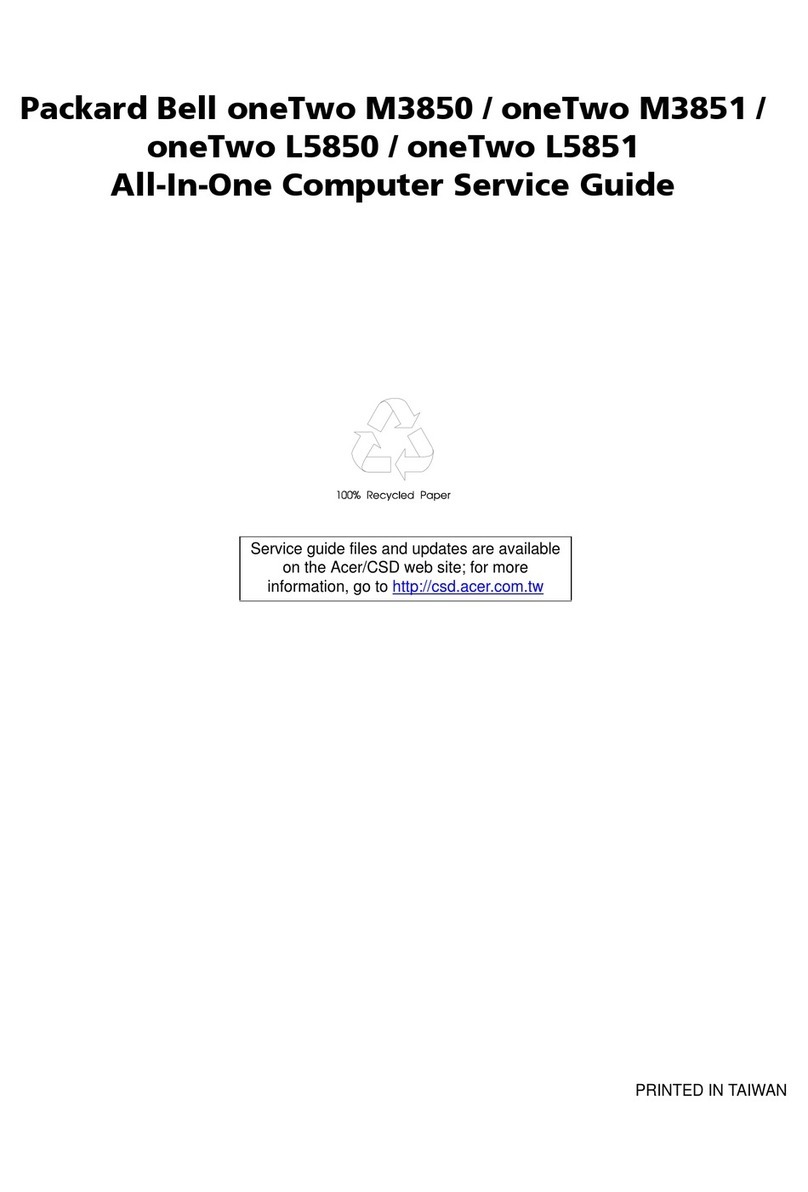
Packard Bell
Packard Bell oneTwo M3850 User manual
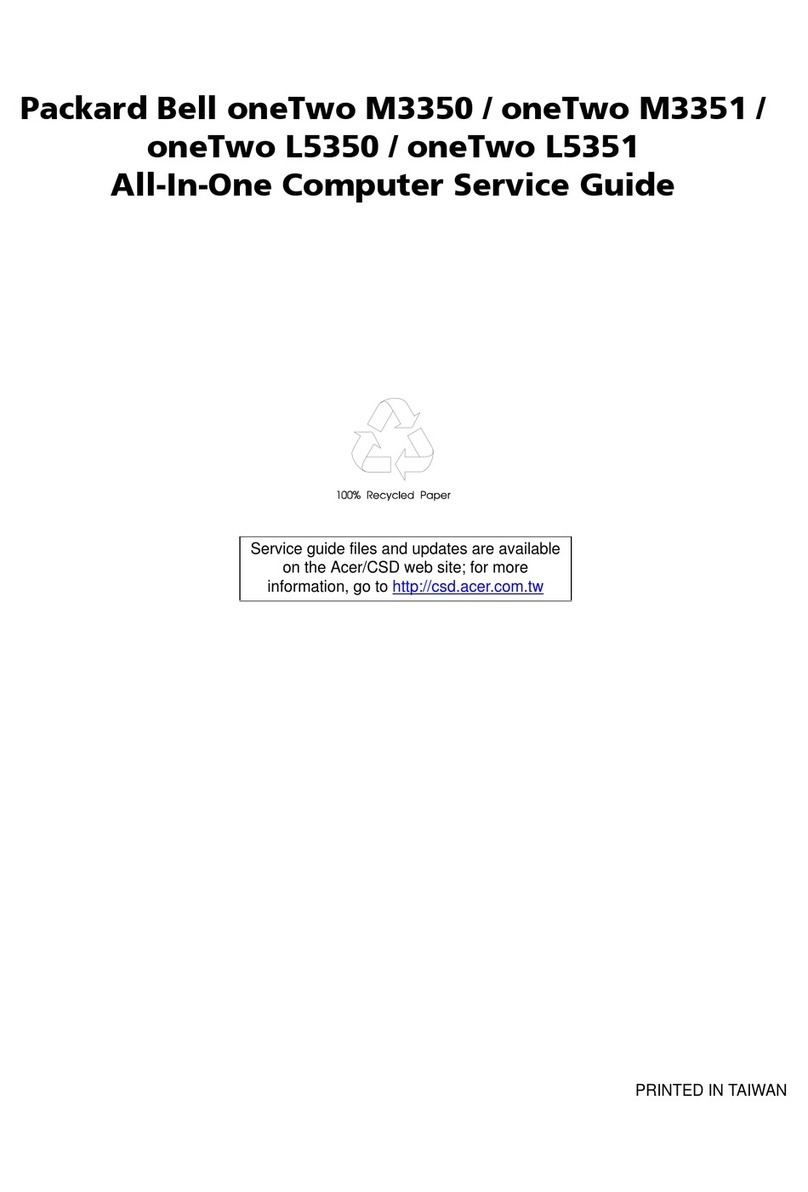
Packard Bell
Packard Bell oneTwo M3350 User manual

Packard Bell
Packard Bell ixtreme M5850 User manual

Packard Bell
Packard Bell ixtreme M5801 User manual

Packard Bell
Packard Bell oneTwo M3600 User manual

Packard Bell
Packard Bell All-in-one Computer User manual



























