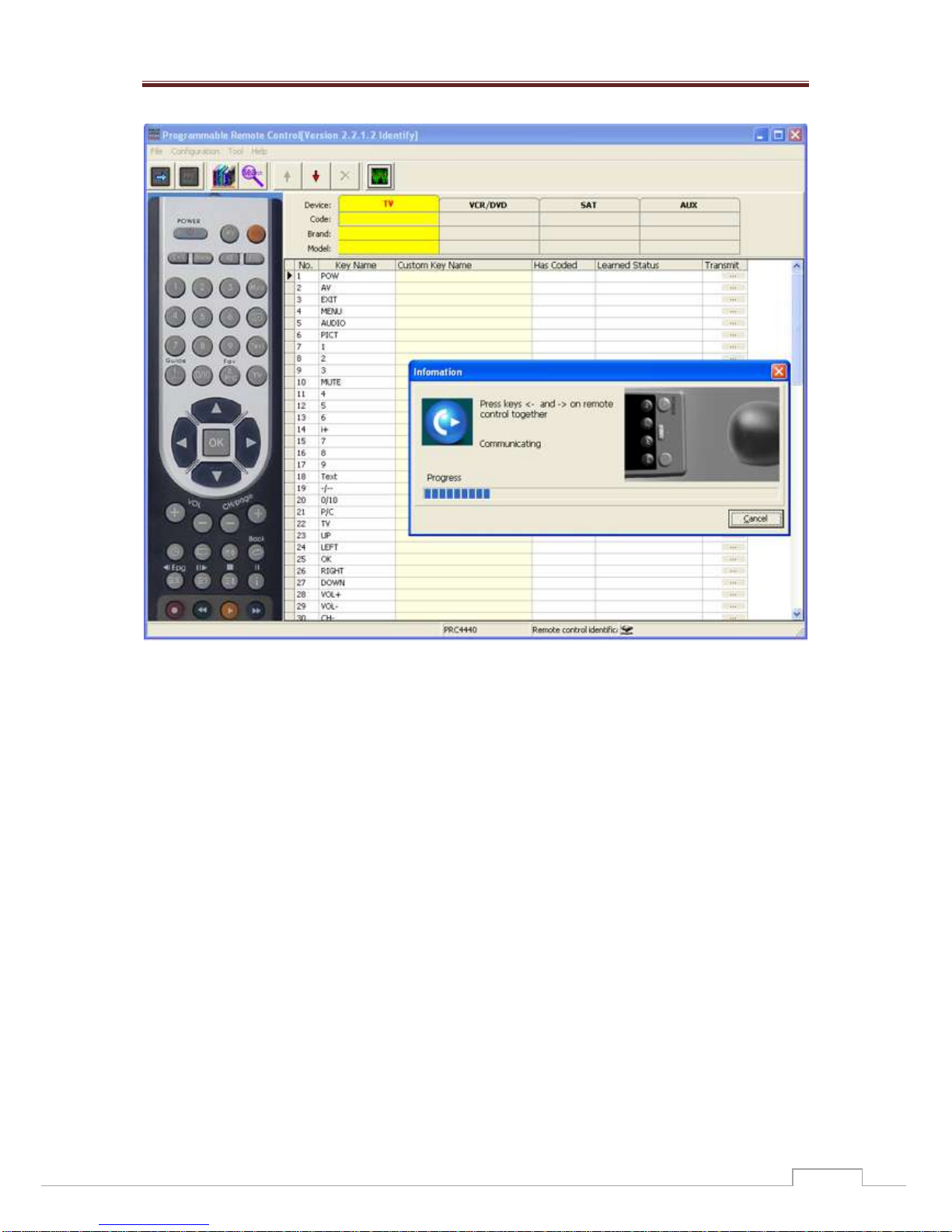4. Identify(Read)
When first using or after programming, model of the programmable remote
control can be identified by PC software and read back the content in the
programmable remote control. Please see the picture below.
Picture 7
For V2 version, after the identification of the picture and the model of the
programmable remote control, its content will be read back and displayed in the
software, as the diagram above, including code, brand, model and key code info.
In the picture above, the model of the remote control is PRC4440, if the model of
your remote control is PRC6242, after its recognition, a picture of the remote will
appear in the left: