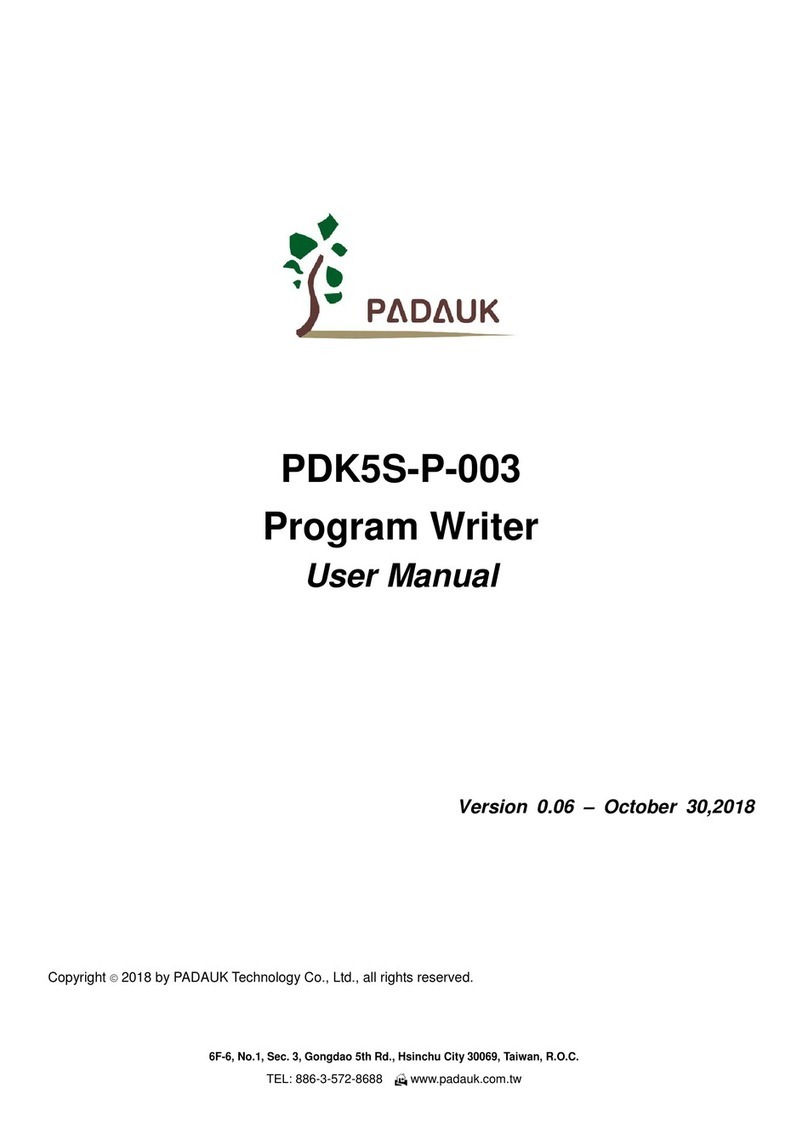PDK3S-I-002/003
User Manual
©Copyright 2018, PADAUK Technology Co. Ltd
PDK-UM-3S-I-002/003_EN_V002 –Nov. 13,
1.5. Notes for using PDK3S-I-00x
(1) PDK3S-I-00x must be connected to the DC9V power adapter for power supply, and the USB interface is
only used for data transmission with PC signals.
(2) When simulating PMxxx series IC, the minimum internal operating power (VDD) of ICE can be adjusted to
2.56V, but ICE simulation may be unstable under such low voltage. Therefore, please try not to perform
high-speed calculations under low voltage.
(3) The electronic switch of PA6/PA7 on ICE will be automatically connected to:
(3.a) external Crystal: User must connect the external crystal oscillator to the corresponding position.
If the external capacitance is needed, it should also be connected to the corresponding position.
(3.b) 32KHz Crystal built in the ICE board.
(3.c) external IO pins.
(4) PA0 connect a button on ICE (connect to GND when pressing the button). PA1 output high will drive
NPN-BJT to lighten the LED.
(5) PDK3S-I-002 provides flat cable. However, PDK3S-I-003 does not provide it, and each IO Pin provides 4
sets of junctions for connection conveniently.
(6) ICE can calculate the program's checksum with the look-up table instruction (LDTABx), but this
calculation result will be different from exactly checksum that the actual IC calculated , and it may be
different every time when ICE calculation. Therefore, the value of checksum is subject to the actual IC,
and the checksum data calculated by the emulator is only for reference.