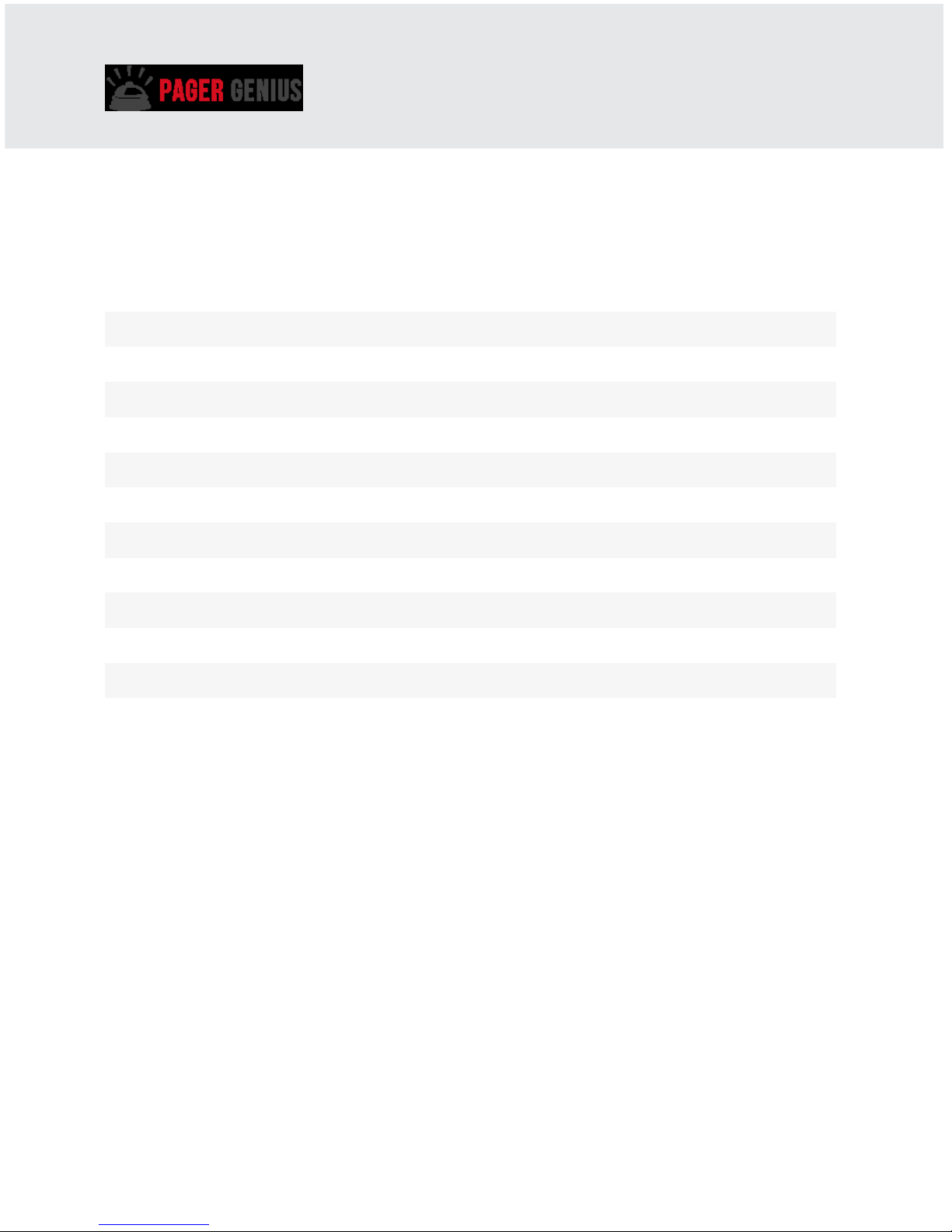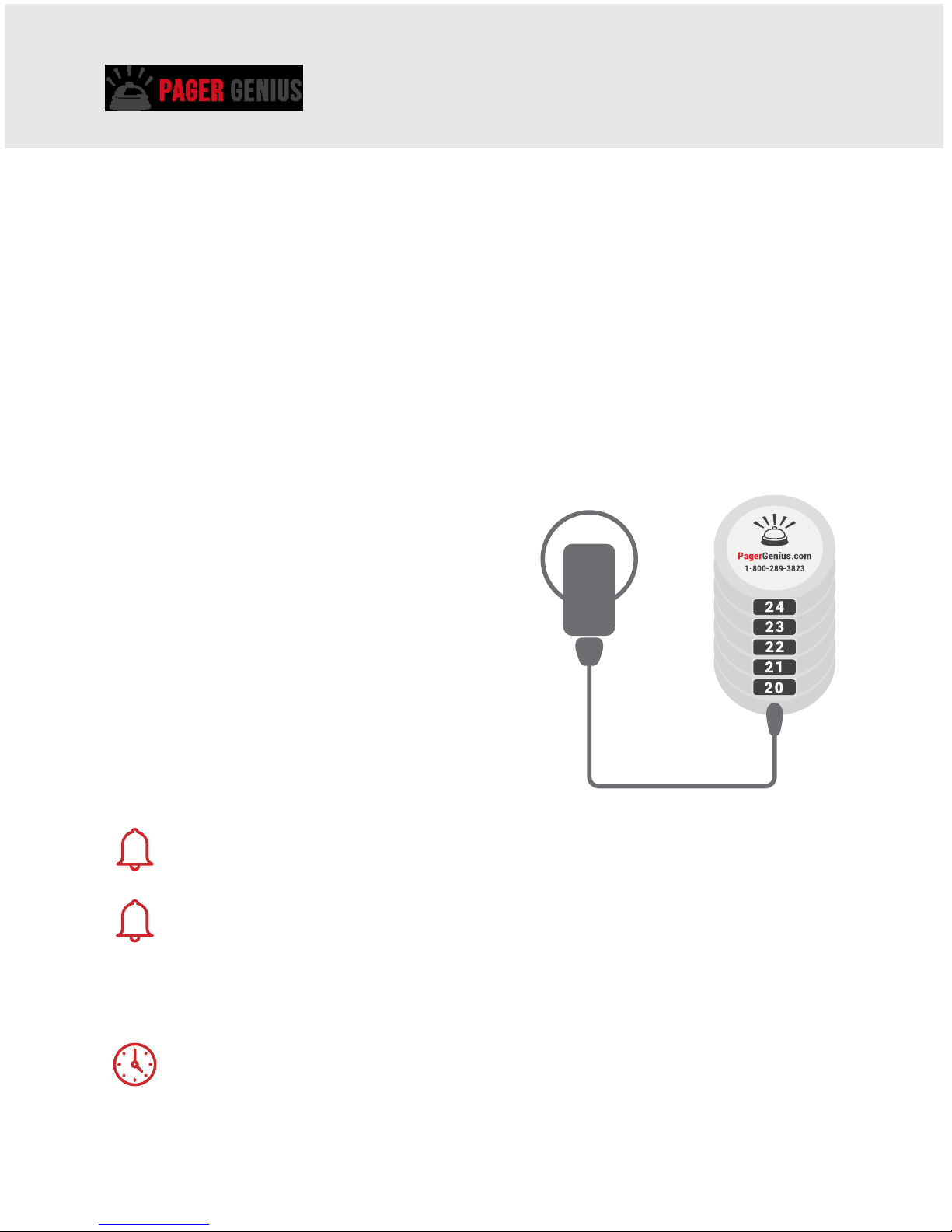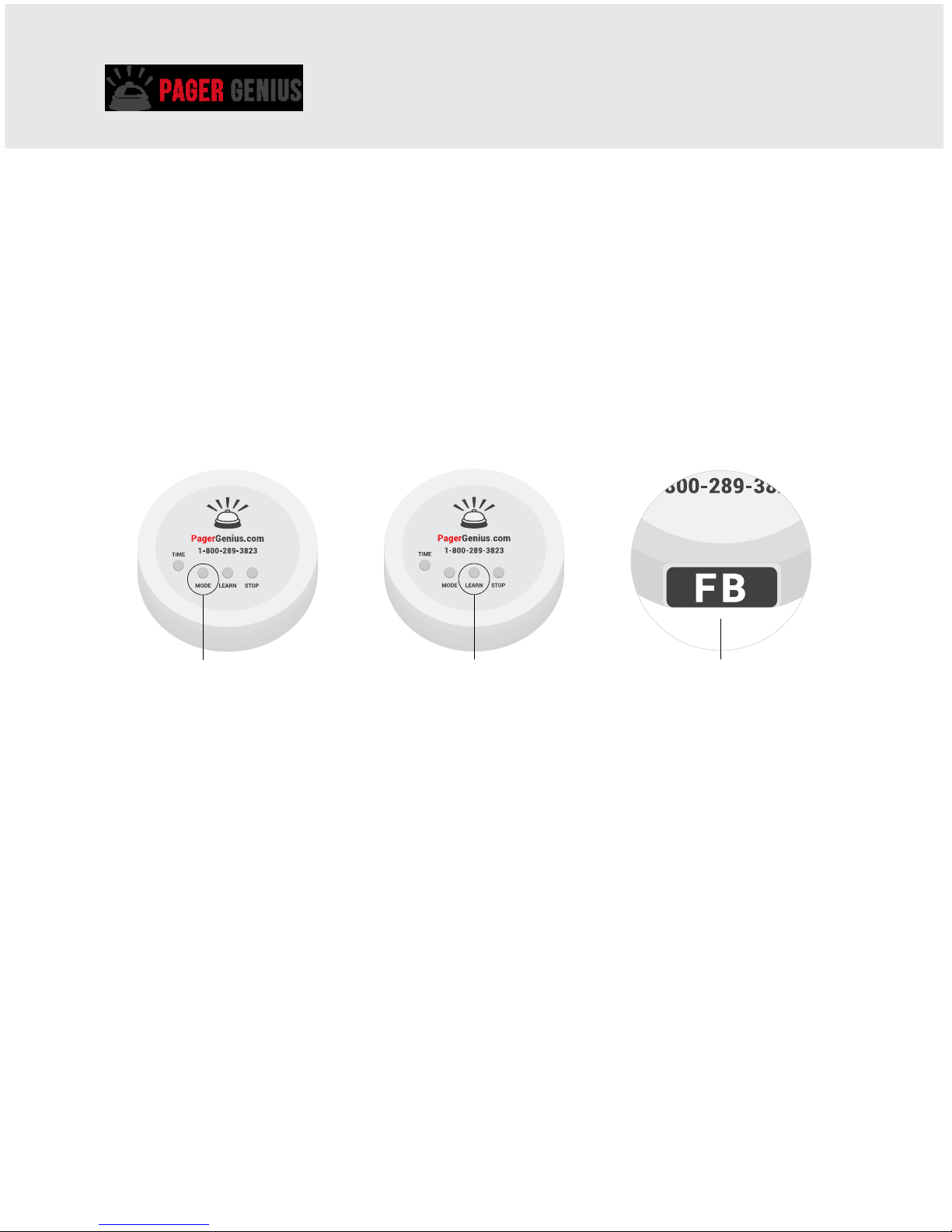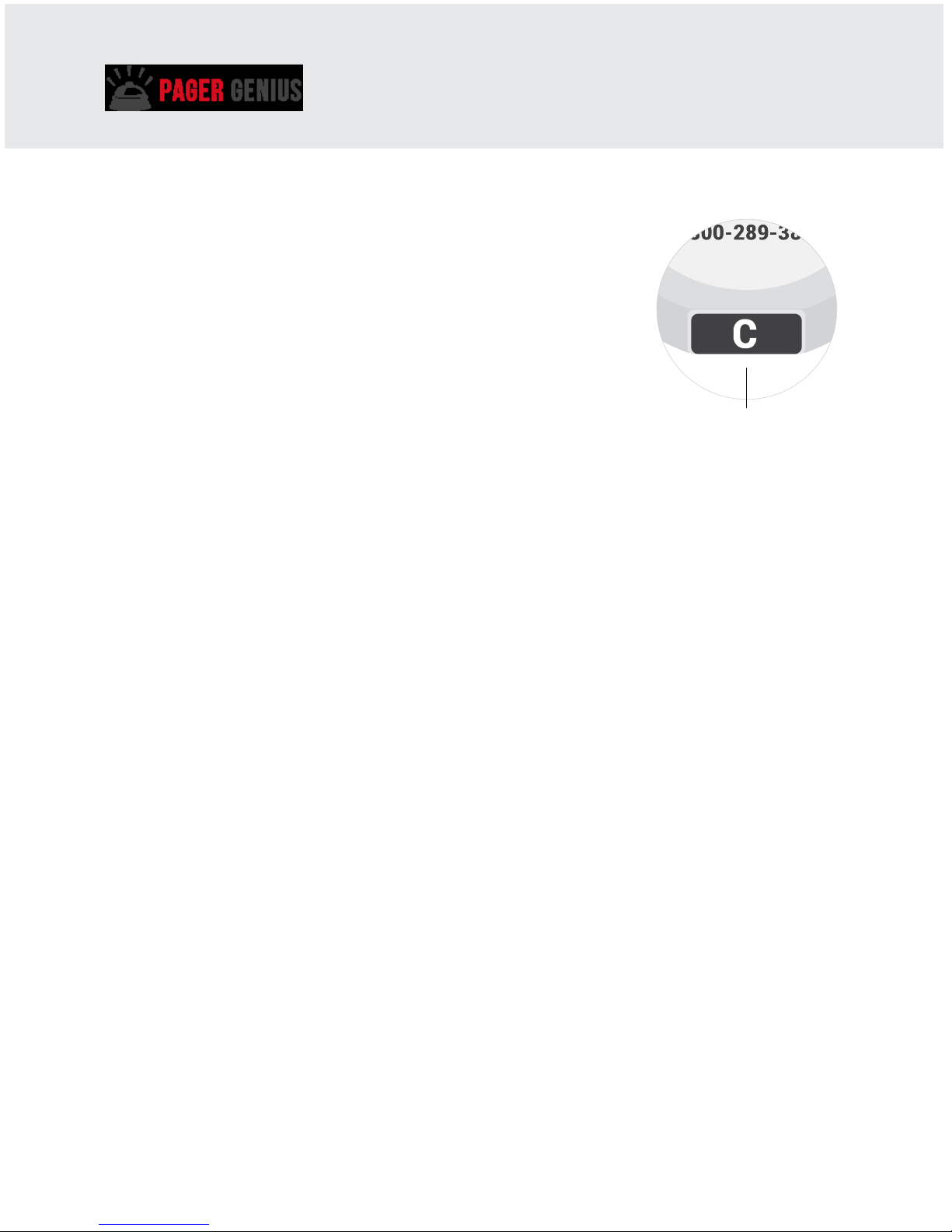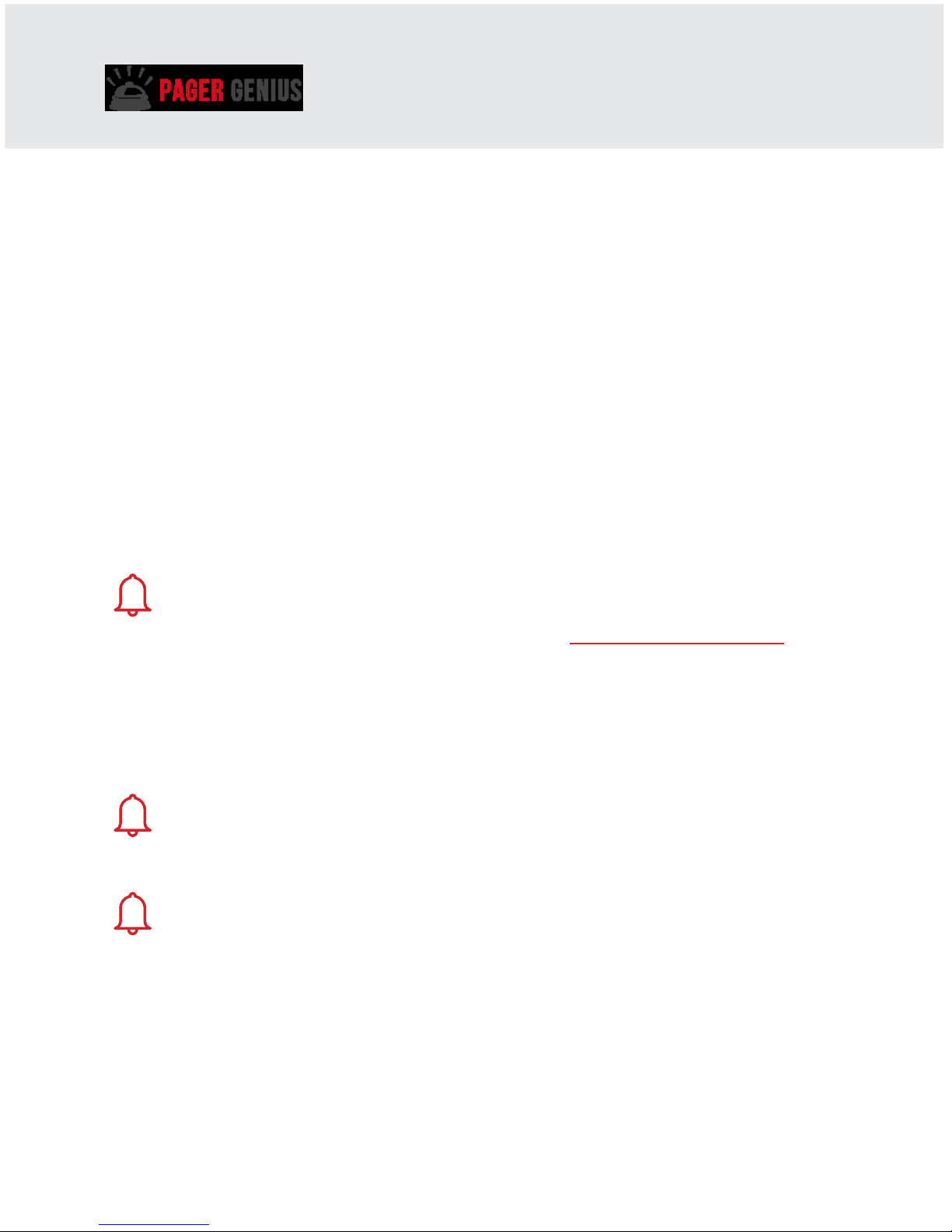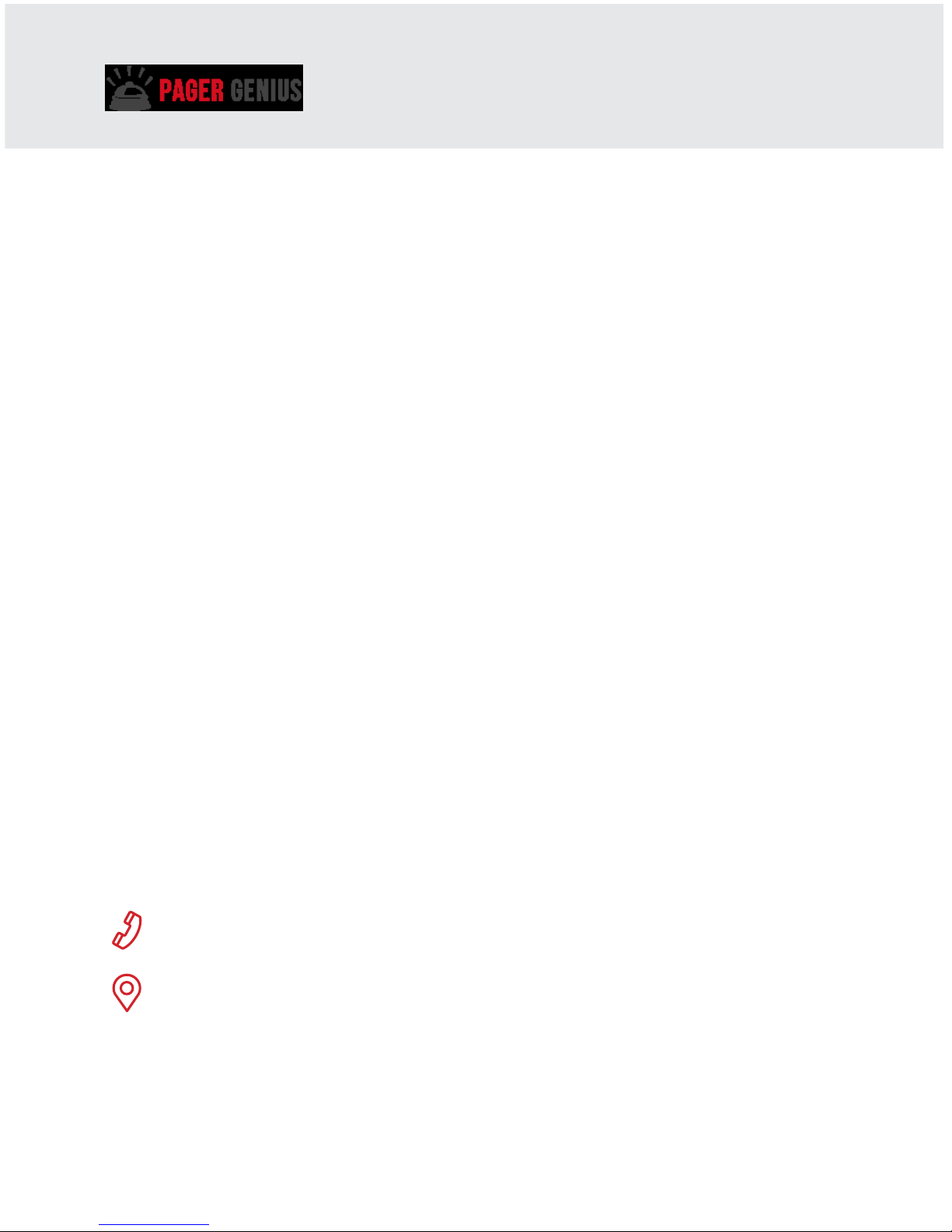www.pagergenius.comUser manual 6
T9005/P2000
GROUP PAGING
With your Pager Genius System group paging is an option.
For example, you can group numbers together, you can have ten #1 pagers and
ten #2 pagers, when #1 is paged all ten #1 pagers go o all at the same time.
You can go from group paging back to individual paging in a matter of
minutes. All end users can make changes on the y, and have complete
control of how the pagers are grouped.
CHARGING THE PAGERS
The pagers sit on to of a charging base
that is plugged into a power outlet. One
charging base can support up to 15
pagers.
Pager Genius provides a charging base
for every 10 pagers ordered.
There is a charging light at the rear of the
pager, and when the pagers are charging
properly, you can see the charging light
illuminate on the rear pager.
Encourage sta to always look for the charging light illumination
when closing at night.
It is important that the pagers always be charging, even when they
are not being used for long periods of time.
Once the pagers are fully charged, they take up very little electricity. Once
fully charged, the pagers can operate up to ve days without charging.
The pagers fully charge in just 90 minutes time.