Palm eyecontact User manual
Other Palm Software manuals
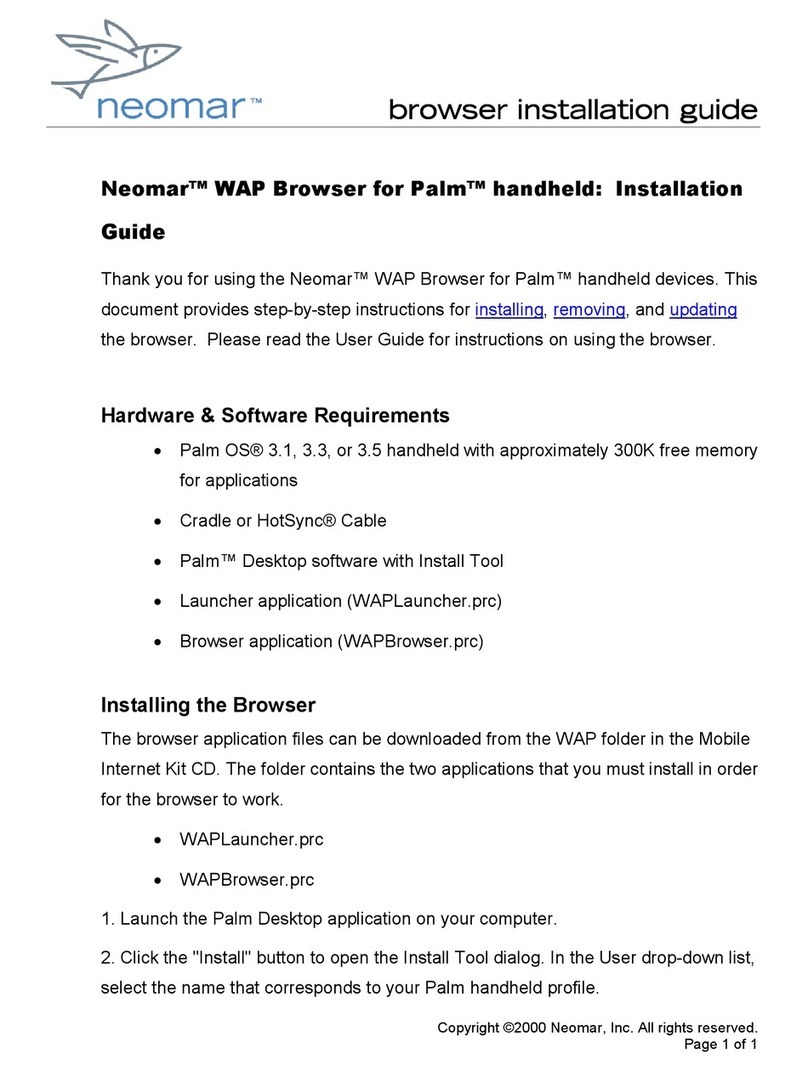
Palm
Palm Neomar WAP Browser User manual
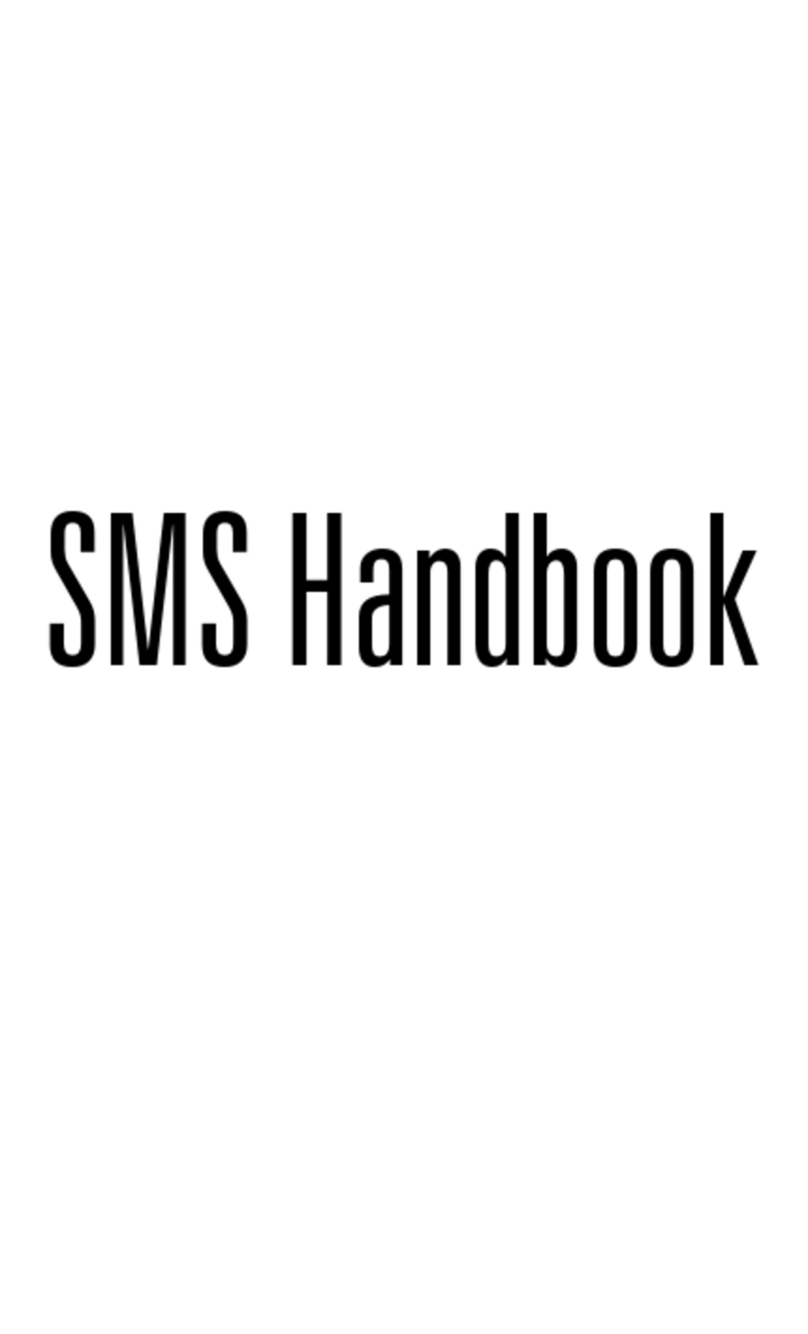
Palm
Palm SMS User manual
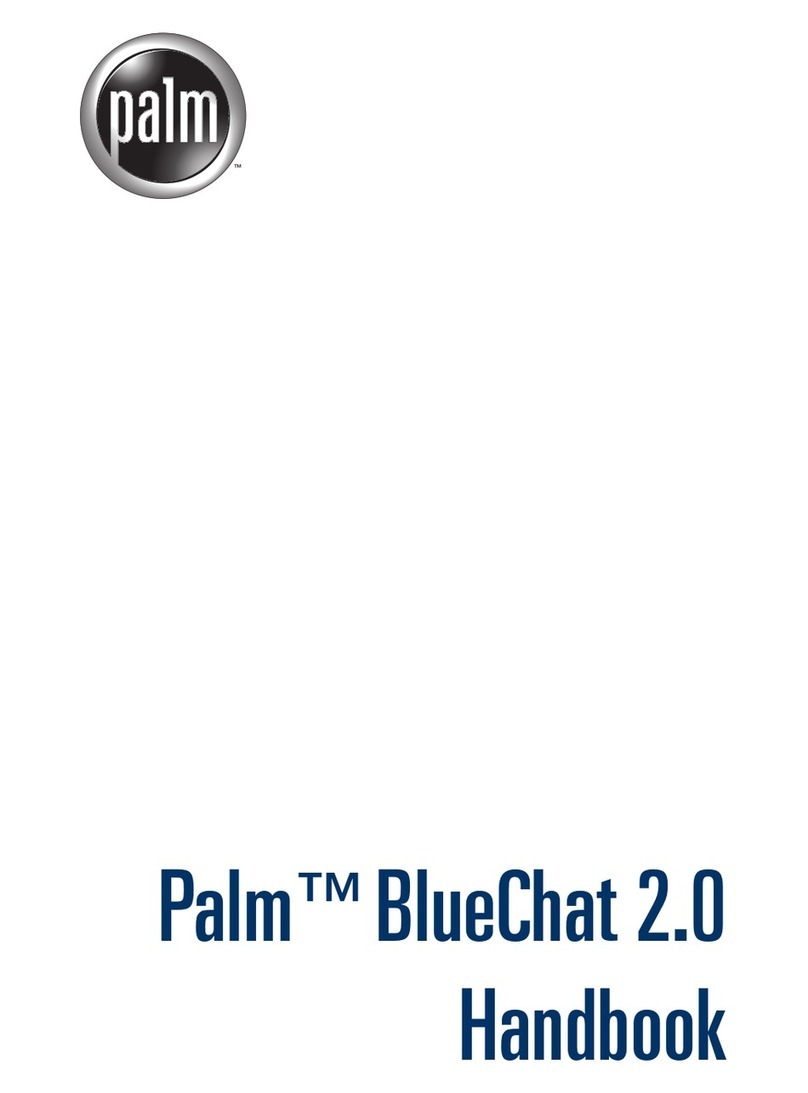
Palm
Palm BlueChat 2.0 User manual

Palm
Palm Voice Memo User manual
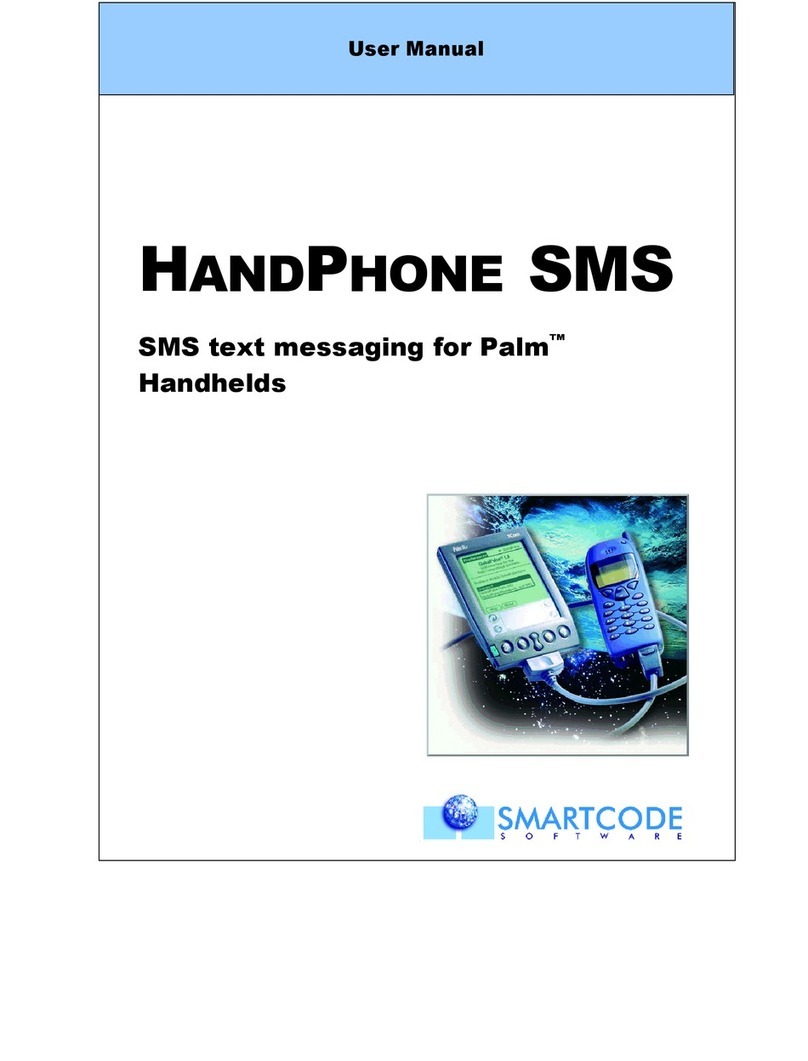
Palm
Palm HandPHONE SMS User manual
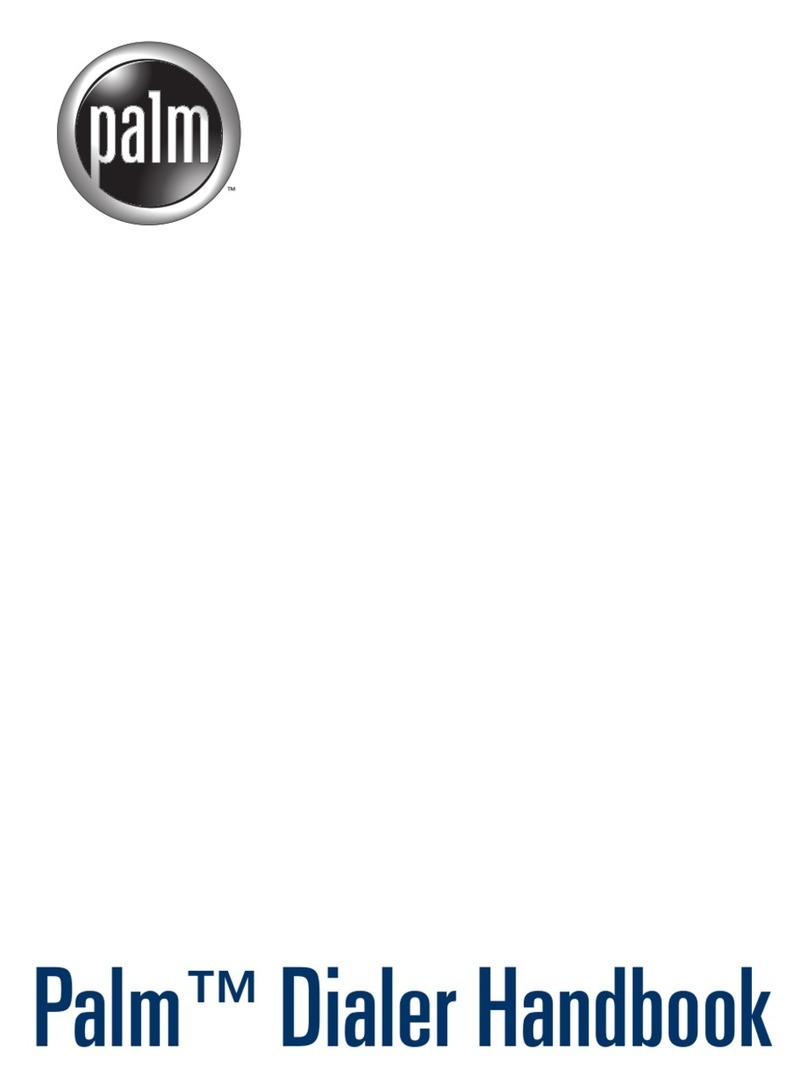
Palm
Palm Dialer User manual
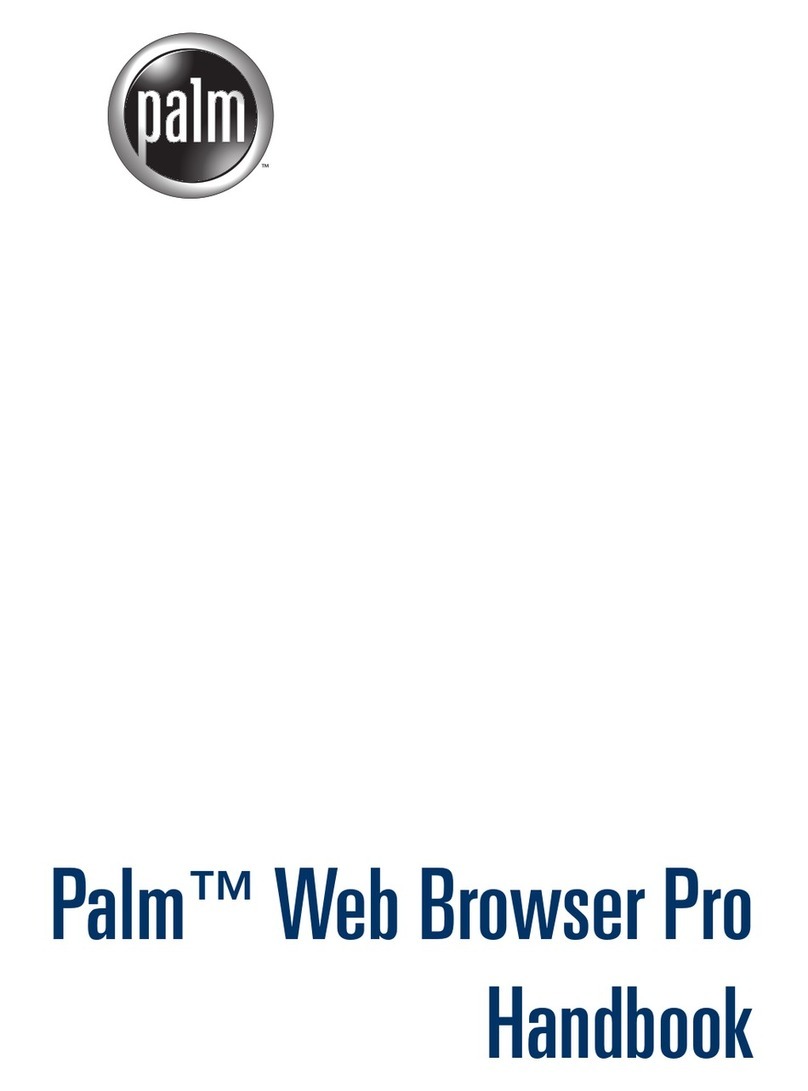
Palm
Palm Web Browser Pro User manual
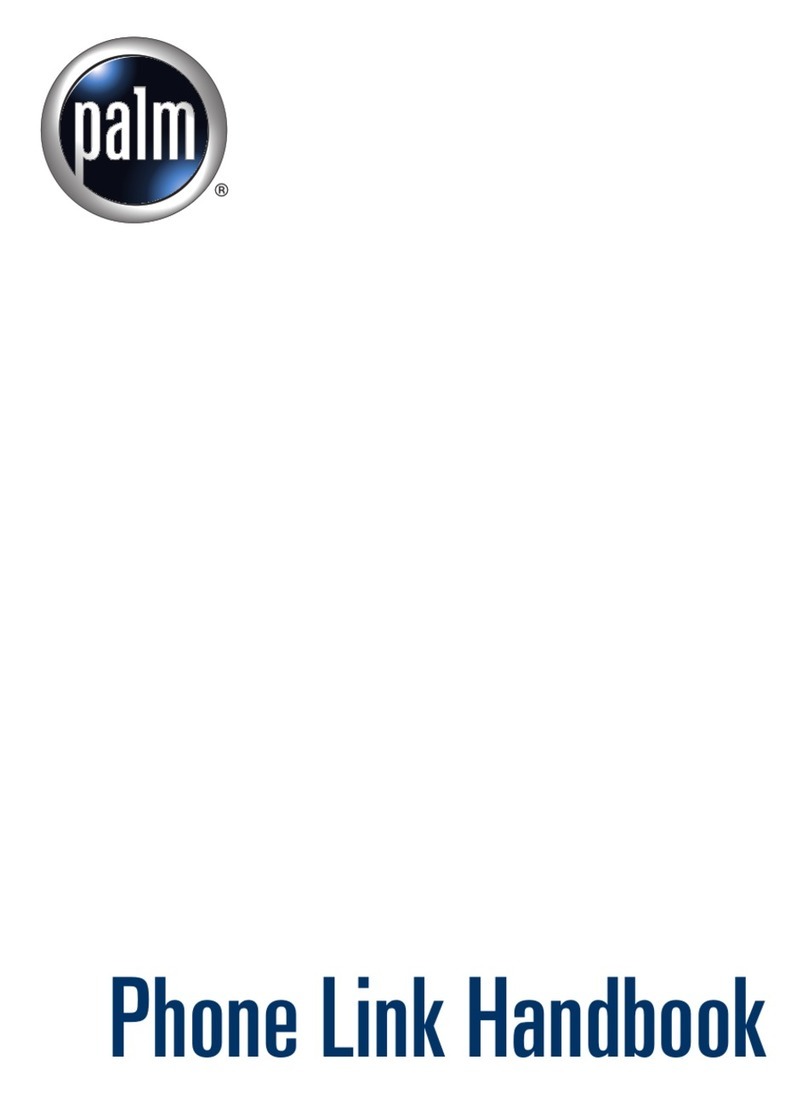
Palm
Palm Phone Link Handbook User manual
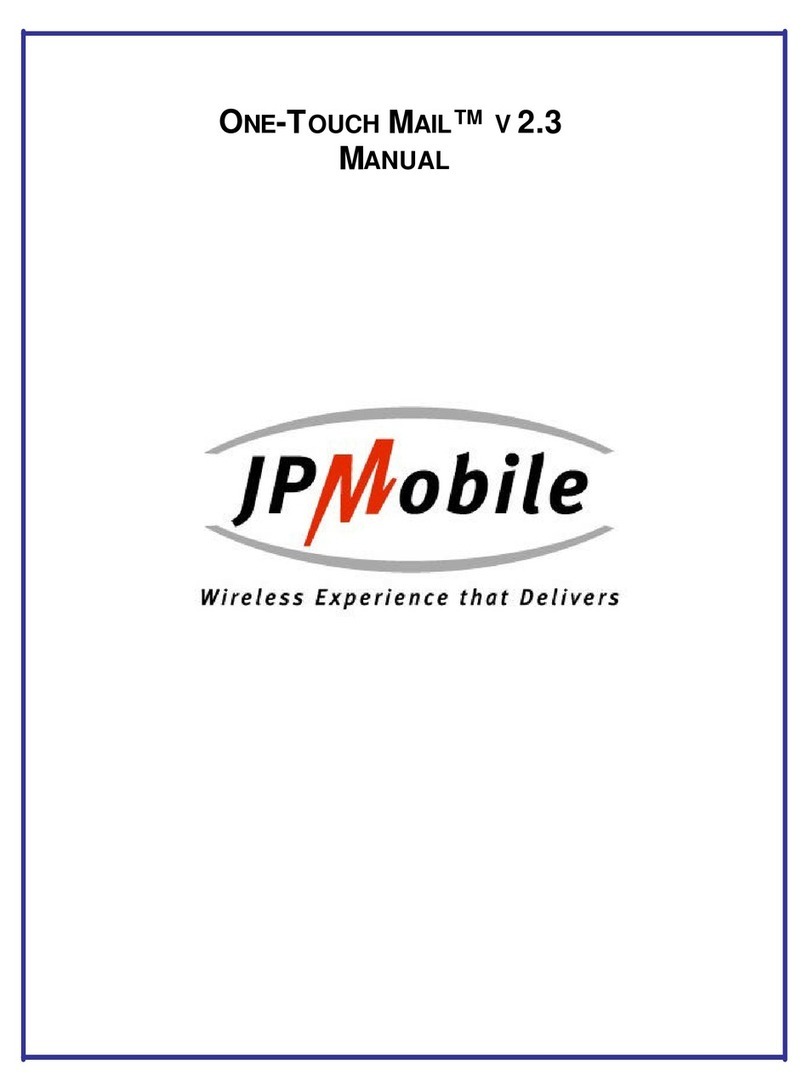
Palm
Palm One-touch mail User manual
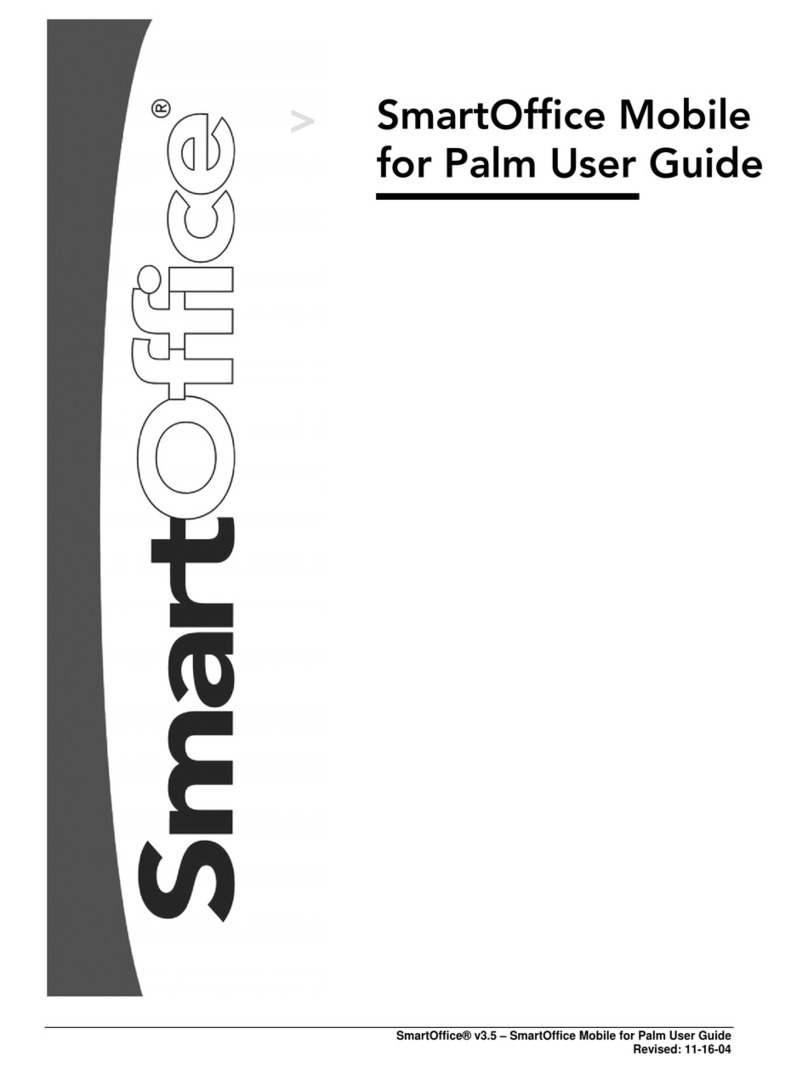
Palm
Palm SmartOffice SmartOffice Mobile User manual
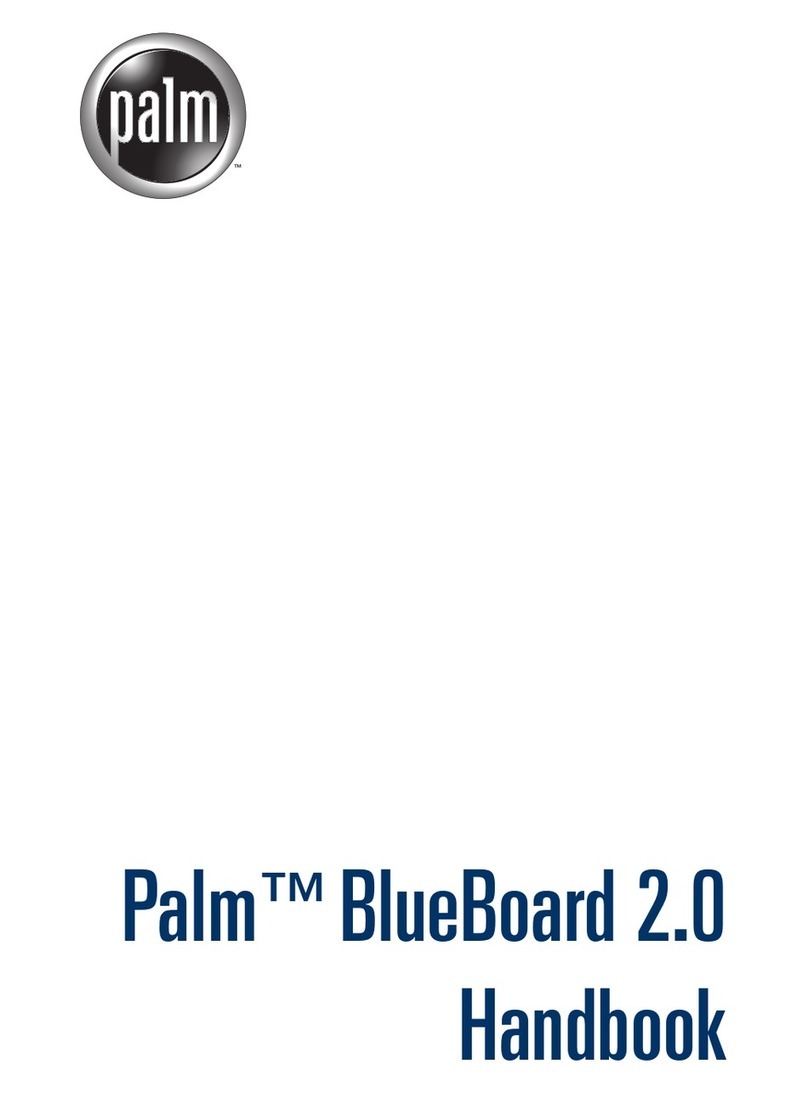
Palm
Palm BlueBoard 2.0 User manual
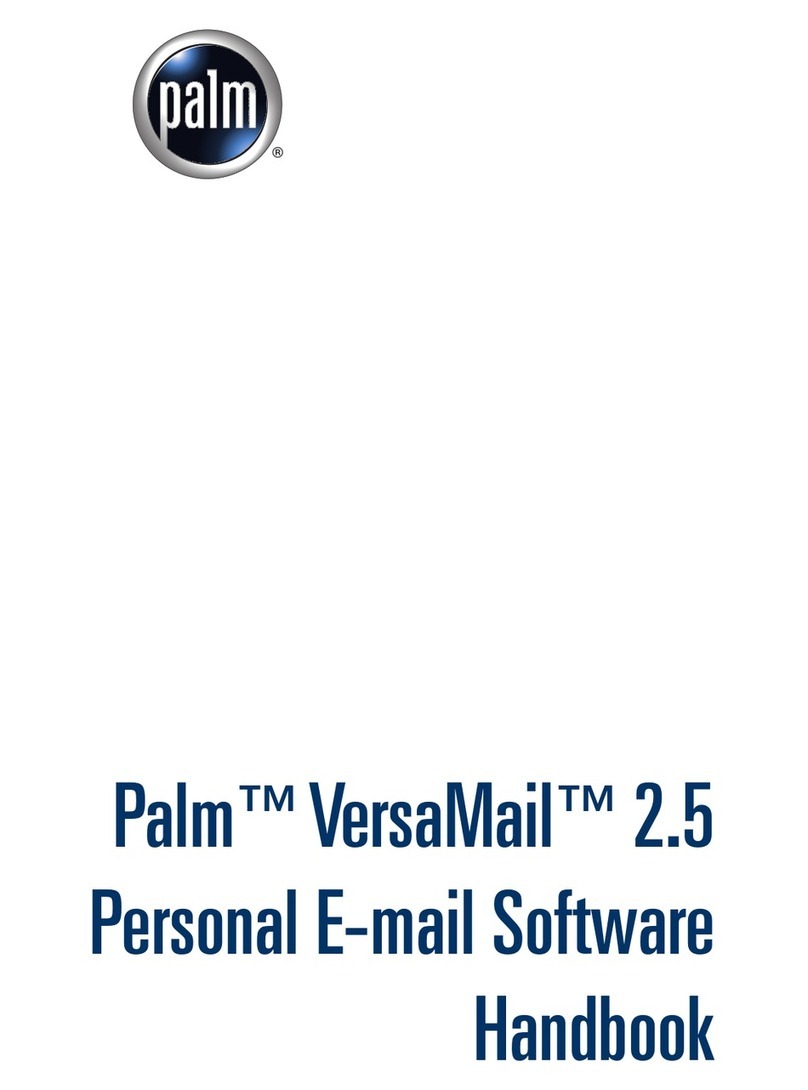
Palm
Palm VersaMail 2.5 User manual
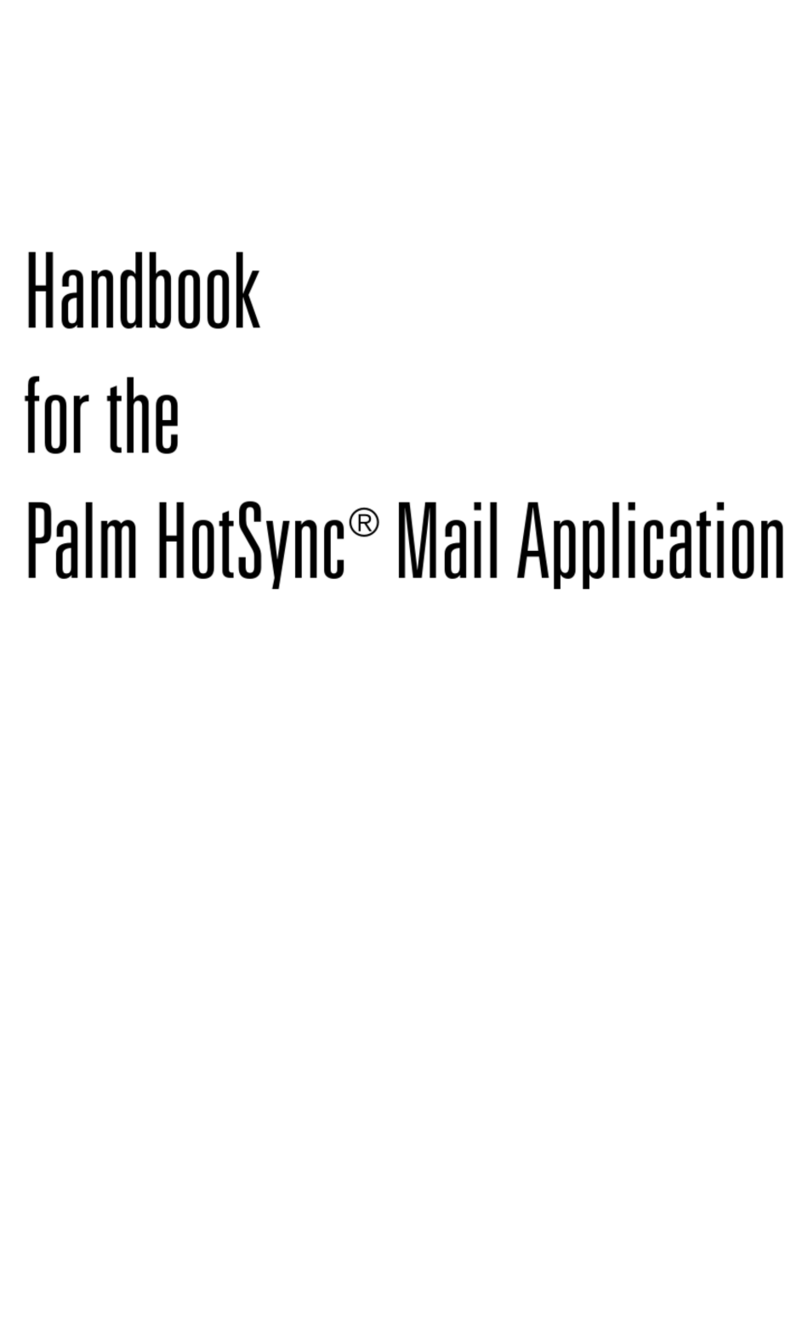
Palm
Palm HotSyne Mail Application User manual

Palm
Palm Desktop Organizer Instruction sheet
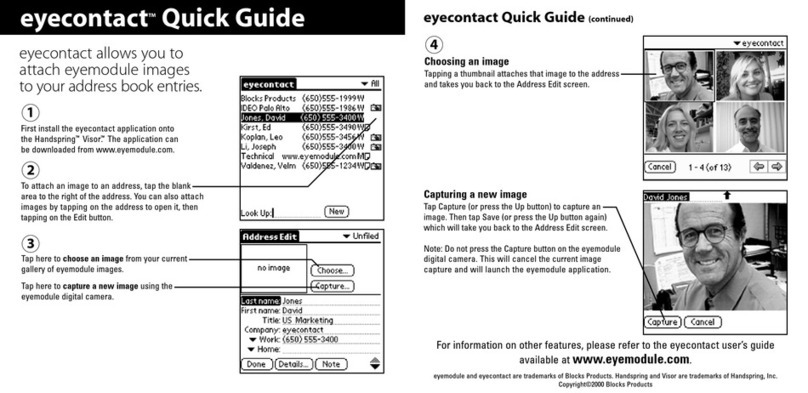
Palm
Palm eyecontact User manual

Palm
Palm OS Devices User manual

Palm
Palm Treo Pro Manual

Palm
Palm Mail User manual

Palm
Palm MultiMail Deluxe Desktop Link User manual
Popular Software manuals by other brands

Red Hat
Red Hat ENTERPRISE LINUX 4 - FOR X86-ITANIUM AND... installation guide

Avaya
Avaya OAISYS NetSuite 4.2 Application notes

Asante
Asante SmartBridge V1.0 user manual

Xerox
Xerox Wide Format 6204 installation guide

SAS
SAS Scalable Performance Data Server 4.5 Administrator's guide

Lucid
Lucid FM2A85X Extreme6 installation guide

Juniper
Juniper JUNOS PUS MOBILE SECURITY SUITE datasheet

GRASS VALLEY
GRASS VALLEY NETCONFIG V2.0.12 instruction manual

Epson
Epson Stylus Pro 9880 ColorBurst Edition - Stylus Pro 9880... Getting started

COMPRO
COMPRO COMPROFM manual

Muratec
Muratec OFFICEBRIDGE ONLINE user guide

Oracle
Oracle Contact Center Anywhere 8.1 installation guide











