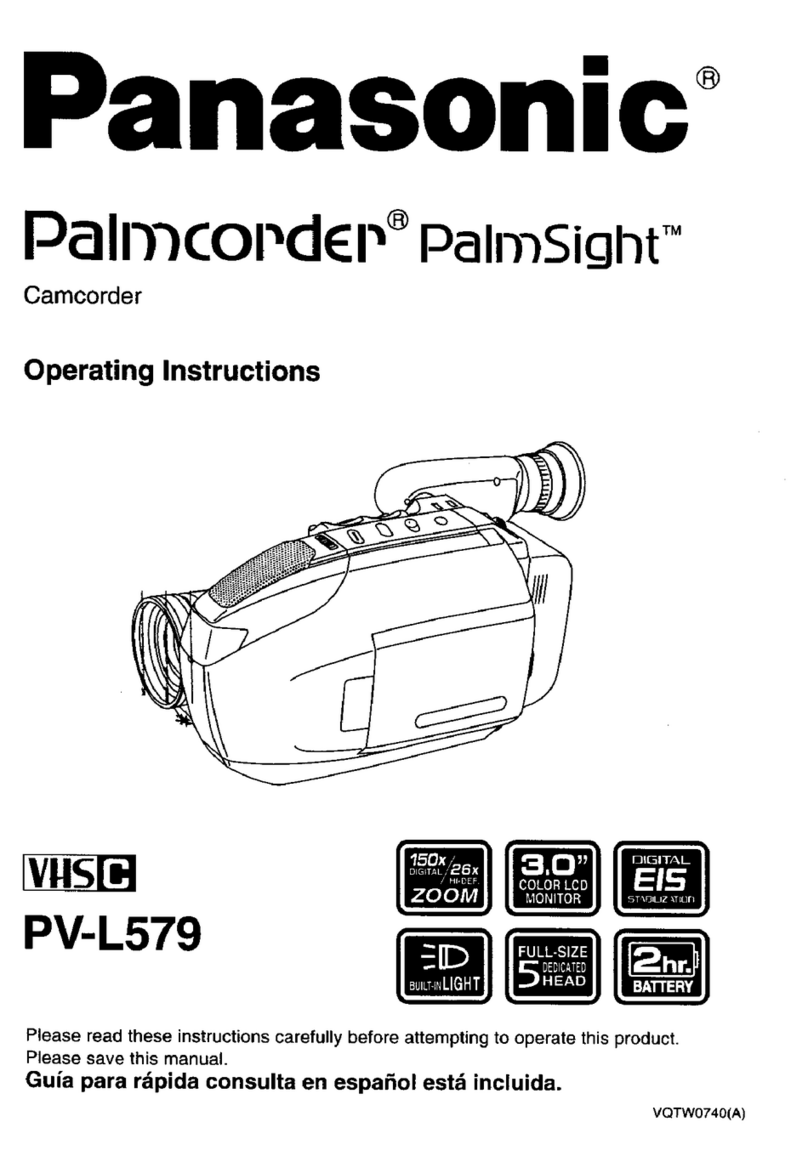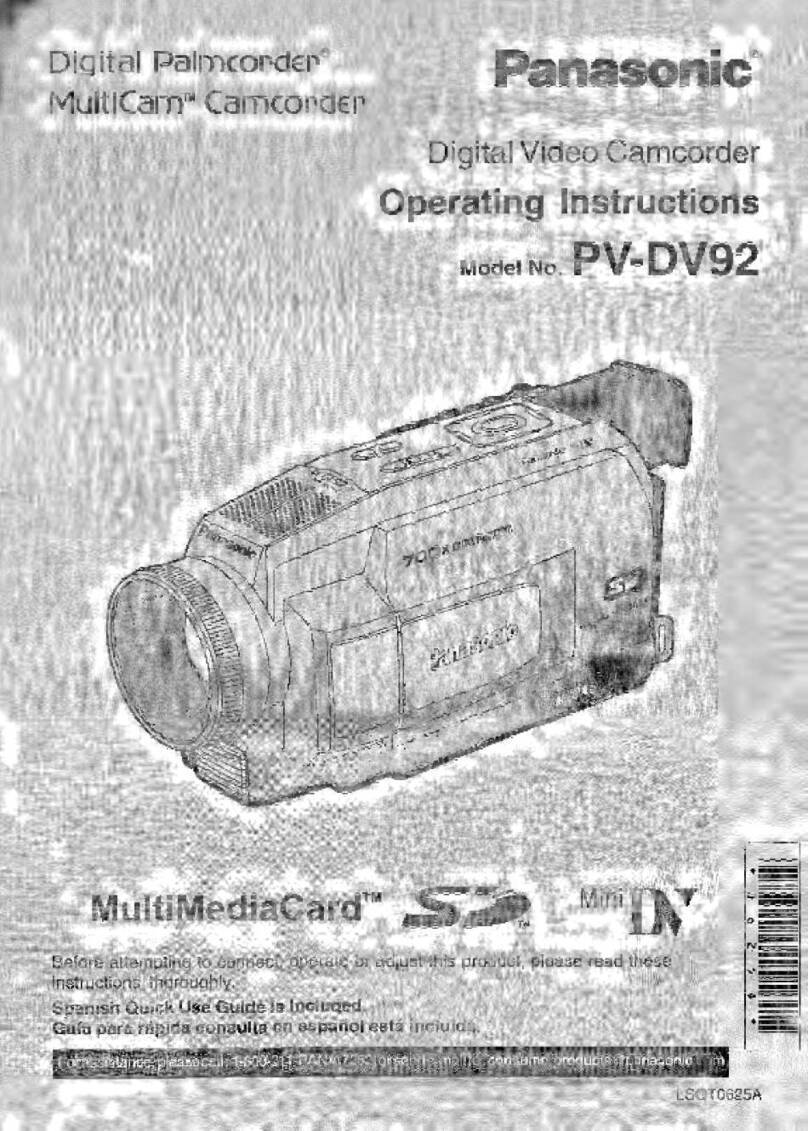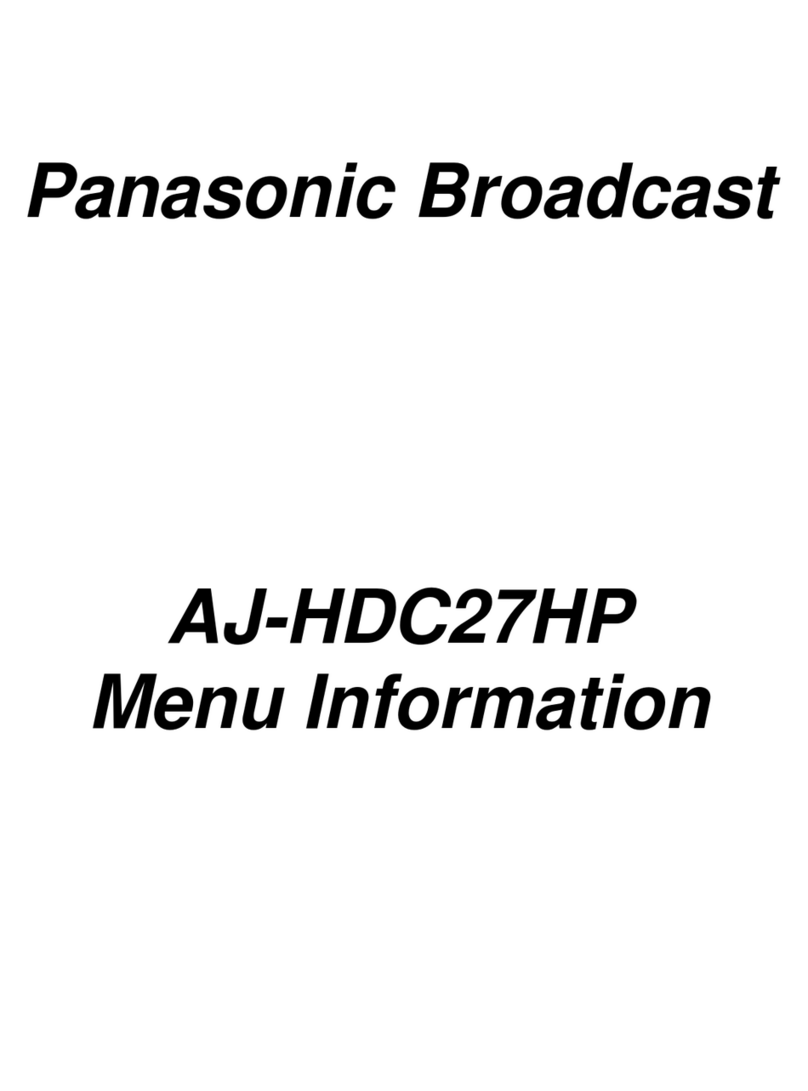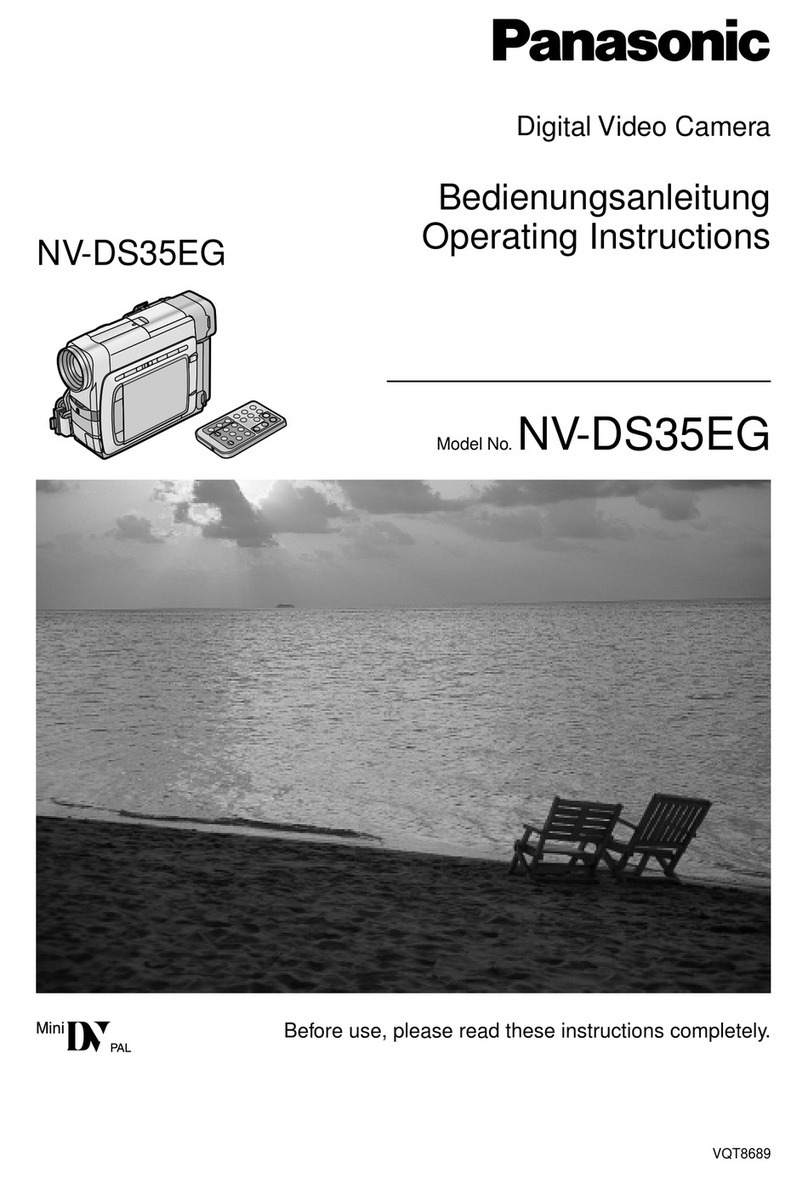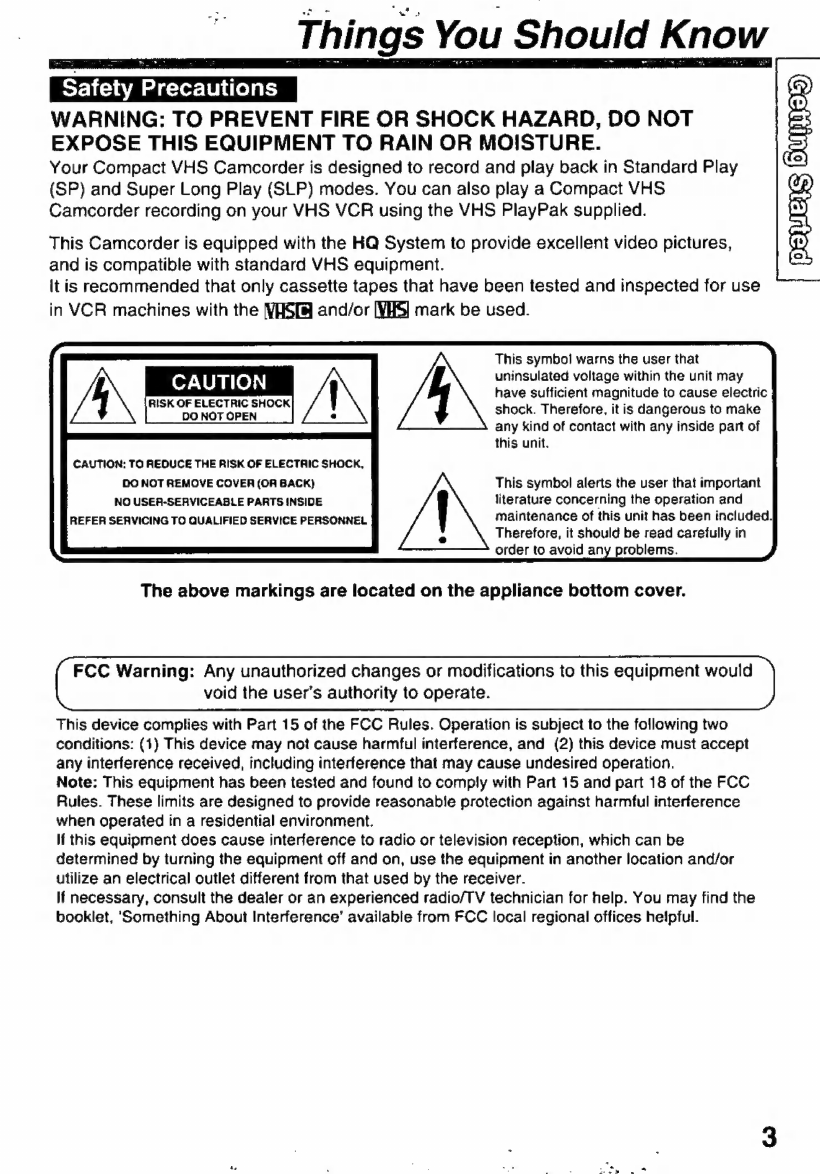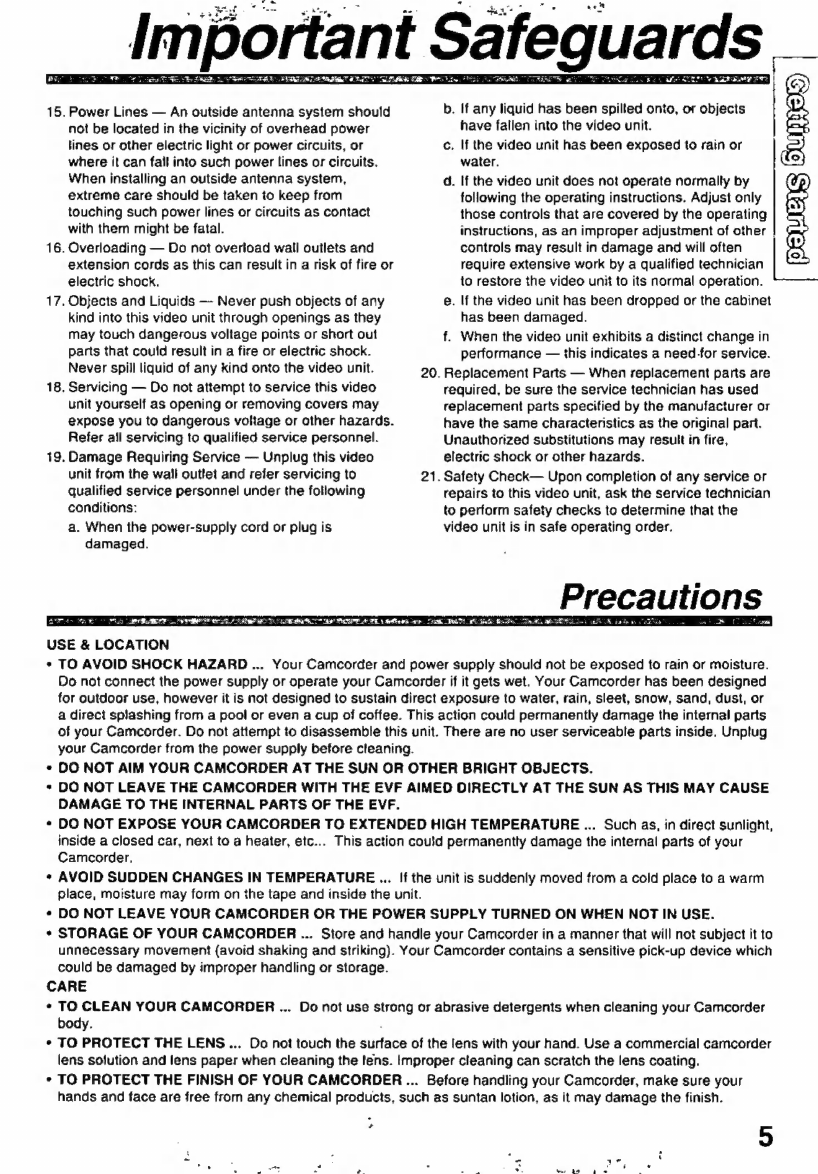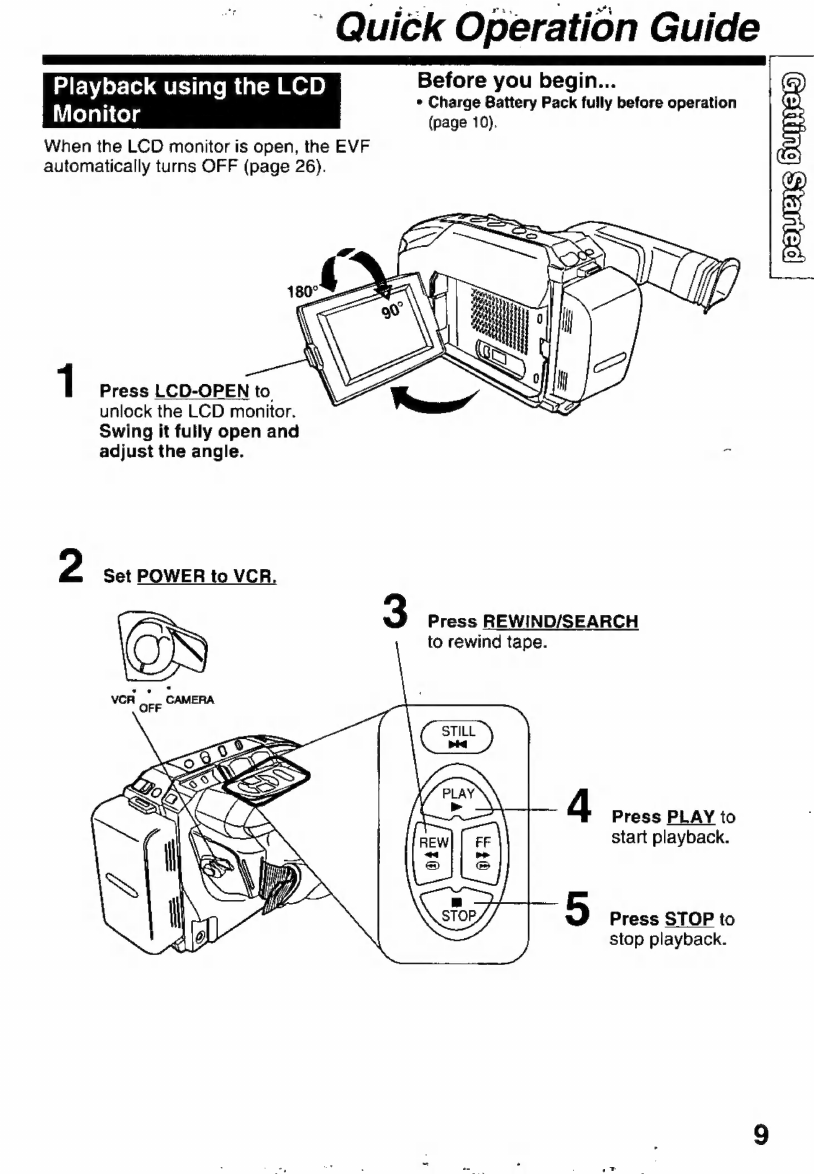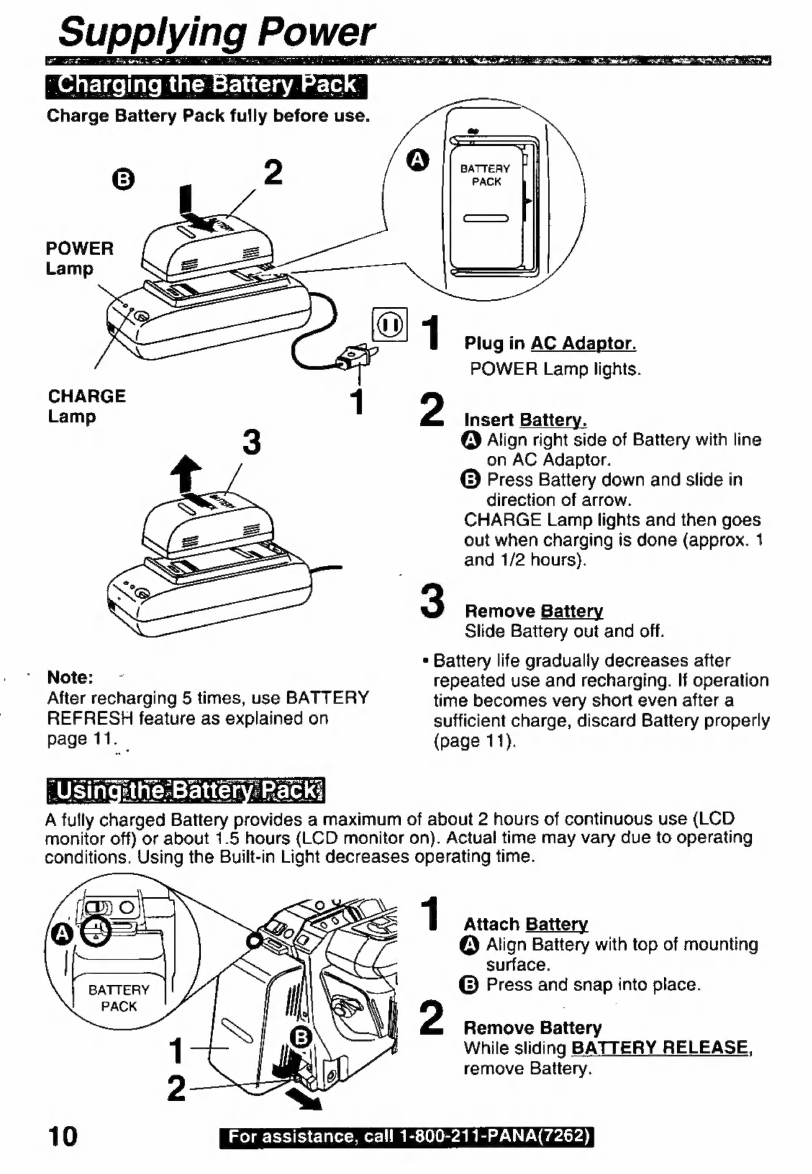Panasonic Palmcorder Palmsight PV-L600 User manual
Other Panasonic Camcorder manuals
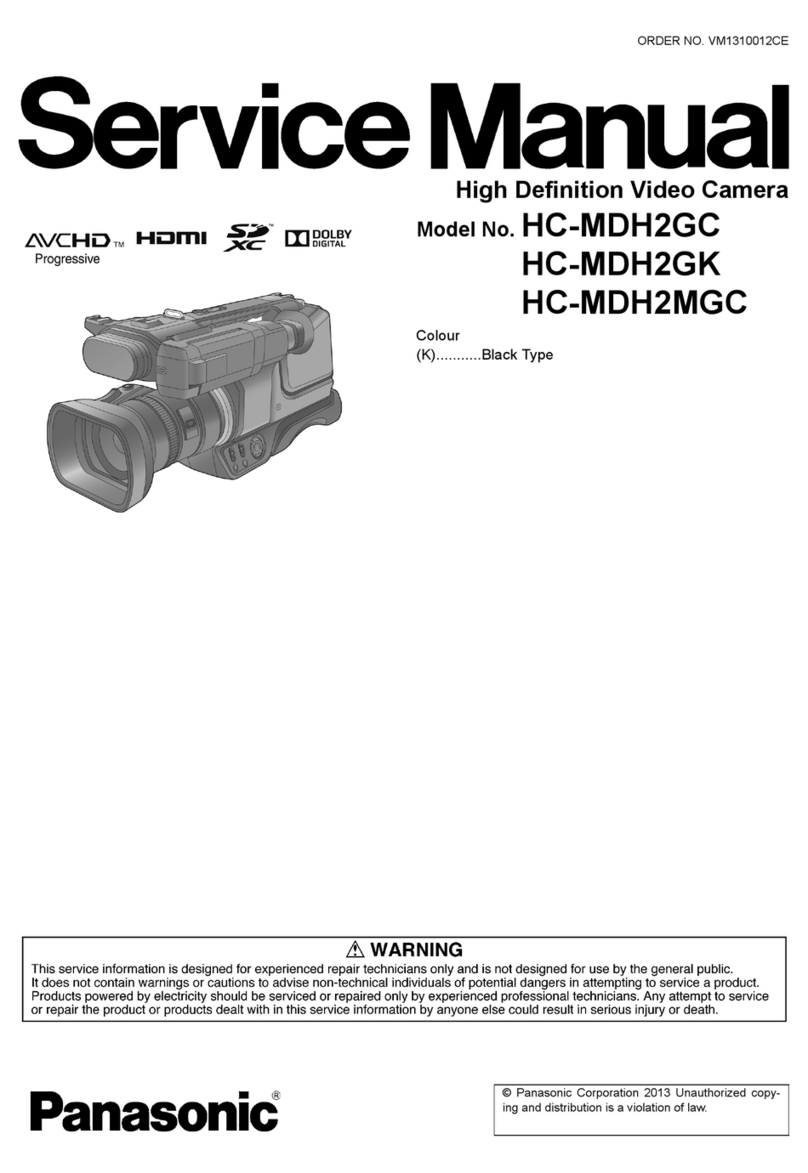
Panasonic
Panasonic HC-MDH2GC User manual
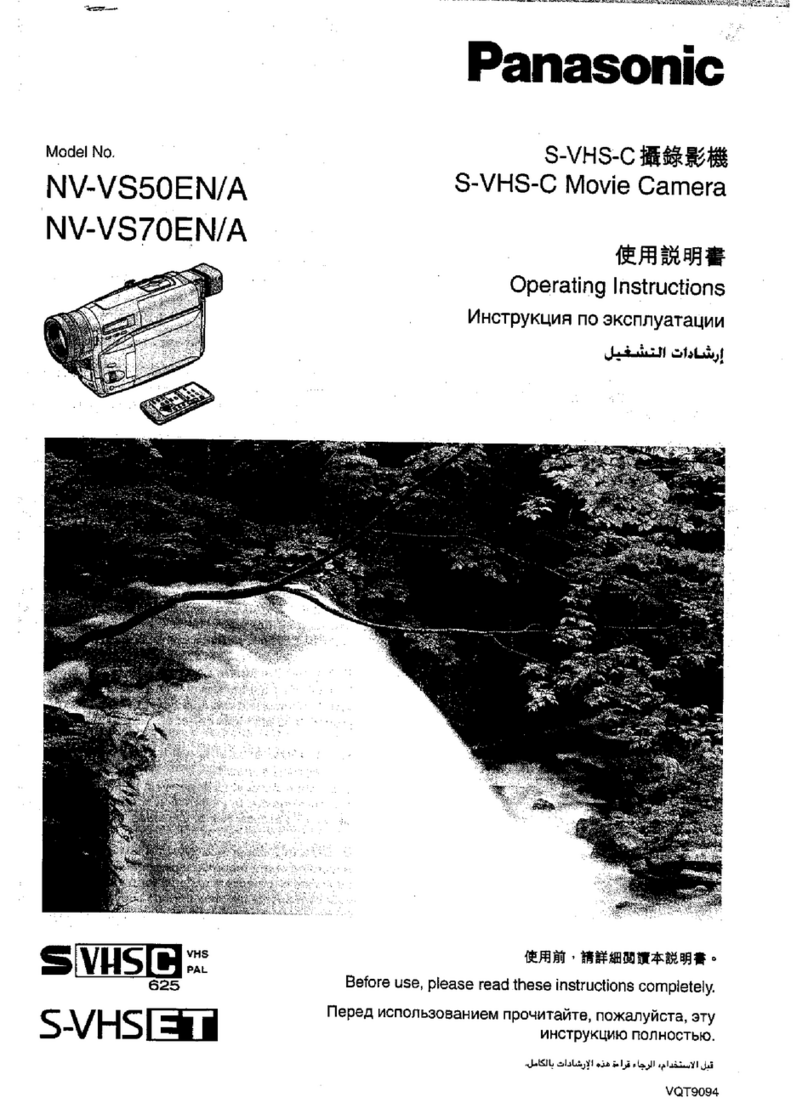
Panasonic
Panasonic NV-VS70EN/A User manual

Panasonic
Panasonic HC-MDH2 Technical specifications
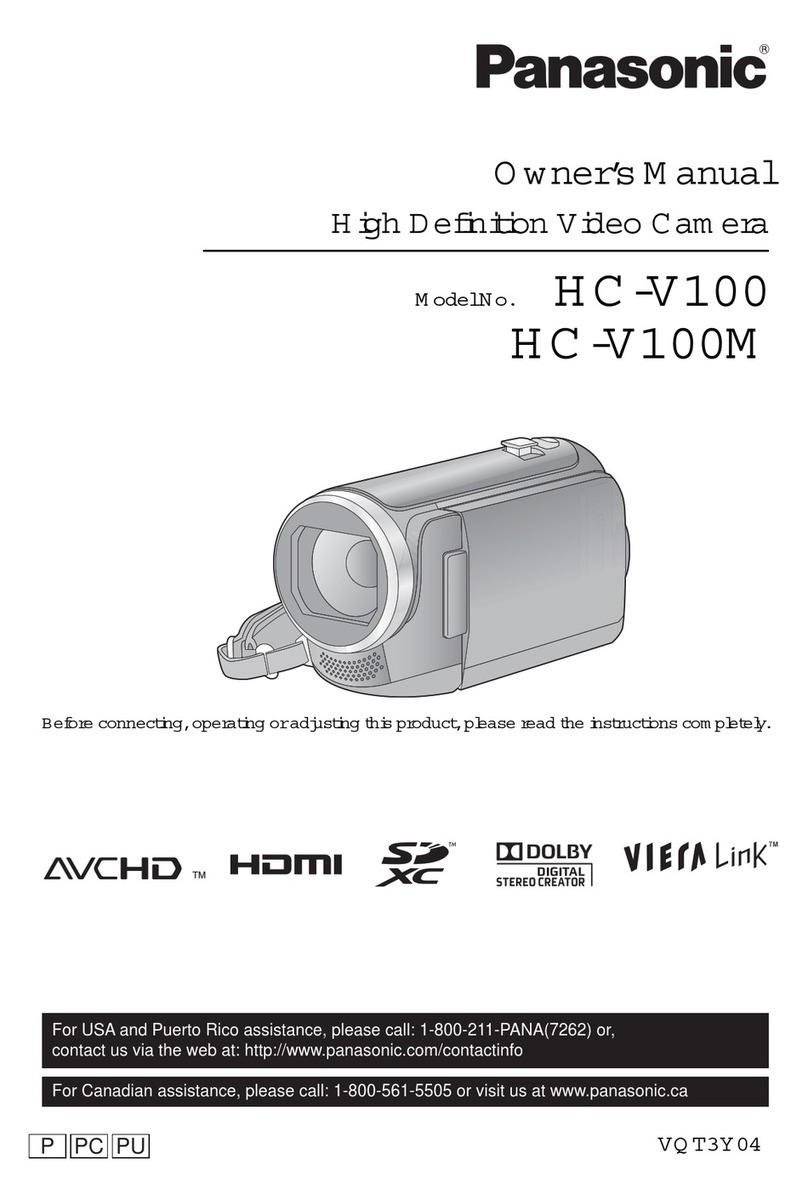
Panasonic
Panasonic HC-V100M User manual

Panasonic
Panasonic PV-DV102 User manual
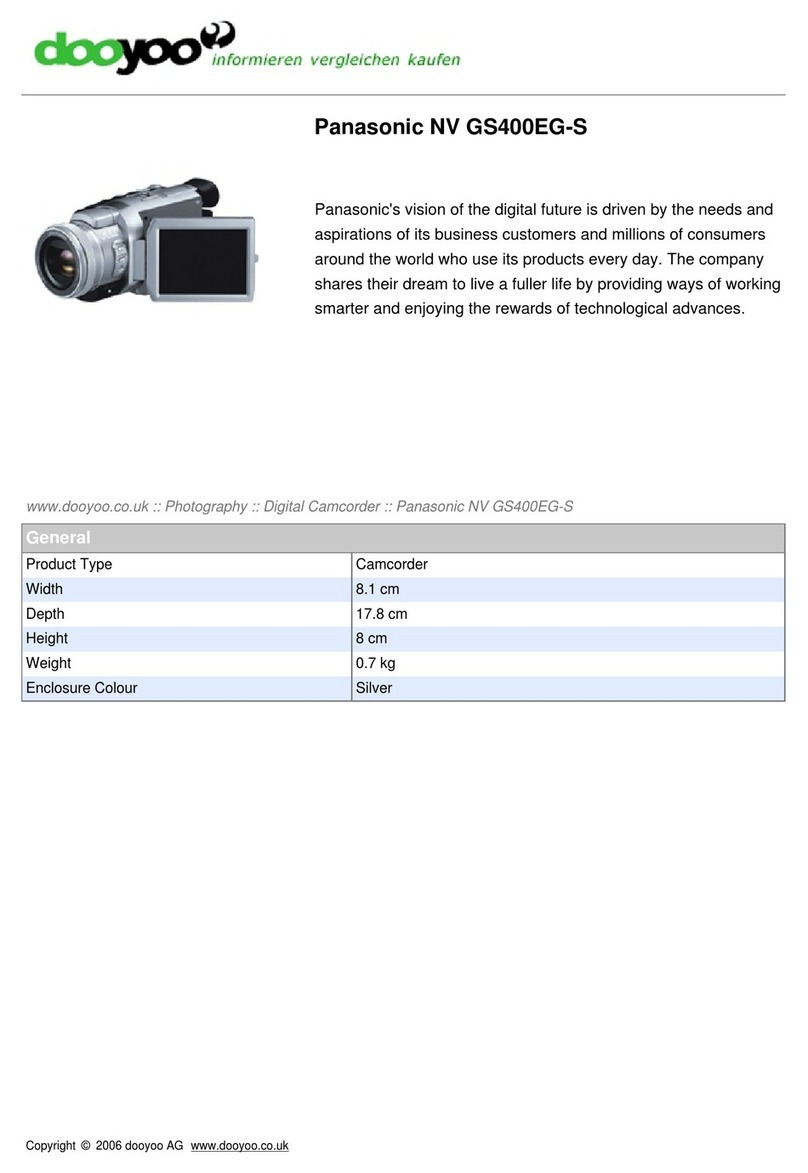
Panasonic
Panasonic NV GS400EG-S User manual

Panasonic
Panasonic DVD e.cam VDR VDR-D210 User manual

Panasonic
Panasonic AW-HR140 User manual
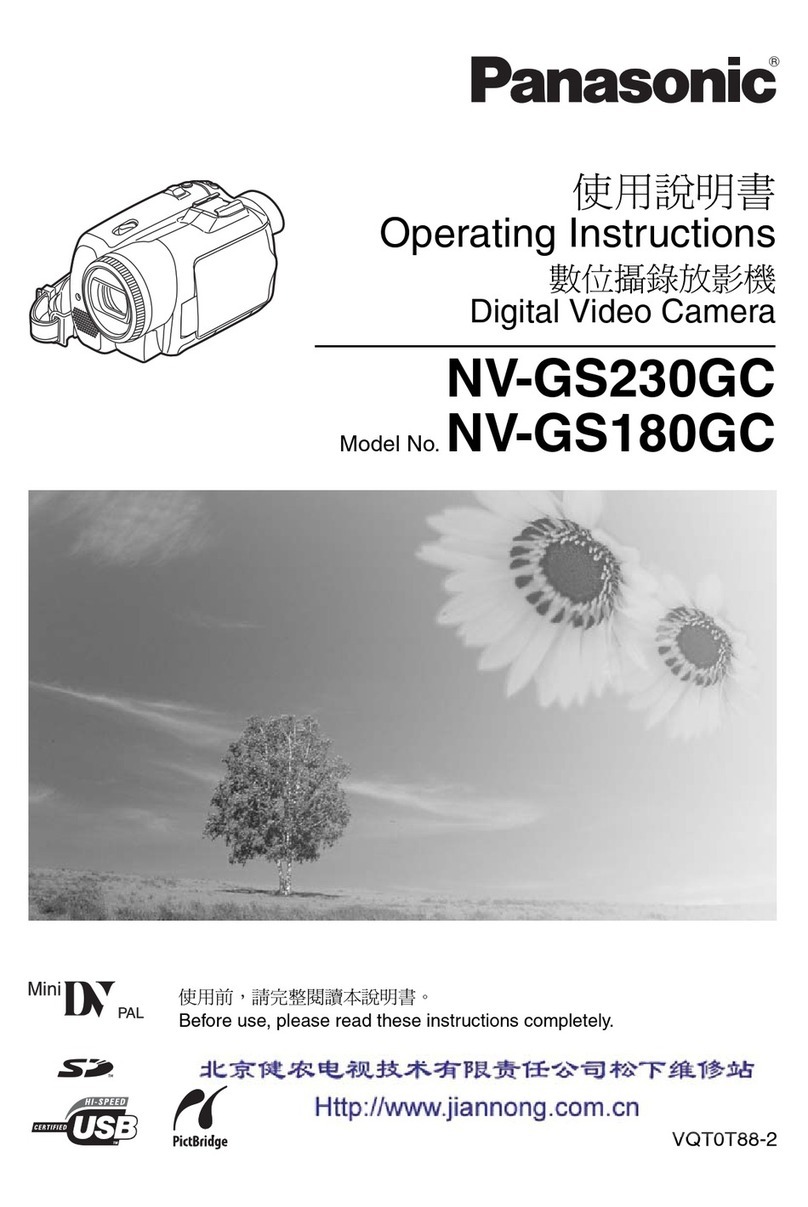
Panasonic
Panasonic NV-GS230GC User manual
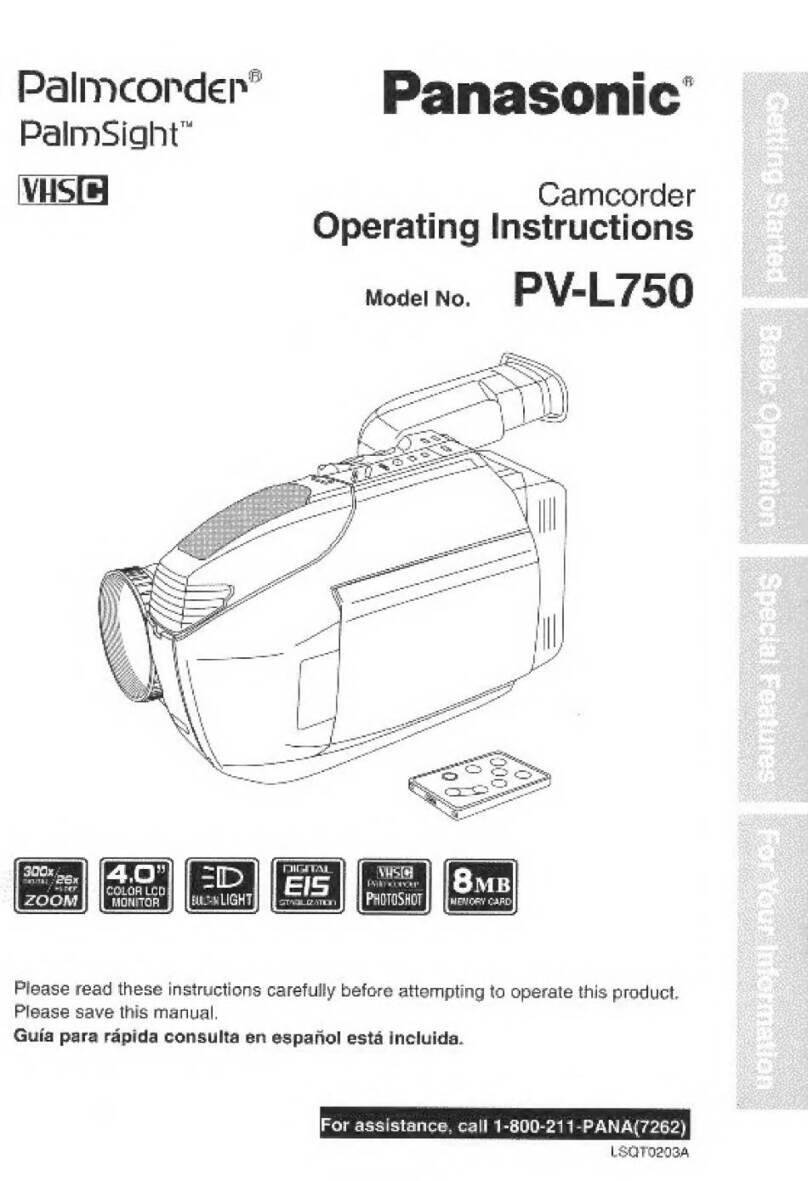
Panasonic
Panasonic PVL750 - VHS-C PALMCORDER User manual

Panasonic
Panasonic HC-V707 User manual

Panasonic
Panasonic AJSDC915 - DVC PRO CAMCORDER User manual
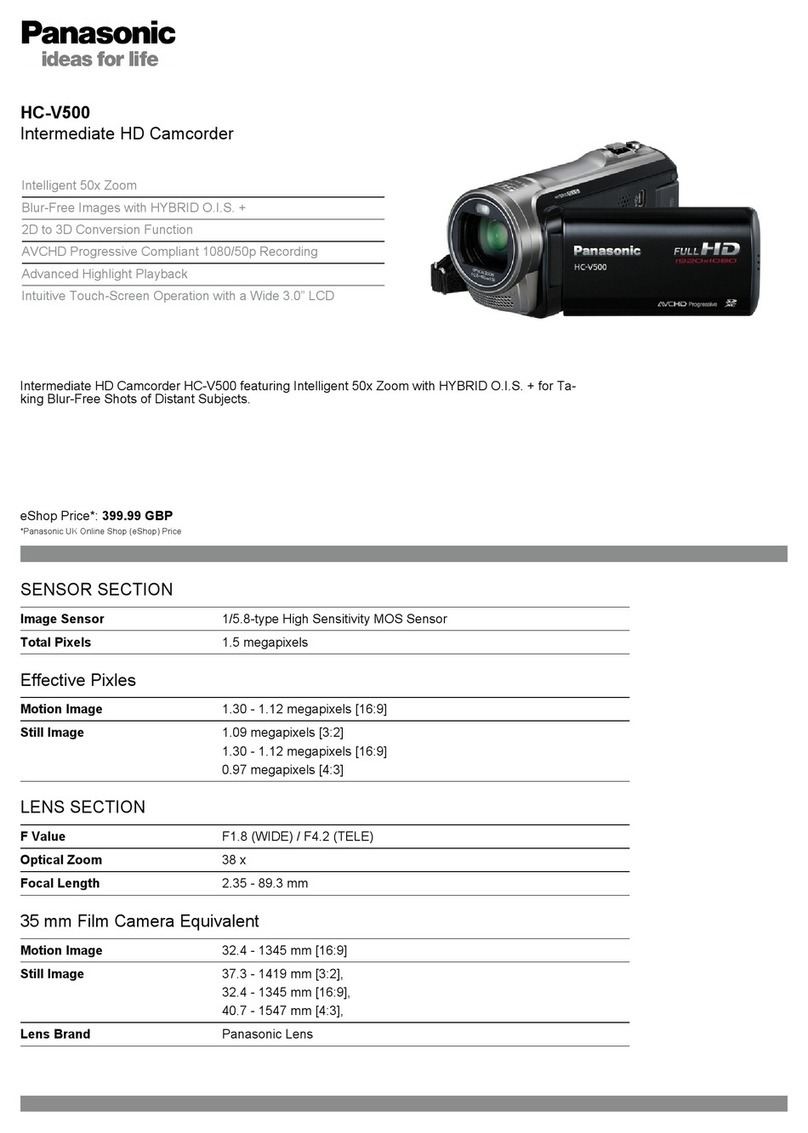
Panasonic
Panasonic HC-V500K User manual
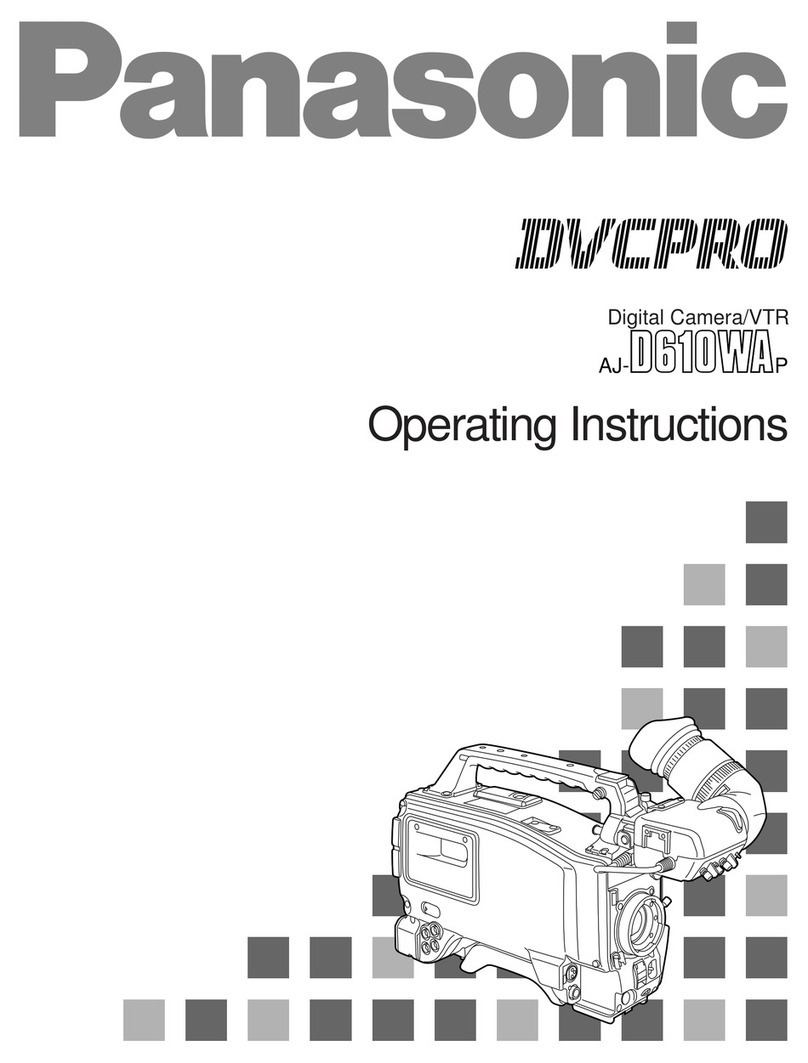
Panasonic
Panasonic AJD610WA - DVCPRO User manual

Panasonic
Panasonic Palmcorder PV-DV103 User manual

Panasonic
Panasonic NV-GS22 User manual
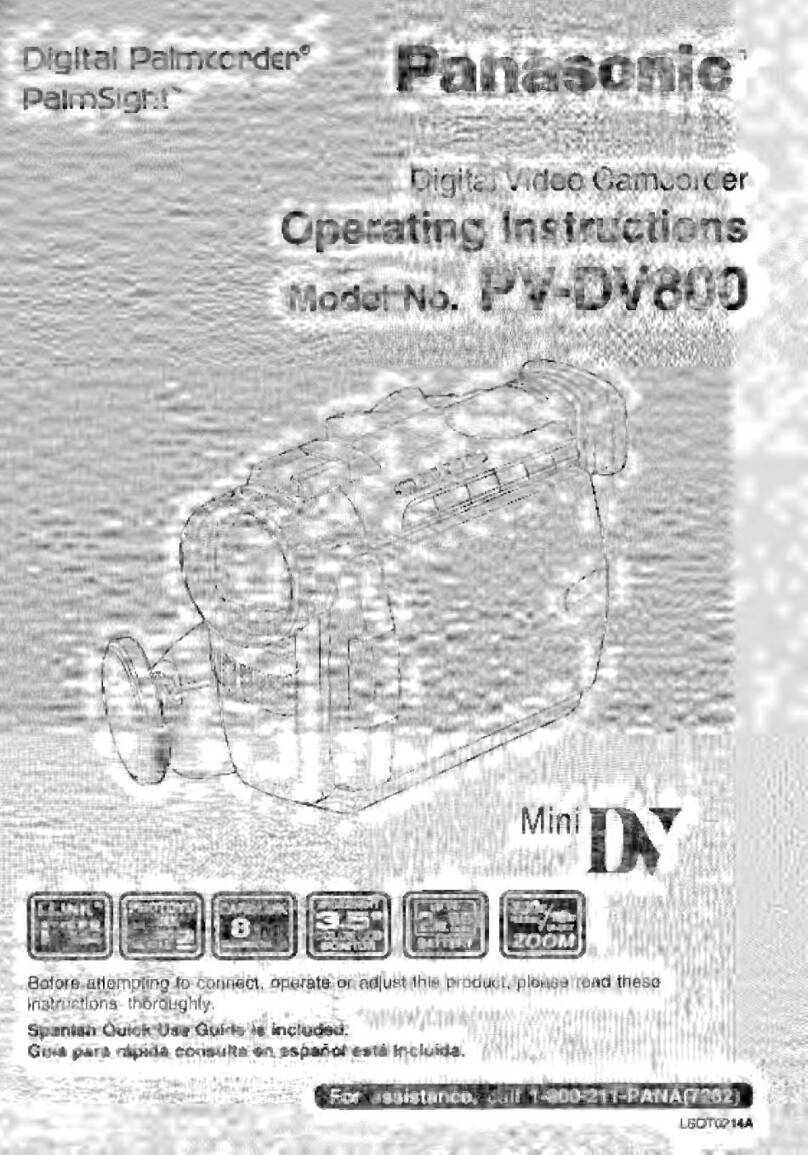
Panasonic
Panasonic Palmcorder PalmSight PV-DV800 User manual

Panasonic
Panasonic NV-G3B User manual
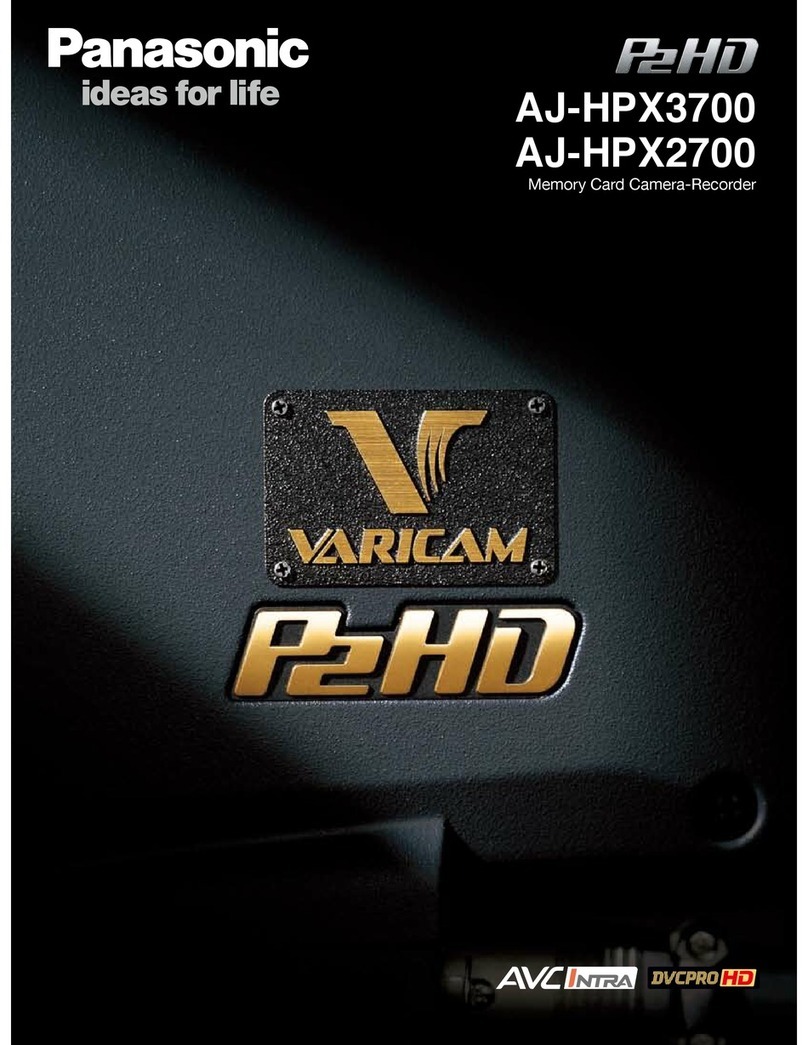
Panasonic
Panasonic AJ-HPX2700 Varicam User manual

Panasonic
Panasonic HC-V270 User manual