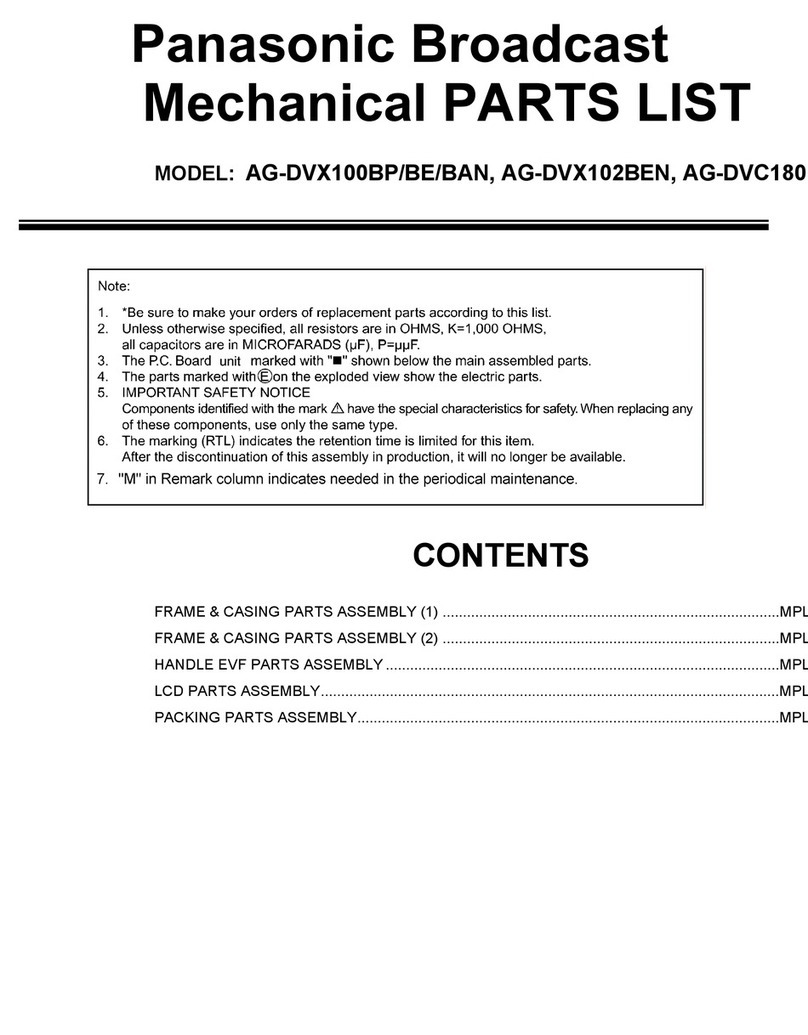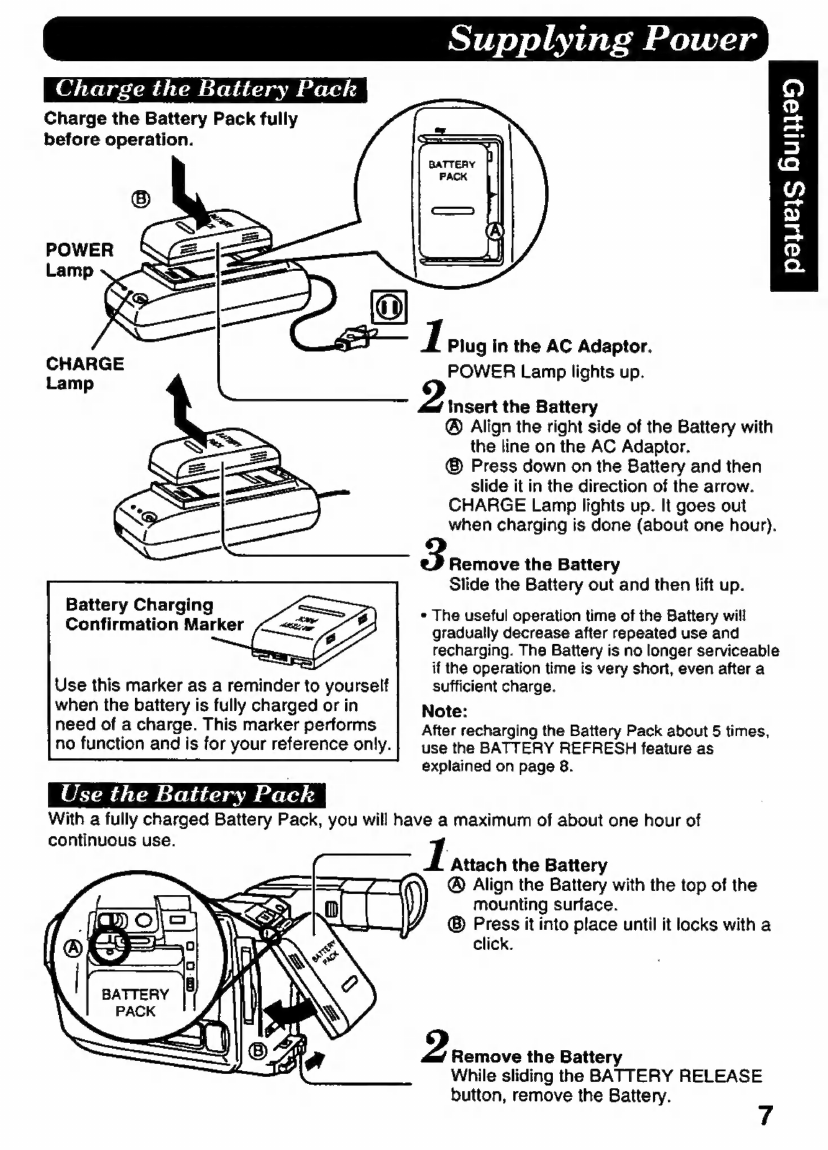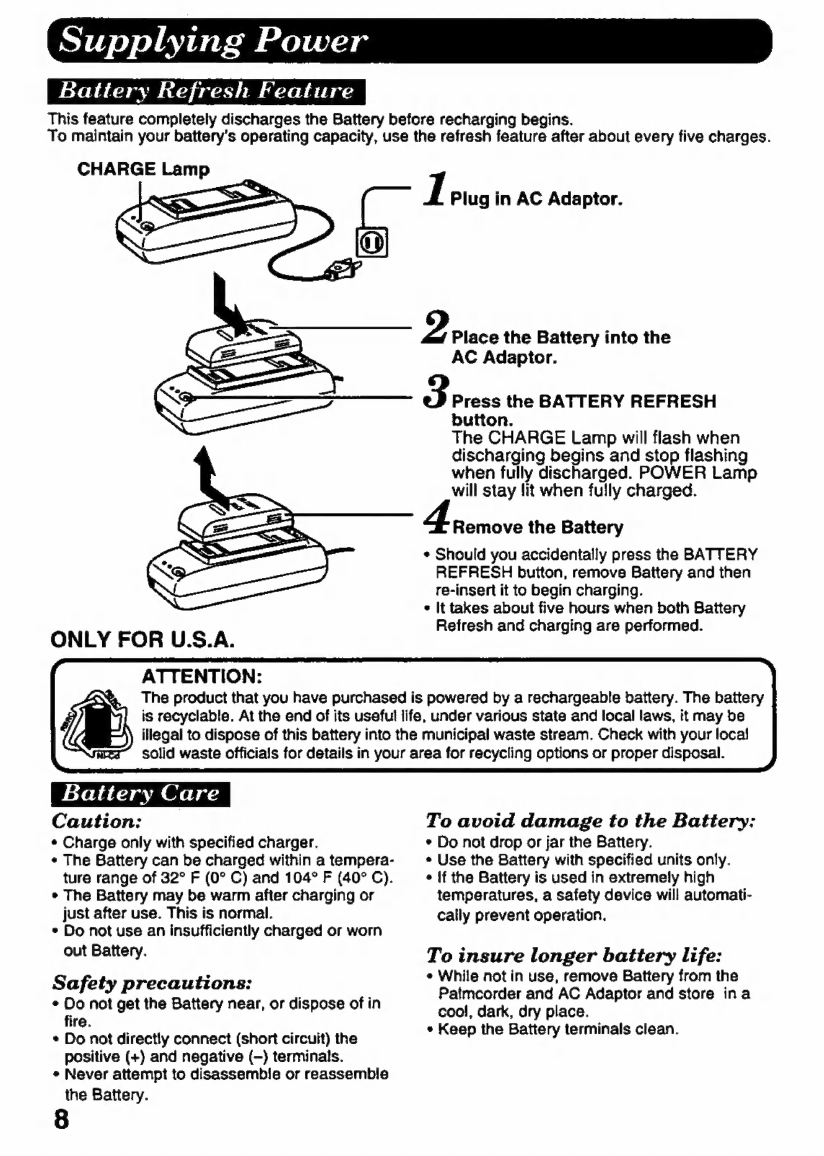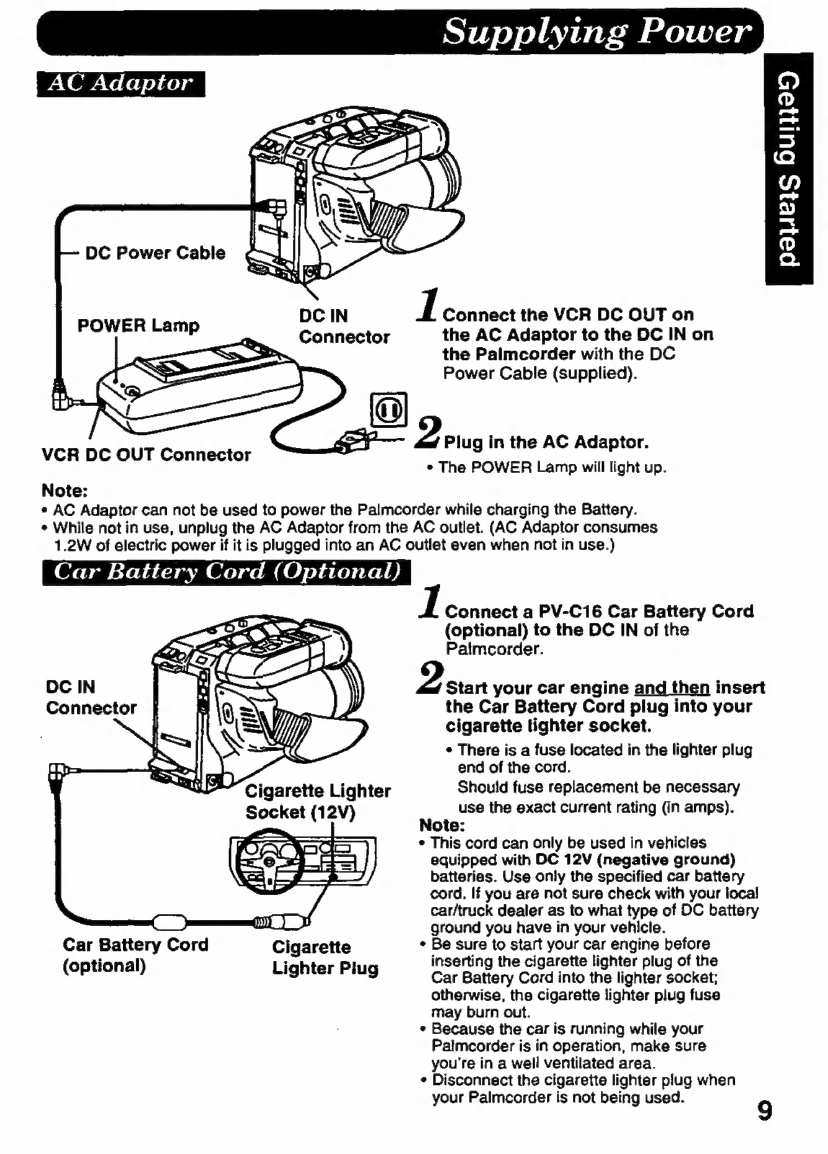Panasonic Palmcorder IQ PV-A396 User manual
Other Panasonic Camcorder manuals

Panasonic
Panasonic PVL750 - VHS-C PALMCORDER User manual

Panasonic
Panasonic SDR-S15P User manual
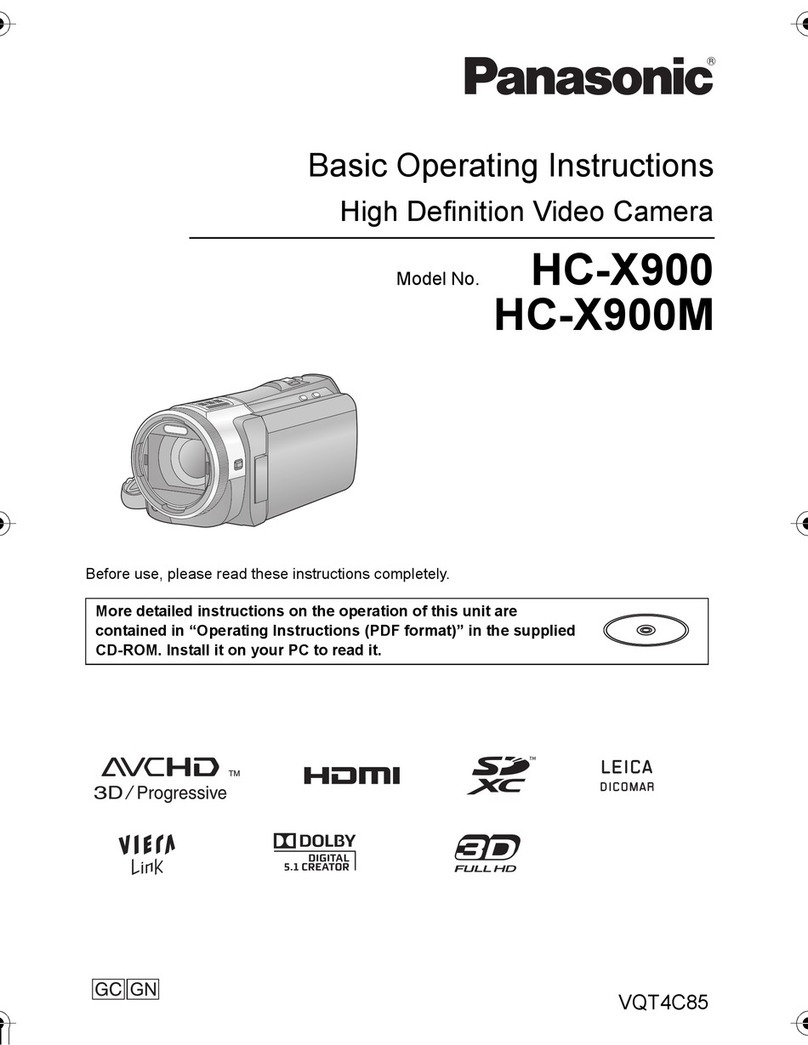
Panasonic
Panasonic HC-X900 Technical specifications
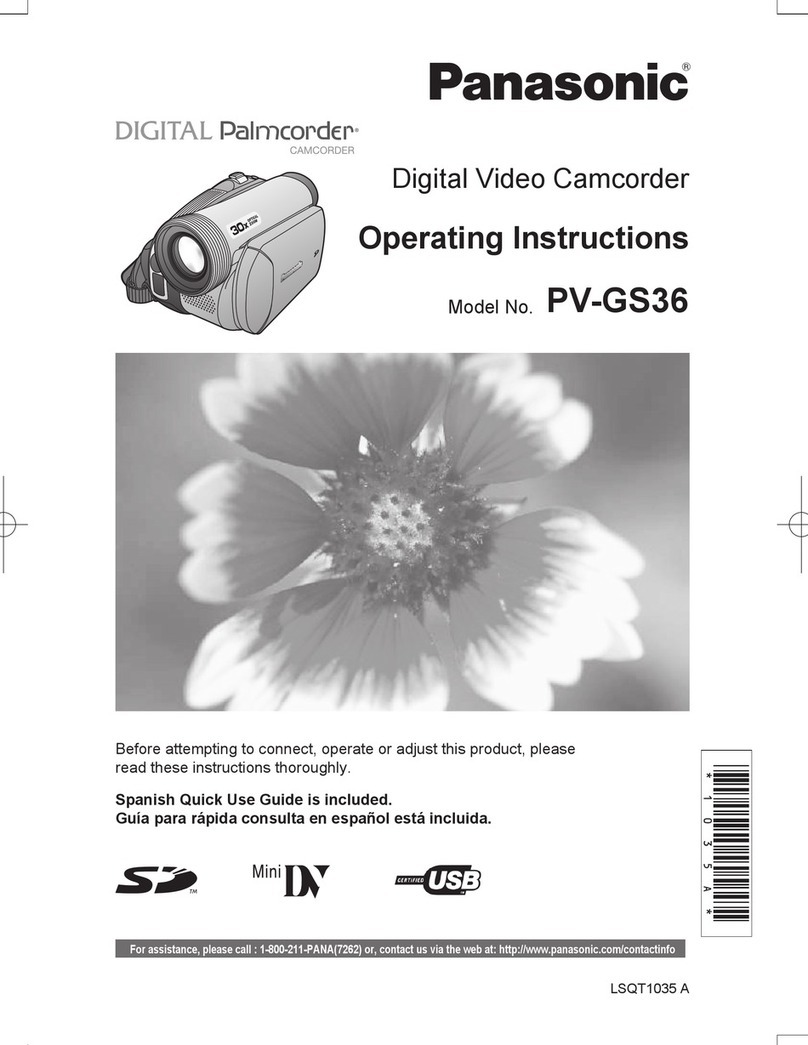
Panasonic
Panasonic PV-GS36 User manual
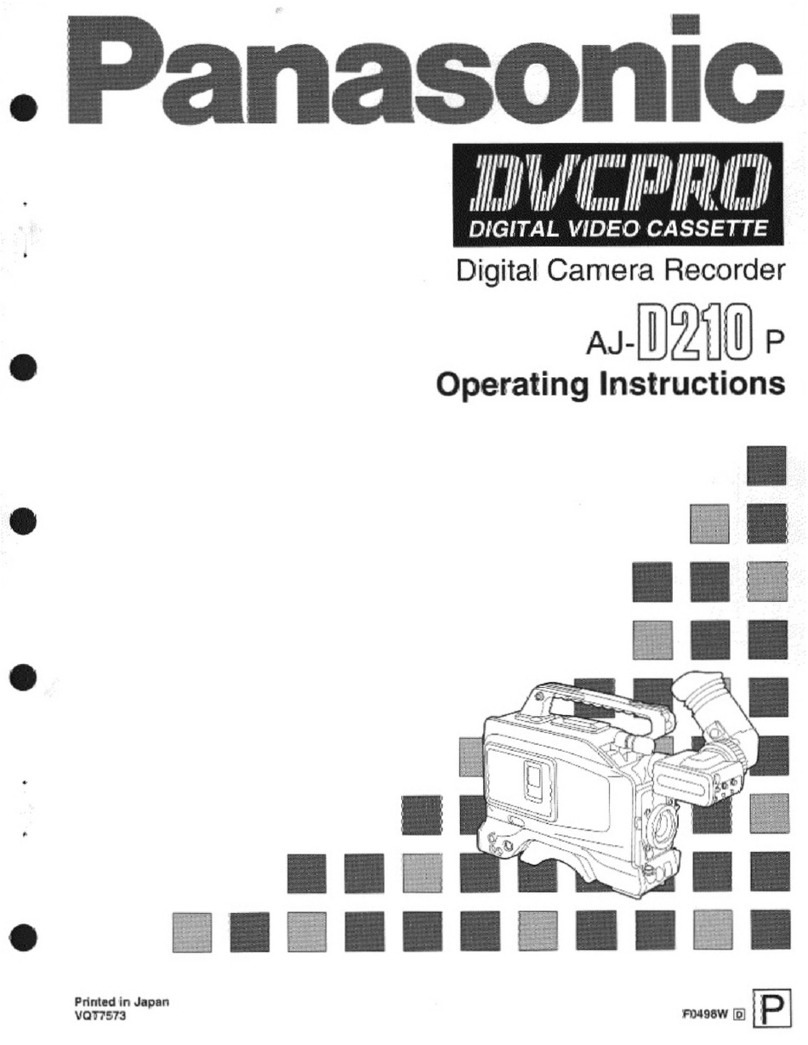
Panasonic
Panasonic AJD210 - DVCPRO(DIGITAL CAM R User manual

Panasonic
Panasonic NV-GS180EB User manual
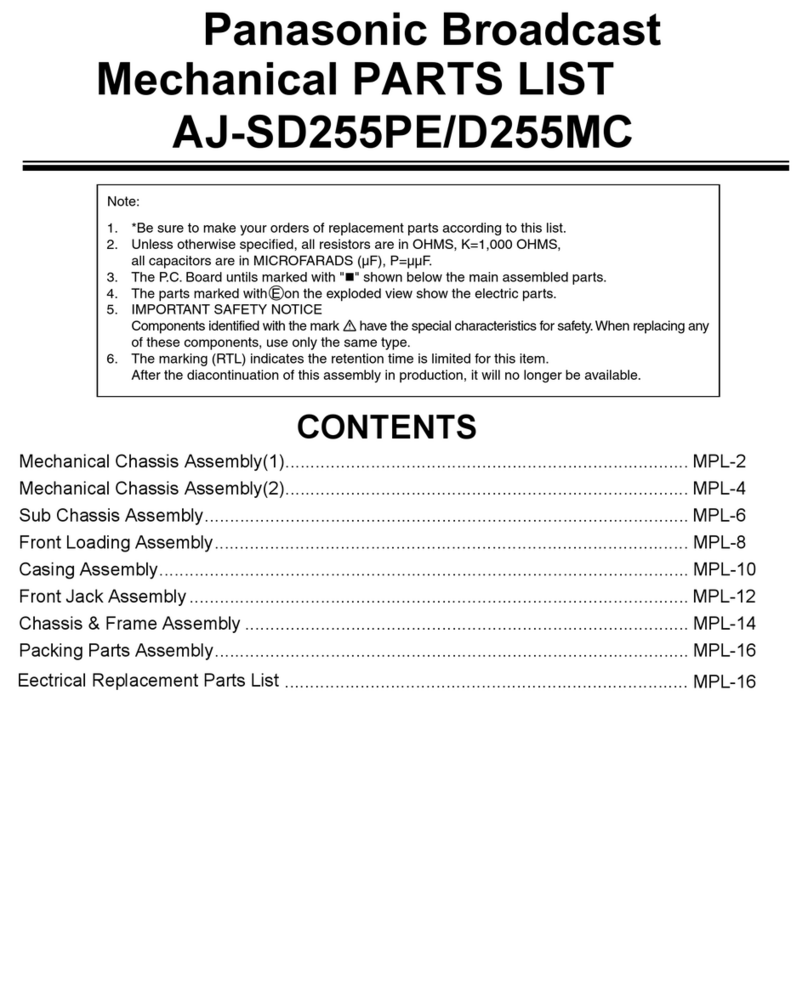
Panasonic
Panasonic AJ-D255MC User manual

Panasonic
Panasonic SDR-H250GC User manual

Panasonic
Panasonic HC-V10 User manual
Panasonic
Panasonic AP-HPX250 Series User manual

Panasonic
Panasonic AG-CX6 User manual

Panasonic
Panasonic HC-V777 User manual
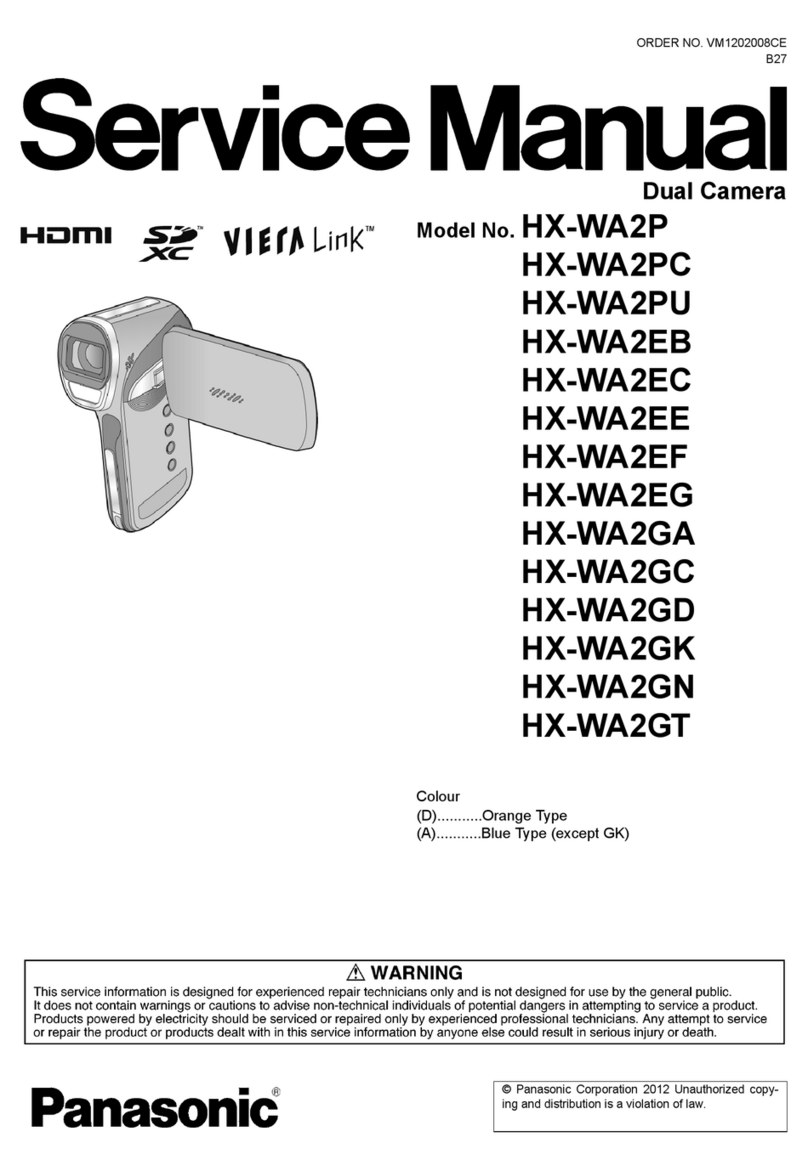
Panasonic
Panasonic HX-WA2P Building instructions
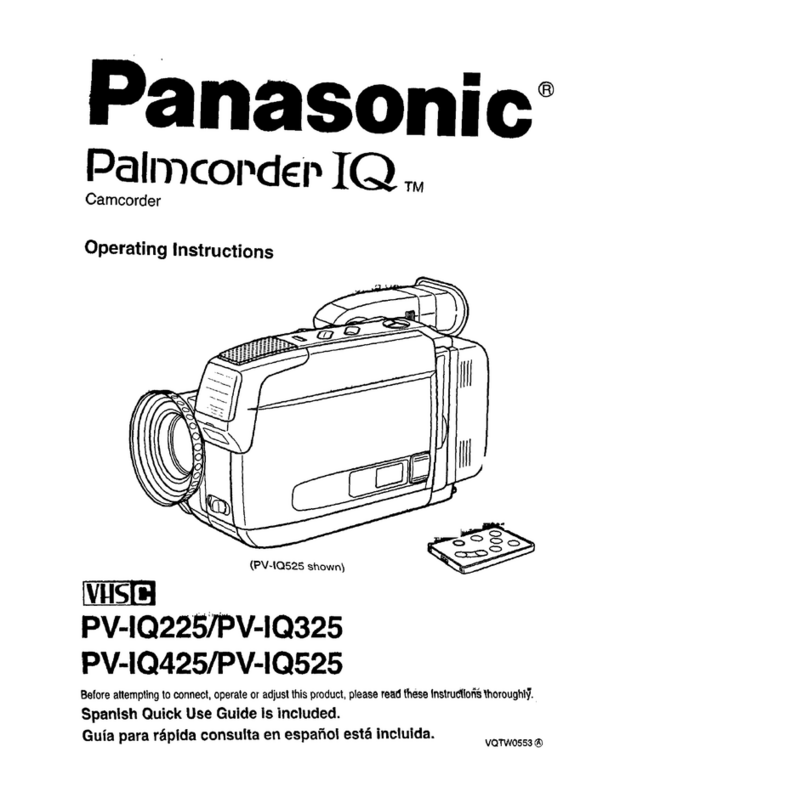
Panasonic
Panasonic Palmcoder IQ PV-IQ225 User manual

Panasonic
Panasonic AVCCAM AG-AC120EN User manual

Panasonic
Panasonic SDR-T50K User manual

Panasonic
Panasonic D-Snap SV-AV25 User manual

Panasonic
Panasonic NVRZ1EG User manual
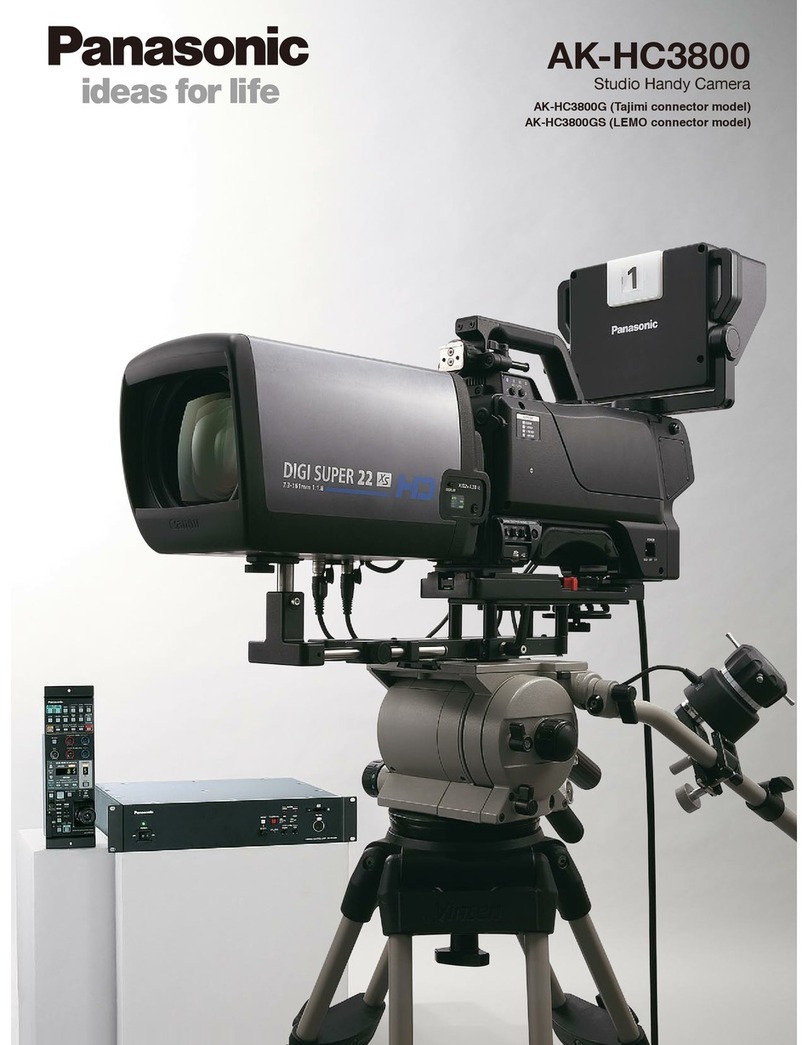
Panasonic
Panasonic AK-HC3800 User manual

Panasonic
Panasonic HDC-SD1PP User manual