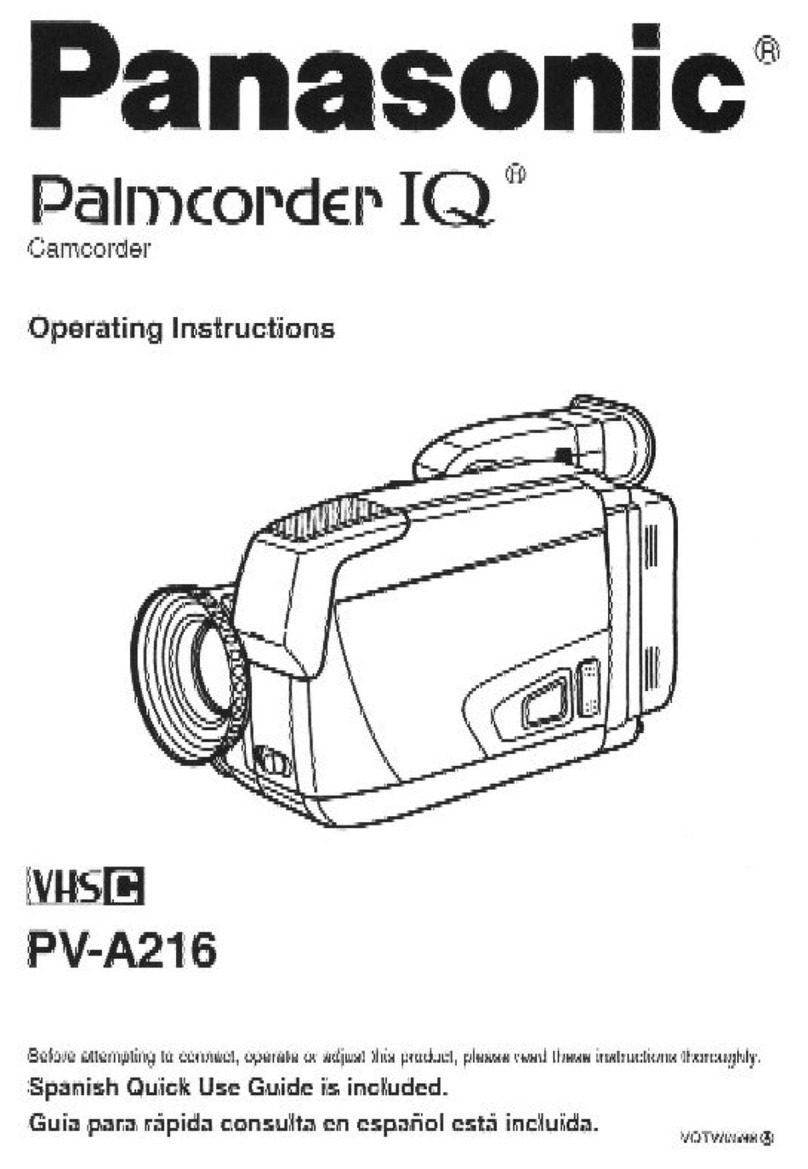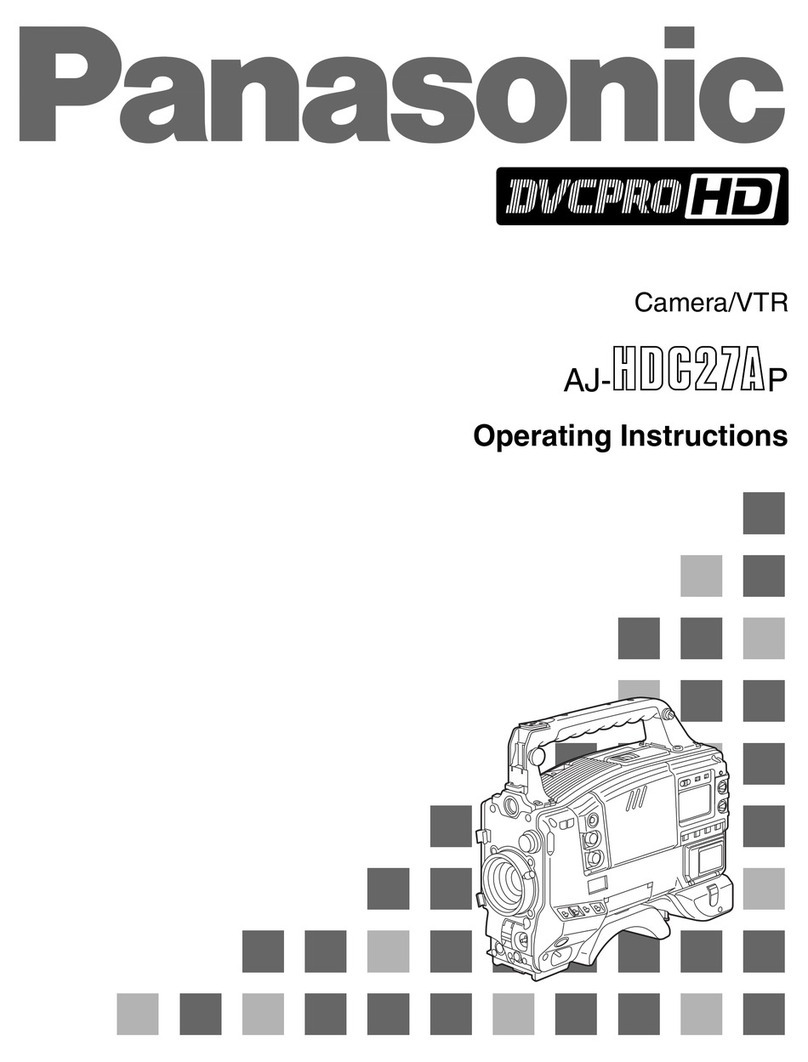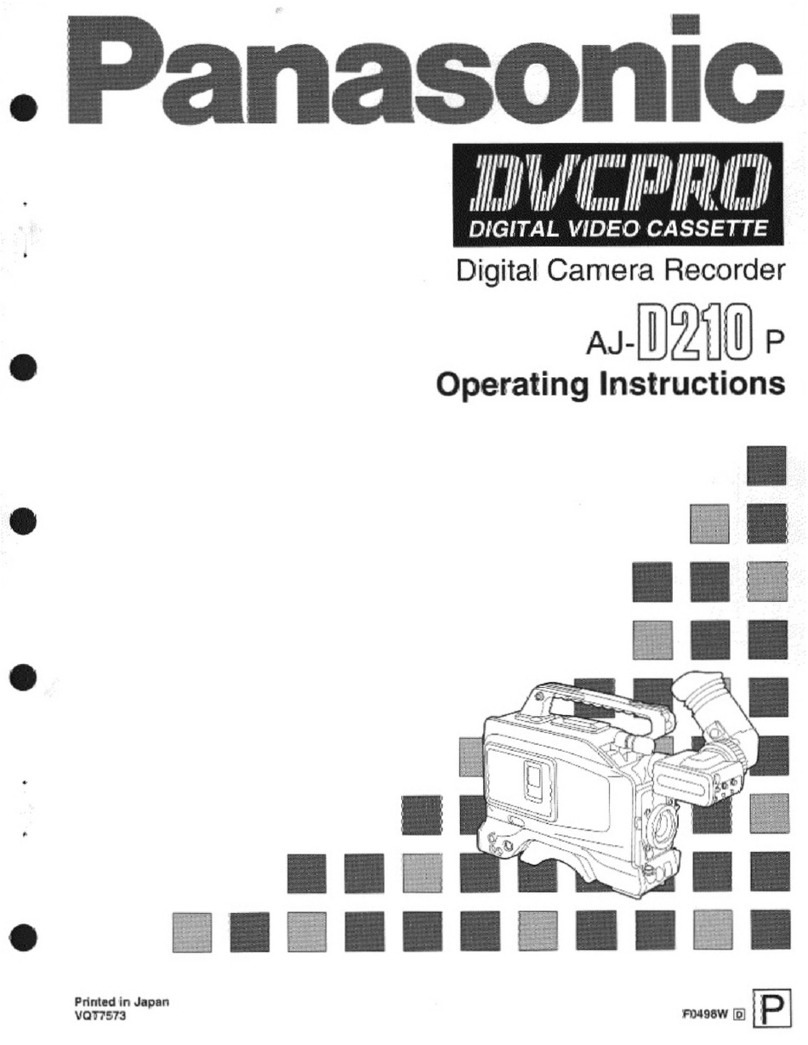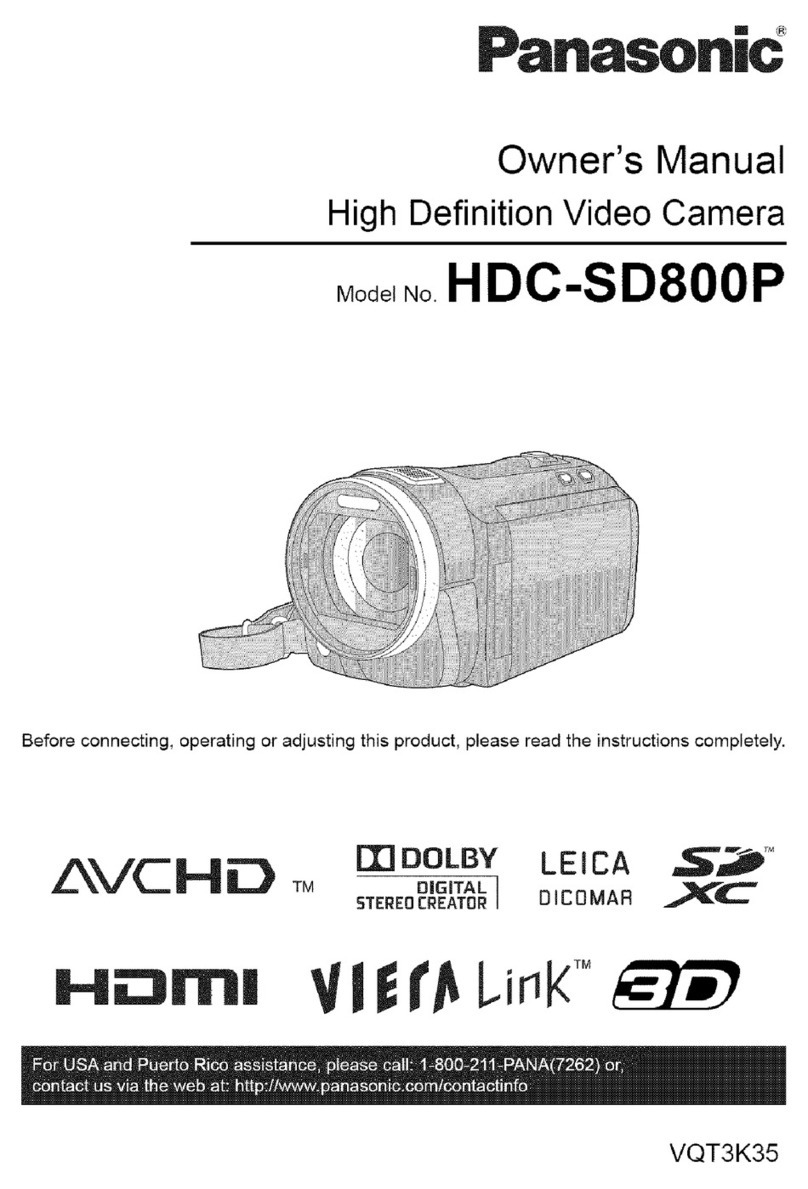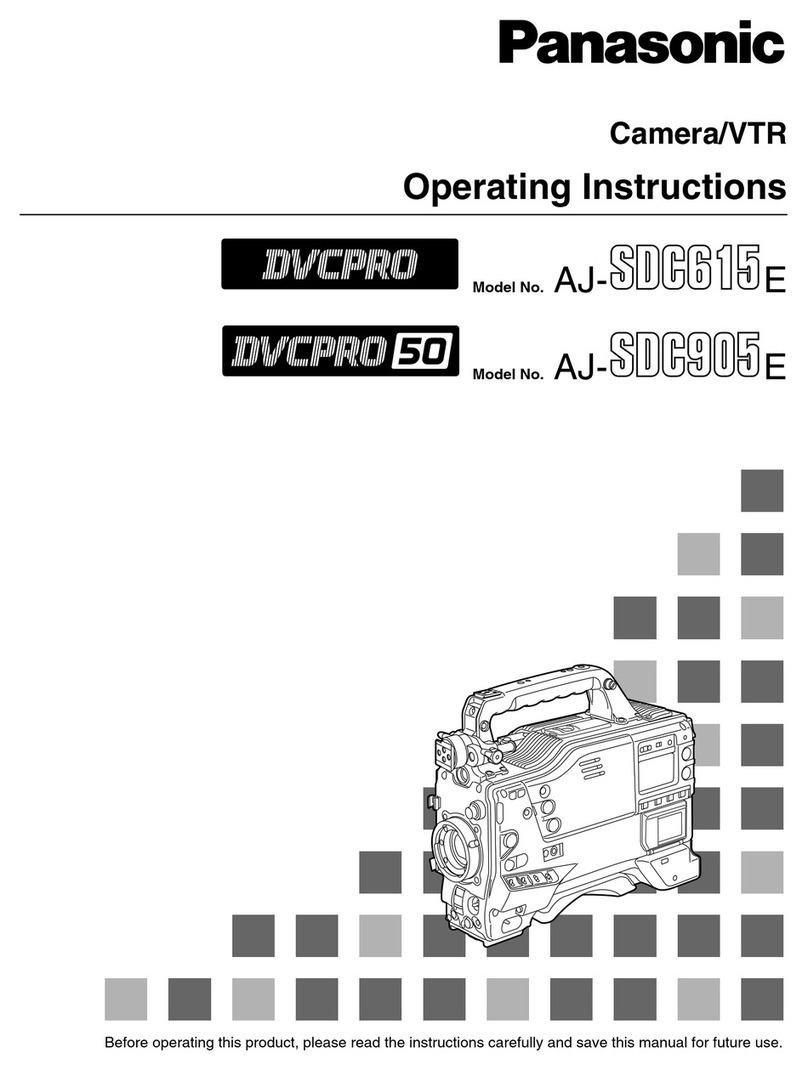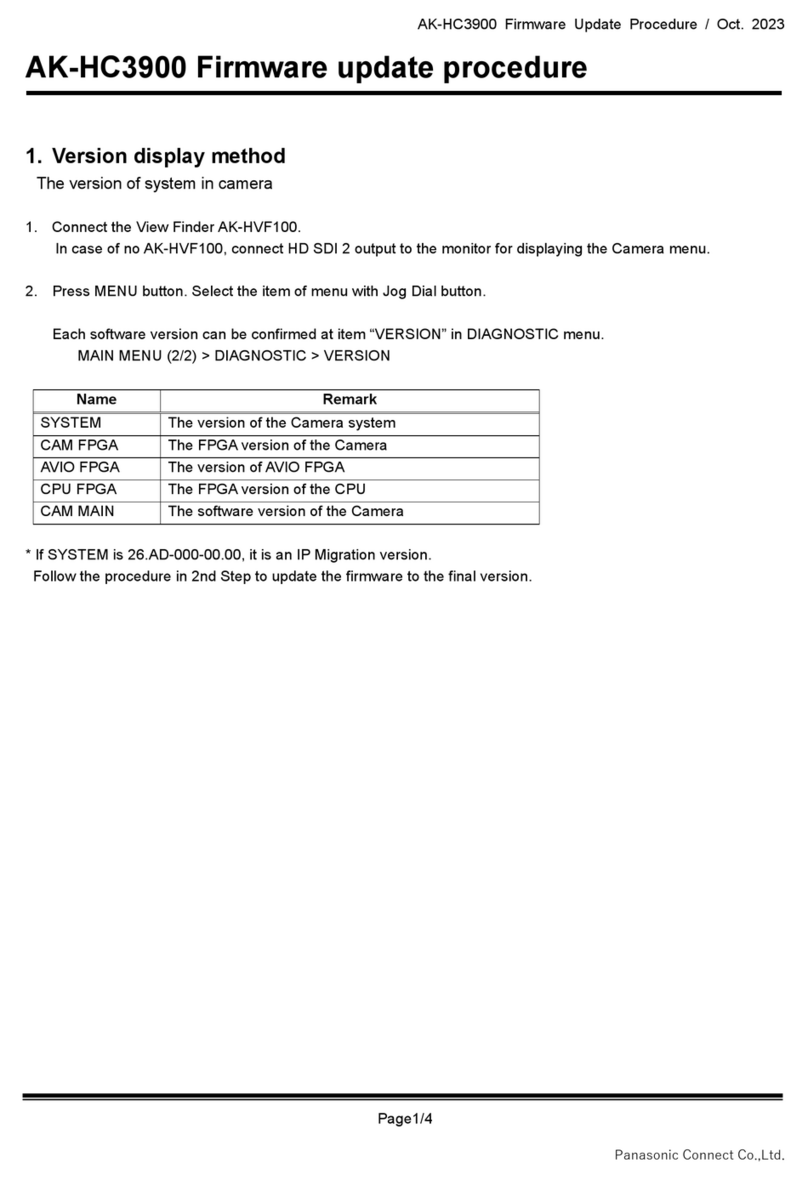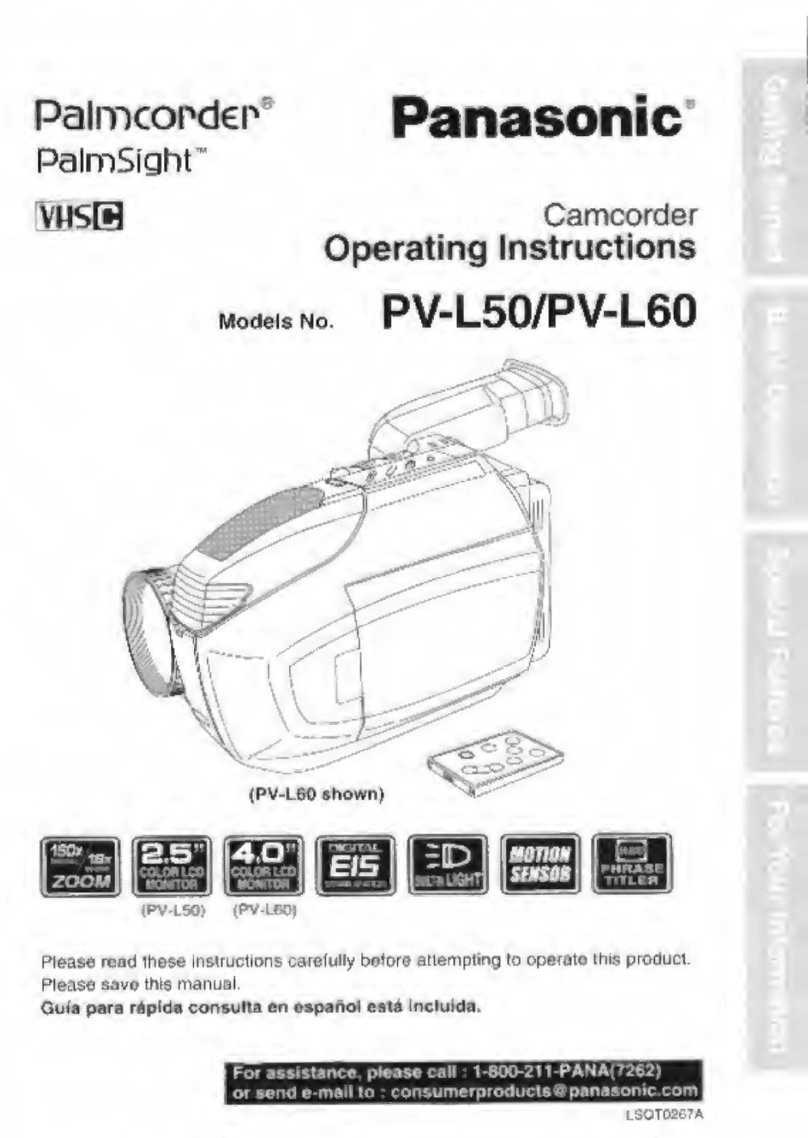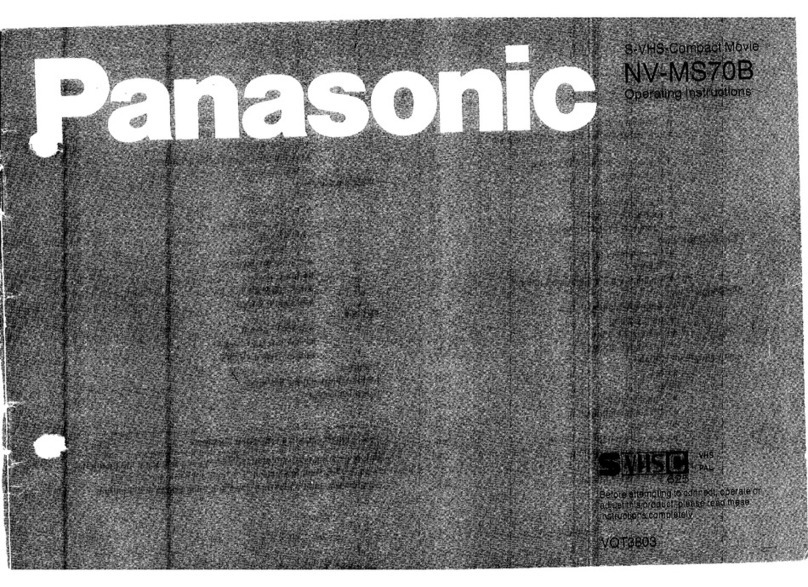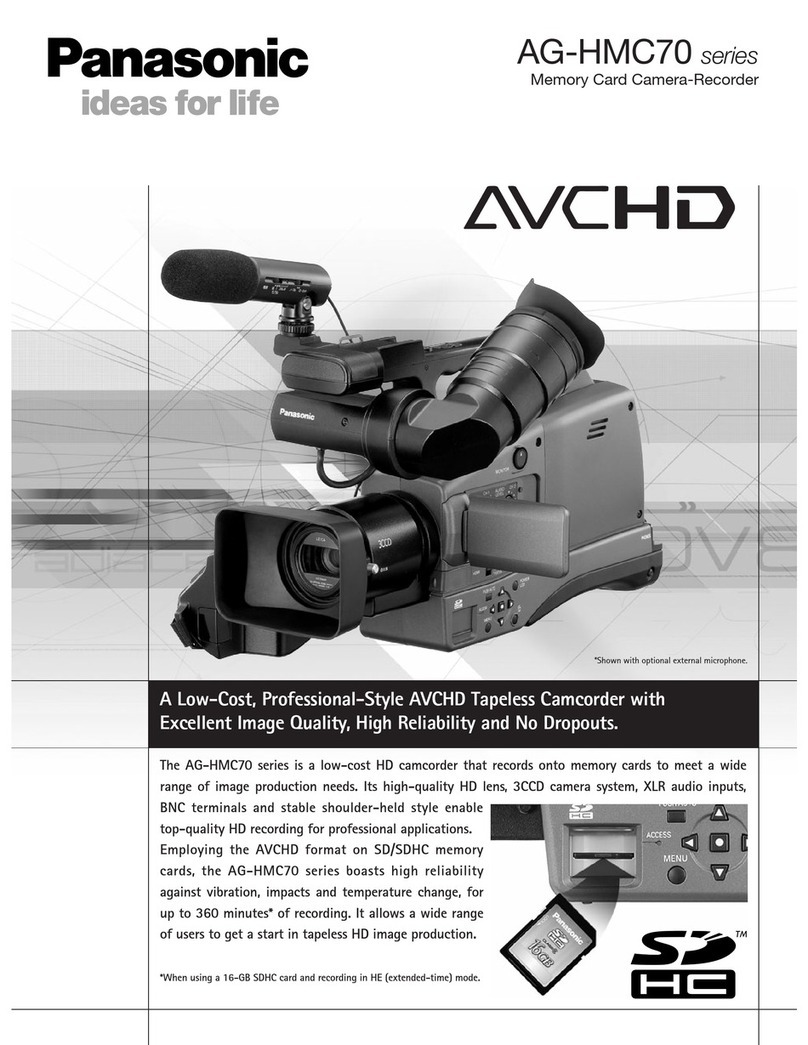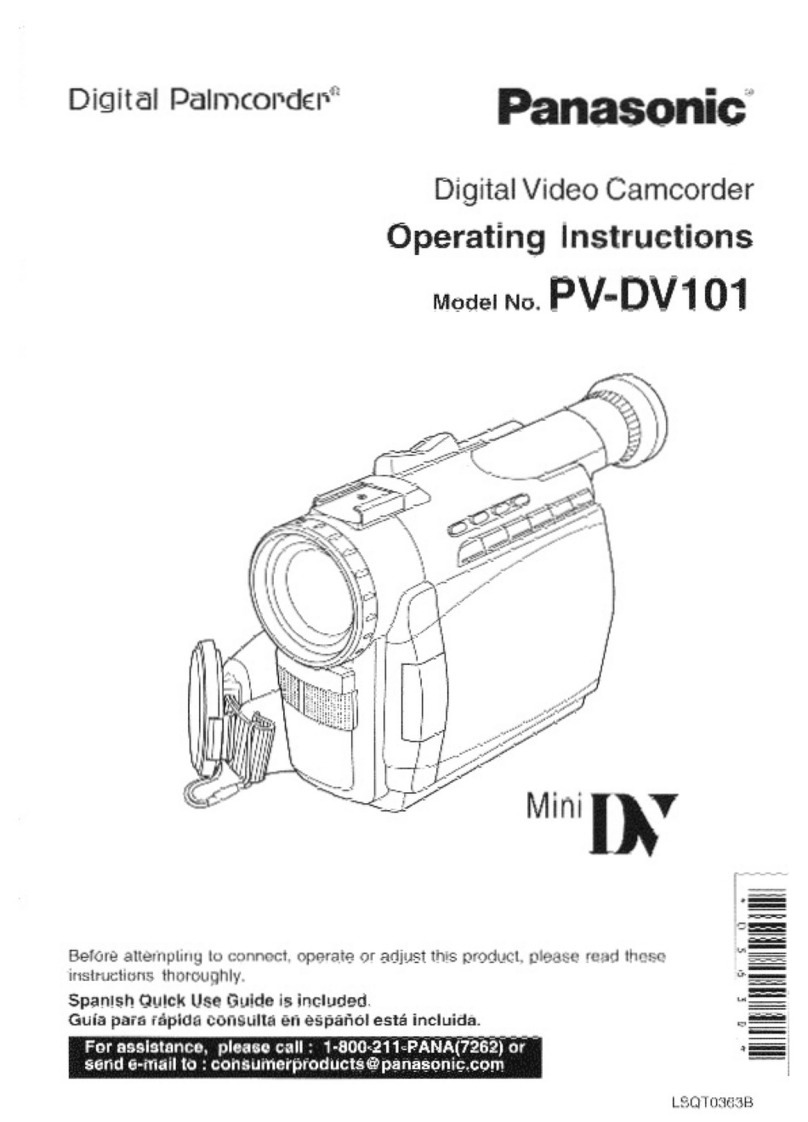1. Read Instructions -- All the safety and operating
instructions shouldbe read before the unit is
operated.
2. Retain Instructions -- The safety and operating
instructions should be retained for future reference.
3. Heed Warnings -- All warnings on the unit and in the
operating instructions should be adhered to.
4. Follow Instructions -- All operating and maintenance
instructions should be followed.
5. Cleaning -- Unplug this video unit from the wall outlet
before cleaning. Do not use liquid or aerosol
cleaners. Use a dry cloth for cleaning.
6. Attachments-- Donot use attachments not
recommended by the video product manufacturer as
they may be hazardous.
7. Water and Moisture -- Do not use this video unit near
water -- for example near abath tub, wash bowl,
kitchen sink, or laundrytub, in a wet basement, or
near a swimming pool, and the like.
8. Accessories -- Do not place thisvideo unit on an
unstable cart, stand, tripod, bracket, or table. The
video unit may fall, causing serious injury to a child or
adult, and serious damage to the unit. Use only with
a cart, stand, tripod, bracket, or table recommended
bythe manufacturer, or sold with the video unit. Any
mounting of the unit should follow the manufacturer's
instructions and should use a
mounting accessory
recommended by the
manufacturer. An appliance and
cart combination should be moved
with care. Quick stops, excessive
force, and uneven surfaces may
cause the appliance and cart
combination to overturn.
9. Ventilation -- Slots and openings in the cabinet are
provided for ventilation and to ensure reliable
operation of the video unit and to protectit from
overheating. These openings must not be blccked or
covered. Never place the video unit on a bed, sofa,
rug, or other similar surface, or near or over a radiator
or heat register. This video unit should not be placed
in a built-in installation such as a bookcase or rack
unless proper ventilation is provided or the
manufacturer's instructions have been adhered to.
10. Power Sources -- This video unit should be operated
only from the type of power source indicated on the
marking label.If you are not sure of the type of power
supply toyour home, consult your appliance dealer
or local power company. For video units intended to
be operated from battery power, or other sources,
referto the operating instructions.
1t. Grounding or Polarization -- This video unitmaybe
equipped with either a polarized 2-wire AC
(Alternating Current) line plug (a plug having one
blade wider thanthe other) or 3-wire grounding type
plug, a plug having a third (grounding) pin.
The 2-wire polarized plug will fit intothe power outlet
only one way. This is a safety feature. If you are
unable toinsert the plug fully into the outlet, try
reversing the plug.Ifthe plug stillfails tofit, contact
your electrician to replace your obsolete outlet. Do
not defeat the safety purpose of the polarized plug.
The 3-wire grounding type plug willfit into a
grounding type power outlet. This is a safetyfeature.
Ifyou are unable to insert theplug into the outlet,
contact your electrician to replace your obsolete
outlet. Do not defeat the safety purpose of the
grounding type plug.
t2. Power-Cord Protection -- Power-supply cords
should be routed so that they are not likely to be
walked on or pinched by items placed upon or
against them, paying particularattention to cords of
plugs, convenience receptacles, and the point
where they exit from the unit.
13. Outdoor Antenna Grounding-- Ifan outside
antenna or cable system is connected to the video
unit, be sure the antenna or cable system is
grounded so as to provide some protectionagainst
voltage surges and built-up static charges. Part 1 of
the Canadian Electrical Code, in USA Section 810
of the National Electrical Code, provides information
with respect to proper grounding of the mast and
supporting structure, grounding of the lead-in wire to
an antenna discharge unit, size of grounding
conductors, location of antenna discharge unit,
connection to grounding electrodes, and
requirements forthe grounding electrode.
_.- ANTENNA
LEAD IN
WIRE
GROUND E
CLAMP [
NTEN
DISCHA_GE UNIT
(NECSECTION8!0-20)
GROUN_NG CONDUCTORS
EC SECTION BI0.2_)
GROUND Ct_Mp$
_ER S_RVtCE GROUNDING
ELECTR_E SYSTEM
NEC NATIONAL ELECTRICAL CODE (NEC ART 250 PART HI
14. Lightning -- For added protectionof this video unit
receiver during a lightning storm, or when it is left
unattended and unused for long periods of time,
unplug it from the wall outlet anddisconnect the
antenna or cable system. This willprevent damage
to the video unit due to lightning and power-line
surges.
4