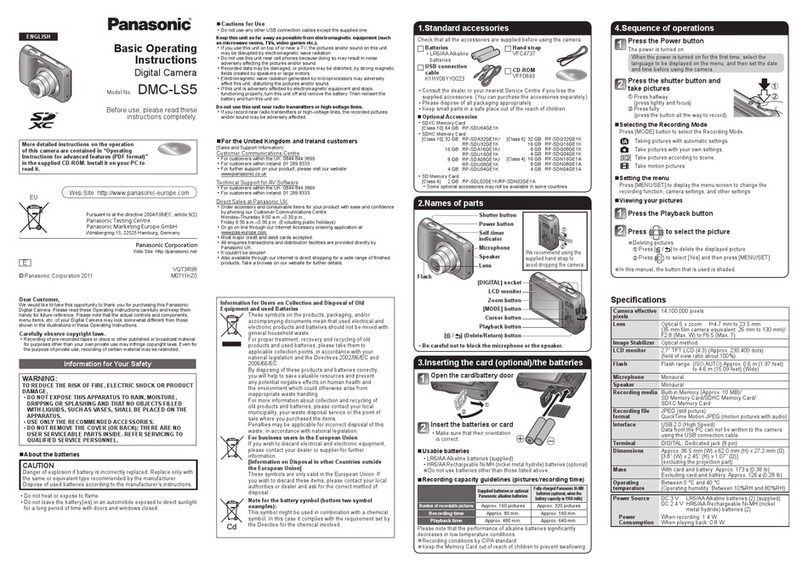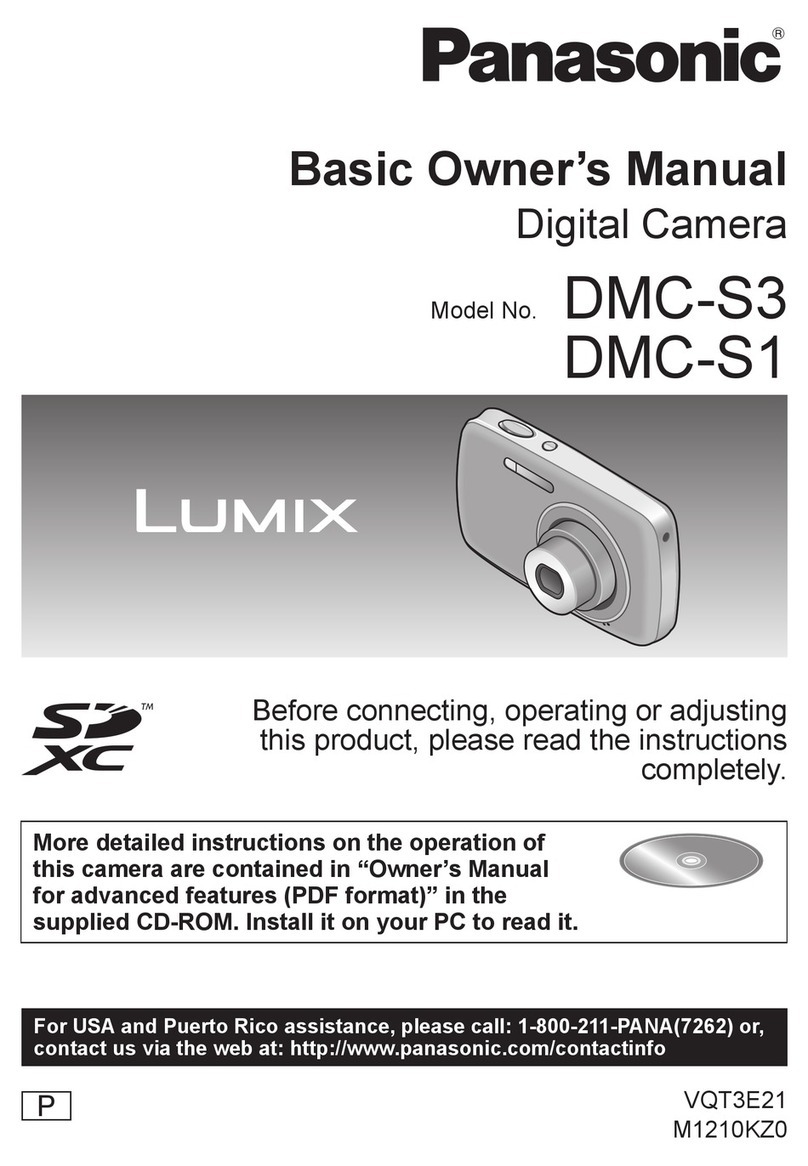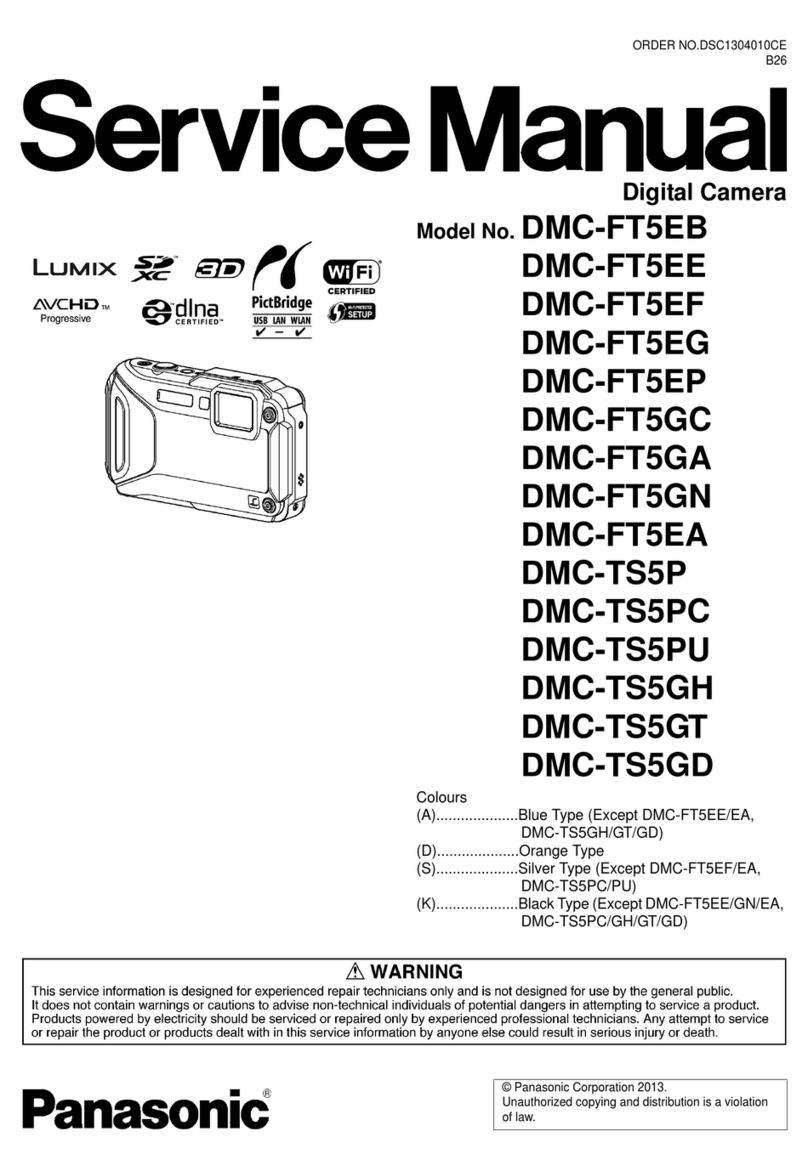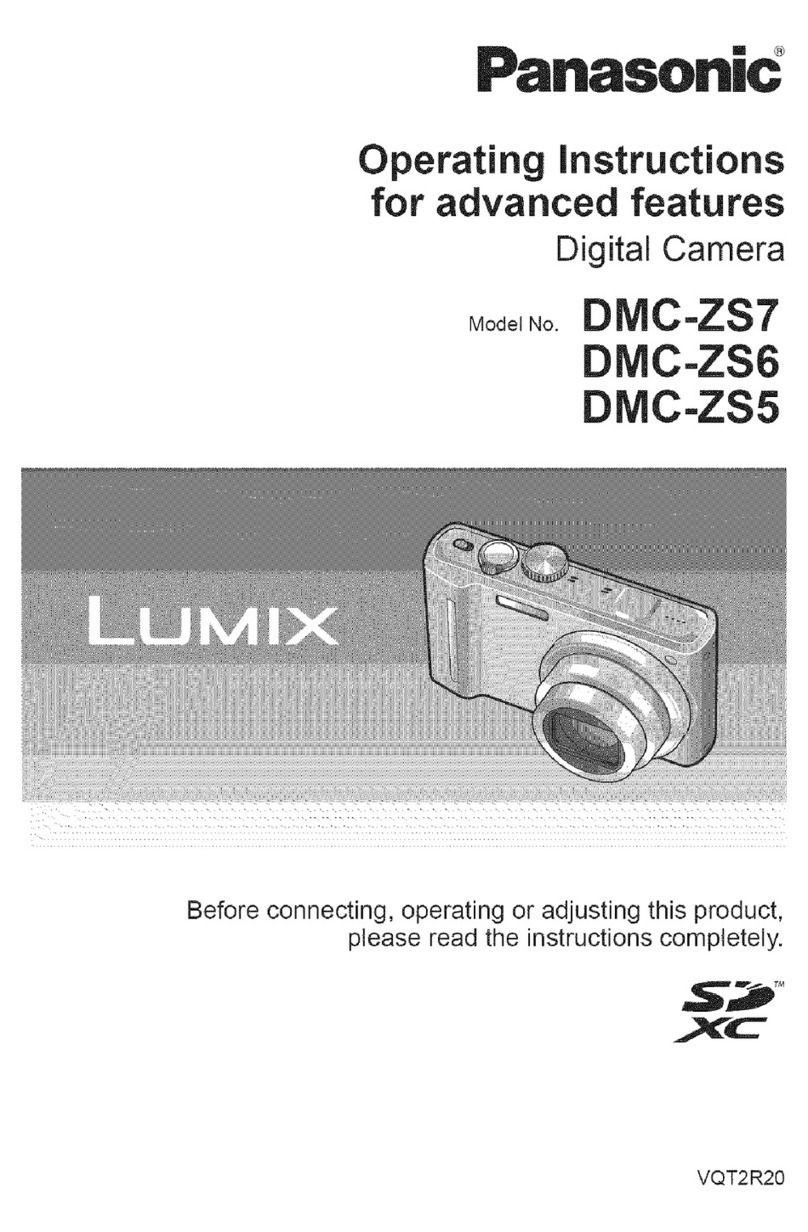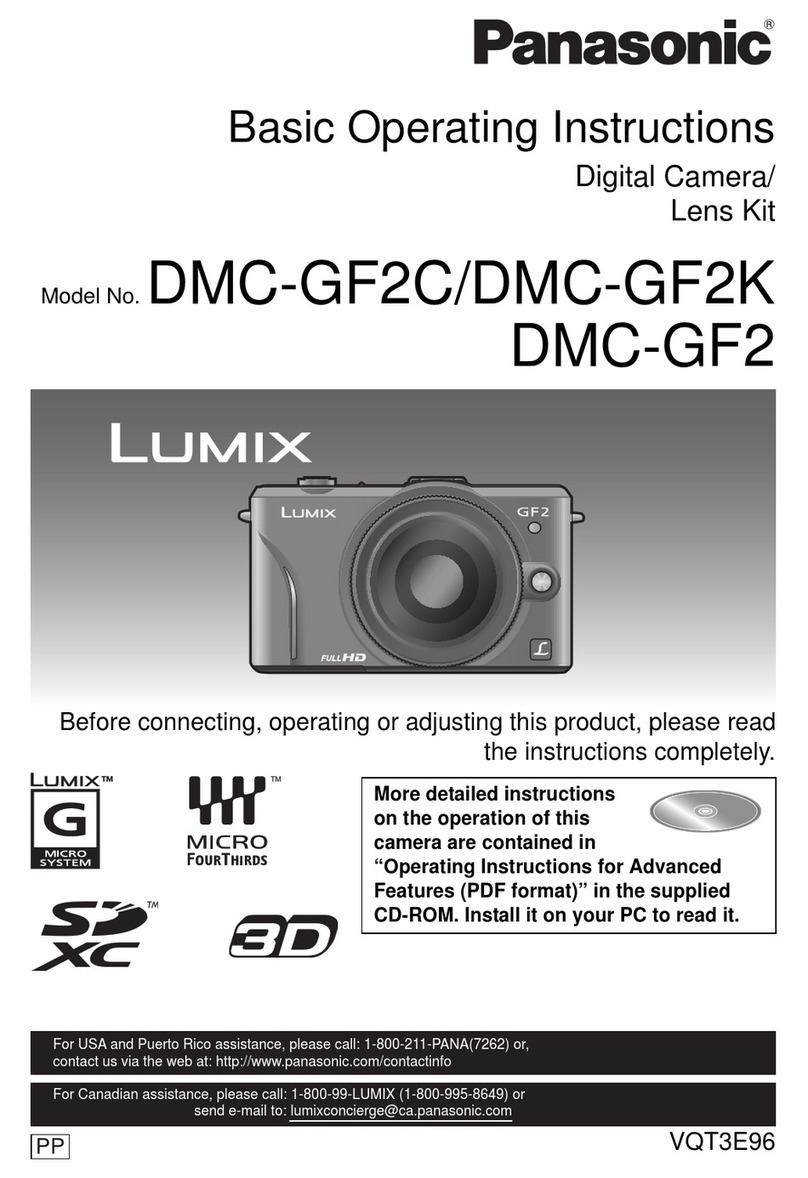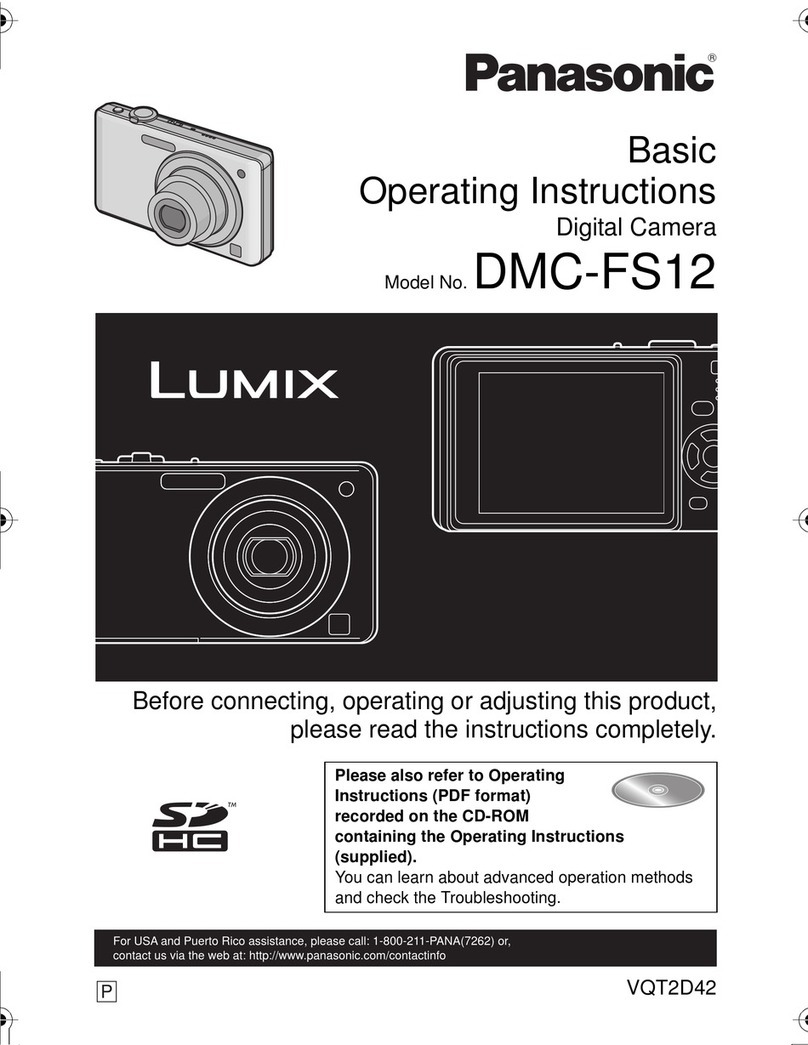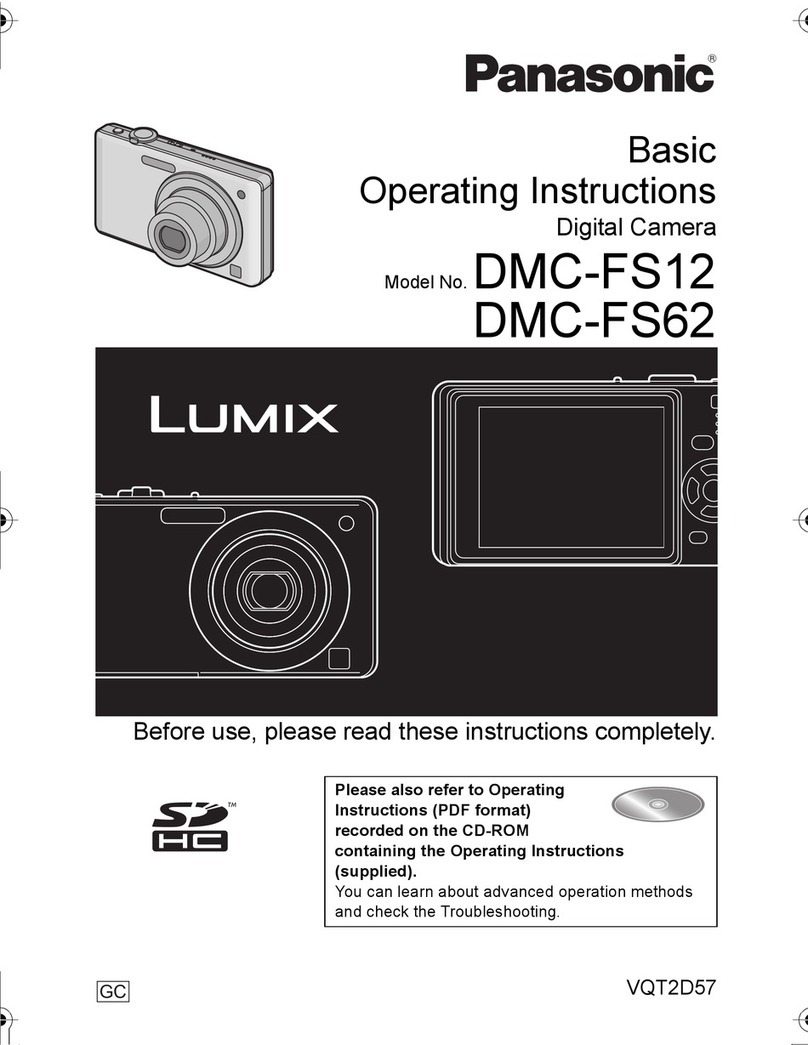Ofi
(Gating
Sess
Things
You
Should
KDOW..uiitaci
oro
yet
train
ka
eae
cip
La
bd
ena
Eva
nrc
db
odi
Era
E
vpn
Ke
Fein
band
2
Safety
PrecaútióS
C
E
3
Index
gf-
Controls
eante
raees
niaaa
Eae
pl
kp
via
evi
proves
cul
dues
aes
da
dio
EIE
5
rr
cT.
MED"
ETE
7
On
Screen
Display
(OBD)J
i
etes
i
gru
cive
be
idt
canta
rs
inae
a
daea
ia
EEk
9
LCD
Mobitor
TRC
esiaren
Cm
abi
bcnc
v
dup
era
de
FE
rs
Osa
Id
aue
t
cad
vba
TAKE
10
Power
SUDDIV
«cdd
cere
seh
To
dec
is
ERI
ORE
deett
OPE
EAK
ERR
UI
cp
REN
Se
Meus
pen
eas
RA
KE
duta
tuU
12
Attaching
the
Neck
SITap:u
s
eser
rete
nes
edi
era
ro
dept
Pene
dO
DR
tU
ie
KATRE
13
Máimory
Cabd
fais
vip
actin
dead
cgeo
kd
es
Uta
FRU
RETURN
EN,
anota
14
Operating
the
MENU
Screen
.................
eese
eeneee
entente
nsns
saa
t
natant
15
Sêtting
thë
WON
Wo
TRITT
prm
17
|
eae
OEN
|
Capturing
ROS
oiu
etiecc
iere
taistsv
acea
MIcvIi
clerk
aiei
erre
S
V
bag
cia
aui
tanc
Eae
18
Adjusting
LCD
Viewfinder
Brightness
.................eeseseeeeneeeeeeeneen
nee
24
Playing
Back
Captured:
Images:
«easet
ripe
re
tette
roster
ne
eg
nane
solae
al
25
AA
eB
To
oro
MN
TRE
28
Viewing
Images
on
Your
TV
Screen
and
Transferring
Your
Images
(VCR)
....................
29
ESpecialleatures)
is
e
MM
NEN
MEC
SR
30
Using
ihe
bili
FIBSR
uestis
voa
Xenia
set
ensorcaué
PPxk
QD
al
eon
cr
bita
aged
are
am
31
White
ENO
c
32
Light
Metering
EST
Er
T
m
33
Self
Timer
Recording
cione
rite
Ete
pao
pla
ee
a
rper
nd
Sri
ass
eet
eu
ree
v
tore
cH.
34
Adjusting
the
iris
Manually
;..
«oia
civaze
in
aeris
sep
to
epe
dpa
tegere
a
Oros
a
bh
aa
E
aete
ux
Qe
s
exce
Pn
dta
i
aa
en
ku
35
Time-
Lapse
Recording
eed
ogrmio
ie
Gap
bre
te
ceo
epi
nig
e
ia
na
ccena
is
Dui
tues
idee
DUM
36
To
Delete:
Specific
Images.
.....
eise
rris
erano
du
Dinners
deca
n
dex
a
puta
XE
RA
ERE
nap
Rude
eu
ens
E
D
HaT
37
To-Detete
All
Images
neien
orense
M
pe
ap
eque
Pct
a
ott
Feci
bet
io
da
s
nte
d
e
E
38
Formatting
Memory
Card
«oe
nevics
ti
rere
eve
bu
rk
Gets
On
te
pER
AUR
de
uses
t
aie
ernas
etu
IN
cio
39
Slide
SNOW
——————————
———
40
Transterring
Your
Images
(Windows)
................
essen
nennen
nnne
nnne
nnns
41
Transterring
Your
Images
(Macintosh)
.................
eese
eene
tanen
nannte
50
DPOF
MarK
eec
—(Ü
57
Rap
Your
Digital
Camera
Accessories
5.
e
ortos
rore
erg
os
Costes
E
EE
ir
era
E
dandaxededuonns
mosapporaebeeaes
58
Digital
Camera
Accessory
Order
Form
...............esssssseeeeseeeneeeeeeeee
nennen
enne
erinnern
59
Before
Requesting
Service
....................
esses
esee
senten
enn
hen
nnne
ntet
netten
nene
ras
60
SDecIiCaligns
5;
oan
io
inane
ome
ss
roca
iad
ran
dy
ode
ER
Heb
qeu
es
rase
ek
Up
Mx
taa
REP
Mee
E
61
Lir
qe
HE
62
Service
Center
Directory
con
cerea
nOn
ed
tira
nes
Cu
tC
perd
REA
EDU
i
NE
Un
te
Siok
63
[ji
e
—
€
—————
———
M—
I
RR
CR
64
4
For
assistance,
please
call
:
1-800-272-7033.