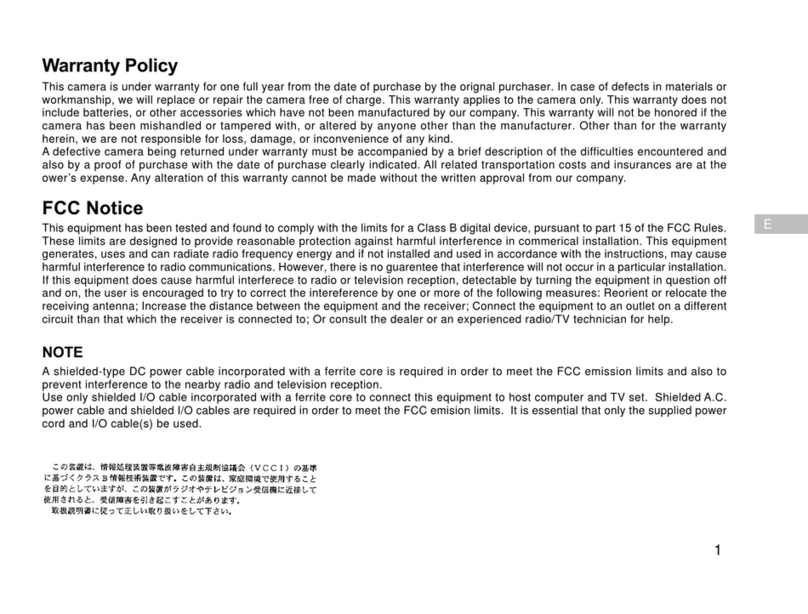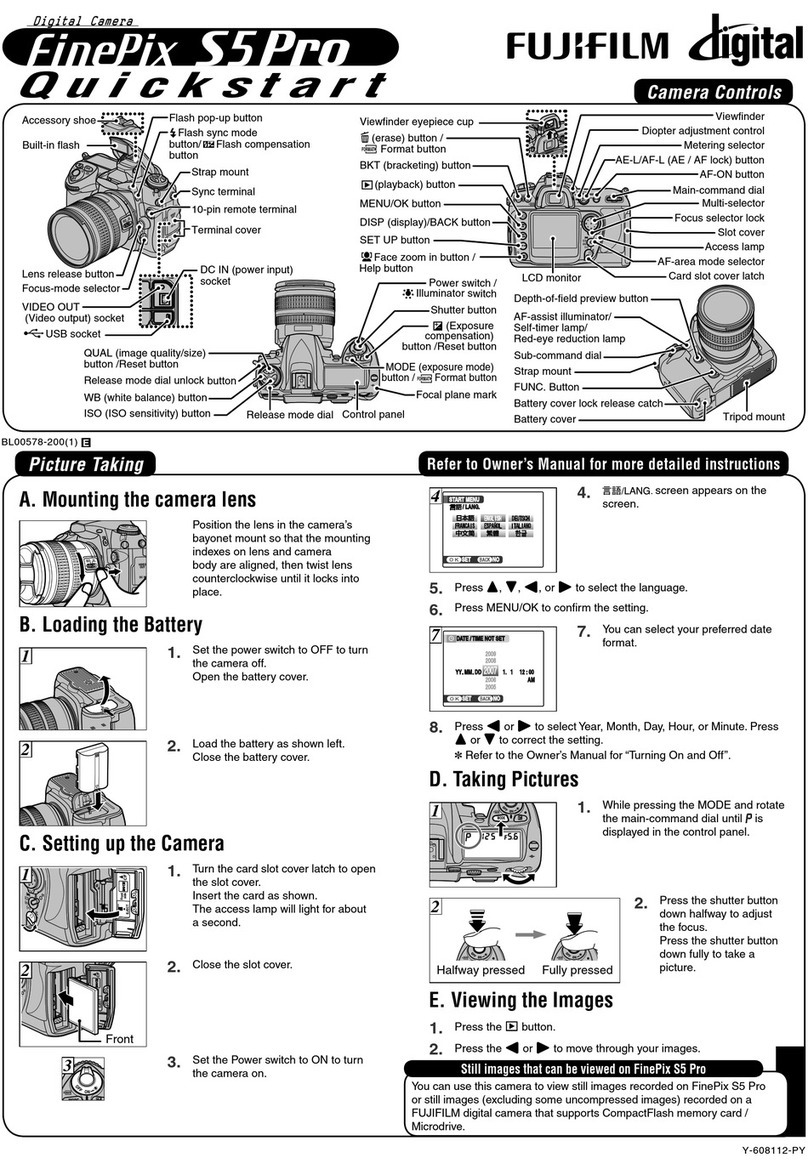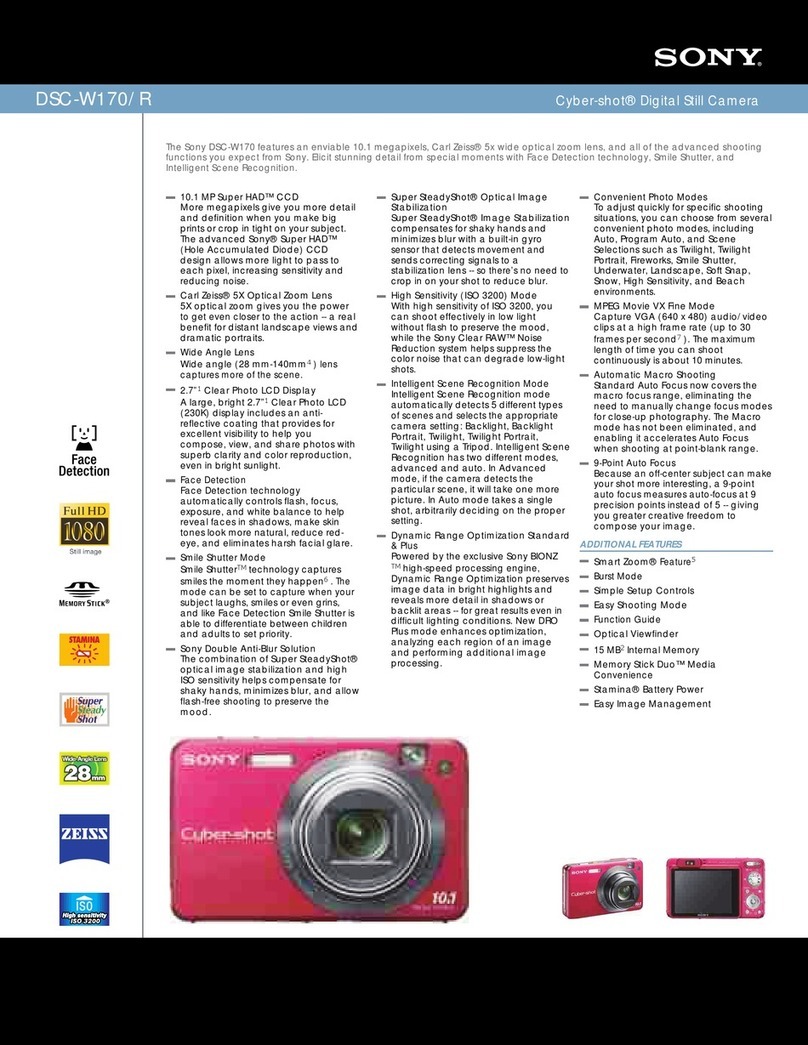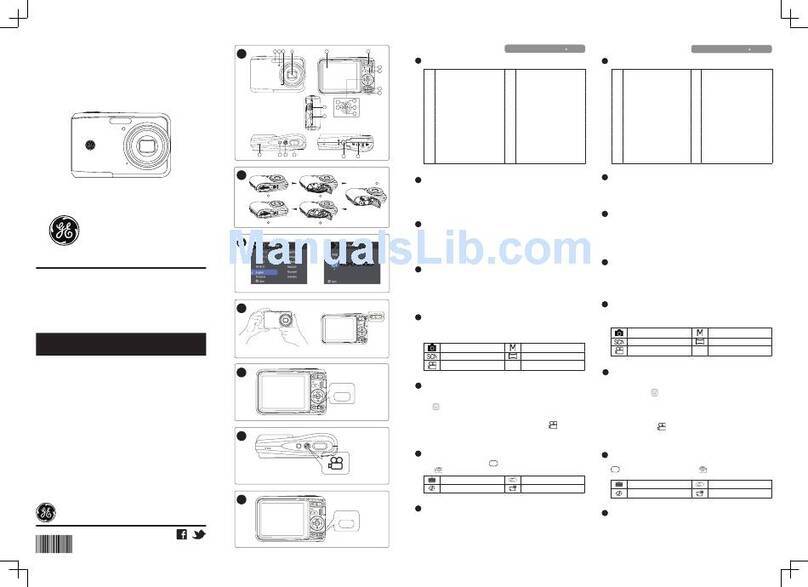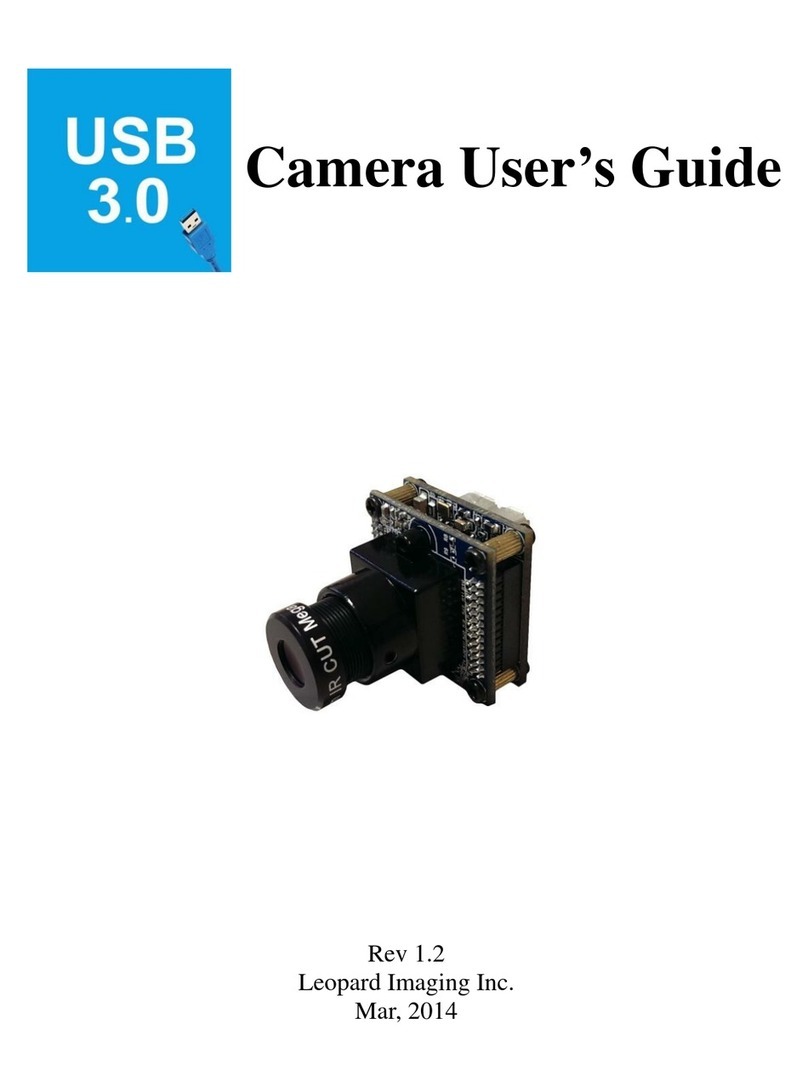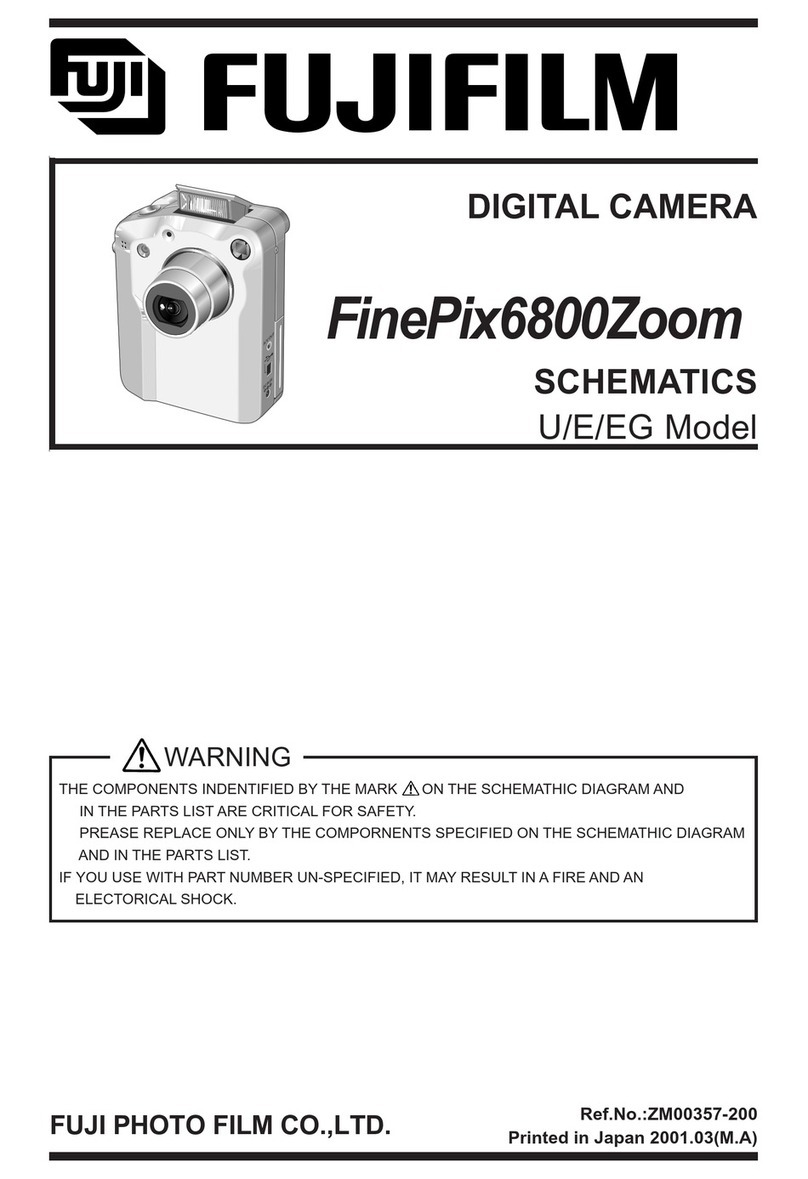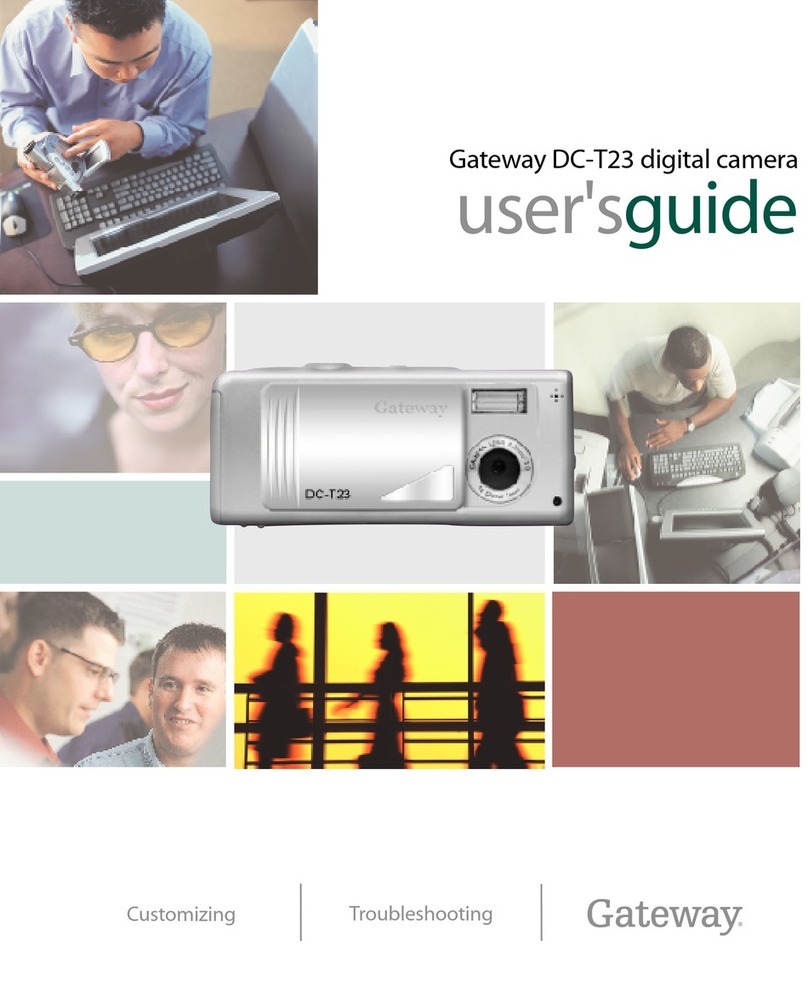ROCWARE RC031 User manual

RC031 4K Educational
Auto Tracking Box Camera
User Manual
English (V2.0)

Copyright
All contents of this manual, whose copyright belongs to our corporation, cannot be cloned, copied or
translated without the permission of our corporation.
Notice
Product specifications and information which were referred to in this document are for reference only.
We may change, delete, or update any content at any time and without prior notice.
FCC NOTICE (Class A)
This product complies with Part 15 of the FCC Rules. The operation is subject to the
following two conditions: (1) this device may not cause harmful interference, and (2)
this device must accept any interference received, including interference that may
cause undesired operation.
This product has been tested and found to comply with the limits for a Class A digital device, pursuant to
Part 15 of the FCC Rules. These limits are designed to provide reasonable protection against harmful
interference in a residential installation. This equipment generates uses and can radiate radio frequency
energy and, if not installed and used in accordance with the instructions, may cause harmful interference
to radio communications. However, there is no guarantee that interference will not occur in a particular
installation. If this equipment does cause harmful interference to radio or television reception, which can
be determined by turning the equipment off and on, the user is encouraged to try to correct the
interference by one or more of the following measures:
zReorient or relocate the receiving antenna.
zIncrease the separation between the equipment and receiver.
zConnect the equipment into an outlet on a circuit different from that to which the receiver is
connected.
zConsult the dealer or an experienced radio/television technician for help.
Class A ITE
Class A ITE is a category of all other ITE which satisfies the class A ITE limits but not the class B ITE limits.
Such equipment should not be restricted in its sale but the following warning shall be included in the
instructions for use:
Operating this equipment in a residential environment may cause radio interference.
European Community Compliance Statement (Class A)
This product is herewith confirmed to comply with the requirements set out in the
Council Directives on the Approximation of the laws of the Member States relating to
Electromagnetic Compatibility Directive 2014/30/EU.
No
t
e
Warning

RC031 4K Educational Auto Tracking Box Camera User Manual
Catalogue
1Safety Precautions............................................................................................... 1
2Packing List ......................................................................................................... 1
3About Product ..................................................................................................... 1
3.1 Features .................................................................................................................... 1
3.2 Specifications ........................................................................................................... 2
3.3 Interface and Indicator ............................................................................................3
3.4 Dimension................................................................................................................. 4
4Installation .......................................................................................................... 4
5GUI Settings......................................................................................................... 5
5.1 MENU ........................................................................................................................5
5.2 EXPOSURE ................................................................................................................5
5.3 COLOR.......................................................................................................................5
5.4 IMAGE........................................................................................................................ 6
5.5 FOCUS ....................................................................................................................... 6
5.6 NOISE REDUCTION ...................................................................................................6
5.7 SETTING .................................................................................................................... 6
5.8 INFORMATION........................................................................................................... 7
5.9 RESTORE DEFAULT...................................................................................................7
6WEB Settings ....................................................................................................... 7
6.1 Access Camera.......................................................................................................... 7
6.2 Control Camera ........................................................................................................8
6.3 Video Settings........................................................................................................... 9
6.4 Image Settings........................................................................................................ 10
6.5 Audio Settings ........................................................................................................10
6.6 System Settings...................................................................................................... 11
6.7 Network Settings.................................................................................................... 11
6.8 AI Settings............................................................................................................... 13

RC031 4K Educational Auto Tracking Box Camera User Manual
6.9 USB Mode Settings................................................................................................. 13
6.10 Record Settings....................................................................................................13
6.11 Device Information ..............................................................................................13
7Installation Guide.............................................................................................. 13
8Image Tracking Configuration ......................................................................... 16
8.1 Network Function...................................................................................................16
8.1.1 Access Web Interface .......................................................................................16
8.2 Configuration Process............................................................................................ 16
8.3 Teacher Configuration ........................................................................................... 17
8.3.1 Connect the Device ..........................................................................................17
8.3.2 Set Preset Position...........................................................................................17
8.3.3 Set Shielding/Tracking Area............................................................................18
8.3.4 Configure Basic Parameters ............................................................................18
8.3.5 Advanced Parameter Configuration ...............................................................19
8.3.6 Start Track........................................................................................................20
8.4 Student Configuration ........................................................................................... 20
8.4.1 Connect the Device ..........................................................................................20
8.4.2 Set PTZ Mode....................................................................................................20
8.4.3 Set Shielding Area............................................................................................21
8.4.4 Configure Basic Parameters ............................................................................21
8.4.5 Advanced Parameter Configuration ...............................................................21
8.4.6 Start Track........................................................................................................23
8.5 Director Configuration ........................................................................................... 23
8.5.1 Communication Settings.................................................................................23
8.5.2 Director Mode...................................................................................................23
8.5.3 Director Strategy..............................................................................................24
8.5.4 Configuration Effective ....................................................................................24
8.6 FAQ..........................................................................................................................25
9Maintenance and Troubleshooting ................................................................. 25

RC031 4K Educational Auto Tracking Box Camera User Manual
1
1Safety Precautions
During the installation and use of the
equipment, all electrical safety regulations
of the country and region of use must be
strictly observed.
Please use the power adapter that comes
standard with this product.
Please do not connect multiple devices to
the same power adapter (exceeding the
capacity of the adapter may generate
excessive heat or cause a fire).
Do not rotate head of the camera by hand,
otherwise it may cause mechanical failure.
When installing this product on a wall or
ceiling, secure the device securely. When
installing, make sure that there are no
obstacles within the rotation range of the
gimbal; do not turn on the power until all
installations are completed.
To avoid heat build-up, keep ventilation
around the device smooth.
If the device emits smoke, smells, or makes
noises, please turn off the power
immediately and unplug the power cord,
and contact the dealer in time.
This device is not waterproof, please keep
the device dry.
This product has no user serviceable parts,
damage caused by disassembly by the user
is not covered by the warranty.
Specific frequencies of electromagnetic field
may affect the image of the camera!
2Packing List
Name Quantity
Camera 1
Power Adapter 1
User Manual 1
3About Product
3.1 Features
HD EPTZ
Configure 4K Sensor and 4K lens to achieve
high-definition electronic pan-tilt effect.
Intelligent Teaching Tracking
Built-in leading image recognition and
tracking algorithm, you can achieve smooth
and natural tracking without any auxiliary
positioning camera or tracking host.
It supports teacher tracking mode and
student tracking mode.
AF Lens
The 42° lens of the teacher camera
supports auto focus, the horizontal angle of
the student camera can reach 95°, the small
lens, the big vision. At the same time, EPTZ is
supported, and the brake is not moved, and it
is enlarged and seen more clearly.
Network or USB Director Output
It does not need recording or terminal and
other director equipment, and can realize the
director stream output of teacher camera and
student camera.
Noti
c
e

RC031 4K Educational Auto Tracking Box Camera User Manual
2
Low Light
The application of 2D and 3D noise
reduction algorithm greatly reduces the
image noise. Even under the condition of
ultra-low illumination, it still keeps the
picture clean and clear, and the SNR of
image is as high as 55dB.
PoE
It supports PoE (Power over Ethernet) 1-wire
connection function and integrates power,
video, audio and control.
3.2 Specifications
Camera
Sensor 1/2.8'', CMOS,
Effective Pixel: 8.46M
Scanning
Mode Progressive
Lens Mount M12
Lens 1
(teacher)
Focus: f=7.2mm,
FOV: 42°
Lens 2
(student)
Focus: f=2.8mm,
FOV: 95°
Auto Focus Teacher Camera
Support
Minimal
Illumination
0.5 Lux @
(F1.8, AGC ON)
Shutter 1/30s ~ 1/10000s
White Balance
Auto, Indoor, Outdoor,
One Push, Manual,
VAR
Digital Noise
Reduction
2D & 3D Digital Noise
Reduction
Backlight
Compensation Support
EPTZ Support
Digital Zoom 8x
PoE Support
Lens 1/Lens 2 Teacher/Student
Mode
USB Features
Operate
System
Windows 7/8/10,
Mac OS X, Linux,
Android
Color System /
Compression H.264/MJPEG
USB Audio Support
USB Video
Protocol UVC 1.1 ~ UVC 1.5
Network Features
Encode
Protocol H.264/H.265/MJPEG
Video Stream First/Second/Third/
Four Stream
First Stream
Resolution
1920x1080, 1280x720,
1024x576, 960x540,
640x480, 640x360
Second
Stream
Resolution
3840x2160,
1920x1080, 1280x720,
1024x576, 720x576
(50Hz), 720x480 (OSD),
720x408, 640x360,
480x272, 320x240,
320x180

RC031 4K Educational Auto Tracking Box Camera User Manual
3
Third Stream
Resolution
1920x1080, 1280x720,
1024x576, 960x540,
720x576, 720x408,
640x480, 640x360,
480x272, 320x240,
320x180
Fourth Stream
Resolution
1920x1080, 1280x720,
1024x576, 960x540,
720x576, 720x408,
640x480, 640x360,
480x272, 320x240,
320x180
Video Bit Rate 32Kbps ~ 16384Kbps
Bit Rate
Control CBR, VBR
Frame Rate 25fps, 30fps
Audio
Compression AAC
Audio Bit Rate 64K, 96K, 128K, 256K
Protocols
TCP/IP, HTTP, RTSP,
RTMP(S), ONVIF,
DHCP, Multicast, etc.
Interfaces
Network
Interface
1 x LAN: 10M/100M
Adaptive Ethernet
Port, support PoE
LINE IN
Interface
1 x LINE IN: 3.5mm
Audio Interface
LINE OUT
Interface
1 x LINE OUT: 3.5mm
Audio Interface
USB Interface 1 x USB2.0: Type-C
Interface
Power
Interface DC005 type (DC 12V)
General Specifications
Input Voltage DC 12V/PoE (802.3af)
Input Current 0.5A (Max.)
Operating
Temperature 0°C~40°C
Storage
Temperature -40°C~60°C
Power
Consumption 6W (Max.)
Dimension
(mm) 110 x 96 x 44
Net Weight About 0.4Kg
Product specifications and parameters are subject
to change without notice.
3.3 Interface and Indicator
No. Interface/Indicator
1 LAN Interface
2 LINE IN Interface
3 LINE OUT Interface
4 USB2.0 Interface
5 DC 12V Power Interface
6 Power Indicator
Not
e
LAN LINE IN LINE OUT USB2.0 DC 12V
1 3 42 5 6

RC031 4K Educational Auto Tracking Box Camera User Manual
4
3.4 Dimension
4Installation
The installation diagram is for reference only.
The brackets and screws are not standard.
For installation accessories, please refer to the
actual product.
110
44
96
1/4''-20UNC
Mounting Bracket
pastern stuffself-tapping
screw
Fixed Camera
1/4"-20UNC
Not
e

RC031 4K Educational Auto Tracking Box Camera User Manual
5
5GUI Settings
5.1 MENU
MENU
Exposure
Color
Image
Focus
Noise Reduction
Setting
Information
Restore Default
Exit
5.2 EXPOSURE
Move the main menu cursor to [EXPOSURE],
and click [ ] key enter the exposure page, as
shown in the following figure.
EXPOSURE
Mode Full Auto
ExpCompMode Off
Gain Limit 7
Meter Average
Backlight Off
DRC Strength 1
Anti Flicker 50Hz
Return
Mode: Full Auto, Manual, Shutter Priority,
Bright, Smart.
Shutter: 1/30s, 1/60s, 1/90s, 1/100s, 1/125s,
1/200s, 1/250s, 1/350s, 1/500s, 1/725s, 1/1000s,
1/1500s, 1/2000s, 1/3000s, 1/4000s, 1/6000s,
1/10000s (Effective only in Manual, Shutter
Priority mode).
ExpCompMode: On, Off (Effective only in Full
Auto, Smart mode).
ExpComp: -7 ~ 7 (Effective only in
ExpCompMode to On).
Gain Limit: 0 ~ 15 (Effective only in Full Auto,
Bright mode).
Meter: Top, Average, Center, Bottom.
Backlight: On, Off (Effective only in Full Auto
mode).
Gain: 0 ~ 7 (Effective only in Manual mode).
DRC Strength: 0 ~ 8.
Anti-Flicker: 50Hz, 60Hz, Off (Effective only in
Full Auto, Bright, Smart mode).
Strength: 0 ~ 15 (Effective only in Smart
mode).
Sensitivity: 0 ~ 15 (Effective only in Smart
mode).
5.3 COLOR
Move the main menu cursor to [COLOR], and
click [ ] key enter the color page, as shown
in the following figure.
COLOR
WB Mode Auto
AWB Sens High
RG Tuning 0
BG Tuning 0
Saturation 100%
Hue 7
Return
WB-Mode: Auto, Indoor, Outdoor, One Push,
Manual, VAR.
AWB Sens: Low, Middle, High.
R Gain: 0~255 (Effective only in Manual mode).
B Gain: 0~255 (Effective only in Manual mode).

RC031 4K Educational Auto Tracking Box Camera User Manual
6
Color Temp: 2500K ~ 8000K (Effective only in
VAR mode).
RG Tuning: -10 ~ 10 (Effective only in Auto,
One Push, VAR mode).
BG Tuning: -10 ~ 10 (Effective only in Auto,
One Push, VAR mode).
Saturation: 60% ~ 200%.
Hue: 0 ~ 14.
5.4 IMAGE
Move the main menu cursor to [IMAGE],
and click [ ] key enter the image page,
as shown in the following figure.
IMAGE
Luminance 8
Contrast 10
Sharpness 6
Flip-H Off
Flip-V Off
Gamma EXT
Style Default
LDC Off
Return
Luminance: 0 ~ 14.
Contrast: 0 ~ 14.
Sharpness: Auto, 0 ~ 14.
Flip-H: On, Off.
Flip-V: On, Off.
Gamma: 0.4, 0.45, 0.5, 0.56, 0.63, EXT, Default.
Style: Default, Norm, Clarity, Bright, PC,
Clarity (LED).
LDC: On, Off.
5.5 FOCUS
Move the main menu cursor to [FOCUS], and
click [ ] key enter the noise reduction page,
as shown in the following figure.
FOCUS
AF Sense Low
Focus Mode One-Shot
Focus Area Middle Area
Return
AF Sense: Low, Medium, High.
Focus Mode: One-Shot, Manual, Auto.
Focus Area: Middle Area, Bottom Half, All,
Upper Half.
5.6 NOISE REDUCTION
Move the main menu cursor to [NOISE
REDUCTION], and click [ ] key enter the
noise reduction page, as shown in the
following figure.
NOISE REDUCTION
2D NR Auto
3D NR 2
Return
2D NR: Close, Auto, 1 ~ 5.
3D NR: Close, Auto, 1 ~ 8.
5.7 SETTING
Move the main menu cursor to [SETTING], and
click [ ] key enter the setting page, as
shown in the following figure.

RC031 4K Educational Auto Tracking Box Camera User Manual
7
SETTING
Language English
Protocol VISCA
Visca Addr 1
EPTZ On
Zoom Limit 1x ~ 8x
Return
Language: English, Chinese.
Protocol: VISCA, PELCO-D, PELCO-P.
Visca Addr: 1 ~ 7 (Effective only in VISCA
Protocol).
P-D Addr: 0 ~ 254 (Effective only in PELCO-D
Protocol).
P-P Addr: 0 ~ 31 (Effective only in PELCO-P
Protocol).
EPTZ: On, Off.
Zoom Limit: 1x ~ 8x, 2x ~ 4x, 2x ~ 8x, 3x ~ 8x,
1x ~ 3x, 1x ~ 4x (Effective only in EPTZ to On).
5.8 INFORMATION
Move the main menu cursor to
[INFORMATION], and click [ ] key enter the
information page, as shown in the following
figure.
INFORMATION
Version 9.1.04
Model O64.T2
Date 2022-11-11
IP 192.168.100.82
Gateway 192.168.100.1
Netmask 255.255.255.0
Return
5.9 RESTORE DEFAULT
Move the main menu cursor to [RESTORE
DEFAULT], and click [ ] key enter the
restore default page, as shown in the
following figure.
RESTORE DEFAULT
Yes
No
Return
Yes: Confirm restore factory settings.
No: Cancel restore factory settings.
GUI menu and device information are subject to
change without notice.
6WEB Settings
6.1 Access Camera
Enter the camera IP address in the browser
(default teacher camera IP: 192.168.100.82;
default student camera IP: 192.168.100.92),
and then enter the user name (admin) and
password (admin) after the login interface
pops up.
Not
e
Video
Image
Zoom In ZoomOut
Focus In Focus Out
5
5
Pan Speed
TiltSpeed
Live
Audio
System
Network
AI
USB
Record
Inform ation

RC031 4K Educational Auto Tracking Box Camera User Manual
8
6.2 Control Camera
All pages include two menu bars:
Real time monitoring: displaying video image
Parameter setup: with function buttons.
A. Video Viewing Window
Video viewing window must be same as video
resolution, the bigger the resolution is, the
bigger the playing area is. Double click viewing
window, will show full-screen, double click
again, will return to initialized size.
Status bar in viewing window shown as below:
1) Video playback pause button: control
real-time video pause, stop the last picture,
click recoverable video again.
2) Audio control buttons: can adjust the
volume or set silent mode.
3) Full screen switch button.
B. Lens Setup
1) Zoom
Zoom In and Zoom Out buttons allow for wide
or narrow view of the space.
2) Focus
Focus In and Focus Out buttons allow for fine
manual focus adjustment if camera has any
problems auto focusing on the difficult object.
3) Speed
Zoom speed can be set at any rate between
1 ~ 7. Focus speed can be set at any rate
between 1 ~ 7. Select the corresponding speed
value and click the zoom control area to
realize fast or slow zoom and focus of the lens.
4) Preset
Type preset number into the Preset box to set
up preset that user want as below.
Preset: Optional items: 0 ~ 254.
5) OSD
When you select OSD, the image preview page
enters the menu mode, and the OSD menu is
displayed in the upper left corner of the image
preview page. The menu can be selected
through the keys in the direction
control area, the key can enter the
submenu, and the keys can be used
to modify the submenu.
C. Language Selection
Click either “Chinese”, “English” or “Russian”
to change the language of the webpage.
4:48
Zoom In Zoom Out
Focus In Focus Out
5
Zoom Speed
5
Focus Speed
Set Call
Preset
OSD Back
Language English
Set Call
Preset
Language
务篎(𬴂)
Русский
English

RC031 4K Educational Auto Tracking Box Camera User Manual
9
6.3 Video Settings
1) Video Format
Support 50Hz, OSD two formats.
2) Encode Level
Support baseline, mainprofile, highprofile and
svc-t four levels.
3) Encode Protocol
Support H.264, H.265 and MJPEG protocols.
4) Resolution
First stream support 1920x1080, 1280x720,
1024x576, 960x540, 640x480, 640x360;
Second stream support 3840x2160, 1920x1080,
1280x720, 1024x576, 720x576 (50Hz), 720x480
(OSD), 720x408, 640x360, 480x272, 320x240,
320x180; Third stream support 1920x1080,
1280x720, 1024x576, 960x540, 720x576,
720x408, 640x480, 640x360, 480x272, 320x240,
320x180; Fourth stream support 1920x1080,
1280x720, 1024x576, 960x540, 720x576,
720x408, 640x480, 640x360, 480x272, 320x240,
320x180. The bigger resolution is, the clearer
the image will be, more network bandwidth
will be taken.
5) Bit Rate
The user can specify the bit rate, the larger of
the bit rate, the clearer of the image. However,
the configuration of the bit rate needs to be
combined with the network bandwidth. When
the network bandwidth is narrow and the bit
rate is configured larger, the video stream
cannot be transmitted normally, and the
visual effect is worse.
6) Frame Rate
User can specify the size of the frame rate,
generally, the frame rate greater, the image
more smooth; Frame rate is smaller, the more
sense of beating.
7) I Key Frame Interval
Set interval between 2 I frame, the bigger
interval is the response will be lower from
viewing window.
Video Settings
50Hz
Video Format
mainprofile
Encode Level
First stream
H264
Encode Codec
1920x1080
Resolution
4096
Bit Rate
25
Frame Rate
fps
25
I Key Frame Interval
CBR
Bit Rate Control
Second stream
H264
Encode Codec
1920x1080
Resolution
4096
Bit Rate
25
Frame Rate
fps
25
I Key Frame Interval
CBR
Bit Rate Control
Third stream
H264
Encode Codec
640x360
Resolution
1024
Bit Rate
25
Frame Rate
fps
25
I Key Frame Interval
CBR
Bit Rate Control
Fourth stream
Submit Cancel
H264
Encode Codec
640x360
Resolution
1024
Bit Rate
25
Frame Rate
fps
25
I Key Frame Interval
CBR
Bit Rate Control

RC031 4K Educational Auto Tracking Box Camera User Manual
10
8) Bit Rate Control
Code stream control way:
CBR (Constant Bit Rate): Video coder will be
coding according to preset speed.
VBR (Variable Bit Rate): Video coder will adjust
the speed based on preset speed to gain the
best image quality.
6.4 Image Settings
1) Brightness
Brightness of image: 0~14 (Default value is 8).
2) Saturation
Saturation of image: 0~14 (Default value is 4).
3) Contrast
Contrast of image: 0~14 (Default value is 10).
4) Sharpness
Sharpness of image: 0~14 (Default value is 6).
5) Hue
Hue of image: 0~14 (Default value is 7).
6) Flip
Turn On/Off the Flip function.
7) Mirror
Turn On/Off the Mirror function.
8) Enable Subtitle
Turn On/Off the image subtitle display.
6.5 Audio Settings
1) Audio Switch
Turn On/Off audio switch.
2) Noise Cancel
Turn On/Off noise cancel.
3) Audio Type
Optional items: AAC.
4) Sample Rate
Optional items: 32K, 44.1K, 48K.
5) Bit Rate
Optional items: 96K, 128K, 256K.
6) Input Type
Optional items: LINE IN.
7) Input Vol L
The volume of the left channel.
8) Input Vol R
The volume of the right channel.
9) ADTS Options
Turn On/Off ADTS options.
Saturation +
-
4
Brightness +
-
8
Contrast +
-
10
Sharpness +
-
6
Hue +
-
7
Flip On Off
Mirror On Off
Submit Cancel Default
Enable Subtitle On Off
Audio Settings
On
Audio Switch
On
Noise Cancel
AAC
Audio Type
96K
Bit Rate
48K
Sample Rate
LINE IN
Input Type
Input Vol L
8db
Submit Cancel
ADTS Options
Off
Input Vol R
8db

RC031 4K Educational Auto Tracking Box Camera User Manual
11
6.6 System Settings
1) Reboot
Click the “Reboot” button, system restart.
2) Factory Default
Click the “Factory Default” button, Restore the
camera to factory settings.
3) Username and Password
The user can modify the password (letters and
Numbers only).
6.7 Network Settings
Initialize
Reboot
Reboot
User
UserName
admin
Passwd
guest
Guest
Passwd
Submit Cancel
Factory Default
Factory Default
Lan
Port
RTMP(S)
RTSP
ONVIF
Multicast
SDK
NTP
IP Configuration Type
Fixed IP Address
IP Address
192.168.100.82
Subnet Mask
255.255.255.0
Gateway
192.168.100.1
DNS Address
127.0.0.1
MAC Address
D4:E0:8E:EE:0F:EE
Submit Cancel
Lan
Port
RTMP(S)
RTSP
ONVIF
Multicast
SDK
NTP
Submit Cancel
RTSP Port
554
TCP Port
5678
UDP Port
1259
Sony Visca
52381
HTTP Port
80
Lan
Port
RTMP(S)
RTSP
ONVIF
Multicast
SDK
NTP
Submit Cancel
RTSP Port
554
TCP Port
5678
UDP Port
1259
Sony Visca
52381
HTTP Port
80
Lan
Port
RTMP(S)
RTSP
ONVIF
Multicast
SDK
NTP
Lan
Port
RTMP(S)
RTSP
ONVIF
Multicast
SDK
NTP
Submit Cancel
First Stream On Off Video Audio
MRL
rtmp://192.168.100.138/live/stream0
Second Stream
MRL
rtmp://192.168.100.138/live/stream1
On Off Video Audio
Third Stream On Off Video Audio
MRL
rtmp://192.168.100.138/live/stream2
Fourth Stream
MRL
rtmp://192.168.100.138/live/stream3
On Off Video Audio
Lan
Port
RTMP(S)
RTSP
ONVIF
Multicast
SDK
NTP
Lan
Port
RTSP
ONVIF
Multicast
SDK
NTP
Submit Cancel
RTSP Auth On Off
Lan
Port
RTMP(S)
RTSP
ONVIF
Multicast
SDK
NTP
Lan
Port
RTSP
ONVIF
Multicast
SDK
NTP
Submit Cancel
ONVIF On Off
ONVIF Auth On Off
Lan
Port
RTMP(S)
RTSP
ONVIF
Multicast
SDK
NTP
Lan
Port
RTSP
ONVIF
Multicast
SDK
NTP
Submit Cancel
Multicast On Off
Address
224.1.2.3
Port
6688

RC031 4K Educational Auto Tracking Box Camera User Manual
12
1) Lan Settings
Default teacher camera IP: 192.168.100.82.
Default student camera IP: 192.168.100.92.
The MAC address cannot be modified.
2) Port Settings
Set up HTTP Port, RTSP Port, TCP Port, UDP
Port and Sony Visca of the camera.
A. HTTP Port
IP address identifies the network device, the
device can run multiple web applications,
each network program using network port to
transmit data, so data transmission to be
carried out between the port and port. Port
setting is to set up web server program using
which port to transmit. When port mapping,
need to be consistent with the port number
(default port: 80).
B. RTSP Port
Set the RTSP Port of the camera,
default port: 554.
C. TCP Port
Set the TCP Port of the camera,
default port: 5678.
D. UDP Port
Set the UDP Port of the camera,
default port: 1259.
E. Sony Visca
Set the Sony Visca of the camera,
default value: 52381.
3) RTMP(S) Settings
Setting the MRL of RTMP, select enable or
disable video and audio. You can select
control code stream of “On”, “Off”, “Video”,
“Audio” between in the four streams.
4) RTSP Settings
Turn On/Off RTSP Auth.
5) ONVIF Settings
Turn On/Off ONVIF and ONVIF Auth.
6) Multicast Settings
Turn On/Off multicast. Setting the multicast
address (default value is 224.1.2.3) and port
(default value is 6688, then 6688 is the
multicast port of the first stream; 6690 is the
multicast port of the second stream).
7) SDK Settings
Turn On/Off Active Connection. Setting the
SDK address (default value is 192.168.100.138)
and port (default value is 1234).
8) NTP Settings
Turn On/Off NTP time sync, main time show
and sub time show. Setting NTP server
address, time interval, main stream position
and sub stream position.
Lan
Port
RTMP(S)
RTSP
ONVIF
Multicast
SDK
NTP
Lan
Port
RTSP
ONVIF
Multicast
SDK
NTP
Submit Cancel
Active Connection On Off
Address
192.168.100.138
Port
1234
Lan
Port
RTMP(S)
RTSP
ONVIF
Multicast
SDK
NTP
Lan
Port
RTSP
ONVIF
Multicast
SDK
NTP
Submit Cancel
Server address
cn.ntp.org.cn
NTP time sync On Off
Time Zone
(GMT+08:00)
Beijing, China
Time interval(min)
1440
Main time show On Off
Position
X0 Y0
Sub time show On Off
Position
X0 Y0

RC031 4K Educational Auto Tracking Box Camera User Manual
13
6.8 AI Settings
1) Resolution enhancement
Turn On/Off resolution enhancement, this
function is an experience feature.
2) Teacher Snapshot
Turn On/Off teacher snapshot, this function is
an experience feature.
6.9 USB Mode Settings
USB Mode: Record/Intercom/Microphone
capture, USB Pull Stream.
6.10 Record Settings
1) Record Switch
Turn On/Off record switch of U disk.
2) Record Which Stream
Click the drop-down list box to select which
channel of code stream to record.
3) max file time
Set the max time of single file recording.
4) record time enable
Turn On/Off record time.
5) record time start
Set the start and end time of recording.
6) List Ctrl
Optional items: Refresh, Delete All,
Download All.
7) List
View the current video list.
6.11 Device Information
WEB interface and device information are subject
to change without notice.
7Installation Guide
Installation Diagram
Teacher UHD Color Box Camera
(Focus: f=7.2mm, FOV: 42°)
Installation height: 2.2M~2.4M
Installation position: horizontally centered
installation. The position longitudinally away
AI Settings
Resolution enhancement(*) On Off *
Is an experience feature
Teacher Snapshot(*) On Off
Submit Cancel View Snapshot
USB Mode Settings
Submit
USB Mode
USB Pull Stream
Record Settings
Submit Cancel
max file time
60
Record Switch On Off
Record Which Stream
2
record time enable On Off
record time start
1~120minutes
08 0018 00to
List Ctrl
Refresh Delete All Download All
List
No Data
Information
HD Camera
Device ID
O64.T2
Device Type
v1.5.5
Webware Version
SOC v9.1.04
Software Version
Submit Cancel
Not
e

RC031 4K Educational Auto Tracking Box Camera User Manual
14
from the blackboard wall is calculated with
the following formula:
The distance between the teacher machine
and the blackboard wall S=(W/2)/tan(Z/2),
where W is the width of the wall where the
blackboard is located, and Z (42°) is the
horizontal field of view of the teacher
machine lens.
Take a standard 10 x 8 meter classroom as an
example, if the width of the wall where the
blackboard is located is 8 meters, then L=10
meters.
The smaller S is the closer the teacher's
computer is to the blackboard, the better the
effect of the teacher's close-up.
For a standard 10 x 8 meter classroom,
S recommends 10 meters. For a standard
8 x 6 meter classroom, S recommends 8
meters.
Installation method: It is best to install with a
boom to ensure the distance between the
teacher's computer and the blackboard.
Taking a standard 10 x 8 meter classroom as
an example, if it is installed on the back wall of
the classroom (S=10 meters), the distance
may be too large. The horizontal range of the
image taken exceeds the width of the wall
where the blackboard is located. The doors
and windows on both side walls will be Intake.
The sharpness will be insufficient when the
teacher closes up the picture.
Wiring Reservation:
Scene 1 (when using a POE switch):
1. One SDI line is connected to the SDI 1 input
port of the recording and broadcasting host,
and the teacher's close-up video input.
2. A network cable (at least Category 5),
connected to a POE switch, providing
power supply, control, and panoramic
network video input for teachers.
Scene 2 (when using a non-POE switch):
1. One SDI cable is connected to the SDI 1
input port of the recording and broadcasting
host.
2. One network cable (at least Category 5),
connected to the switch, to provide control
and panoramic network video input for
teachers.
3. The AC 220V AC dual-hole socket
interface is connected to the camera's
standard power supply, and the standard
power supply DC 12V power connector is
connected to the camera, which is used for
camera power supply.

RC031 4K Educational Auto Tracking Box Camera User Manual
15
Student UHD Color Box Camera
(Focus: f=2.8mm, FOV: 95°)
Installation height: 2.2M~2.4M
Installation method: wall-mounted
Installation Location
1. Front installation: The best installation
position is the middle of the blackboard wall,
and the student area is taken from the front.
2. Side installation: In order to solve the
problem that the first row of students are too
close to the podium and the shooting is not
enough to cover the area of the first row of
students in the formal installation, consider
adjusting the camera installation position and
install it on the side.
Calculate the closest distance X between the
first row of students and the formal camera.
Where W is the width of the wall where the
blackboard is located or the width of the first
row of students' shots. Z (95°) is the horizontal
field of view of the student camera lens,
and H is the installation height of the camera.
Taking a standard 10 x 8 meter classroom as
an example, the width of the wall where the
blackboard is located is 8 meters, the
installation height of the camera is 2.2 meters,
and X is calculated to be 2.8 meters.
Wiring Reservation:
Scene 1 (when using a POE switch):
1. One SDI line is connected to the SDI 1 input
port of the recording and broadcasting host,
and the teacher's close-up video input.
2. A network cable (at least Category 5),
connected to a POE switch, providing power
supply, control, and panoramic network video
input for teachers.
Scene 2 (when using a non-POE switch):
1. One SDI line is connected to the SDI1 input
port of the recording and broadcasting host.
2. One network cable (at least Category 5),
connected to the switch, providing control
and panoramic network video input for
teachers.
3. The AC 220V AC dual-hole socket interface is
connected to the camera's standard power
supply, and the standard power supply DC 12V
power connector is connected to the camera,
which is used for camera power supply.

RC031 4K Educational Auto Tracking Box Camera User Manual
16
8Image Tracking
Configuration
8.1 Network Function
This description mainly introduces the
close-up camera network, and the panoramic
camera network description does not
introduce it.
8.1.1 Access Web Interface
View Camera IP
The network cable is connected to the
computer, and the IP of the machine can be
searched with our dedicated camera upgrade
software (If you need software, please contact
the manufacturer to obtain). Enter the camera
IP in the browser, fill in the user name: admin,
password: admin, you can enter the network
interface.
Two Ways to Change Camera IP:
Method 1: Log in to the WEB interface and
select "Network Settings > Lan", restart the
camera after changing the IP address.
Method 2: Modify the configuration items in
the camera-specific upgrade software, and
then click Settings.
The camera needs to be restarted after
change the camera IP. The method as follows:
Method 1: Manually power off and restart.
Method 2: Click Reboot in the web page of
system settings (applicable to remote).
View Software Version Information
Default teacher camera IP: 192.168.100.82.
Default student camera IP: 192.168.100.92.
8.2 Configuration Process
Configure through the software "Tracking
Config Tools" provided by our company.
The config tool interface is as follows:
Lan
Port
RTMP(S)
RTSP
ONVIF
Multicast
SDK
NTP
IP Configuration Type
Fixed IP Address
IP Add ress
192.168.100.82
Subnet Mask
255.255.255.0
Gateway
192.168.100.1
DNS Address
127.0.0.1
MAC Address
D4:E0:8E:EE:0F:EE
Submit Cancel
Information
HD Camera
Device ID
O64.T2
Device Type
v1.5.5
Webware Version
SOC v9.1.04
Software Version
Submit Cancel
Not
e
Table of contents
Other ROCWARE Digital Camera manuals