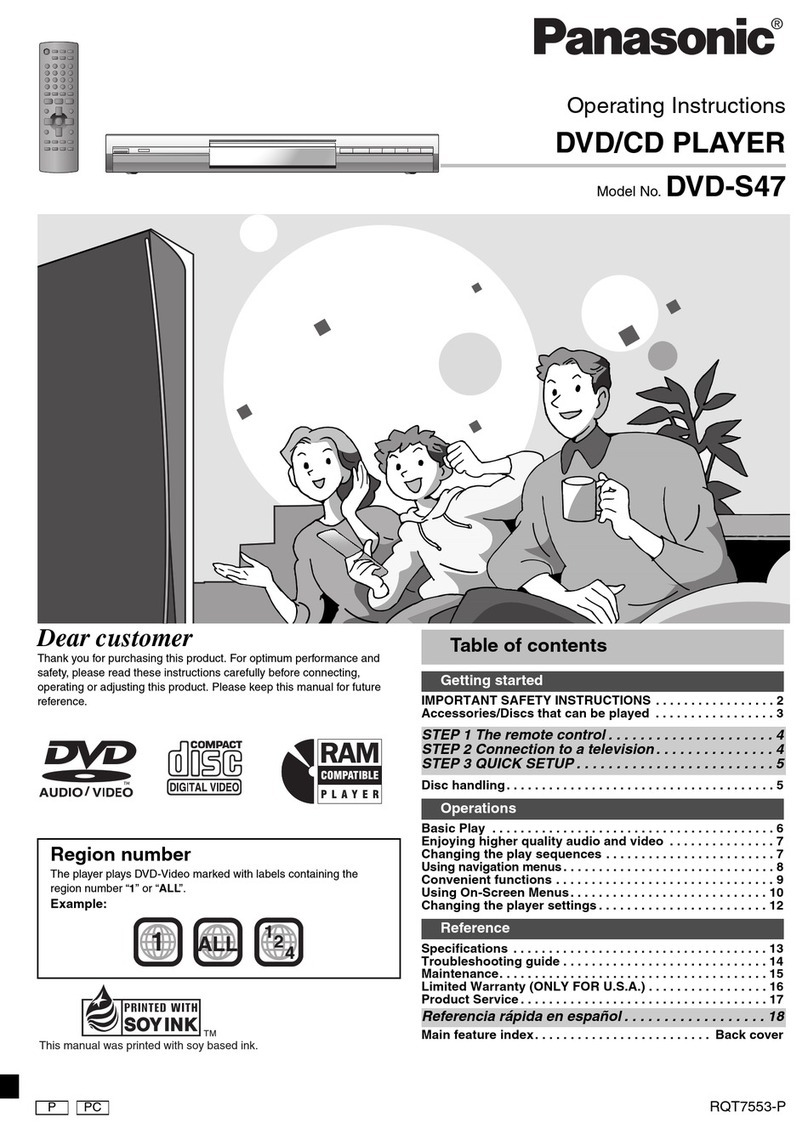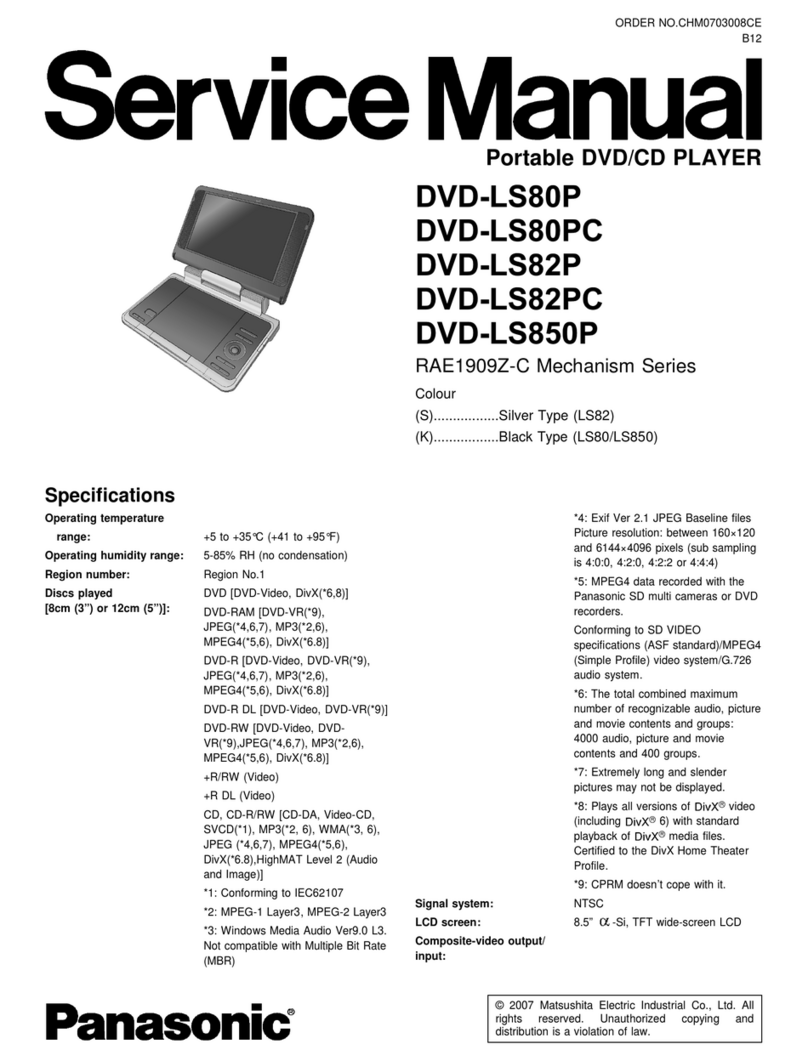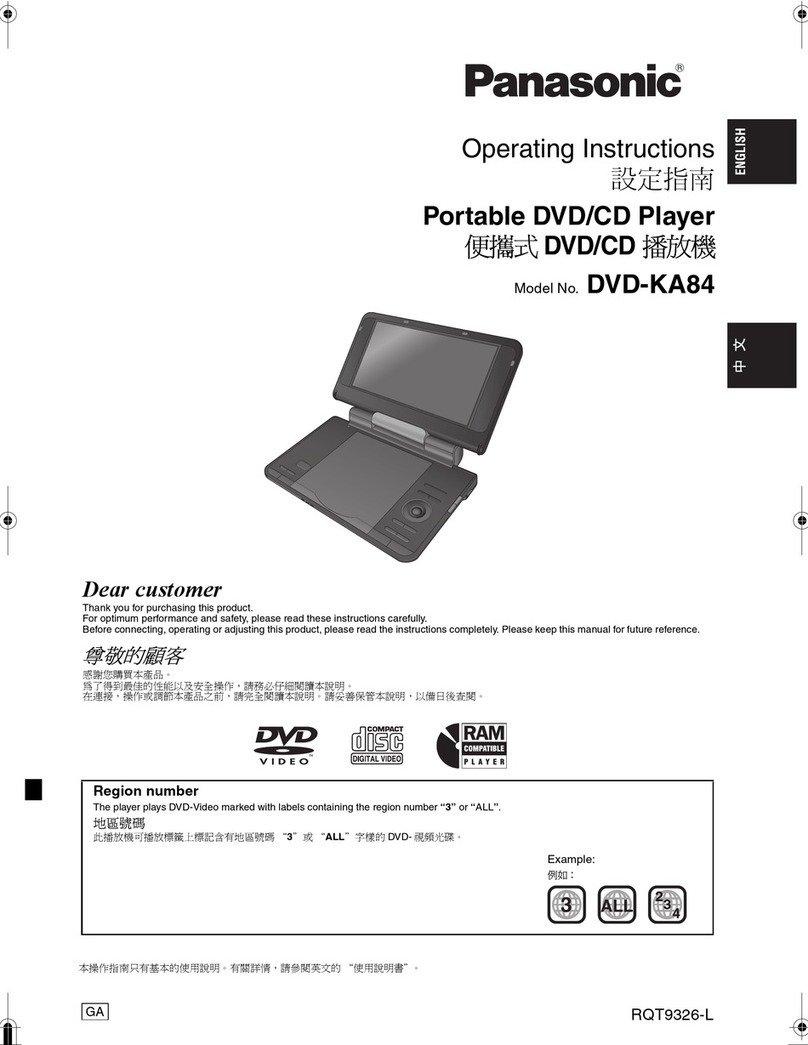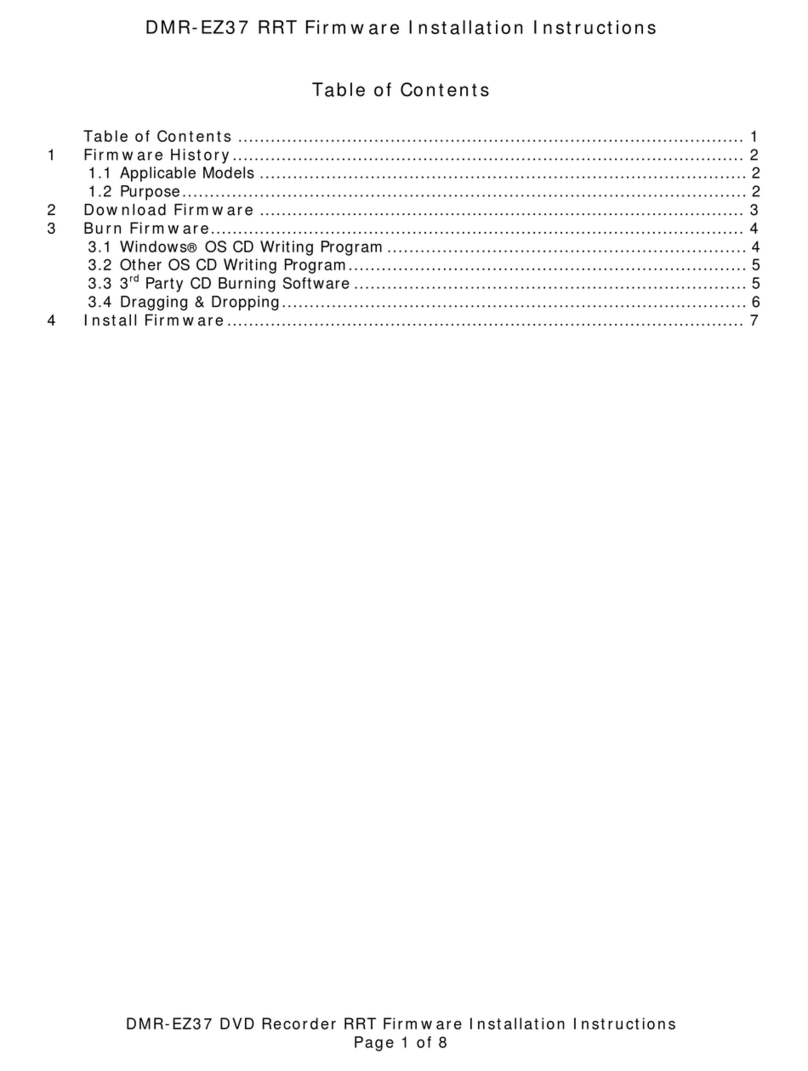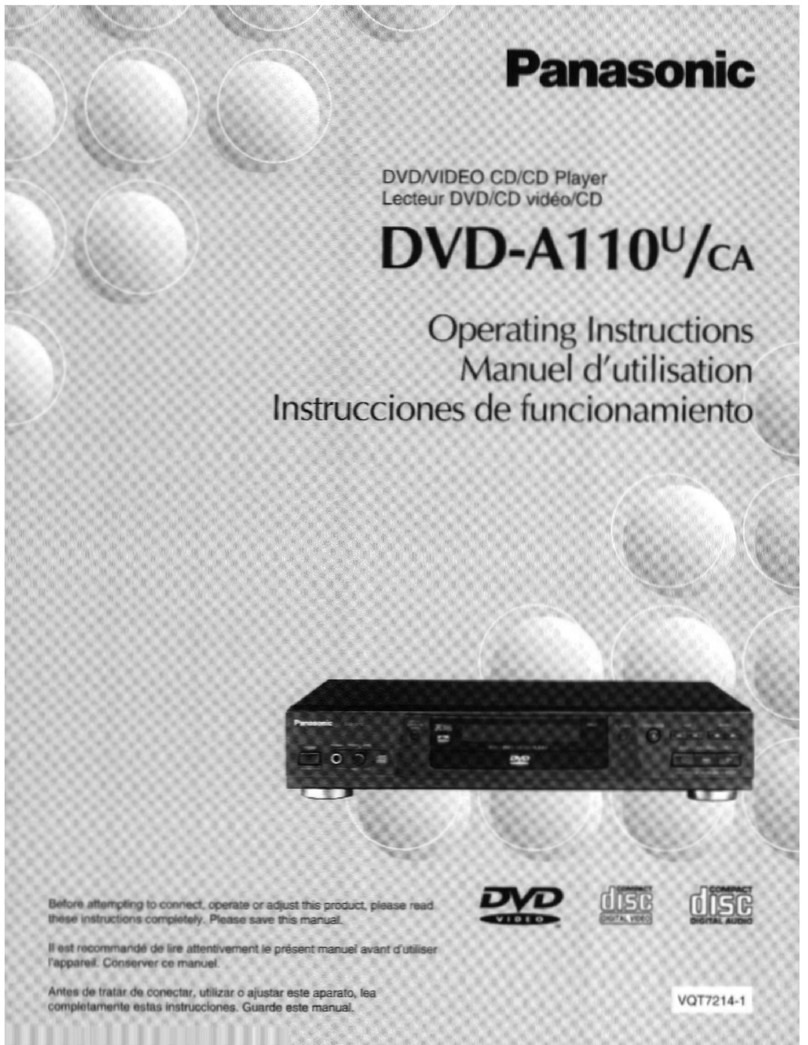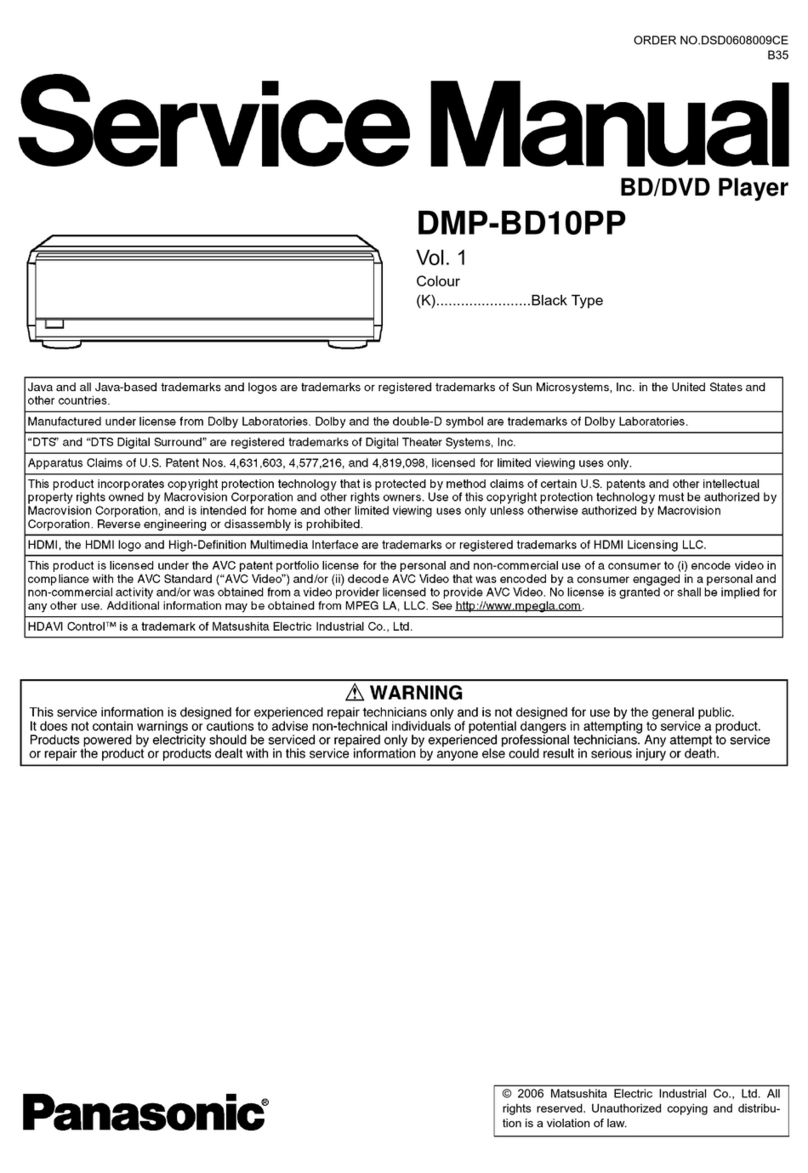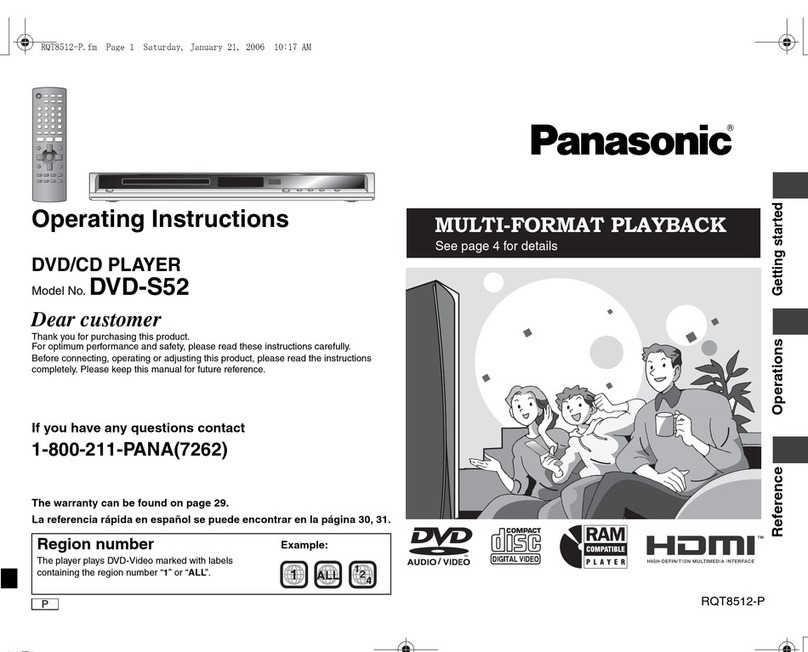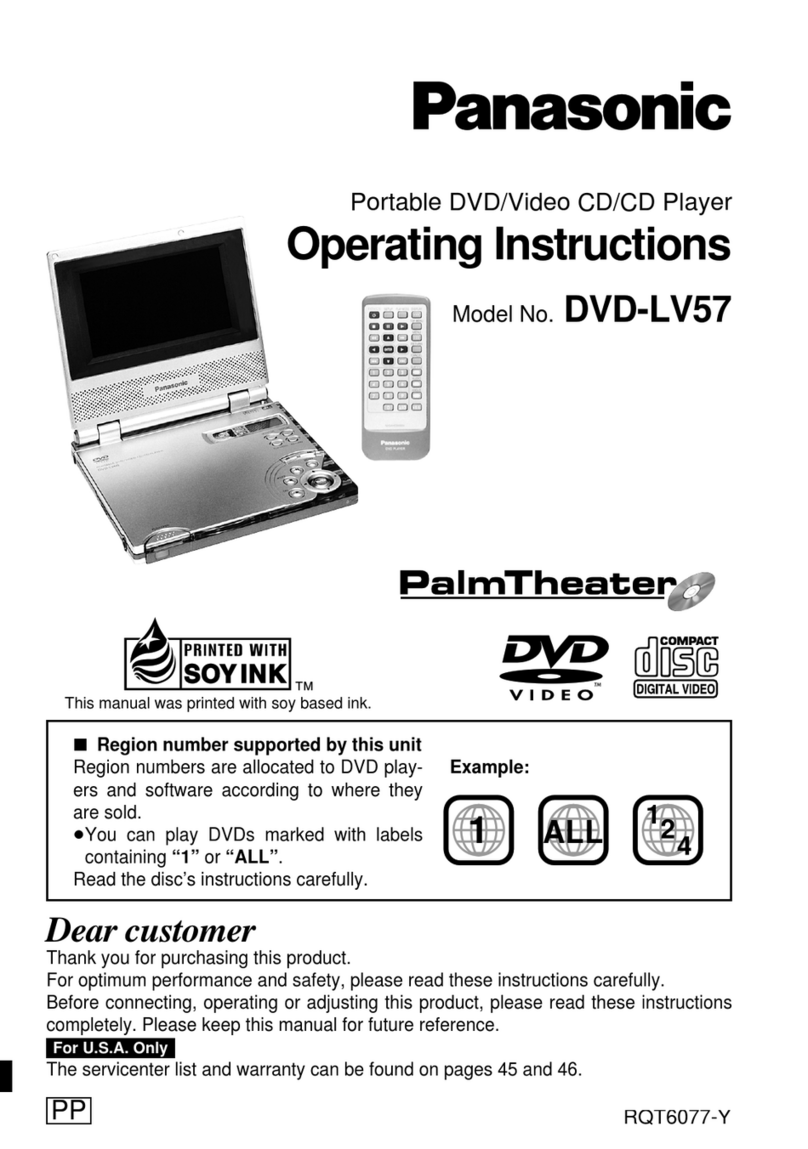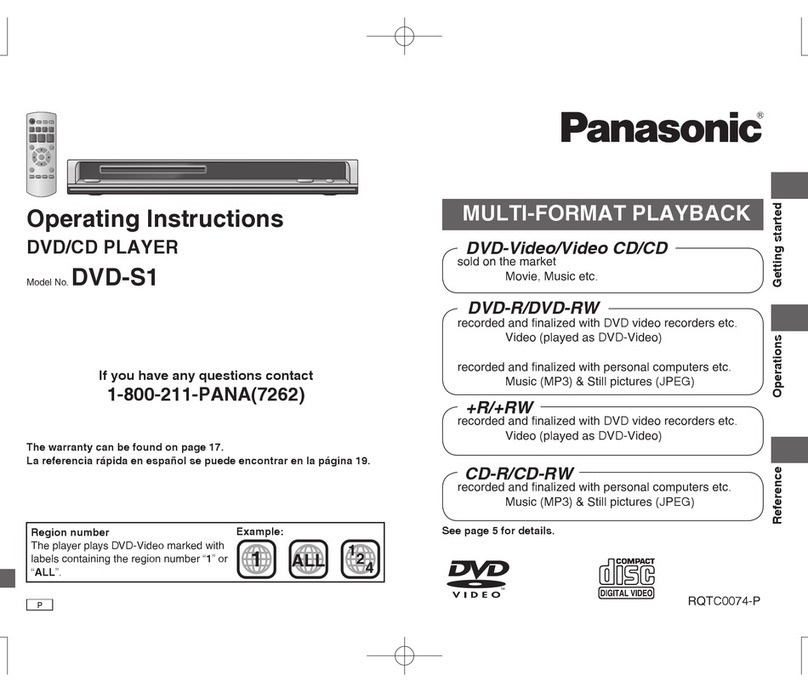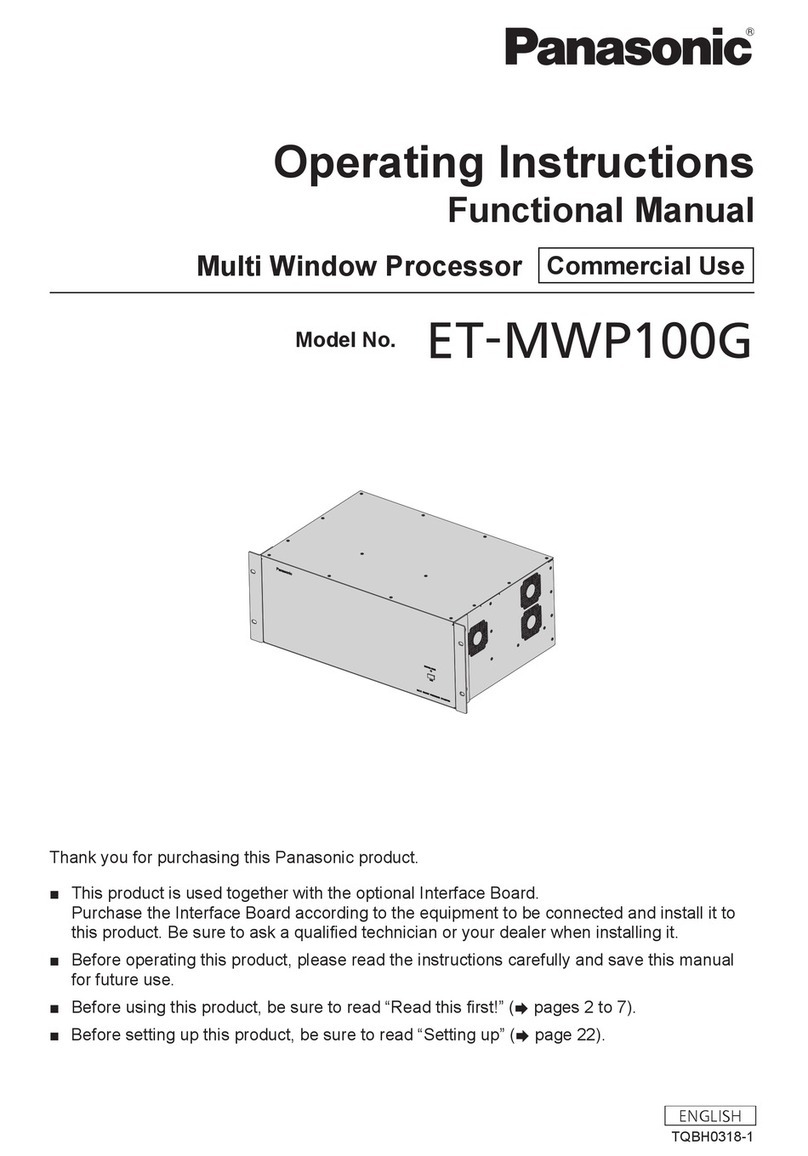m
=
9
jus
(2)
=
Features
........
83
Use
This
Product
Satety..
7
Introduction
.............
precautions
warning
caution
..........
ee
Accessories
and
Documentation
.........
Names
and
Functions
of
Remote
Control
BUtONS
oo
rasssscce-sasstesct
sats:
tess
tecitessitetnaeaed
9
Preparing
the
System
for
Initial
Use
.10
Inserting
Batteries
into
the
Remote
Control
...
10
Starting
the
Mobile
Navigation
System
Map
Displays
.
Pop
up
Menu
.
Wiring
Check
.
Automatic
Distance
Correction
‘Check
.
Checking
GPS
Satellite
Reception.
Operating
the
System
While
Driving
...
Destination
Input
and
Route
Search
Character
Input
.
es
Entering
an
Address
as
Destination
Entering
an
Intersection
as
Destination
Entering
a
POI
as
Destination.
History
.
Entering
a
1
Destination
from
Your
Destination
Marked
Point
..
Entering
a
Destination
Stored
in
your
Marked
Map
Display
............
.
34
Selecting
a
Destination
Dwecty
from
the
Map
Voice
Guidance...
ae
peeae
+.
85
Terminating
Route
Search|
ore
..
86
Previewing
a
Route.........
é
-.
36
Canceling
a
Route
.
2
.
Lin
36
Detouring.............cee
si
cedsastdeadw
OF
Alternative
Route
37
Detour
xxkm
.
see
37
Avoid
Streets
.
..
38
.
38
Via
Point...
Marked
Point
.
40
Marking
your
Current
Position
40
Marking
Any
Point
on
the
Map
....
we
40
Changing
a
Marked
Point
Icon
.....
41
Renaming
a
Marked
Point
...
rt!
42
Deleting
a
Marked
Point
.............
-43
Setup
Menu
44
Basic
Setup
Menu
Operations
.44
Map
..
45
Route
.
sees
5
47
System
oaies
;
bs
49
Information
.
51
SHMUIAWON
*;,
3-3
2c
gyssaedereon
coated
esersade
Sader
anger
tOT
Demonstration
...
.
51
Edit
Marked
Point
+
52
Vehicle
Position
52
GPS
53
Map
Matching
sieges
DO.
Intelligent
Map
Matching
........................54
Positioning
Accuracy
Route
Search
Route
Guide
Playing
Music
CDs
operation..............
DVD
Video/Video
CD
DVD
Video
.
Video
CD
Disc
Formats
Supprted
Individual
Property
Rights
Names
and
Functions
of
Remote
Control
Buttons........
Disc
Operation
Play
.
Stop..
Rapid
‘Advance/Rapid
Reverse
Skip
.....
Pause
......
nieF
Playing
a
Specified
Title/Chapter/
Track
..
On-Screen
Display
of
Playback
Information
Changing
the
Subtitle
Language
Changing
the
Audio
Soundtrack
cuguage
a
Changing
the
Viewing
Angle
.................
Setup
Menu
Menu
Language
Subtitle
Language
..
Audio
Language
TV
Aspect
.
TV
Mode
On-Screen
Messages
,
Audio
Output
Level
Dynamic
Range
Compression
Display
Type
Language
Code
List
Troubleshooting
Installation
Guide
Cautions
..........
When
installing
the
unit
with
the
L-:
rShapest
Brackets
.
Wiring
Connect
n
Installation
of
GPS
Antenna
.
Final
Check..........0.00000......
Specificatlons
......0.....ccccsssseesseeceseeesee
90
2
83
.
86
-
88