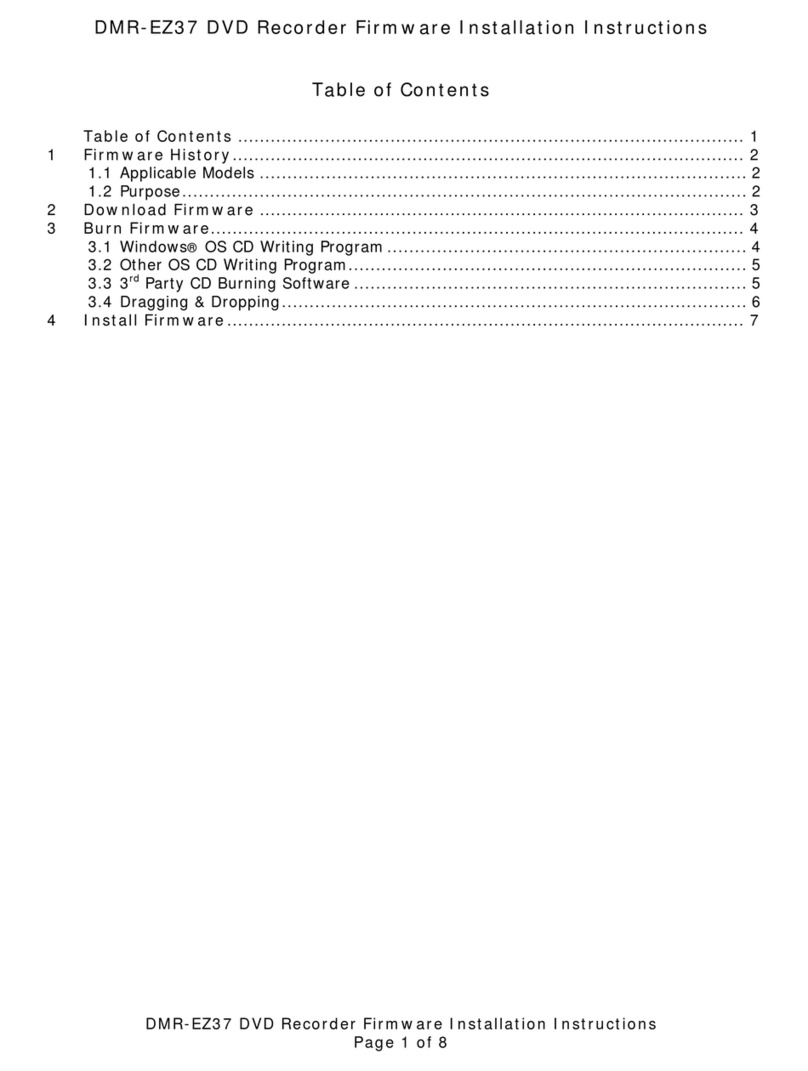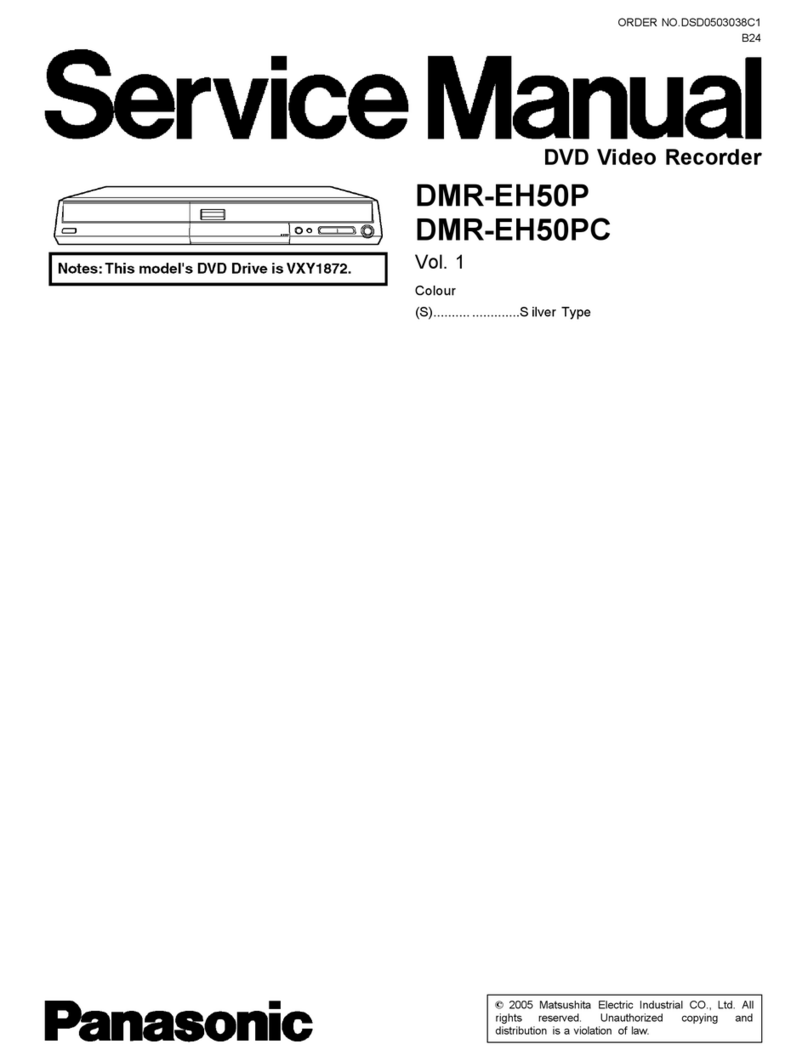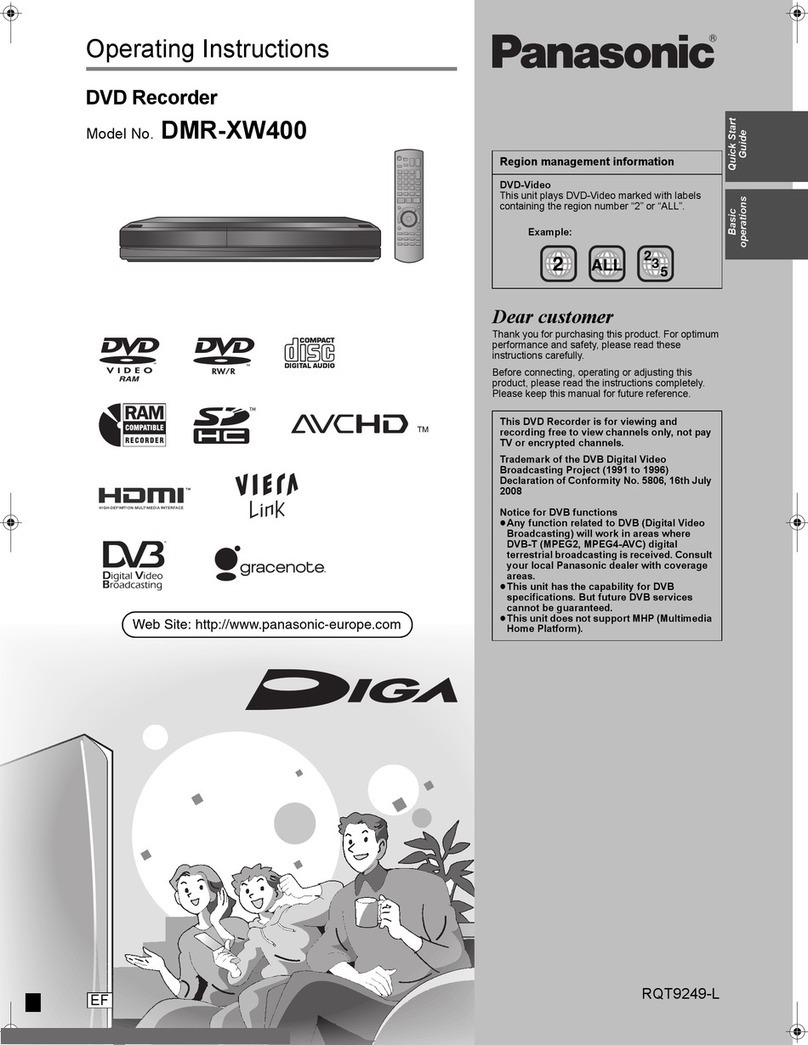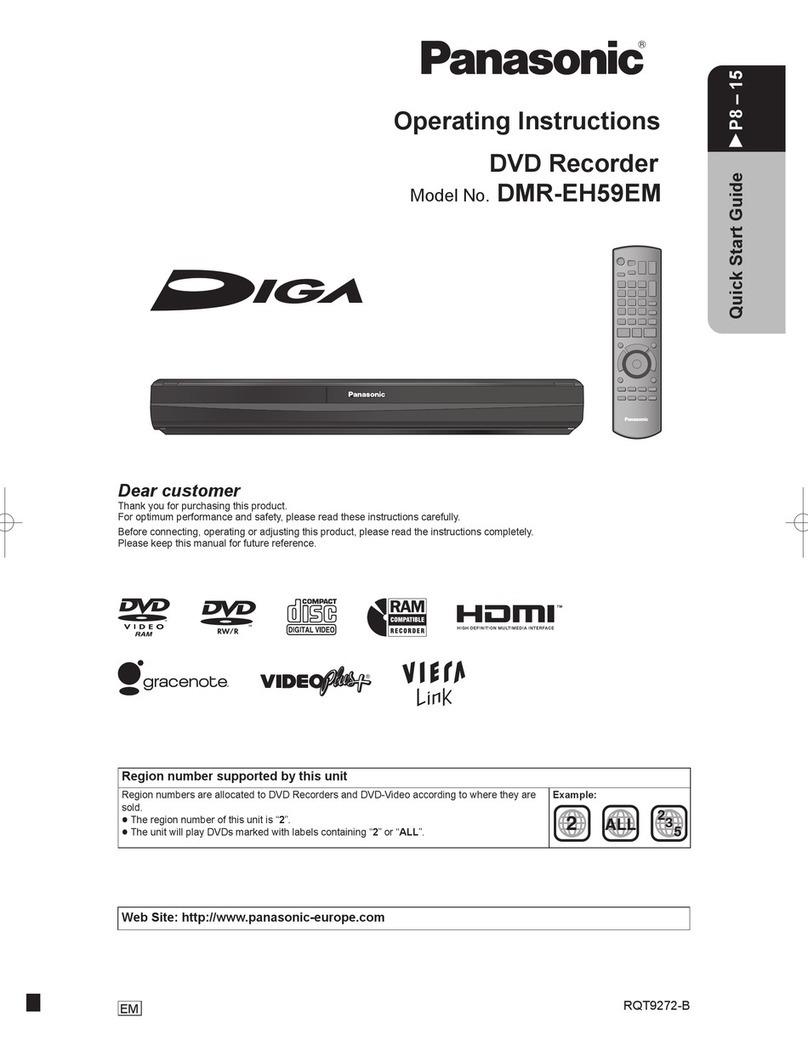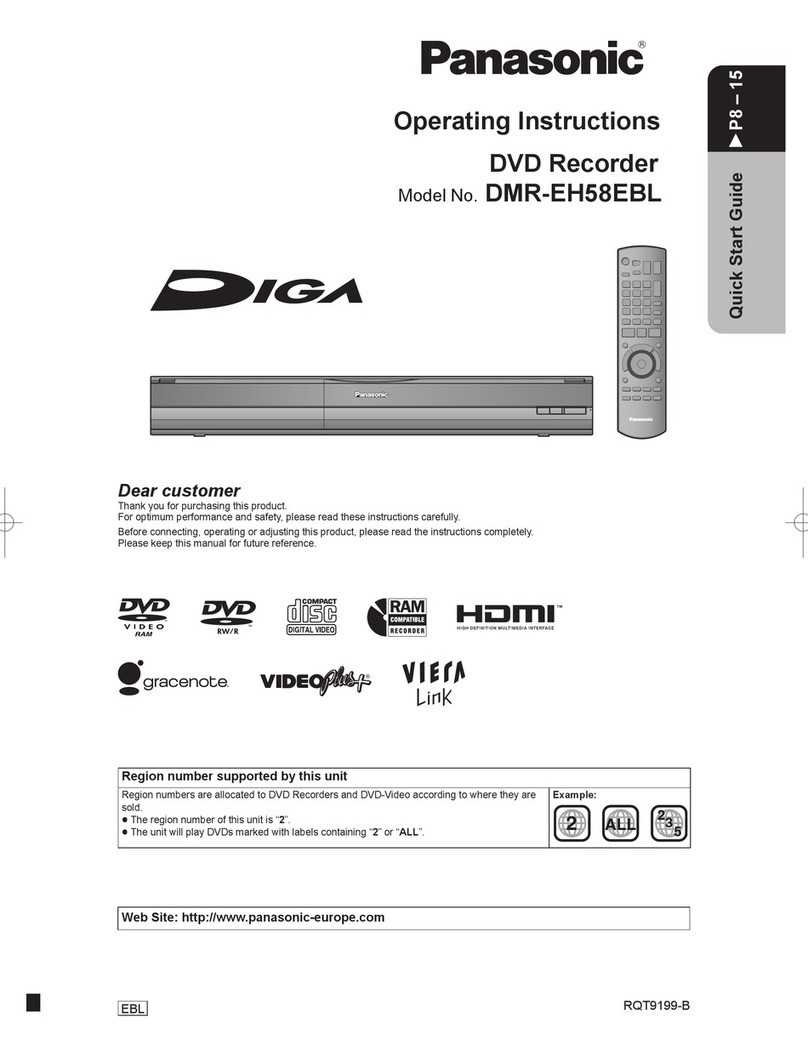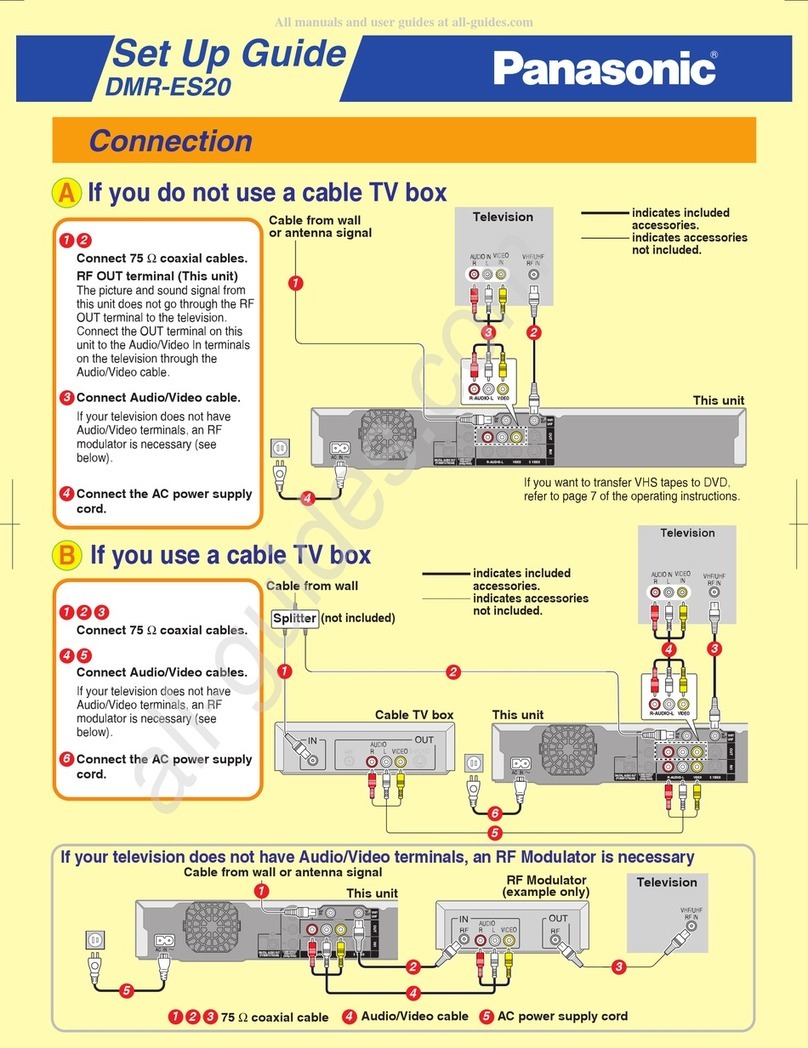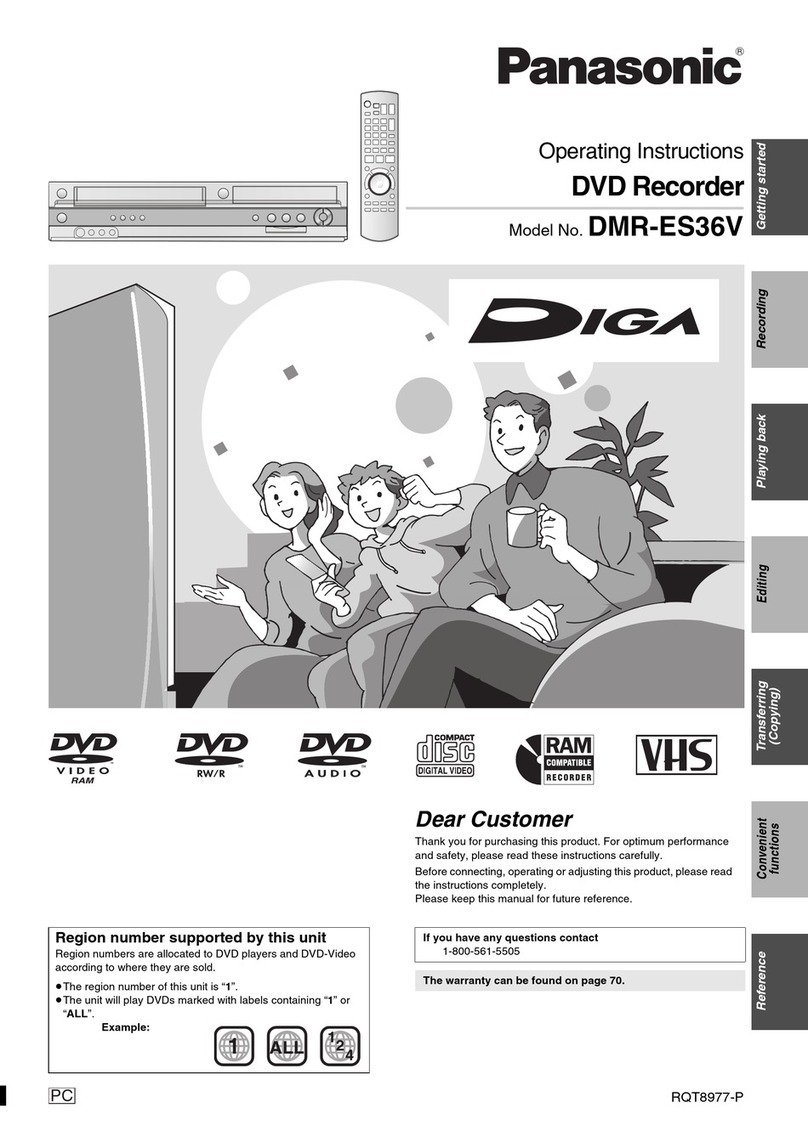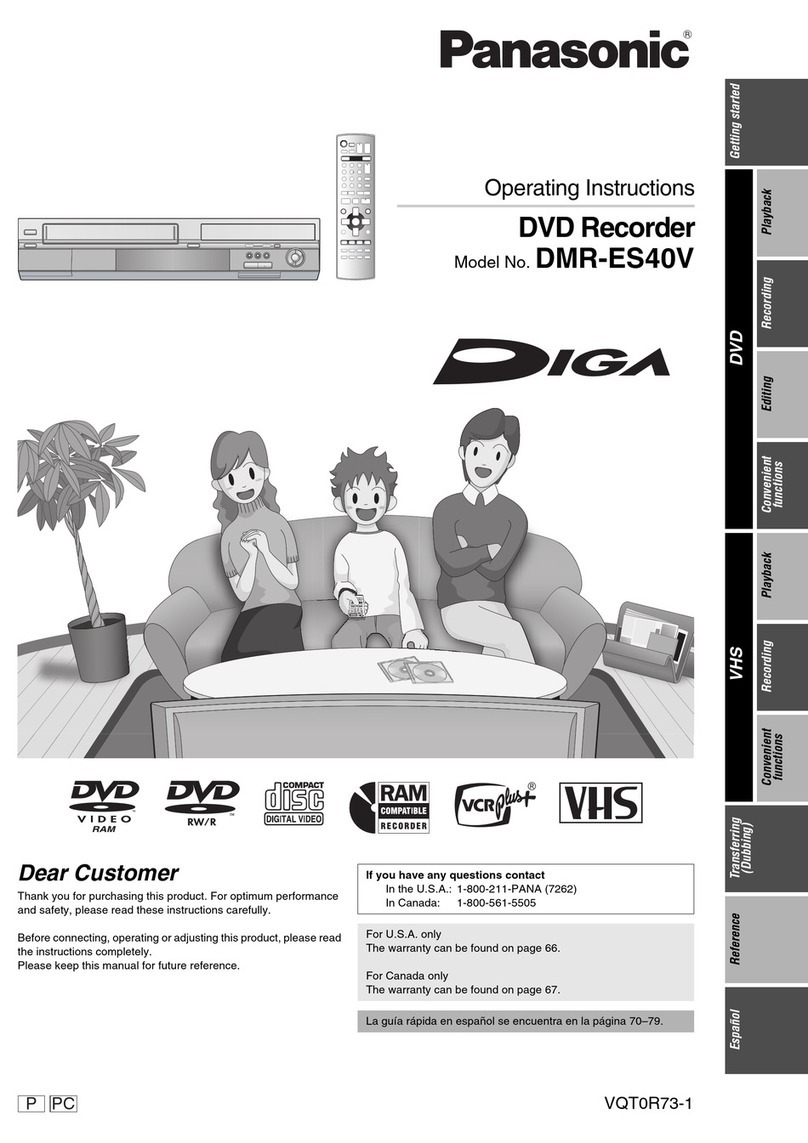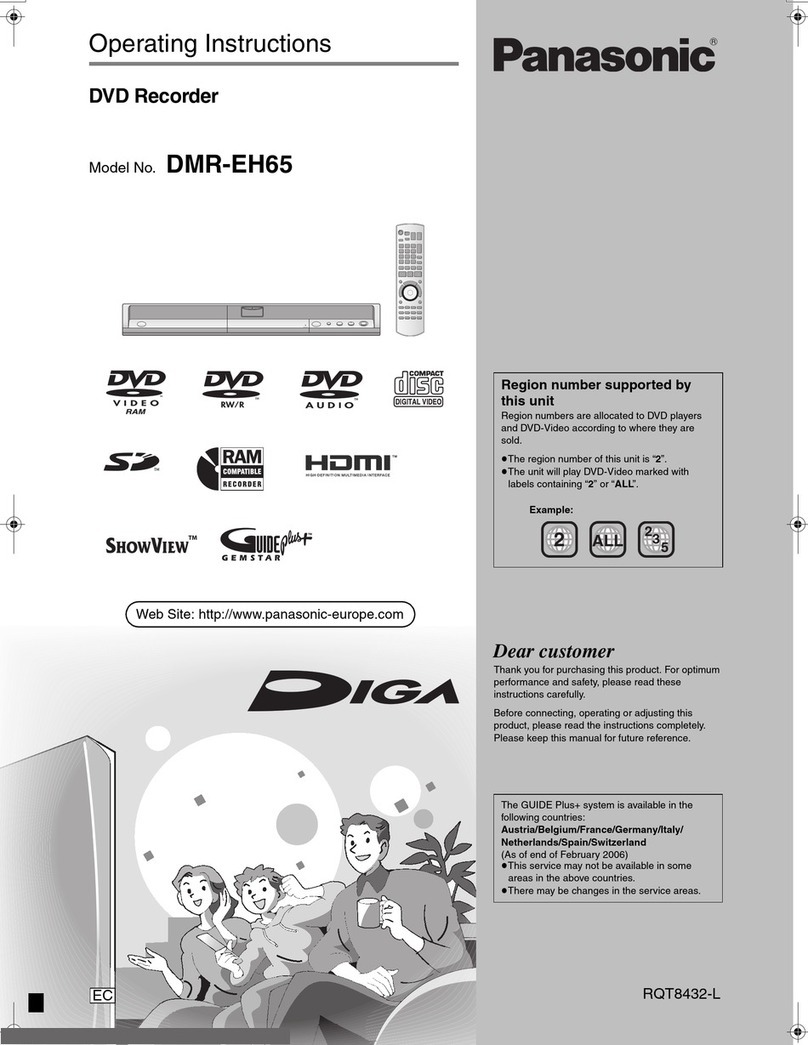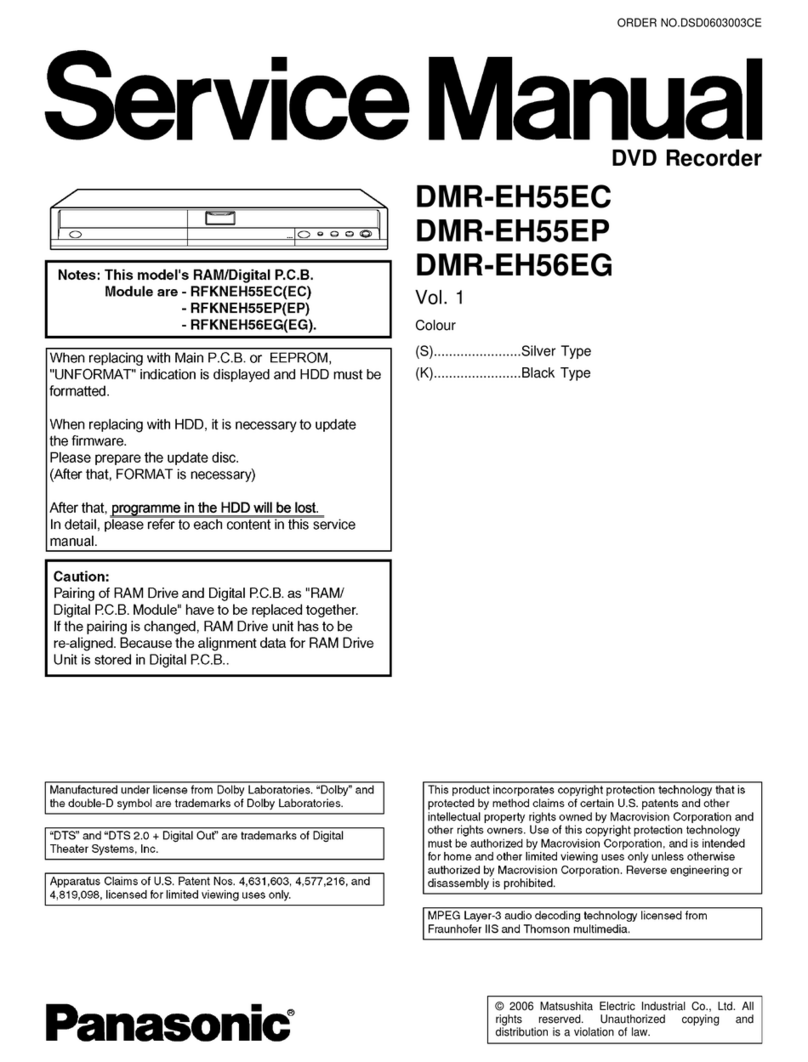DMR-EH55
Let’s begin!
After finishing Step 1 – 3 (P2 – 5)
Record Play
1Select the channel.
3Start recording.
1Display the title
view.
2Start playing.
1Select,
2play
DIRECT NAVIGATOR Title View
HDD
Play SUBMENU Select
Previous NextPage01/01
001
1011/27Mon
PictureVideoA B
Elapsed recording time
Once you’ve finished the connections
and settings shown inside.
how to use
After finishing Step 3
Recording to the HDD. Playing programs recorded to
the HDD.
Recording
(content you can
record)
Yes
(video,
still pictures)
Yes
(video,
still pictures)
Yes
(video)
Yes*
(video)
Yes
(video)
Yes
(video)
Yes*
(video)
Yes
(video)
Re-writable Yes Yes No No Yes No No Yes
Copy-once
recording
(digital broadcasts)
Yes
Yes
(CPRM
compatible discs
only)
No No No No No No
Playing
on other
players –
Yes
(DVD-RAM
compatible
equipment only)
Yes Yes Yes Ye s Ye s Ye s
Scheduled recording
Copy
1Display the program
listings.
3Make the scheduled
recording.
Making scheduled recordings
to the HDD.
Delete unnecessary titles.
TODAY
SCHEDULE LISTINGS SEARCH
7:30PM 8:00PM
2Select the program.
Select,
TODAY 7:30PM 8:00PM
SCHEDULE LISTINGS SEARCH
Dr.Phil
Dr.Phil:TVPG
TODAY 7:30PM 8:00PM
SCHEDULE LISTINGS SEARCH
Dr.Phil
Dr.Phil:TVPG
: The settings are finished.
(Scheduled recording
begins when the set
time is reached.)
Label
Up
,OPEN / CLOSE
To use manually
programming scheduled
recordings or the VCR
Plus+ system to make
scheduled recordings
Operating Instructions (P29)
Delete Discs you can record on
*You cannot directly record to DVD-R DL and +R DL discs with this unit.
To play on other equipment,
Use the Finalize feature!
DVD-R, etc. recorded on this unit cannot be played on other players immediately after
recording. Using the Finalize feature allows you to play these discs on other players.
(However, once the disc is finalized you will no longer be able to record to the disc.)
Display the Functions screen.
Display the Finalize screen.
Select,
set
Preparation:
Insert the disc you want to finalize.
Press [DRIVE SELECT] to select the DVD drive.
Playback
FUNCTIONS
DVD-R
Program
Delete
Copy
OtherFunctions
ENTER
RETURN
Not Finalized Disc
Playback
Playback
Program
Delete
Copy
otherfunctions
ENTER
OtherFunctions
FUNCTIONS
DVD-R
RETURN
NotFinalized Disc
OtherFunctions
Follow the on-screen instructions,
start finalizing.
• Finalizing takes up to 15 minutes.
(DVD-R DL,+R DL : Finalizing takes up to 60 minutes.)
(Do not disconnect the AC power supply cord while finalizing!)
Playback
Program
Delete
Copy
otherfunctions
ENTER
Setup
FlexibleRecording
Schedule
Availablespace : 92:08 SP
FUNCTIONS
DVD-R
RETURN
NotFinalized Disc
DVDManagement
DVCamcorder Rec.
VCRPlus+
AdvancedCopy
OtherFunctions
DVD
MANAGEMENT
DVD-R
ENTER
Titles:
UsedTime:
7 FreeTime: 1:55(SP)
0:00
DiscName
TopMenu Style 1
Top Me nuPlaybackwill start with:
Finalize
Other Functions DVD Management Finalize
• If you still have questions, visit our website!
(U.S.A.) www.panasonic.com/dvdhelp/
(Canada) www.panasonic.ca
• You must set up the TV Guide On Screen™ system and
download the program listings to make scheduled recordings.
• Refer to the control reference on the right.
1Display the
Functions screen.
3Select the title to
copy.
Copying from the HDD to
a disc.
Playback
FUNCTIONS
AvailableSpace : 45:08 SP
HDD
Program
Delete
Copy
OtherFunctions
ENTER
RETURN
Playback
2Select “Copy”.
Select,
set
Playback
Program
Delete
Copy
ENTER
FUNCTIONS
AvailableSpace : 45:08 SP
HDD
OtherFunctions
RETURN
Copy
To copy without finalizing
Operating Instructions
(P50, Advanced copy)
Preparation: Insert a disc.
•
DVD-R, DVD-R DL, DVD-RW(DVD-
Video format), +R and +R DL are
automatically finalized after copy.
COPY Navigator
HDD
ENTER
SUBMENU Select
Rec.Length
0:52(SP)
Page01/01
Title0 Totalselected size : 0MB( 0%)
Destinationcapacity 4071MB
TitleNameStartNo. Ch. Date Day
001 36 11/17 Fri 1:30PM
002 24 11/18 Sat 7:15AM
003 12 11/24 Fri 8:00PM
004 34 11/24 Fri 9:05PM
005 19 11/25 Sat 4:10PM
006 69 12/1 Fri 9:25PM
007 54 12/1 Fri 1:30PM
008 8 12/2 Sat 2:00PM
4Select
“Start copying”.
Select,
start
COPY Navigator
HDD
ENTER
Rec.Length
0:00(SP)
Page 02/02
Title1 Totalselected size : 22MB(0%)
Destinationcapacity 4071MB
Start copying Cancelcopying
Startcopying to DVD-R
StartHigh-Speed copying.
Operationstarts to enable playback of the disc
oncompactible DVD player.
Playbackis only available on the disc.
-Recordingor Playback cannot be performed
duringcopying.
Doyou want to start copying?
1
3
Select the drive.
(with the titles to be deleted)
2Display the
Functions screen.
Playback
FUNCTIONS
AvailableSpace : 45:08 SP
HDD
Program
Delete
Copy
OtherFunctions
ENTER
RETURN
Playback
Select “Delete”.
4Select the title to
delete.
Playback
Program
Delete
Copy
ENTER
FUNCTIONS
AvailableSpace : 45:08 SP
HDD
OtherFunctions
RETURN
Delete
DELETE Navigator
HDD
Delete
SUBMENU Select NextPrevious
Previous NextPage02/02
TitleView
007
1011/27Mon 811/29Wed
008
PictureVideoA B
• To set multiple titles
Press [ PAUSE] to choose and then
press [ENTER] to set.
• To set multiple titles
Press [ PAUSE] to choose and then
press [ENTER] to set.
5Select “Delete”.
Select,
start
DELETE Navigator TitleV iew
HDD
Previous NextPage02/02
07
1010/27Mon 810/29Wed
08
Delete Cancel
PictureVideo
44:56(SP)
A B
DeleteTitle
Date 11/27/2006 Mon Start 12:00AM
Channel 12
Timeremaining
afterdeletion
Correspondingplaylist's chapters will be deleted.
ENTER
FAQ
Problem Causes / Remedies
Connection
I’ve reviewed the diagrams
Panasonic provides but I don’t
see one that illustrates my
system.
Should I assume that this
DVD Recorder wouldn’t be
compatible?
Absolutely not! We’ve included connection diagrams for the most common
ways the unit will be installed. Panasonic’s Customer Call Center will be
happy to assist you. If you have any questions contact :
(U.S.A.) www.panasonic.com/dvdhelp/
1-800-211-PANA (7262)
(Canada)www.panasonic.ca
1-800-561-5505
Program listings
No program listings available
Program listings will be downloaded when this unit is turned off. When not in
use, turn this unit off.
If connecting with a cable box or DirecTV receiver, these units must remain
turned on to download program listings.
In step 2( 4), did you correctly set up the TV Guide On Screen™? (Check
the connected cables, or antenna, the cable box or satellite setup, your ZIP
Code, etc.)
If the ZIP Code where you live has recently changed, it is possible that it
hasn’t been registered with TV Guide yet. If you have any questions contact :
(U.S.A.) www.panasonic.com/dvdhelp/
1-800-211-PANA (7262)
(Canada) www.panasonic.ca
1-800-561-5505
During the first 24 hours, did you experience a power outage?
The TV Guide On Screen™ system is only available if using DirecTV, cable
TV, or over-the-air reception using a rooftop antenna. The TV Guide On
Screen™ system is not available if you are using satellite services other than
DirecTV.
If you use a cable box or DirecTV, check that it is correctly positioned to
receive signals from the IR Blaster ( Step 1, 3).
I turned on the DVD Recorder,
but the program listings were
incomplete.
The first few days of listings usually appear within 24 hours after a successful
Setup. It may take up to six days for the full eight days of program listings to
appear.
I’ve noticed that some channels
carried by my cable company
are not listed.
Can they be added?
The TV Guide On Screen™ system selects the channels they include based
on market popularity and local viewing area statistics.
Such statistics are constantly reviewed so it’s possible that the number of
channels carried in your area will increase.
At this time you cannot manually add channels so that program listings will
be included.
Operation
I’m trying to watch TV and the
channels keep changing.
This unit may tune your cable box or DirecTV receiver to a specific channel
to receive the TV Guide On Screen™ program listings.
The DVD Recorder will only do this when it is turned off.
To ensure the DVD Recorder does not tune to receive program listings while
you are watching TV, turn the DVD Recorder on and use the DVD Recorder
to watch TV.
Remember to turn the DVD Recorder off when not in use so it will receive
program listings.
Frequently Asked Questions
F0406SN0
RQCA1486
• To stop
If you have any
questions contact
(U.S.A.)1-800-211-7
PANA
262
(Canada)1-800-561-5505
2Select the picture
quality. Remaining time
SP
LP
EP
XP
Recording time
Picture
quality
• To stop
1
2
3
Select,
set
Select,
set
Select,
set
6 7 8 1
Preparation: Press [DRIVE SELECT] to select the HDD drive.
If you use the DISH Network
service
You can make scheduled
recordings by DISH Network
receiver’s EPG.
Visit Gemstar’s homepage for
more information about scheduled
recordings for DISH Network.
http://www.tvgos.com/support/echostar/
Operating Instructions (P28).
EH55-QSGP.indd2EH55-QSGP.indd2 2006/04/0512:11:352006/04/0512:11:35