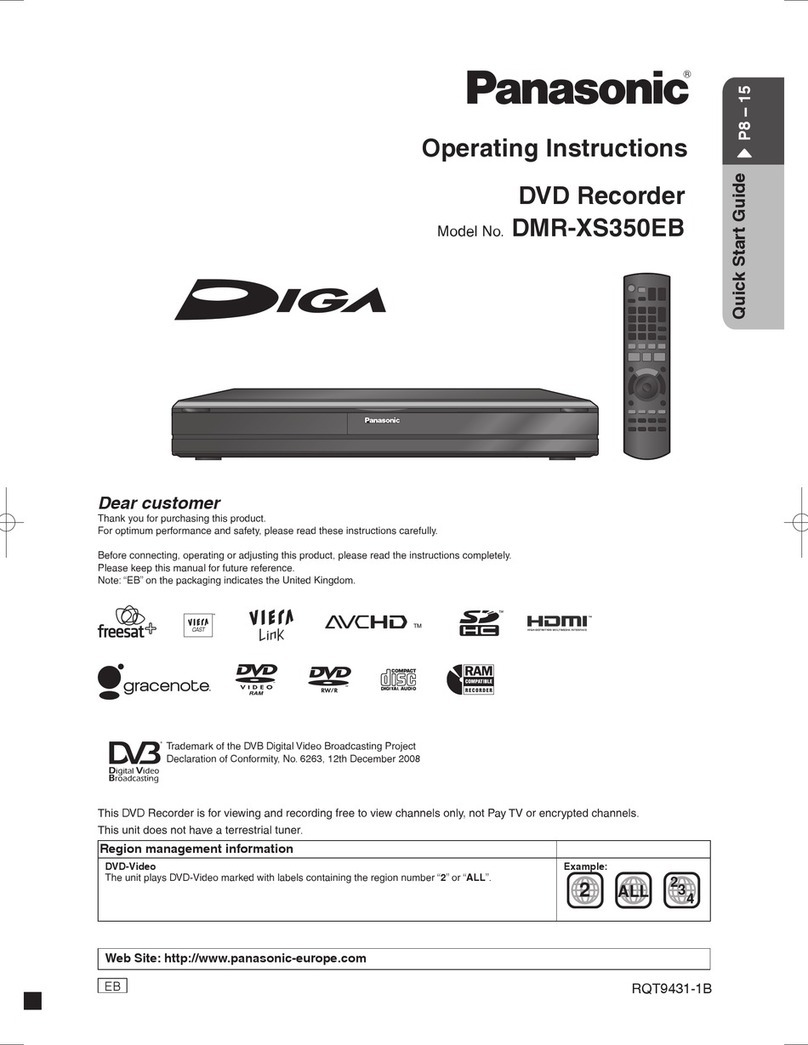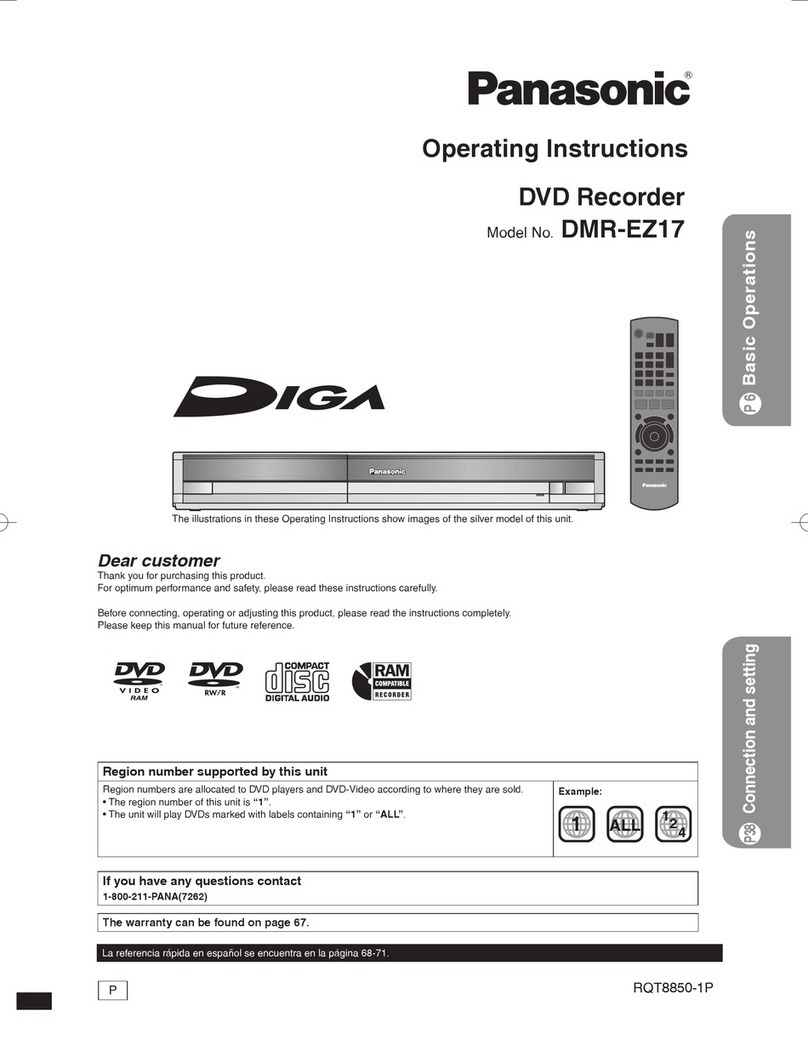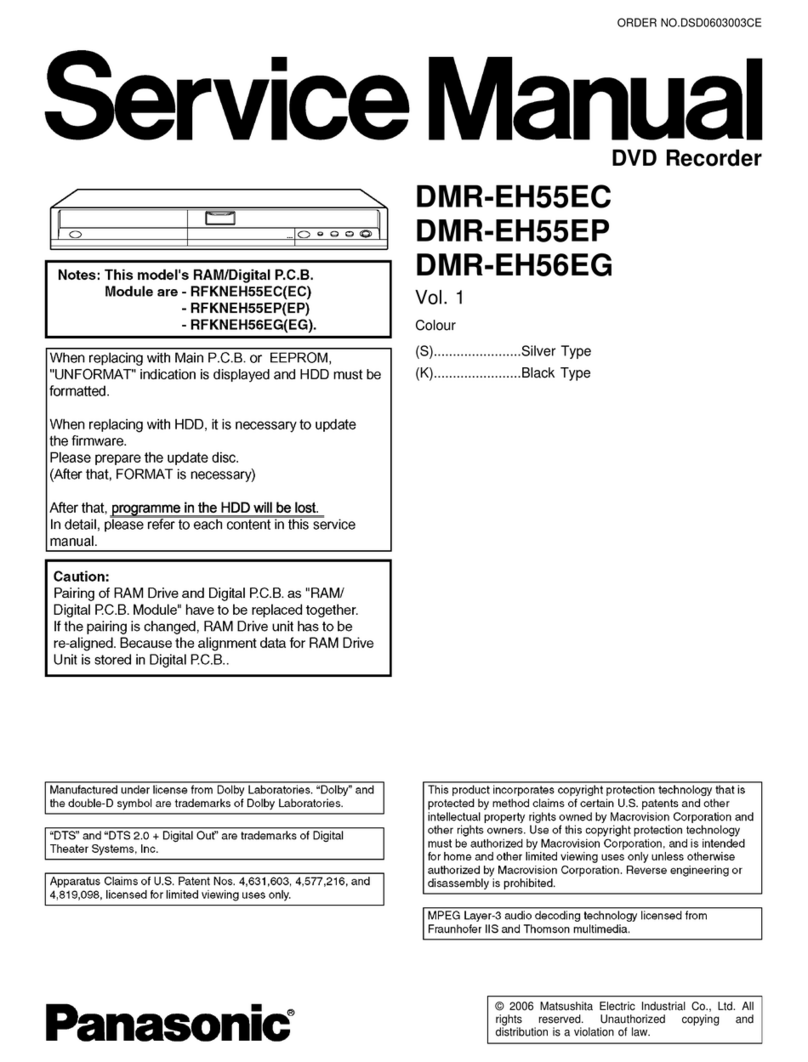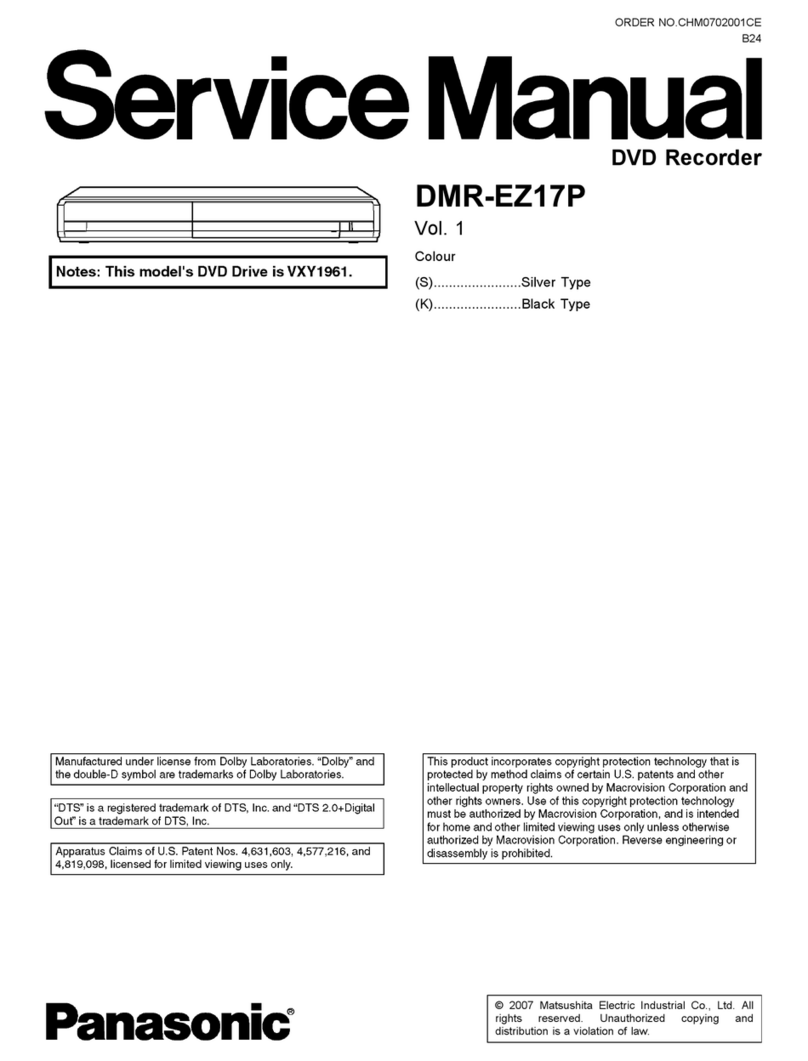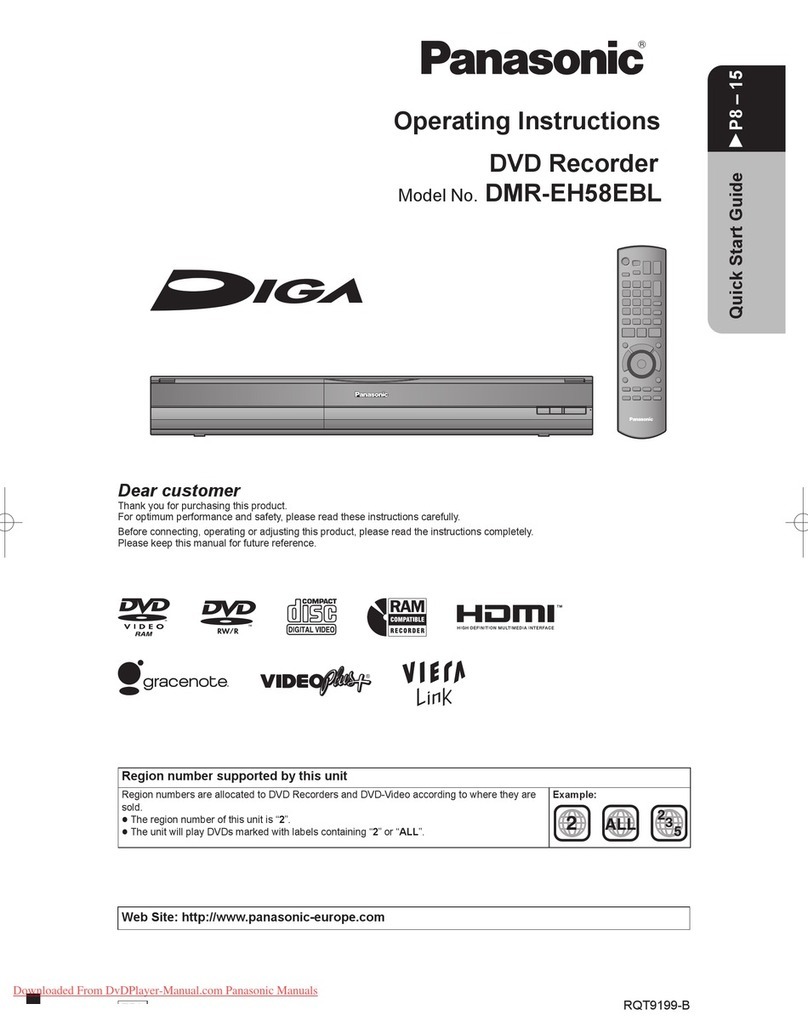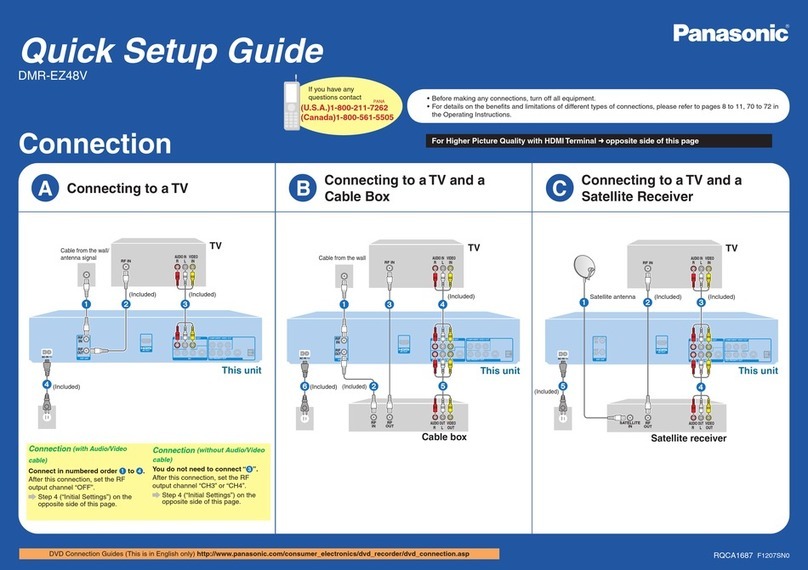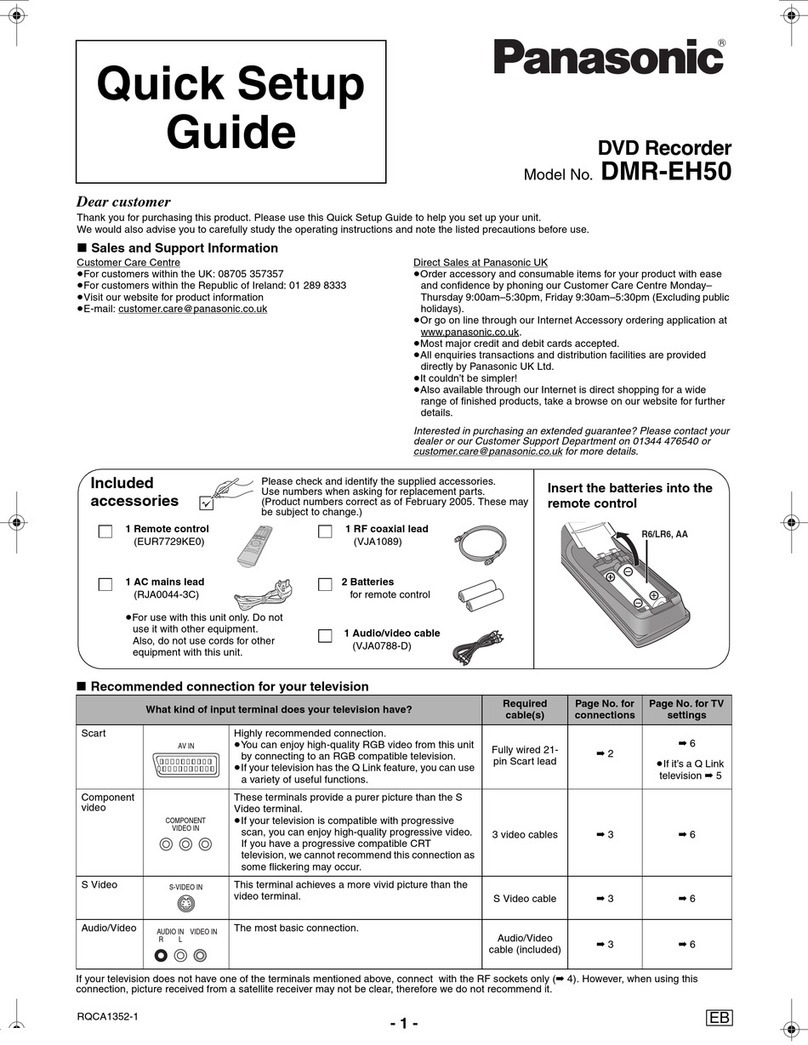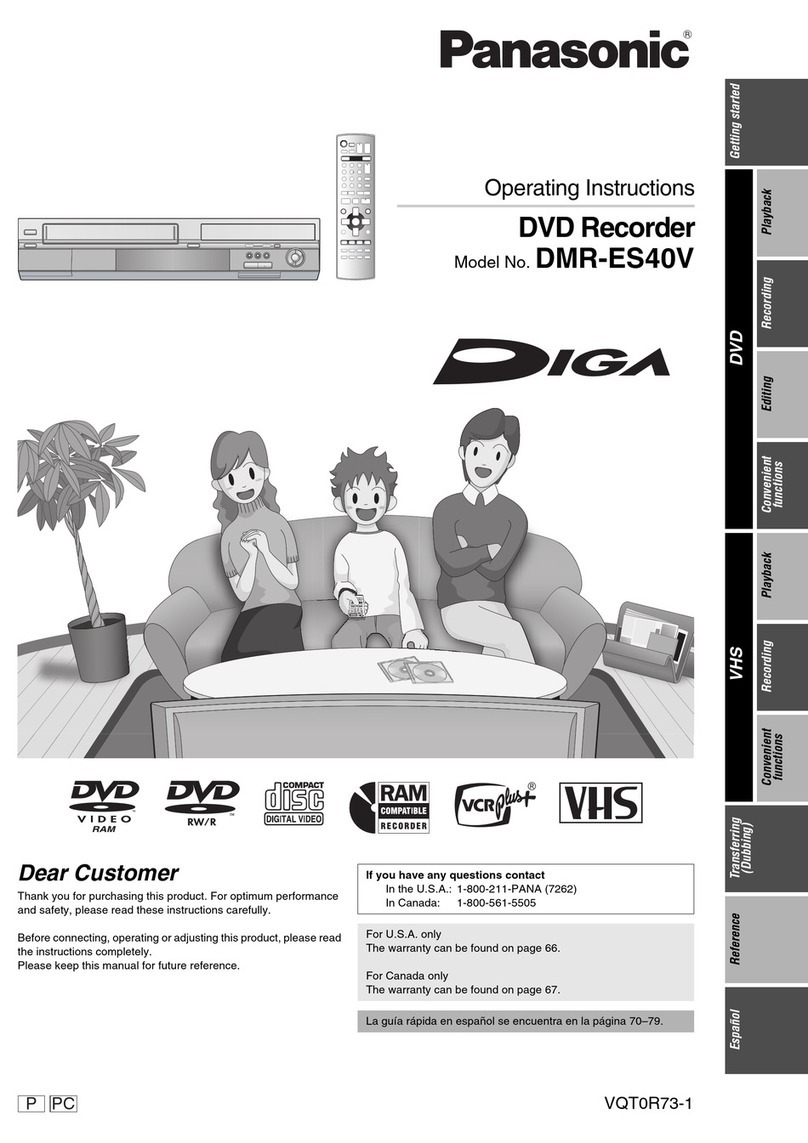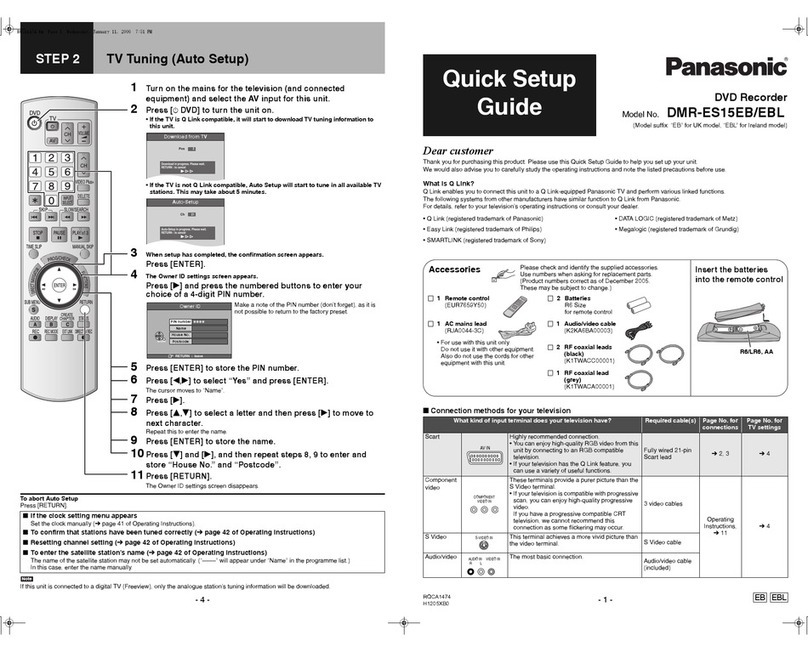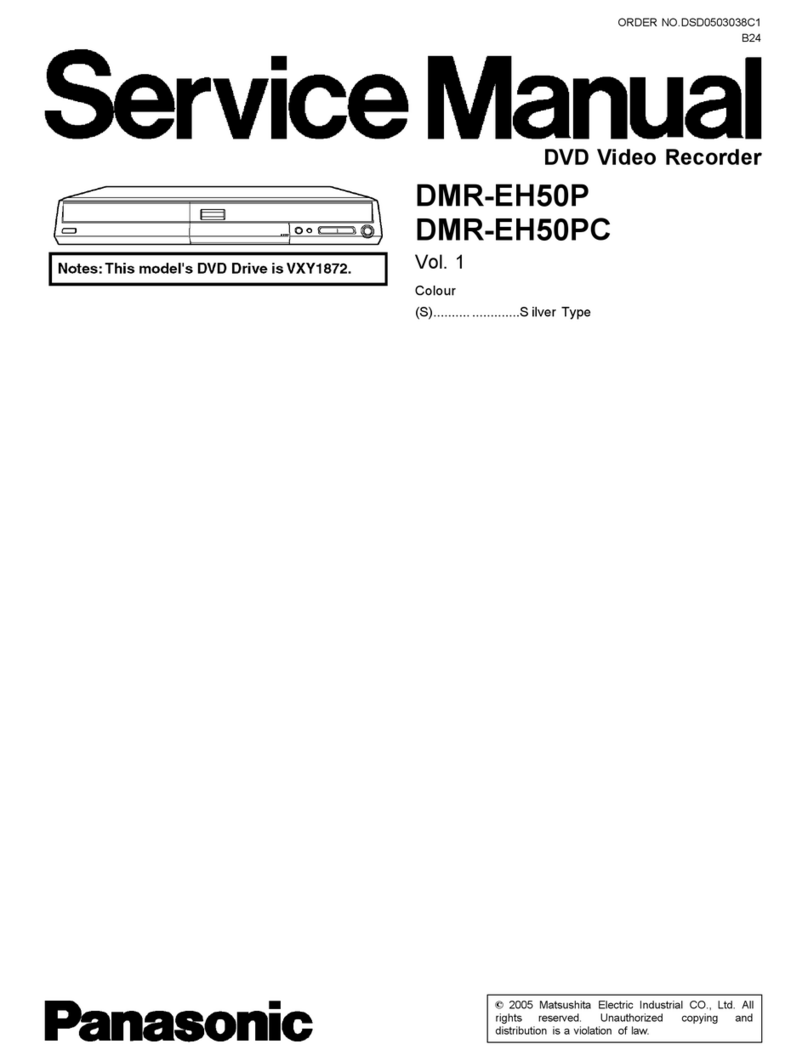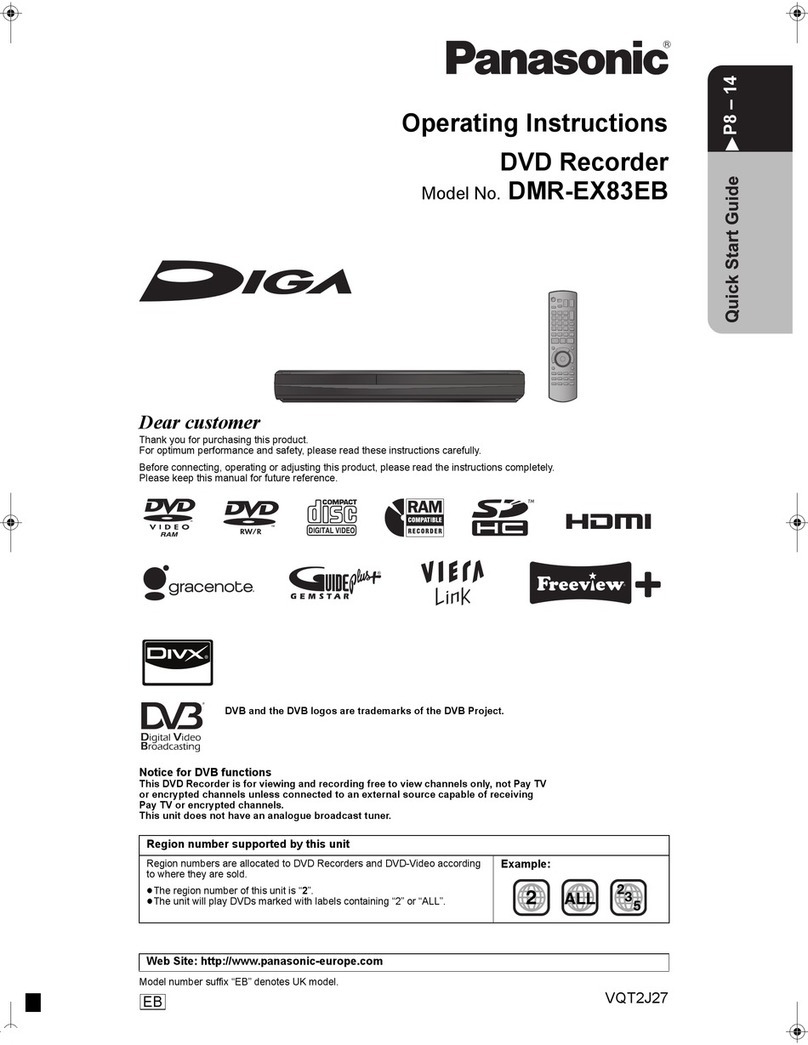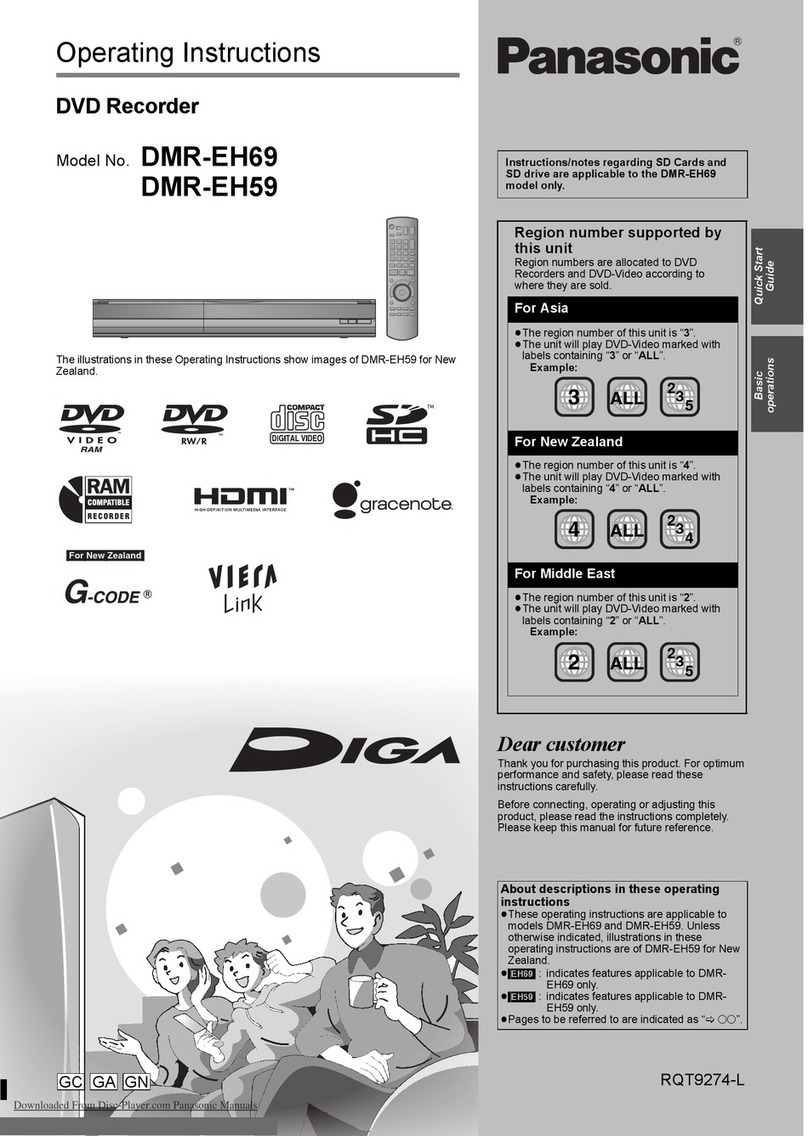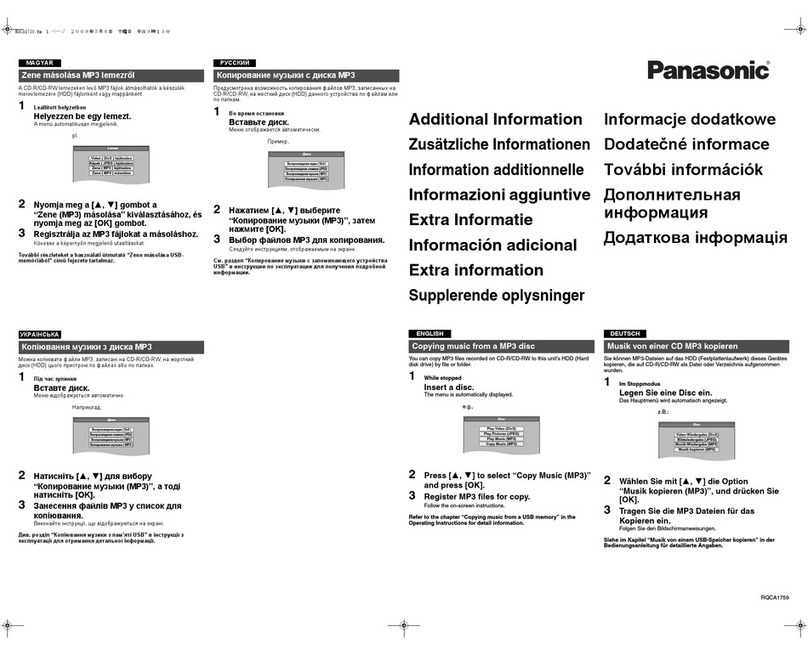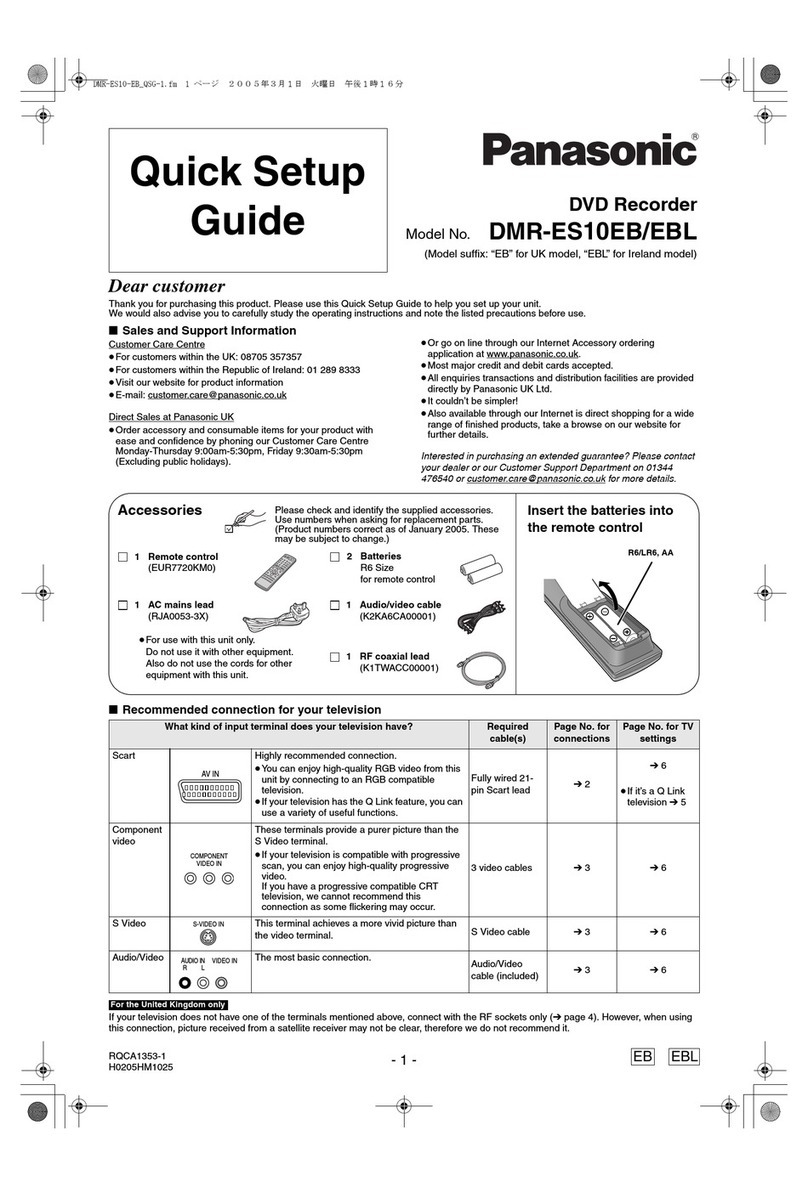(0
CD
.c
C3
CAUTION!
THIS PRODUCT UTILIZES ALASER.
USE OF CONTROLS OR ADJUSTMENTS OR PERFORM-
ANCE OF PROCEDURES OTHER THAN THOSE SPECI-
FIED HEREIN MAY RESULT IN HAZARDOUS RADIATION
EXPOSURE.
DO NOT OPEN COVERS AND DO NOT REPAIR YOUR-
SELF. REFER SERVICING TO QUALIFIED PERSONNEL.
WARNING:
TO REDUCE THE RISK OF FIRE, ELECTRIC
SHOCK OR PRODUCT DAMAGE, DO NOT
EXPOSE THIS APPARATUS TO RAIN, MOIS-
TURE, DRIPPING OR SPLASHING AND THAT
NO OBJECTS FILLED WITH LIQUIDS, SUCH
AS VASES, SHALL BE PLACED ON THE
APPARATUS.
ARISK OF ELECTRIC SHOCK
DO NOT OPEN A
CAUTION: TO REDUCE THE RISK OF ELECTRIC
SHOCK, DO NOT REMOVE SCREWS.
NO USER-SERVICEABLE PARTS
INSIDE.
REFER SERVICING TO QUALIFIED
SERVICE PERSONNEL.
A
A
The lightning flash with arrowhead symbol, within
an equilateral triangle, is intended to alert the user
to the presence of uninsulated "dangerous voltage"
within the product's enclosure that may be of suffi-
cient magnitude to constitute arisk of electric shock
to persons.
The exclamation point within an equilateral triangle
is intended to alert the user to the presence of
important operating and maintenance (servicing)
instructions in the literature accompanying the ap-
pliance.
FCC Note:
This equipment has been tested and found to comply with the
limits for aClass Bdigital device, pursuant to Part 15of the
FCC Rules. These limits are designed to provide reasonable
protection against harmful interference in aresidential instal-
lation. This equipment generates, uses, and can radiate radio
frequency energy and, if not installed and used in accor-
dance with the instructions, may cause harmful interference
to radio communications. However, there is no guarantee that
interference will not occur in aparticular installation. If this
equipment does cause harmful interference to radio or televi-
sion reception, which can be determined by turning the
equipment off and on, the user is encouraged to try to correct
the interference by one or more of the following measures:
•Reorient or relocate the receiving antenna.
•Increase the separation between the equipment and
receiver.
•Connect the equipment into an outlet on a circuit different
from that to which the receiver is connected.
•Consult the dealer or an experienced radio/TV technician
for help.
FCC Caution: To assure continued compliance, follow the
attached installation instructions and use only shielded inter-
face cables when connecting to peripheral devices.
Any changes or modifications not expressly approved by the
party responsible for compliance could void the user's author-
ity to operate this equipment.
This device complies with Part 15 of the FCC Rules. Opera-
tion is subject to the following two conditions: (1) This device
may not cause harmful interference, and (2) this device must
accept any interference received, including interference that
may cause undeslred operation.
DANGER VISIBLE AMD INVISIBLE LASER nAOiATUN WHCNONH.
AVOID DIHECT EXPOSURE tO BEAU. nWVCFR)
CAUHON VISIBLE AND INVISIBLE LAKR RADIATION MHEMOCEK
AVOID EXPOSURE TO BEAM. IIBCTOMUl
ATTEHTION -RAVONNEMEtn' LASER VISIBLE ETINVISIBU nCA*DVUVEinWK.
EXPOSmON OANGEHEUSE AU FAISCEAU.
ADVAnSEL SYNLip 00 gsyNUG LASEBSTRALIMG VEO ABNINa
UNDGA UDSfTTELSE FOR STRAUHO.
AVATTAESSA OLET ALTTllNA KiiKYVAA JA NAKYMAT6H
LASERSATEILVLLE. AlA KATSO SATEESEEN.
VARNIIW svNUo OCX osvNUG laserstrAlmng nAr oenna del
AR OOPNAD. BETRAITTA EJ STRALEN.
ADVARSEL- SVNUG OG USTNUG LASERSTRAUt« M*R DEIIseL APMES.
unngA eksponerinc for stkAuh.
VOeSICHT- SICHTBARE UNQ UNSKHIBAnE LAIIMTIMHUWa,WBMUOtOaiHQ
GEAitnet. NICHT DEM STRANl MOSTWK.
•
aa &iim%'s»5T^-eti;r'^"*^- ROL«,» (Inside of product)
Accessories
Please check and identify the supplied accessories. Use numbers indicated In parentheses when asking for replacement parts.
To order accessories contact 1-800-833-9626.
1Remote control
(EUR7615KJ0)
1AudioA/ideo cable
(VJA0788)
2Batteries
for remote control
175 Qcoaxial cable
(VJA1091)
1AC power supply cord
(VJA0488)
1BNC-RCA adaptor plug set
(K2RB063E0002)
The included AC power supply cord is for use with this unit only. Do not use it with other equipment.
ROT6636